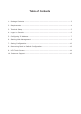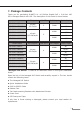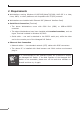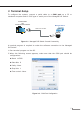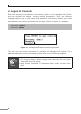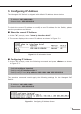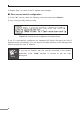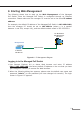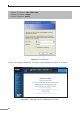L2+ 16-/24-Port Gigabit PoE + 2-/4-Port 10G SFP+ Managed Switch with LCD Touch Screen GS-5220-16P2XV(R) GS-5220-16UP2XV(R)/GS-5220-16UPL2XV(R) GS-5220-24P4XV(R)/GS-5220-24PL4XV(R) GS-5220-24UP4XV(R)/GS-5220-24UPL4XV(R) Quick Installation Guide
Table of Contents 1. Package Contents........................................................................................ 3 2. Requirements.............................................................................................. 4 3. Terminal Setup............................................................................................ 5 4. Logon to Console......................................................................................... 6 5. Configuring IP Address.......................
1. Package Contents Thank you for purchasing PLANET L2+ 16-/24-Port Gigabit PoE + 2-/4-Port 10G SFP+ Managed Switch with LCD. The description of this model is shown below: Model Name GS-5220-16P2XV GS-5220-16P2XVR PoE Support 10G SFP+ PoE Budget 16-port 802.3af/at 2 300W GS-5220-16UP2XV GS-5220-16UP2XVR GS-5220-16UPL2XV 16-port 802.3af/at/bt 400W 2 600W GS-5220-16UPL2XVR Model Name PoE Support 10G SFP+ PoE Budget GS-5220-24P4XV GS-5220-24P4XVR 24-port 802.
2. Requirements zz Workstations running Windows 10/XP/2003/Vista/7/8/2008, MAC OS X or later, Linux, UNIX, or other platforms are compatible with TCP/IP protocols. zz Workstations are installed with Ethernet NIC (Network Interface Card) zz Serial Port Connection (Terminal) The above Workstations come with COM Port (DB9) or USB-to-RS232 converter. The above Workstations have been installed with terminal emulator, such as Hyper Terminal included in Windows XP/2003.
3. Terminal Setup To configure the system, connect a serial cable to a COM port on a PC or notebook computer and to RJ45 type of serial port of the Managed PoE Switch. PC / Workstation with Terminal Emulation Software Managed Switch RS232 to RJ45 Cable Serial Port RJ45 Console Port Figure 3-1: Managed PoE Switch Console Connectivity A terminal program is required to make the software connection to the Managed PoE Switch. 1. Run terminal program on the OS. 2.
4. Logon to Console Once the terminal is connected to the device, power on the Managed PoE Switch, and the terminal will display “running testing procedures”. Then, the following message asks to log in user name and password. The factory default user name and password are shown as follows and the login screen in Figure 4-1 appears. Username: admin Password: admin Figure 4-1: Managed PoE Switch Console Login Screen The user can now enter commands to manage the Managed PoE Switch.
5. Configuring IP Address The Managed PoE Switch is shipped with default IP address shown below. IP Address: 192.168.0.100 Subnet Mask: 255.255.255.0 To check the current IP address or modify a new IP address for the Switch, please use the procedures as follows: Show the current IP Address 1. At the “#” prompt, enter “show ip interface brief”. 2. The screen displays the current IP address as shown in Figure 5-1. Figure 5-1: IP Information Screen Configuring IP Address 3.
4. Repeat step 1 to check if the IP address has changed. Store current switch configuration 5. At the “#” prompt, enter the following command and press . # copy running-config startup-config Figure 5-3: Saving Current Configuration Command Screen If the IP is successfully configured, the Managed PoE Switch will apply the new IP address setting immediately. You can access the Web interface of the Managed PoE Switch through the new IP address.
6. Starting Web Management The following shows how to start up the Web Management of the Managed PoE Switch. Note the Managed PoE Switch is configured through an Ethernet connection. Please make sure the manager PC must be set to the same IP subnet address. For example, the default IP address of the Managed PoE Switch is 192.168.0.100, then the manager PC should be set to 192.168.0.x (where x is a number between 1 and 254, except 100), and the default subnet mask is 255.255.255.0.
Default IP Address: 192.168.0.100 Default Username: admin Default Password: admin Figure 6-2: Login Screen 3. After entering the password, the main screen appears as Figure 6-3 shows.
The Switch Menu on the left of the Web page lets you access all the commands and statistics the Managed PoE Switch provides. Figure 6-4: Switch Menu Note If you are not familiar with Switch functions or the related parameter, press “Help icon” anytime on the Web page to get the help description. Now, you can use the Web management interface to continue the Switch management or manage the Switch by console interface. Please refer to the user’s manual for more.
7. Saving Configuration In the Managed PoE Switch, the running configuration file stores in the RAM. In the current version, the running configuration sequence of running-config can be saved from the RAM to FLASH by executing save startup config command, so that the running configuration sequence becomes the startup configuration file, which is called configuration save.
8. Recovering Back to Default Configuration IP address has been changed or admin password has been forgotten – To reset the IP address to the default IP address “192.168.0.100” or reset the login password to default value, press the hardware reset button on the rear panel for about 10 seconds. After the device is rebooted, you can log in the management Web interface within the same subnet of 192.168.0.xx.
9. LCD Touch Screen The Managed PoE Switch has a 2.4-inch color LCD touch screen with management functions. Tap the LCD touch screen to wake the LCD touch screen. Figure 9-1: To wake the LCD touch screen The factory default LCD configurations are shown as follows.
Please refer to the user’s manual for more.
10. Customer Support Thank you for purchasing PLANET products. You can browse our online FAQ resource and User’s Manual on PLANET Web site first to check if it could solve your issue. If you need more support information, please contact PLANET switch support team. PLANET online FAQ: http://www.planet.com.tw/en/support/faq.php?type=1 Switch support team mail address: support_switch@planet.com.tw GS-5220 LCD Series User’s Manual: http://www.planet.com.tw/en/support/download.