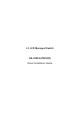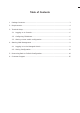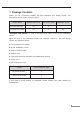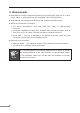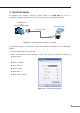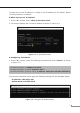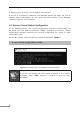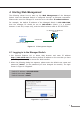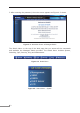(V2) Quick Guide
6
3.1 Logging on to Console
Once the terminal is connected to the device, power on the Managed Switch, and
the terminal will display “running testing procedures”. Then, the following message
asks to log in user name and password. The factory default user name and
passwordareshownasfollowsandtheloginscreeninFigure3-3appears.
Username:admin
Password:admin
Figure 3-3: Managed Switch Console Login Screen
The user can nowenter commands to manage the Managed Switch. Fora detailed
descriptionofthecommands,pleaserefertothefollowingchapters.
Note
1.For security reason, please change the password to a new one
after this first setup.
2.Onlyacceptcommandinlowercaseletterunderconsoleinterface.
3.2 ConguringIPAddress
TheManagedSwitchisshippedwithdefaultIPaddressshownbelow.
IPAddress:192.168.0.100
SubnetMask:255.255.255.0