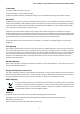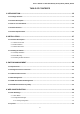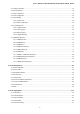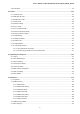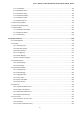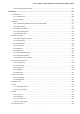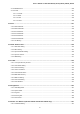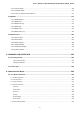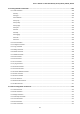User’s Manual of GS-4210-16T2S_24T2S_16P2S_24P2S_48T4S 1
User’s Manual of GS-4210-16T2S_24T2S_16P2S_24P2S_48T4S Trademarks Copyright © PLANET Technology Corp. 2017. Contents are subject to revision without prior notice. PLANET is a registered trademark of PLANET Technology Corp. All other trademarks belong to their respective owners.
User’s Manual of GS-4210-16T2S_24T2S_16P2S_24P2S_48T4S TABLE OF CONTENTS 1. INTRODUCTION .................................................................................................................. 13 1.1 Package Contents ...................................................................................................................................... 13 1.2 Product Description .........................................................................................................................
User’s Manual of GS-4210-16T2S_24T2S_16P2S_24P2S_48T4S 4.2.1 System Information.............................................................................................................................................. 54 4.2.2 IP Configuration ................................................................................................................................................... 55 4.2.3 IPv6 Configuration ........................................................................................
User’s Manual of GS-4210-16T2S_24T2S_16P2S_24P2S_48T4S 4.4.6 LAG Status ........................................................................................................................................................ 119 4.5 VLAN .......................................................................................................................................................... 121 4.5.1 VLAN Overview ..............................................................................................
User’s Manual of GS-4210-16T2S_24T2S_16P2S_24P2S_48T4S 4.7.4.1 MLD Setting ............................................................................................................................................. 192 4.7.4.2 MLD Static Group .................................................................................................................................... 194 4.7.4.3 MLD Group Table .........................................................................................................
User’s Manual of GS-4210-16T2S_24T2S_16P2S_24P2S_48T4S 4.8.6.4 Telephony OUI Port Setting ..................................................................................................................... 241 4.9 Security ..................................................................................................................................................... 243 4.9.1 Storm Control.................................................................................................................
User’s Manual of GS-4210-16T2S_24T2S_16P2S_24P2S_48T4S 4.9.10 RADIUS Server ............................................................................................................................................... 298 4.9.11 Access ............................................................................................................................................................. 301 4.9.11.1 Console ...............................................................................................
User’s Manual of GS-4210-16T2S_24T2S_16P2S_24P2S_48T4S 4.14.2 PoE Port Setting .............................................................................................................................................. 369 4.14.3 PoE Delay Setting ........................................................................................................................................... 372 4.14.4 Power over Ethernet Powered Device ...........................................................................
User’s Manual of GS-4210-16T2S_24T2S_16P2S_24P2S_48T4S 6.2 Privileged Mode Commands ................................................................................................................... 400 6.2.1 clear command .................................................................................................................................................. 400 clear arp ...............................................................................................................................
User’s Manual of GS-4210-16T2S_24T2S_16P2S_24P2S_48T4S 6.3.8 do Command ..................................................................................................................................................... 414 6.3.9 enable Command .............................................................................................................................................. 414 6.3.10 end Command ...................................................................................................
User’s Manual of GS-4210-16T2S_24T2S_16P2S_24P2S_48T4S 7.2 Learning .................................................................................................................................................... 424 7.3 Forwarding & Filtering ............................................................................................................................. 424 7.4 Store-and-Forward ................................................................................................................
User’s Manual of GS-4210-16T2S_24T2S_16P2S_24P2S_48T4S 1. INTRODUCTION Thank you for purchasing PLANET GS-4210 series Managed Ethernet Switch. The description of these models is shown below: GS-4210-16T2S 16-Port 10/100/1000T + 2-Port 100/1000X SFP Managed Switch GS-4210-24T2S 24-Port 10/100/1000T + 2-Port 100/1000X SFP Managed Switch GS-4210-48T4S 48-Port 10/100/1000T + 4-Port 100/1000X SFP Managed Switch GS-4210-16P2S 16-Port 10/100/1000T 802.
User’s Manual of GS-4210-16T2S_24T2S_16P2S_24P2S_48T4S 1.2 Product Description Cost-optimized Managed Switch for Small and Medium Businesses PLANET Managed Switch is an ideal Gigabit Switch which provides cost-effective advantage to local area network and is widely accepted in the SMB office network. It offers intelligent Layer 2 data packet switching and management functions, friendly web user interface and stable operation.
User’s Manual of GS-4210-16T2S_24T2S_16P2S_24P2S_48T4S Efficient Traffic Control The Managed Switch is loaded with robust QoS features and powerful traffic management to enhance services to business-class data, voice, and video solutions. The functionality includes broadcast/multicast/unicast storm control, per port bandwidth control, 802.1p/CoS/IP DSCP QoS priority and remarking.
User’s Manual of GS-4210-16T2S_24T2S_16P2S_24P2S_48T4S 1.3 How to Use This Manual This User Manual is structured as follows: Section 2, INSTALLATION The section explains the functions of the Managed Switch and how to physically install the Managed Switch. Section 3, SWITCH MANAGEMENT The section contains the information about the software function of the Managed Switch. Section 4, WEB CONFIGURATION The section explains how to manage the Managed Switch by Web interface.
User’s Manual of GS-4210-16T2S_24T2S_16P2S_24P2S_48T4S 1.
User’s Manual of GS-4210-16T2S_24T2S_16P2S_24P2S_48T4S - Management VLAN - GVRP ■ Supports Spanning Tree Protocol - STP (Spanning Tree Protocol) - RSTP (Rapid Spanning Tree Protocol) - MSTP (Multiple Spanning Tree Protocol) - STP BPDU Guard, BPDU Filtering and BPDU Forwarding ■ Supports Link Aggregation − IEEE 802.
User’s Manual of GS-4210-16T2S_24T2S_16P2S_24P2S_48T4S − Static MAC − MAC Filtering ■ Port security for source MAC address entries filtering ■ DHCP snooping to filter distrusted DHCP messages ■ Dynamic ARP inspection discards ARP packets with invalid MAC address to IP address binding ■ IP source guard prevents IP spoofing attacks ■ DoS attack prevention Management ■ IPv4 and IPv6 dual stack management ■ Switch Management Interface - Local Command Line Interface - IPv4/IPv6 Web switch management - Teln
User’s Manual of GS-4210-16T2S_24T2S_16P2S_24P2S_48T4S 1.
User’s Manual of GS-4210-16T2S_24T2S_16P2S_24P2S_48T4S 802.1ad Q-in-Q tunneling (VLAN stacking) Voice VLAN Protocol VLAN Private VLAN (Protected port) GVRP Management VLAN Link Aggregation IEEE 802.3ad LACP and static trunk Supports 8 groups of 8-port trunk STP, IEEE 802.1D Spanning Tree Protocol Spanning Tree Protocol RSTP, IEEE 802.1w Rapid Spanning Tree Protocol MSTP, IEEE 802.
User’s Manual of GS-4210-16T2S_24T2S_16P2S_24P2S_48T4S LLDP protocol SNTP PLANET Smart Discovery Utility Secure Management Interfaces HTTPs, SNMP v3 RFC 3635 Ethernet-like MIB SNMP MIBs RFC 2863 Interface Group MIB RFC 2819 RMON (1, 2, 3, 9) RFC 1493 Bridge MIB Standards Conformance Regulatory Compliance FCC Part 15 Class A, CE IEEE 802.3 10BASE-T IEEE 802.3u 100BASE-TX/100BASE-FX IEEE 802.3z Gigabit SX/LX IEEE 802.3ab Gigabit 1000BASE-T IEEE 802.3x Flow Control and Back pressure IEEE 802.
User’s Manual of GS-4210-16T2S_24T2S_16P2S_24P2S_48T4S Product GS-4210-16P2S GS-4210-24P2S 16 24 16 24 Hardware Specifications 10/100/1000T Auto-MDI/MDI-X Copper ports 802.
User’s Manual of GS-4210-16T2S_24T2S_16P2S_24P2S_48T4S Number of PDs, 7 watts 24 16 Number of PDs, 15.4 watts 19 14 Number of PDs, 30 watts 9 7 Layer 2 Functions Port Mirroring TX/RX/Both Many-to-1 monitor 802.1Q tagged-based VLAN Up to 256 VLAN groups, out of 4094 VLAN IDs 802.1ad Q-in-Q tunneling (VLAN stacking) VLAN Voice VLAN Protocol VLAN Private VLAN (Protected port) GVRP Management VLAN Link Aggregation IEEE 802.3ad LACP and static trunk Supports 8 groups of 8-port trunk STP, IEEE 802.
User’s Manual of GS-4210-16T2S_24T2S_16P2S_24P2S_48T4S - Broadcast/Unknown-Unicast/Unknown-Multicast Management Functions RJ45 Console/Web browser/Telnet/SNMP v1, v2c, v3 Firmware upgrade by HTTP/TFTP protocol through Ethernet network Configuration upload/download through HTTP/TFTP Basic Management Interfaces Remote/Local Syslog System log LLDP protocol SNTP PLANET Smart Discovery Utility Secure Management Interfaces HTTPs, SNMP v3 RFC 3635 Ethernet-like MIB SNMP MIBs RFC 2863 Interface Group MIB RFC
User’s Manual of GS-4210-16T2S_24T2S_16P2S_24P2S_48T4S Operating Storage Temperature: 0 ~ 50 degrees C Relative Humidity: 5 ~ 95% (non-condensing) Temperature: -10 ~ 70 degrees C Relative Humidity: 5 ~ 95% (non-condensing) 26
User’s Manual of GS-4210-16T2S_24T2S_16P2S_24P2S_48T4S 2. INSTALLATION This section describes the hardware features and installation of the Managed Switch on the desktop or rack mount. For easier management and control of the Managed Switch, familiarize yourself with its display indicators, and ports. Front panel illustrations in this chapter display the unit LED indicators. Before connecting any network device to the Managed Switch, please read this chapter completely. 2.1 Hardware Description 2.1.
User’s Manual of GS-4210-16T2S_24T2S_16P2S_24P2S_48T4S ■ Gigabit TP Interface 10/100/1000BASE-T Copper, RJ45 twisted-pair: Up to 100 meters. 802.3af/802.3at PoE Injector (GS-4210-16P2S and GS-4210-24P2S) ■ 100/1000BASE-X SFP Slots Each of the SFP (Small Form-factor Pluggable) slot supports dual-speed, 1000BASE-SX/LX or 100BASE-FX - For 1000BASE-SX/LX SFP transceiver module: From 550 meters (multi-mode fiber) to 10/20/30/40/50/60/70/120 kilometers (single-mode fiber).
User’s Manual of GS-4210-16T2S_24T2S_16P2S_24P2S_48T4S 2.1.2 LED Indications The front panel LEDs indicate instant status of port links, data activity, PoE status and system power; helps monitor and troubleshoot when needed. Figure 2-1-6, Figure 2-1-7, Figure 2-1-8, Figure 2-1-9 and Figure 2-1-10 show their LED indications. LED Indication Figure 2-1-6: GS-4210-16T2S LED Panel ■ System LED Color PWR Green Lights to indicate that the Switch has power.
User’s Manual of GS-4210-16T2S_24T2S_16P2S_24P2S_48T4S Figure 2-1-7: GS-4210-24T2S LED Panel ■ System LED Color PWR Green Lights to indicate that the Switch has power. 10/100/1000BASE-T Interfaces LED Color 1000 LNK/ACT Green 10/ 100 LNK/ACT Function Function Lights: To indicate the link through that port is successfully established at 1000Mbps. Blinks: To indicate that the switch is actively sending or receiving data over that port.
User’s Manual of GS-4210-16T2S_24T2S_16P2S_24P2S_48T4S ■ 100/1000BASE-X SFP Interfaces LED Color 1000 LNK/ACT Green 100 LNK/ACT Orange Function Lights: To indicate the link through that port is successfully established at 1000Mbps. Blinks: To indicate that the switch is actively sending or receiving data over that port. Lights: To indicate the link through that port is successfully established at 100Mbps. Blinks: To indicate that the switch is actively sending or receiving data over that port.
User’s Manual of GS-4210-16T2S_24T2S_16P2S_24P2S_48T4S LED Indication Figure 2-1-10: GS-4210-24P2S LED Panel ■ System LED Color PWR Green Function Lights to indicate that the Switch has power. ■ 10/100/1000BASE-T Interfaces LED Color 1000 LNK/ACT Green 10/ 100 LNK/ACT PoE-in-Use Function Lights: To indicate the link through that port is successfully established at 1000Mbps. Blinks: To indicate that the switch is actively sending or receiving data over that port.
User’s Manual of GS-4210-16T2S_24T2S_16P2S_24P2S_48T4S 2.1.3 Switch Rear Panel The rear panel of the Managed Switch indicates an AC inlet power socket, which accepts input power from 100 to 240V AC, 50-60Hz. Figure 2-1-11, Figure 2-1-12 and Figure 2-1-13 show their rear panels.
User’s Manual of GS-4210-16T2S_24T2S_16P2S_24P2S_48T4S 2.2 Installing the Switch This section describes how to install your Managed Switch and make connections to the Managed Switch. Please read the following topics and perform the procedures in the order being presented. To install your Managed Switch on a desktop or shelf, simply complete the following steps. 2.2.
User’s Manual of GS-4210-16T2S_24T2S_16P2S_24P2S_48T4S Step 5: Supplying power to the Managed Switch. Connect one end of the power cable to the Managed Switch and the power plug of the power cable to a standard wall outlet. When the Managed Switch receives power, the Power LED should remain solid Green. 2.2.2 Rack Mounting To install the Managed Switch in a 19-inch standard rack, please follow the instructions described below.
User’s Manual of GS-4210-16T2S_24T2S_16P2S_24P2S_48T4S Figure 2-1-16: Mounting Managed Switch in a Rack Step 6: Proceed with Steps 4 and 5 of session 2.2.1 Desktop Installation to connect the network cabling and supply power to the Managed Switch. 2.2.3 Installing the SFP transceiver The sections describe how to insert an SFP transceiver into an SFP slot. The SFP transceivers are hot-pluggable and hot-swappable.
User’s Manual of GS-4210-16T2S_24T2S_16P2S_24P2S_48T4S Approved PLANET SFP Transceivers PLANET Managed Switch supports both single mode and multi-mode SFP transceiver.
User’s Manual of GS-4210-16T2S_24T2S_16P2S_24P2S_48T4S Connecting the Fiber Cable 1. Insert the duplex LC connector into the SFP transceiver. 2. Connect the other end of the cable to a device with SFP transceiver installed. 3. Check the LNK/ACT LED of the SFP slot on the front of the Managed Switch. Ensure that the SFP transceiver is operating correctly. 4. Check the Link mode of the SFP port if the link fails.
User’s Manual of GS-4210-16T2S_24T2S_16P2S_24P2S_48T4S 3. SWITCH MANAGEMENT This chapter explains the methods that you can use to configure management access to the Managed Switch. It describes the types of management applications and the communication and management protocols that deliver data between your management device (workstation or personal computer) and the system. It also contains information about port connection options.
User’s Manual of GS-4210-16T2S_24T2S_16P2S_24P2S_48T4S 3.2 Management Access Overview The Managed Switch gives you the flexibility to access and manage it using any or all of the following methods: An administration console Web browser interface An external SNMP-based network management application The administration console and Web browser interface support are embedded in the Managed Switch software and are available for immediate use.
User’s Manual of GS-4210-16T2S_24T2S_16P2S_24P2S_48T4S 3.3 Administration Console The administration console is an internal, character-oriented, and command line user interface for performing system administration such as displaying statistics or changing option settings. Using this method, you can view the administration console from a terminal, personal computer, Apple Macintosh, or workstation connected to the Managed Switch's console port.
User’s Manual of GS-4210-16T2S_24T2S_16P2S_24P2S_48T4S You can change these settings, if desired, after you log on. This management method is often preferred because you can remain connected and monitor the system during system reboots. Also, certain error messages are sent to the serial port, regardless of the interface through which the associated action was initiated. A Macintosh or PC attachment can use any terminal-emulation program for connecting to the terminal serial port.
User’s Manual of GS-4210-16T2S_24T2S_16P2S_24P2S_48T4S Figure 3-4: Web Main Screen of Managed Switch 3.5 SNMP-based Network Management You can use an external SNMP-based application to configure and manage the Managed Switch, such as SNMPc Network Manager, HP Openview Network Node Management (NNM) or What’s Up Gold. This management method requires the SNMP agent on the switch and the SNMP Network Management Station to use the same community string.
User’s Manual of GS-4210-16T2S_24T2S_16P2S_24P2S_48T4S 3.6 PLANET Smart Discovery Utility For easily listing the Managed Switch in your Ethernet environment, the Planet Smart Discovery Utility is an ideal solution. The following installation instructions are to guide you to running the Planet Smart Discovery Utility. 1. Download the PLANET Smart Discovery Utility from PLANET Official Website. 2. Deposit the Planet Smart Discovery Utility in administrator PC. 3.
User’s Manual of GS-4210-16T2S_24T2S_16P2S_24P2S_48T4S 1. This utility shows all necessary information from the devices, such as MAC Address, Device Name, firmware version and Device IP Subnet address. It can also assign new password, IP Subnet address and description for the devices. 2. After setup is completed, press “Update Device”, “Update Multi” or “Update All” button to take effect. The meaning of the 3 buttons above are shown below: Update Device: use current setting on one single device.
User’s Manual of GS-4210-16T2S_24T2S_16P2S_24P2S_48T4S 4. WEB CONFIGURATION This section introduces the configuration and functions of the Web-based management. About Web-based Management The Managed Switch offers management features that allow users to manage the Managed Switch from anywhere on the network through a standard browser such as Microsoft Internet Explorer. The Web-based Management supports Internet Explorer 8.0.
User’s Manual of GS-4210-16T2S_24T2S_16P2S_24P2S_48T4S 2. When the following login screen appears, please enter the default username "admin" with password “admin” (or the username/password you have changed via console) to login the main screen of Managed Switch. The login screen in Figure 4-1-2 appears.
User’s Manual of GS-4210-16T2S_24T2S_16P2S_24P2S_48T4S Figure 4-1-3: Web Main Screen of Managed Switch Now, you can use the Web management interface to continue the switch management or manage the Managed Switch by Web interface. The Switch Menu on the left of the web page let you access all the commands and statistics the Managed Switch provides. It is recommended to use Internet Explore 8.0 or above to access Managed Switch.
User’s Manual of GS-4210-16T2S_24T2S_16P2S_24P2S_48T4S 4.1 Main Web Page The Managed Switch provides a Web-based browser interface for configuring and managing it. This interface allows you to access the Managed Switch using the Web browser of your choice. This chapter describes how to use the Managed Switch’s Web browser interface to configure and manage it.
User’s Manual of GS-4210-16T2S_24T2S_16P2S_24P2S_48T4S Figure 4-1-5: Managed Switch Main Functions Menu Buttons : Click to save changes or reset to default. : Click to logout the Managed Switch. : Click to reboot the Managed Switch. : Click to refresh the page. The PoE function only available on GS-4210-16P2S and GS-4210-24P2S, the GS-4210 SERIES does not support this function.
User’s Manual of GS-4210-16T2S_24T2S_16P2S_24P2S_48T4S 4.1.1 Save Button This save button allows to save the running/startup/backup configuration or reset switch in default parameter. The screen in Figure 4-1-6 appears. Figure 4-1-6: Save Button Screenshot The page includes the following fields: Object Description • Save Configuration to Click to save the configuration. For more detailed information, please refer to the FLASH • Restore to Default chapter 4.1.2.
User’s Manual of GS-4210-16T2S_24T2S_16P2S_24P2S_48T4S up configuration file, which is called configuration save. To prevent illicit file upload and easier configuration, switch mandates the name of running configuration file to be running-config. • Startup Configuration Refers to the configuration sequence used in switch startup. Startup configuration file stores in nonvolatile storage, corresponding to the so-called configuration save.
User’s Manual of GS-4210-16T2S_24T2S_16P2S_24P2S_48T4S 2. Select “Source File = Running Configuration” and “Destination File = Startup Configuration”. 3. Press the “Apply” button to save running configuration to startup configuration.
User’s Manual of GS-4210-16T2S_24T2S_16P2S_24P2S_48T4S 4.2 System Use the System menu items to display and configure basic administrative details of the Managed Switch. Under System the following topics are provided to configure and view the system information: This section has the following items: ■ System Information The switch system information is provided here. ■ IP Configuration Configure the switch-managed IP information on this page.
User’s Manual of GS-4210-16T2S_24T2S_16P2S_24P2S_48T4S • IP Address The IP Address of Managed Switch. • Subnet Mask The subnet mask of Managed Switch. • Gateway The gateway of Managed Switch. • Loader Version The loader version of Managed Switch. • Loader Date The loader date of Managed Switch. • Firmware Version The firmware version of Managed Switch. • Firmware Date The firmware date of Managed Switch. • System Object ID The system object ID of the Managed Switch.
User’s Manual of GS-4210-16T2S_24T2S_16P2S_24P2S_48T4S same subnet domain. DHCP: Enable DHCP client mode operation. Enable the DHCP client by checking this box. If DHCP fails and the configured IP address is zero, DHCP will retry. If DHCP fails and the configured IP address is non-zero, DHCP will stop and the configured IP settings will be used. The DHCP client will announce the configured System Name as hostname to provide DNS lookup.
User’s Manual of GS-4210-16T2S_24T2S_16P2S_24P2S_48T4S 4.2.3 IPv6 Configuration The IPv6 Configuration includes Auto Configuration, IPv6 Address and Gateway. The configured column is used to view or change the IPv6 configuration. Fill out the Auto Configuration, IPv6 Address and Gateway for the device. The screens in Figure 4-2-4 and Figure 4-2-5 appear.
User’s Manual of GS-4210-16T2S_24T2S_16P2S_24P2S_48T4S Button : Click to apply changes. Figure 4-2-5: IPv6 Information Page Screenshot The page includes the following fields: Object Description • Auto Configuration Display the current auto configuration state. • IPv6 In Use Address Display the current IPv6 in-use address. • IPv6 In Use Router Display the current in-use gateway. • IPv6 Static Address Display the current IPv6 static address.
User’s Manual of GS-4210-16T2S_24T2S_16P2S_24P2S_48T4S 4.2.4 User Configuration This page provides an overview of the current users and privilege type. Currently the only way to login as another user on the web server is to close and reopen the browser. After setup completed, please press “Apply” button to take effect. Please login web interface with new user name and password as the screens in Figure 4-2-6 and Figure 4-2-7 appear.
User’s Manual of GS-4210-16T2S_24T2S_16P2S_24P2S_48T4S The page includes the following fields: Object Description • User Name Display the current username. • Password Type Display the current password type. • Privilege Type Display the current privilege type. • Modify Click to modify the local user entry. : Delete the current user 4.2.5 Time Settings 4.2.5.1 System Time Configure SNTP on this page.
User’s Manual of GS-4210-16T2S_24T2S_16P2S_24P2S_48T4S The page includes the following fields: Object Description • Enable SNTP Enabled: Enable SNTP mode operation. When enable SNTP mode operation, the agent forward and to transfer SNTP messages between the clients and the server when they are not on the same subnet domain. Disabled: Disable SNTP mode operation. • Manual Time To set time manually. • Year - Select the starting Year. • Month - Select the starting month. • Day - Select the starting day.
User’s Manual of GS-4210-16T2S_24T2S_16P2S_24P2S_48T4S • Non-recurring To • Year - Select the starting Year. • Month - Select the starting month. • Date - Select the starting date. • Hours - Select the starting hour. • Minutes - Select the starting minute. Button : Click to apply changes. Figure 4-2-9: Time Information Page Screenshot The page includes the following fields: Object Description • Current Date/Time Display the current date/time. • SNTP Display the current SNTP state.
User’s Manual of GS-4210-16T2S_24T2S_16P2S_24P2S_48T4S 4.2.5.2 SNTP Configuration The SNTP Server Configuration screens in Figure 4-2-10 & Figure 4-2-11 appear. Figure 4-2-10: SNTP Setup Page Screenshot The page includes the following fields: Object Description • SNTP/NTP Server Address Type the IP address or domain name of the SNTP/NTP server. • Server Port Type the port number of the server port. Options:1-65535 Default: 123 Button : Click to apply changes.
User’s Manual of GS-4210-16T2S_24T2S_16P2S_24P2S_48T4S 4.2.6 Log Management The Managed Switch log management is provided here. The local logs allow you to configure and limit system messages that are logged to flash or RAM memory. The default is for event levels 0 to 3 to be logged to flash and levels 0 to 6 to be logged to RAM. The following table lists the event levels of the Managed Switch: Level Severity Name Description 7 Debug Debugging messages. 6 Informational Informational messages only.
User’s Manual of GS-4210-16T2S_24T2S_16P2S_24P2S_48T4S Button : Click to apply changes. Figure 4-2-13: Logging Information Page Screenshot The page includes the following fields: Object Description • Logging Service Display the current logging service status. 4.2.6.2 Local Logging The Managed Switch system local log information is provided here. The local Log screens in Figure 4-2-14 and Figure 4-2-15 appear.
User’s Manual of GS-4210-16T2S_24T2S_16P2S_24P2S_48T4S Emerg: Emergency level of the system unsable for local log. Alert: Alert level of the immediate action needed for local log. Crit: Critical level of the critical conditions for local log. Error: Error level of the error conditions for local log. Warning: Warning level of the warning conditions for local log. Notice: Notice level of the normal but significant conditions for local log.
User’s Manual of GS-4210-16T2S_24T2S_16P2S_24P2S_48T4S 4.2.6.3 Remote Syslog Configure remote syslog on this page. The Remote Syslog page allows you to configure the logging of messages that are sent to syslog servers or other management stations. You can also limit the event messages sent to only those messages below a specified level. The Remote Syslog screens in Figure 4-2-16 and Figure 4-2-17 appear.
User’s Manual of GS-4210-16T2S_24T2S_16P2S_24P2S_48T4S Crit: Critical level of the critical conditions for local log. Error: Error level of the error conditions for local log. Warning: Warning level of the warning conditions for local log. Notice: Notice level of the normal but significant conditions for local log. Info: Informational level of the informational messages for local log. Debug: Debug level of the debugging messages for local log.
User’s Manual of GS-4210-16T2S_24T2S_16P2S_24P2S_48T4S 4.2.6.4 Logging Message The switch log view is provided here. The Log View screens in Figure 4-2-18, Figure 4-2-19 and Figure 4-2-20 appear. Figure 4-2-18: Log Information Select Page Screenshot The page includes the following fields: Object Description • Target The target of the log view entry. The following target types are supported: Buffered: Target the buffered of the log view. Flash: Target the Flash of the log view.
User’s Manual of GS-4210-16T2S_24T2S_16P2S_24P2S_48T4S Button : Click to view log. Figure 4-2-19: Logging Information Page Screenshot The page includes the following fields: Object Description • Target Display the current log target. • Severity Display the current log severity. • Category Display the current log category. • Total Entries Display the current log entries. Figure 4-2-20: Logging Messages Page Screenshot The page includes the following fields: Object Description • No.
User’s Manual of GS-4210-16T2S_24T2S_16P2S_24P2S_48T4S 4.2.7 SNMP Management 4.2.7.1 SNMP Overview The Simple Network Management Protocol (SNMP) is an application layer protocol that facilitates the exchange of management information between network devices. It is part of the Transmission Control Protocol/Internet Protocol (TCP/IP) protocol suite. SNMP enables network administrators to manage network performance, find and solve network problems, and plan for network growth.
User’s Manual of GS-4210-16T2S_24T2S_16P2S_24P2S_48T4S 4.2.7.2 SNMP Setting Configure SNMP setting on this page. The SNMP System global setting screens in Figure 4-2-21 and Figure 4-2-22 appear. Figure 4-2-21: SNMP Global Setting Page Screenshot The page includes the following fields: Object Description • State Indicates the SNMP mode operation. Possible modes are: Enabled: Enable SNMP mode operation. Disabled: Disable SNMP mode operation. Button : Click to apply changes.
User’s Manual of GS-4210-16T2S_24T2S_16P2S_24P2S_48T4S 4.2.7.3 SNMP View Configure SNMPv3 view table on this page. The entry index keys are View Name and OID Subtree. The SNMPv3 View Table Setting screens in Figure 4-2-23 and Figure 4-2-24 appear. Figure 4-2-23: SNMPv3 View Table Setting Page Screenshot The page includes the following fields: Object Description • View Name A string identifying the view name that this entry should belong to. The allowed string length is 1 to 16.
User’s Manual of GS-4210-16T2S_24T2S_16P2S_24P2S_48T4S Button : Click to add a new view entry. Figure 4-2-24: SNMP View Table Status Page Screenshot The page includes the following fields: Object Description • View Name Display the current SNMP view name. • Subtree OID Display the current SNMP subtree OID. • OID Mask Display the current SNMP OID mask. • View Type Display the current SNMP view type. • Action : Delete the view table entry.
User’s Manual of GS-4210-16T2S_24T2S_16P2S_24P2S_48T4S 4.2.7.4 SNMP Access Group Configure SNMPv3 access group on this page. The entry index keys are Group Name, Security Model and Security Level. The SNMPv3 Access Group Setting screens in Figure 4-2-25 and Figure 4-2-26 appear. Figure 4-2-25: SNMPv3 Access Group Setting Page Screenshot The page includes the following fields: Object Description • Group Name A string identifying the group name that this entry should belong to.
User’s Manual of GS-4210-16T2S_24T2S_16P2S_24P2S_48T4S Button : Click to add a new access entry. Figure 4-2-26: SNMP view Table Status Page Screenshot The page includes the following fields: Object Description • Group Name Display the current SNMP access group name. • Security Model Display the current security model. • Security Level Display the current security level. • Read View Name Display the current read view name. • Write View Name Display the current write view name.
User’s Manual of GS-4210-16T2S_24T2S_16P2S_24P2S_48T4S 4.2.7.5 SNMP Community Configure SNMP Community on this page. The SNMP Community screens in Figure 4-2-27 and Figure 4-2-28 appear. Figure 4-2-27: Community Setting Page Screenshot The page includes the following fields: Object Description • Community Name Indicates the community read/write access string to permit access to SNMP agent. The allowed string length is 0 to 16. • Community Mode Indicates the SNMP community supported mode.
User’s Manual of GS-4210-16T2S_24T2S_16P2S_24P2S_48T4S Button : Click to add a new community name. Figure 4-2-28: Community Status Page Screenshot The page includes the following fields: Object Description • Community Name Display the current community type. • Group Name Display the current SNMP access group’s name. • View Name Display the current view name. • Access Right Display the current access type. • Action : Delete the community entry. 4.2.7.
User’s Manual of GS-4210-16T2S_24T2S_16P2S_24P2S_48T4S The page includes the following fields: Object Description • User Name A string identifying the user name that this entry should belong to. The allowed string length is 1 to 16. • Group The SNMP Access Group. A string identifying the group name that this entry should belong to. • Privilege Mode Indicates the security model that this entry should belong to. Possible security models are: NoAuth: None authentication and none privacy.
User’s Manual of GS-4210-16T2S_24T2S_16P2S_24P2S_48T4S Button : Click to add a new user entry. Figure 4-2-30: SNMPv3 Users Status Page Screenshot The page includes the following fields: Object Description • User Name Display the current user name. • Group Display the current group. • Privilege Mode Display the current privilege mode. • Authentication Protocol Display the current authentication protocol. • Encryption Protocol Display the current encryption protocol.
User’s Manual of GS-4210-16T2S_24T2S_16P2S_24P2S_48T4S The page includes the following fields: Object Description • Server Address Indicates the SNMP trap destination address. It allows a valid IP address in dotted decimal notation ('x.y.z.w'). It can also represent a legally valid IPv4 address. For example, '::192.1.2.34'. Indicates the SNMP trap supported version. Possible versions are: • SNMP Version SNMP v1: Set SNMP trap supported version 1. SNMP v2c: Set SNMP trap supported version 2c.
User’s Manual of GS-4210-16T2S_24T2S_16P2S_24P2S_48T4S • Retry Displays the current retry times. • Action : Delete the SNMPv1, 2 host entry.
User’s Manual of GS-4210-16T2S_24T2S_16P2S_24P2S_48T4S 4.2.7.8 SNMPv3 Notification Recipients Configure SNMPv3 notification recipients on this page. The SNMPv1, 2 Notification Recipients screens in Figure 4-2-33 and Figure 4-2-34 appear. Figure 4-2-33: SNMPv3 Notification Recipients Page Screenshot The page includes the following fields: Object Description • Server Address Indicates the SNMP trap destination address. It allows a valid IP address in dotted decimal notation ('x.y.z.w').
User’s Manual of GS-4210-16T2S_24T2S_16P2S_24P2S_48T4S The page includes the following fields: Object Description • Server Address Display the current server address. • Notify Type Displays the current notify type. • User Name Display the current user name. • UDP Port Display the current UDP port. • Time Out Display the current time out. • Retry Displays the current retry times. • Action : Delete the SNMPv3 host entry.
User’s Manual of GS-4210-16T2S_24T2S_16P2S_24P2S_48T4S 4.2.7.9 SNMP Engine ID Configure SNMPv3 Engine ID on this page. The entry index key is Engine ID. The remote engine ID is used to compute the security digest for authenticating and encrypting packets sent to a user on the remote host. The SNMPv3 Engine ID Setting screens in Figure 4-2-35 and Figure 4-2-36 appear.
User’s Manual of GS-4210-16T2S_24T2S_16P2S_24P2S_48T4S 4.2.7.10 SNMP Remote Engine ID Configure SNMPv3 remote Engine ID on this page. The SNMPv3 Remote Engine ID Setting screens in Figure 4-2-37 and Figure 4-2-38 appear. Figure 4-2-37: SNMPv3 Remote Engine ID Setting Page Screenshot The page includes the following fields: Object Description • Remote IP Address Indicates the SNMP remote engine ID address. It allows a valid IP address in dotted decimal notation ('x.y.z.w').
User’s Manual of GS-4210-16T2S_24T2S_16P2S_24P2S_48T4S 4.3 Port Management Use the Port Menu to display or configure the Managed Switch's ports.
User’s Manual of GS-4210-16T2S_24T2S_16P2S_24P2S_48T4S • Duplex Auto - Setup Auto negotiation. Auto-10M - Setup 10M Auto negotiation. Auto-100M - Setup 100M Auto negotiation. Auto-1000M - Setup 1000M Auto negotiation. Auto-10/100M - Setup 10/100M Auto negotiation. 10M - Setup 10M Force mode. 100M - Setup 100M Force mode. 1000M - Setup 1000M Force mode. Select any available link duplex for the given switch port. Draw the menu bar to select the mode.
User’s Manual of GS-4210-16T2S_24T2S_16P2S_24P2S_48T4S Button : Click to apply changes.
User’s Manual of GS-4210-16T2S_24T2S_16P2S_24P2S_48T4S The page includes the following fields: Object Description • Port This is the logical port number for this row. • Description to indicate the port name. Click • Enable State Display the current port state. • Link Status Display the current link status. • Speed Display the current speed status of the port. • Duplex Display the current duplex status of the port.
User’s Manual of GS-4210-16T2S_24T2S_16P2S_24P2S_48T4S Figure 4-3-4: Interface Counters Page Screenshot Object Description • ifInOctets The total number of octets received on the interface, including framing (Received Octets) • ifInUcastPkts characters. The number of subnetwork-unicast packets delivered to a higher-layer protocol.
User’s Manual of GS-4210-16T2S_24T2S_16P2S_24P2S_48T4S • ifOutDiscards The number of inbound packets which were chosen to be discarded even though (Transmit Discards no errors had been detected to prevent their being deliverable to ahigher-layer Packets) protocol. One possible reason for discarding such a packet could be to free up buffer space.
User’s Manual of GS-4210-16T2S_24T2S_16P2S_24P2S_48T4S Object Description • dot3StatsAlignmentErrors The number of alignment errors (missynchronized data packets). • dot3StatsFCSErrors A count of frames received on a particular interface that are an integral number of octets in length but do not pass the FCS check. This count does not include frames received with frame-too-long or frame-too-short error.
User’s Manual of GS-4210-16T2S_24T2S_16P2S_24P2S_48T4S Figure 4-3-6: RMON Counters Page Screenshot Object Description • etherStatsDropEvents The total number of events in which packets were dropped due to lack of resources. • etherStatsOctets The total number of octets received and transmitted on the interface, including framing characters. • etherStatsPkts The total number of packets received and transmitted on the interface.
User’s Manual of GS-4210-16T2S_24T2S_16P2S_24P2S_48T4S • etherStatsJabbers The total number of frames received that were longer than 1518 octets (excluding framing bits, but including FCS octets), and had either an FCS or alignment error. • etherStatsCollisions The best estimate of the total number of collisions on this Ethernet segment.
User’s Manual of GS-4210-16T2S_24T2S_16P2S_24P2S_48T4S 4.3.3 Bandwidth Utilization The Bandwidth Utilization page displays the percentage of the total available bandwidth being used on the ports. Bandwith utilization statistics can be viewed using a line graph. The Bandwidth Utilization screen in Figure 4-3-7 appears.
User’s Manual of GS-4210-16T2S_24T2S_16P2S_24P2S_48T4S 4.3.4 Port Mirroring Configure port Mirroring on this page. This function provide to monitoring network traffic that forwards a copy of each incoming or outgoing packet from one port of a network Switch to another port where the packet can be studied. It enables the manager to keep close track of switch performance and alter it if necessary.
User’s Manual of GS-4210-16T2S_24T2S_16P2S_24P2S_48T4S Mirror Port Configuration The Port Mirror Configuration screens in Figure 4-3-9 and Figure 4-3-10 appear. Figure 4-3-9: Port Mirroring Settings Page Screenshot The page includes the following fields: Object Description • Session ID Set the port mirror session ID. Possible ID are: 1 to 4. • Monitor Session State Enable or disable the port mirroring function. • Destination Port Select the port to mirror destination port.
User’s Manual of GS-4210-16T2S_24T2S_16P2S_24P2S_48T4S Button : Click to apply changes. Figure 4-3-10: Mirroring Status Page Screenshot The page includes the following fields: Object Description • Session ID Display the session ID. • Destination Port This is the mirroring port entry. • Ingress State Display the ingress state. • Source TX Port Display the current TX ports. • Source RX Port Display the current RX ports.
User’s Manual of GS-4210-16T2S_24T2S_16P2S_24P2S_48T4S 4.3.5 Jumbo Frame This page provides to select the maximum frame size allowed for the switch port. The Jumbo Frame screens in Figure 4-3-11 and Figure 4-3-12 appear. Figure 4-3-11: Jumbo Frame Setting Page Screenshot The page includes the following fields: Object Description • Jumbo Frame (Bytes) Enter the maximum frame size allowed for the switch port, including FCS. The allowed range is 64 bytes to 9216 bytes. Button : Click to apply changes.
User’s Manual of GS-4210-16T2S_24T2S_16P2S_24P2S_48T4S 4.3.6 Port Error Disabled Configuration This page provides to set port error disable function. The Port Error Disable Configuration screens in Figure 4-3-13 and Figure 4-3-14 appear.
User’s Manual of GS-4210-16T2S_24T2S_16P2S_24P2S_48T4S Enable or disable the port error disabled function to check status by DHCP rate • DHCP Rate Limit limit Enable or disable the port error disabled function to check status by ARP rate limit • ARP Rate Limt Button : Click to apply changes. Figure 4-3-14: Error Disabled Information Page Screenshot The page includes the following fields: Object Description • Recovery Interval Display the current recovery interval time.
User’s Manual of GS-4210-16T2S_24T2S_16P2S_24P2S_48T4S 4.3.7 Port Error Disabled Status This page provides disable that transitions a port into error disable and the recovery options. The ports were disabled by some protocols such as BPDU Guard, Loopback and UDLD. The Port Error Disable screen in Figure 4-3-15 appears. Figure 4-3-15: Port Error Disable Status Page Screenshot The displayed counters are: Object Description • Port Name Displays the port for error disable status.
User’s Manual of GS-4210-16T2S_24T2S_16P2S_24P2S_48T4S 4.3.8 Protected Ports Overview When a switch port is configured to be a member of protected group (also called Private VLAN), communication between protected ports within that group can be prevented. Two application examples are provided in this section: • Customers connected to an ISP can be members of the protected group, but they are not allowed to communicate with each other within that VLAN.
User’s Manual of GS-4210-16T2S_24T2S_16P2S_24P2S_48T4S The configuration of promiscuous and isolated ports applies to all private VLANs. When traffic comes in on a promiscuous port in a private VLAN, the VLAN mask from the VLAN table is applied. When traffic comes in on an isolated port, the private VLAN mask is applied in addition to the VLAN mask from the VLAN table. This reduces the ports to which forwarding can be done to just the promiscuous ports within the private VLAN.
User’s Manual of GS-4210-16T2S_24T2S_16P2S_24P2S_48T4S Button : Click to apply changes. Figure 4-3-17: Protect Ports Status Page Screenshot The page includes the following fields: Object Description • Protected Ports Display the current protected ports. • Unprotected Ports Display the current unprotected ports.
User’s Manual of GS-4210-16T2S_24T2S_16P2S_24P2S_48T4S 4.3.9 EEE What is EEE EEE is a power saving option that reduces the power usage when there is low or no traffic utilization. EEE works by powering down circuits when there is no traffic. When a port gets data to be transmitted all circuits are powered up. The time it takes to power up the circuits is named wakeup time. The default wakeup time is 17 us for 1Gbit links and 30 us for other link speeds.
User’s Manual of GS-4210-16T2S_24T2S_16P2S_24P2S_48T4S Button : Click to apply changes.
User’s Manual of GS-4210-16T2S_24T2S_16P2S_24P2S_48T4S The page includes the following fields: Object Description • Port The switch port number of the logical port. • EEE State Display the current EEE state.
User’s Manual of GS-4210-16T2S_24T2S_16P2S_24P2S_48T4S 4.4 Link Aggregation Port Aggregation optimizes port usage by linking a group of ports together to form a single Link Aggregated Groups (LAGs). Port Aggregation multiplies the bandwidth between the devices, increases port flexibility, and provides link redundancy. Each LAG is composed of ports of the same speed, set to full-duplex operations.
User’s Manual of GS-4210-16T2S_24T2S_16P2S_24P2S_48T4S The Link Aggregation Control Protocol (LACP) provides a standardized means for exchanging information between Partner Systems that require high speed redundant links. Link aggregation lets you group up to eight consecutive ports into a single dedicated connection. This feature can expand bandwidth to a device on the network. LACP operation requires full-duplex mode, more detail information refer to the IEEE 802.3ad standard.
User’s Manual of GS-4210-16T2S_24T2S_16P2S_24P2S_48T4S 4.4.1 LAG Setting This page allows configuring load balance algorithm configuration settings. The LAG Setting screens in Figure 4-4-2 and Figure 4-4-3 appear. Figure 4-4-2: LAG Setting Page Screenshot The page includes the following fields: Object Description • Load Balance Algorithm Select load balance algorithm mode: MAC Address: The MAC address can be used to calculate the port for the frame.
User’s Manual of GS-4210-16T2S_24T2S_16P2S_24P2S_48T4S 4.4.2 LAG Managment This page is used to configure the LAG management. The LAG Management screens in Figure 4-4-4 and Figure 4-4-5 appear. Figure 4-4-4: LAG Management Page Screenshot The page includes the following fields: Object Description • LAG Select LAG number for this drop down list, the available range is 1 to 8. • Name Indicates per LAG name and the available range are 32 characters. • Type Indicates the trunk type.
User’s Manual of GS-4210-16T2S_24T2S_16P2S_24P2S_48T4S The page includes the following fields: Object Description • LAG The LAG for the settings contained in the same row. • Name Display the current name. • Type Display the current type. • Link State Display the link state. • Active Member Display the active member. • Standby Member Display the standby member. • Modify Click to modify LAG configuraiton. 4.4.3 LAG Port Setting This page allows setting configuration for per LAG.
User’s Manual of GS-4210-16T2S_24T2S_16P2S_24P2S_48T4S Auto-1000M - Setup 1000M Auto negotiation. Auto-10/100M - Setup 10/100M Auto negotiation. 10M - Setup 10M Force mode. 100M - Setup 100M Force mode. 1000M - Setup 1000M Force mode. • Flow Control When Auto Speed is selected for a port, this section indicates the flow control capability that is advertised to the link partner. When a fixed-speed setting is selected, that is what is used.
User’s Manual of GS-4210-16T2S_24T2S_16P2S_24P2S_48T4S • Enable State Display the current enable state. • Link Status Display the link status of per LAG group. • Speed Display the current speed. • Duplex Display the current duplex mode. • Flow Control Config Display the current flow control configuration. • Flow Control Status Display the current flow control status. 4.4.4 LACP Setting This page is used to configure the LACP system priority setting.
User’s Manual of GS-4210-16T2S_24T2S_16P2S_24P2S_48T4S Button : Click to apply changes. Figure 4-4-9: LACP Information Page Screenshot The page includes the following fields: Object Description • State Display the current LACP disable/enable status. • System Priority Display the current system priority. 4.4.5 LACP Port Setting This page is used to configure the LACP port setting. The LACP Port Setting screens in Figure 4-4-10 and Figure 4-4-11 appear.
User’s Manual of GS-4210-16T2S_24T2S_16P2S_24P2S_48T4S Lower number means greater priority. The Timeout controls the period between BPDU transmissions. • Timeout Short will transmit LACP packets each second, while Long will wait for 30 seconds before sending a LACP packet. Button : Click to apply changes. Figure 4-4-11: LACP Port Information Page Screenshot The page includes the following fields: Object Description • Port Name The switch port number of the logical port.
User’s Manual of GS-4210-16T2S_24T2S_16P2S_24P2S_48T4S 4.4.6 LAG Status This page displays LAG status. The LAG Status screens in Figure 4-4-12 and Figure 4-4-13 appear. Figure 4-4-12: LAG Status Page Screenshot The page includes the following fields: Object Description • LAG Display the current trunk entry. • Name Display the current LAG name. • Type Display the current trunk type. • Link State Display the current link state. • Active Member Display the current active member.
User’s Manual of GS-4210-16T2S_24T2S_16P2S_24P2S_48T4S • AtKey Port key of actor. The key is designed to be the same as trunk ID. • Sel LACP selection logic status of the port. “S” means selected “U” means unselected “D” means standby • Mux LACP mux state machine status of the port.
User’s Manual of GS-4210-16T2S_24T2S_16P2S_24P2S_48T4S 4.5 VLAN 4.5.1 VLAN Overview A Virtual Local Area Network (VLAN) is a network topology configured according to a logical scheme rather than the physical layout. VLAN can be used to combine any collection of LAN segments into an autonomous user group that appears as a single LAN. VLAN also logically segment the network into different broadcast domains so that packets are forwarded only between ports within the VLAN.
User’s Manual of GS-4210-16T2S_24T2S_16P2S_24P2S_48T4S This section has the following items: Management VLAN Configures the management VLAN. Create VLAN Creates thn VLAN group. Interface Settings Configures mode and PVID on the VLAN port. Port to VLAN Configures the VLAN membership. Port VLAN Membership Display the VLAN membership. Protocol VLAN Group Setting Protocol VLAN Port Setting Configures the protocol VLAN group. GVRP Setting Configures GVRP global setting.
User’s Manual of GS-4210-16T2S_24T2S_16P2S_24P2S_48T4S VLAN can also provide a level of security to your network. IEEE 802.1Q VLAN will only deliver packets between stations that are members of the VLAN. Any port can be configured as either tagging or untagging.: The untagging feature of IEEE 802.1Q VLAN allows VLAN to work with legacy switches that don't recognize VLAN tags in packet headers. The tagging feature allows VLAN to span multiple 802.
User’s Manual of GS-4210-16T2S_24T2S_16P2S_24P2S_48T4S Adding an IEEE802.1Q Tag Dest. Addr. Src. Addr. Length/E. type Dest. Addr. Src. Addr. E. type Priority Tag CFI Data Old CRC Length/E. type Original Ethernet Data New CRC New Tagged Packet VLAN ID ■ Port VLAN ID Packets that are tagged (are carrying the 802.1Q VID information) can be transmitted from one 802.1Q compliant network device to another with the VLAN information intact. This allows 802.
User’s Manual of GS-4210-16T2S_24T2S_16P2S_24P2S_48T4S dynamically using GVRP. However, if you want a port on this switch to participate in one or more VLANs, but none of the intermediate network devices nor the host at the other end of the connection supports VLANs, then you should add this port to the VLAN as an untagged port.
User’s Manual of GS-4210-16T2S_24T2S_16P2S_24P2S_48T4S Button : Click to apply changes. Figure 4-5-2: Management VLAN State Page Screenshot The page includes the following fields: Object Description • Management VLAN Display the current management VLAN. 4.5.4 Create VLAN Create/delete VLAN on this page. The screens in Figure 4-5-3 and Figure 4-5-4 appear.
User’s Manual of GS-4210-16T2S_24T2S_16P2S_24P2S_48T4S Button : Click to apply changes. Figure 4-5-4: VLAN Table Page Screenshot The page includes the following fields: Object Description • VLAN ID Display the current VLAN ID entry. • VLAN Name Display the current VLAN ID name. • VLAN Type Display the current VLAN ID type. • Modify Click to modify VLAN configuraiton. 4.5.5 Interface Settings This Page is used for configuring the Managed Switch port VLAN.
User’s Manual of GS-4210-16T2S_24T2S_16P2S_24P2S_48T4S information. (Remember that the PVID is only used internally within the Switch). Untagging is used to send packets from an 802.1Q-compliant network device to a non-compliant network device.
User’s Manual of GS-4210-16T2S_24T2S_16P2S_24P2S_48T4S This provides a tunneling mechanism to connect remote costumer VLANs through a common MAN space without interfering with the VLAN tags. All tags use EtherType 0x8100 or 0x88A8, where 0x8100 is used for customer tags and 0x88A8 are used for service provider tags.
User’s Manual of GS-4210-16T2S_24T2S_16P2S_24P2S_48T4S By default, the field is set to All. • Ingress Filtering • If ingress filtering is enabled (checkbox is checked), frames classified to a VLAN that the port is not a member of get discarded. • If ingress filtering is disabled, frames classified to a VLAN that the port is not a member of are accepted and forwarded to the switch engine. However, the port will never transmit frames classified to VLANs that it is not a member of.
User’s Manual of GS-4210-16T2S_24T2S_16P2S_24P2S_48T4S The page includes the following fields: Object Description • Port The switch port number of the logical port. • Interface VLAN Mode Display the current interface VLAN mode. • PVID Display the current PVID. • Accepted Frame Type Display the current access frame type. • Ingress Filtering Display the current ingress filtering. • Uplink Display the current uplink mode. • TPID Display the current TPID.
User’s Manual of GS-4210-16T2S_24T2S_16P2S_24P2S_48T4S 4.5.6 Port to VLAN Use the VLAN Static Table to configure port members for the selected VLAN index. This Page allows for adding and deleting port members of each VLAN. The screen in Figure 4-5-7 appears.
User’s Manual of GS-4210-16T2S_24T2S_16P2S_24P2S_48T4S The page includes the following fields: Object Description • VLAN ID Select VLAN ID for this drop down list to assign VLAN membership. • Port The switch port number of the logical port. • Interface VLAN Mode Display the current interface VLAN mode. • Membership Select VLAN membership for each interface by marking the appropriate radio button for a port or trunk: Forbidden: Interface is forbidden from automatically joining the VLAN via GVRP.
User’s Manual of GS-4210-16T2S_24T2S_16P2S_24P2S_48T4S 4.5.7 Port VLAN Membership This Page provides an overview of membership status for VLAN users. The VLAN Membership Status screen in Figure 4-5-8 appears.
User’s Manual of GS-4210-16T2S_24T2S_16P2S_24P2S_48T4S The page includes the following fields: Object Description • Port The switch port number of the logical port. • Mode Display the current VLAN mode. • Administrative VLANs Display the current administrative VLANs. • Operational VLANs Display the current operational VLANs. • Modify Click to modify VLAN membership. 4.5.
User’s Manual of GS-4210-16T2S_24T2S_16P2S_24P2S_48T4S The page includes the following fields: Object Description • Group ID Protocol Group ID assigned to the Special Protocol VLAN Group. • Frame Type Frame Type can have one of the following values: Ethernet II IEEE802.3_LLC_Other RFC_1042 Note: On changing the Frame type field, valid value of the following text field will vary depending on the new frame type you selected.
User’s Manual of GS-4210-16T2S_24T2S_16P2S_24P2S_48T4S 4.5.9 Protocol VLAN Port Setting This Page allows you to map a already configured Group Name to a VLAN/port for the switch. The Protocol VLAN Port Setting/State screens in Figure 4-5-11 and Figure 4-5-12 appear. Figure 4-5-11: Protocol VLAN Port Setting Page Screenshot The page includes the following fields: Object Description • Port Select port for this drop down list to assign protocol VLAN port.
User’s Manual of GS-4210-16T2S_24T2S_16P2S_24P2S_48T4S 4.5.10 GVRP Setting GARP VLAN Registration Protocol (GVRP) defines a way for switches to exchange VLAN information in order to register VLAN members on ports across the network. VLANs are dynamically configured based on join messages issued by host devices and propagated throughout the network. GVRP must be enabled to permit automatic VLAN registration, and to support VLANs which extend beyond the local switch.
User’s Manual of GS-4210-16T2S_24T2S_16P2S_24P2S_48T4S The page includes the following fields: Object Description • GVRP Controls whether GVRP is enabled or disabled on this Managed Switch. Button : Click to apply changes. Figure 4-5-14: GVRP Information Page Screenshot The page includes the following fields: Object Description • GVRP Status Display the current GVRP status. • Join Timeout Display the current join timeout parameter. • Leave Timeout Display the current leave timeout parameter.
User’s Manual of GS-4210-16T2S_24T2S_16P2S_24P2S_48T4S 4.5.11 GVRP Port Setting The GVRP Port Setting/Status screens in Figure 4-5-15 and Figure 4-5-16 appear. Figure 4-5-15: GVRP Global Setting Page Screenshot The page includes the following fields: Object Description • Port Select Select port for this drop down list to assign protocol VLAN port • GVRP Enabled Controls whether GVRP is enabled or disabled on port • Registration Mode By default GVRP ports are in Normal registration mode.
User’s Manual of GS-4210-16T2S_24T2S_16P2S_24P2S_48T4S Figure 4-5-16: GVRP Port Status Page Screenshot The page includes the following fields: Object Description • Port The switch port number of the logical port. • Enable State Display the current GVRP port state. • Registration Mode Display the current registration mode. • VLAN Creation State Display the current VLAN creation state. 4.5.12 GVRP VLAN The GVRP VLAN Database screen in Figure 4-5-17 appears.
User’s Manual of GS-4210-16T2S_24T2S_16P2S_24P2S_48T4S The page includes the following fields: Object Description • VLAN ID Display the current VLAN ID. • Member Ports Display the current member ports. • Dynamic Ports Display the current dynamic ports. • VLAN Type Display the current VLAN type. 4.5.13 GVRP Statistics The GVRP Port Statistics and Error Statistics screens in Figure 4-5-18 and Figure 4-5-19 appear.
User’s Manual of GS-4210-16T2S_24T2S_16P2S_24P2S_48T4S Figure 4-5-19: GVRP Port Error Statistics Page Screenshot The page includes the following fields: Object Description • Port The switch port number of the logical port. • Invalid Protocol ID Display the current invalid protocol ID. • Invalid Attribute Type Display the current invalid attribute type. • Invalid Attribute Value Display the current invalid attribute value. • Invalid Attribute Length Display the current invalid attribute length.
User’s Manual of GS-4210-16T2S_24T2S_16P2S_24P2S_48T4S 4.5.14 VLAN setting example: - Separate VLANs - 802.1Q VLAN Trunk 4.5.14.1 Two separate 802.1Q VLANs The diagram shows how the Managed Switch handle Tagged and Untagged traffic flow for two VLANs. VLAN Group 2 and VLAN Group 3 are separated VLANs. Each VLAN isolate network traffic so only members of the VLAN receive traffic from the same VLAN members.
User’s Manual of GS-4210-16T2S_24T2S_16P2S_24P2S_48T4S The scenario described as follows: Untagged packet entering VLAN 2 1. While [PC-1] transmit an untagged packet enters Port-1, the Managed Switch will tag it with a VLAN Tag=2. [PC-2] and [PC-3] will received the packet through Port-2 and Port-3. 2. [PC-4],[PC-5] and [PC-6] received no packet. 3. While the packet leaves Port-2, it will be stripped away it tag becoming an untagged packet. 4.
User’s Manual of GS-4210-16T2S_24T2S_16P2S_24P2S_48T4S 2. Assign VLAN mode and PVID for each port: Port-1,Port-2 and Port-3 : VLAN Mode = Hybrid, PVID=2 Port-4,Port-5 and Port-6 : VLAN Mode = Hybrid, PVID=3 3. Assign Tagged/Untagged for each port: VLAN ID = 2: Port-1 & 2 = Untagged, Port-3 = Tagged, Port -4~6 = Excluded. VLAN ID = 3: Port-4 & 5 = Untagged, Port -6 = Tagged, Port-1~3 = Excluded.
User’s Manual of GS-4210-16T2S_24T2S_16P2S_24P2S_48T4S 4.5.14.2 VLAN Trunking between two 802.1Q aware switch The most cases are used for “Uplink” to other switches. VLANs are separated at different switches, but they need to access with other switches within the same VLAN group. The screen in Figure 4-5-21 appears. Figure 4-5-21: VLAN Trunking between two 802.
User’s Manual of GS-4210-16T2S_24T2S_16P2S_24P2S_48T4S Setup steps 1. Create VLAN Group 2 and 3 Add VLAN group 2 and group 3 2. Assign VLAN mode and PVID for each port: Port-1,Port-2 and Port-3 : VLAN Mode = Hybrid, PVID=2 Port-4,Port-5 and Port-6 : VLAN Mode = Hybrid, PVID=3 Port-7 : VLAN Mode = Hybrid, PVID=1 3. Assign Tagged/Untagged for each port: VLAN ID = 1: Port-1~6 = Untagged, Port -7 = Excluded.
User’s Manual of GS-4210-16T2S_24T2S_16P2S_24P2S_48T4S VLAN ID = 2: Port-1 & 2 = Untagged, Port-3 & 7 = Tagged, Port -4~6 = Excluded. VLAN ID = 3: Port-4 & 5 = Untagged, Port -6 & 7= Tagged, Port-1~3 = Excluded.
User’s Manual of GS-4210-16T2S_24T2S_16P2S_24P2S_48T4S 150
User’s Manual of GS-4210-16T2S_24T2S_16P2S_24P2S_48T4S 4.6 Spanning Tree Protocol 4.6.1 Theory The Spanning Tree Protocol can be used to detect and disable network loops, and to provide backup links between switches, bridges or routers. This allows the switch to interact with other bridging devices in your network to ensure that only one route exists between any two stations on the network, and provide backup links which automatically take over when a primary link goes down.
User’s Manual of GS-4210-16T2S_24T2S_16P2S_24P2S_48T4S The port identifier of the transmitting port The switch sends BPDUs to communicate and construct the spanning-tree topology. All switches connected to the LAN on which the packet is transmitted will receive the BPDU. BPDUs are not directly forwarded by the switch, but the receiving switch uses the information in the frame to calculate a BPDU, and, if the topology changes, initiates a BPDU transmission.
User’s Manual of GS-4210-16T2S_24T2S_16P2S_24P2S_48T4S From disabled to blocking Figure 4-6-1: STP Port State Transitions You can modify each port state by using management software. When you enable STP, every port on every switch in the network goes through the blocking state and then transitions through the states of listening and learning at power up. If properly configured, each port stabilizes to the forwarding or blocking state.
User’s Manual of GS-4210-16T2S_24T2S_16P2S_24P2S_48T4S except by setting priority The Bridge Identifier consists of two parts: below) a 16-bit priority and a 48-bit Ethernet MAC address 32768 + MAC A relative priority for each switch – lower Priority 32768 numbers give a higher priority and a greater chance of a given switch being elected as the root bridge The length of time between broadcasts of Hello Time 2 seconds the hello message by the switch Measures the age of a received BPDU for a Maximu
User’s Manual of GS-4210-16T2S_24T2S_16P2S_24P2S_48T4S Hello Time – The Hello Time can be from 1 to 10 seconds. This is the interval between two transmissions of BPDU packets sent by the Root Bridge to tell all other Switches that it is indeed the Root Bridge. If you set a Hello Time for your Switch, and it is not the Root Bridge, the set Hello Time will be used if and when your Switch becomes the Root Bridge. The Hello Time cannot be longer than the Max. Age. Otherwise, a configuration error will occur.
User’s Manual of GS-4210-16T2S_24T2S_16P2S_24P2S_48T4S Figure 4-6-2: Before Applying the STA Rules In this example, only the default STP values are used.
User’s Manual of GS-4210-16T2S_24T2S_16P2S_24P2S_48T4S The switch with the lowest Bridge ID (switch C) was elected the root bridge, and the ports were selected to give a high port cost between switches B and C. The two (optional) Gigabit ports (default port cost = 20,000) on switch A are connected to one (optional) Gigabit port on both switch B and C. The redundant link between switch B and C is deliberately chosen as a 100 Mbps Fast Ethernet link (default port cost = 200,000).
User’s Manual of GS-4210-16T2S_24T2S_16P2S_24P2S_48T4S The page includes the following fields: Object Description • Enable Enable or disable the STP function. The default value is "Disabled". • BPDU Forward Set the BPDU forward method. • PathCost Method The path cost method is used to determine the best path between devices. Therefore, lower values should be assigned to ports attached to faster media, and higher values assigned to ports with slower media.
User’s Manual of GS-4210-16T2S_24T2S_16P2S_24P2S_48T4S 4.6.3 STP Port Setting This page allows you to configure per port STP settings. The STP Port Setting screens in Figure 4-6-6 and Figure 4-6-7 appear. Figure 4-6-6 : STP Port Configuration Page Screenshot The page includes the following fields: Object Description • Port Select Select port number for this drop down list. • External Cost Controls the path cost incurred by the port.
User’s Manual of GS-4210-16T2S_24T2S_16P2S_24P2S_48T4S Button : Click to apply changes. By default, the system automatically detects the speed and duplex mode used on each port, and configures the path cost according to the values shown below. Path cost “0” is used to indicate auto-configuration mode. When the short path cost method is selected and the default path cost recommended by the IEEE 8021w standard exceeds 65,535, the default is set to 65,535. Port Type IEEE 802.1D-1998 IEEE 802.
User’s Manual of GS-4210-16T2S_24T2S_16P2S_24P2S_48T4S Figure 4-6-7: STP Port Status Page Screenshot The page includes the following fields: Object Description • Port The switch port number of the logical STP port. • Admin Enable Display the current STP port mode status. • External Cost Display the current external cost. • Edge Port Display the current edge port status.
User’s Manual of GS-4210-16T2S_24T2S_16P2S_24P2S_48T4S • BPDU Filter Display the current BPDU filter configuration. • BPDU Guard Display the current BPDU guard configuration. • P2P MAC Display the current P2P MAC status. 4.6.4 CIST Instance Setting This Page allows you to configure CIST instance settings. The CIST Instance Setting and Information screens in Figure 4-6-8, Figure 4-6-9 and Figure 4-6-10 appear.
User’s Manual of GS-4210-16T2S_24T2S_16P2S_24P2S_48T4S seconds -Default: 15 -Minimum: The higher of 4 or [(Max. Message Age/2) + 1] -Maximum: 30 The maximum age of the information transmitted by the Bridge when it is the • Max Age Root Bridge. Valid values are in the range 6 to 40 seconds. -Default: 20 -Minimum: The higher of 6 or [2 x (Hello Time + 1)]. -Maximum: The lower of 40 or [2 x (Forward Delay -1)] The number of BPDU's a bridge port can send per second.
User’s Manual of GS-4210-16T2S_24T2S_16P2S_24P2S_48T4S • Max Age Display the current Max. age. • Tx Hold Count Display the current Tx hold count. • Hello Time Display the current hello time. Figure 4-6-10: CIST Instance Information Page Screenshot The page includes the following fields: Object Description • Bridge Identifier Display the bridge identifier information.
User’s Manual of GS-4210-16T2S_24T2S_16P2S_24P2S_48T4S 4.6.5 CIST Port Setting This page allows you to configure per port CIST priority and cost. The CIST Port Setting and Status screens in Figure 4-6-11 and Figure 4-6-12 appear. Figure 4-6-11: CIST Port Setting Page Screenshot The page includes the following fields: Object Description • Port Select Select port number for this drop down list. • Priority Controls the port priority.
User’s Manual of GS-4210-16T2S_24T2S_16P2S_24P2S_48T4S Button : Click to apply changes.
User’s Manual of GS-4210-16T2S_24T2S_16P2S_24P2S_48T4S The page includes the following fields: Object Description • Port The switch port number of the logical STP port. • Indentifier (Priority/Port ID) • External Path Cost Conf/Oper • Internal Path Cost Conf/Oper • Designated Root Bridge Display the current indentifier (Priority/Port ID). • External Root Cost Display the current external root cost. • Regional Root Bridge Display the current regional root bridge.
User’s Manual of GS-4210-16T2S_24T2S_16P2S_24P2S_48T4S 4.6.6 MST Instance Configuration This page allows the user to configure MST Instance Configuration. The MST Instance Setting, Information and Status screens in Figure 4-6-13, Figure 4-6-14 and Figure 4-6-15 appear. Figure 4-6-13: MST Instance Setting Page Screenshot The page includes the following fields: Object Description • MSTI ID Allow assign MSTI ID. The range for the MSTI ID is 1-15.
User’s Manual of GS-4210-16T2S_24T2S_16P2S_24P2S_48T4S Figure 4-6-15: MST Instance Status Page Screenshot The page includes the following fields: Object Description • MSTI ID Display the MSTI ID. • Regional Root Bridge Display the current designated root bridge. • Internal Root Cost Display the current internal root cost. • Designated Bridge Display the current designated bridge. • Root Port Display the current root port. • Max Age Display the current max. age.
User’s Manual of GS-4210-16T2S_24T2S_16P2S_24P2S_48T4S 4.6.7 MST Port Setting This page allows the user to inspect the current STP MSTI port configurations, and possibly change them as well. A MSTI port is a virtual port, which is instantiated separately for each active CIST (physical) port for each MSTI instance configured and applicable for the port. The MSTI instance must be selected before displaying actual MSTI port configuration options.
User’s Manual of GS-4210-16T2S_24T2S_16P2S_24P2S_48T4S Figure 4-6-17: MST Port Status Page Screenshot The page includes the following fields: Object Description • MSTI ID Display the current MSTI ID. • Port The switch port number of the logical STP port. • Indentifier (Priority/Port ID) • Internal Path Cost Conf/Oper Display the current indentifier (priority/port ID). • Regional Root Bridge Display the current regional root bridget. • Internal Root Cost Display the current internal root cost.
User’s Manual of GS-4210-16T2S_24T2S_16P2S_24P2S_48T4S 4.6.8 STP Statistics This page displays STP statistics. The STP statistics screen in Figure 4-6-18 appears.
User’s Manual of GS-4210-16T2S_24T2S_16P2S_24P2S_48T4S The page includes the following fields: Object Description • Port The switch port number of the logical STP port. • Configuration BPDUs Received Display the current configuration BPDUs received. • TCN BPDUs Received Display the current TCN BPDUs received. • MSTP BPDUs Received • Configuration BPDUs Transmitted • TCN BPDUs Transmitted • MSTP BPDUs Transmitted Display the current MSTP BPDUs received. Display the configuration BPDUs transmitted.
User’s Manual of GS-4210-16T2S_24T2S_16P2S_24P2S_48T4S 4.7 Multicast This section has the following items: Properties Configures multicast properties. IGMP Snooping Configures IGMP snooping settings. IGMP Snooping Statistics Display the IGMP snooping statistics. MLD Snooping Configures MLD snooping settings. MLD Snooping Statistics Display the MLD snooping statistics. Multicast Throttling Setting Configures multicast throttling setting.
User’s Manual of GS-4210-16T2S_24T2S_16P2S_24P2S_48T4S Options are: MAC or Src-Dst-Ip. Configure the IPv6 multicast fordward method. • IPv6 Forward Method Options are: MAC or Src-Dst-Ip. Button : Click to apply changes. Figure 4-7-2: Properties Information Page Screenshot The page includes the following fields: Object Description • L2 Unknow Multicast Action • IP Uknown Multicast Action • IPv6 Uknown Multicast Action Display the current L2 unknown multicast action status.
User’s Manual of GS-4210-16T2S_24T2S_16P2S_24P2S_48T4S 4.7.2 IGMP Snooping The Internet Group Management Protocol (IGMP) lets host and routers share information about multicast groups memberships. IGMP snooping is a switch feature that monitors the exchange of IGMP messages and copies them to the CPU for feature processing. The overall purpose of IGMP Snooping is to limit the forwarding of multicast frames to only ports that are a member of the multicast group.
User’s Manual of GS-4210-16T2S_24T2S_16P2S_24P2S_48T4S Figure 4-7-4: Multicast Flooding Figure 4-7-5: IGMP Snooping Multicast Stream Control 177
User’s Manual of GS-4210-16T2S_24T2S_16P2S_24P2S_48T4S IGMP Versions 1 and 2 Multicast groups allow members to join or leave at any time. IGMP provides the method for members and multicast routers to communicate when joining or leaving a multicast group. IGMP version 1 is defined in RFC 1112. It has a fixed packet size and no optional data.
User’s Manual of GS-4210-16T2S_24T2S_16P2S_24P2S_48T4S The states a computer will go through to join or to leave a multicast group are shown below: Figure 4-7-6: IGMP State Transitions IGMP Querier – A router, or multicast-enabled switch, can periodically ask their hosts if they want to receive multicast traffic. If there is more than one router/switch on the LAN performing IP multicasting, one of these devices is elected “querier” and assumes the role of querying the LAN for group members.
User’s Manual of GS-4210-16T2S_24T2S_16P2S_24P2S_48T4S 4.7.2.1 IGMP Setting This page provides IGMP Snooping related configuration. Most of the settings are global, whereas the Router Port configuration is related to the current unit, as reflected by the page header. The IGMP Snooping Setting and Information screens in Figure 4-7-7, Figure 4-7-8 and Figure 4-7-9 appear.
User’s Manual of GS-4210-16T2S_24T2S_16P2S_24P2S_48T4S The page includes the following fields: Object Description • IGMP Snooping Status Dipaly the current IGMP snooping status. • IGMP Snooping Version Display the current IGMP snooping version. • IGMP Snooping V2 Report Suppression Display the current IGMP snooping v2 report suppression. Figure 4-7-9: IGMP Snooping Information Page Screenshot The page includes the following fields: Object Description • Entry No. Display the current entry number.
User’s Manual of GS-4210-16T2S_24T2S_16P2S_24P2S_48T4S 4.7.2.2 IGMP Querier Setting This page provides IGMP Querier Setting. The IGMP Querier Setting screens in Figure 4-7-10 and Figure 4-7-11 appear. Figure 4-7-10: IGMP VLAN Setting Page Screenshot The page includes the following fields: Object Description • VLAN ID Select VLAN ID for this drop down list. • Querier State Enable or disable the querier state. The default value is "Disabled".
User’s Manual of GS-4210-16T2S_24T2S_16P2S_24P2S_48T4S • Querier Status Display the current querier stauts. • Querier Version Display the current querier version. • Querier IP Display the current querier IP. 4.7.2.3 IGMP Static Group Multicast filtering can be dynamically configured using IGMP Snooping and IGMP Query messages as described in above sections. For certain applications that require tighter control, you may need to statically configure a multicast service on the Managed Switch.
User’s Manual of GS-4210-16T2S_24T2S_16P2S_24P2S_48T4S Figure 4-7-13: IGMP Static Groups Page Screenshot The page includes the following fields: Object Description • VLAN ID Display the current VLAN ID. • Group IP Address Display the current group IP address. • Member Ports Display the current member ports. • Modify Click to edit parameter. 4.7.2.4 IGMP Group Table This page provides Multicast Database. The IGMP Group Table screen in Figure 4-7-14 appears.
User’s Manual of GS-4210-16T2S_24T2S_16P2S_24P2S_48T4S 4.7.2.5 IGMP Router Setting Depending on your network connections, IGMP snooping may not always be able to locate the IGMP querier. Therefore, if the IGMP querier is a known multicast router/ switch connected over the network to an interface (port or trunk) on your Managed Switch, you can manually configure the interface (and a specified VLAN) to join all the current multicast groups supported by the attached router.
User’s Manual of GS-4210-16T2S_24T2S_16P2S_24P2S_48T4S The page includes the following fields: Object Description • VLAN ID Display the current VLAN ID. • Static Ports Display the current static ports. • Forbidden Ports Display the current forbidden ports. • Modify Click Click to edit parameter. to delete the group ID entry. 4.7.2.6 IGMP Router Table This page provides Router Table. The Dynamic, Static and Forbidden Router Table screens in Figure 4-7-17, Figure 4-7-18 and Figure 4-7-19 appear.
User’s Manual of GS-4210-16T2S_24T2S_16P2S_24P2S_48T4S Figure 4-7-18: Static Router Table Page Screenshot The page includes the following fields: Object Description • VLAN ID Display the current VLAN ID. • Port Mask Display the current port mask. Figure 4-7-19: Forbidden Router Table Page Screenshot The page includes the following fields: Object Description • VLAN ID Display the current VLAN ID. • Port Mask Display the current port mask.
User’s Manual of GS-4210-16T2S_24T2S_16P2S_24P2S_48T4S 4.7.2.7 IGMP Forward All This page provides IGMP Forward All. The Forward All screen in Figure 4-7-20 appears.
User’s Manual of GS-4210-16T2S_24T2S_16P2S_24P2S_48T4S The page includes the following fields: Object Description • VLAN ID Select VLAN ID for this drop down list to assign IGMP membership. • Port The switch port number of the logical port. • Membership Select IGMP membership for each interface: Static: Forbidden: None: Interface is a member of the IGMP. Interface is forbidden from automatically joining the IGMP via MVR. Interface is not a member of the VLAN.
User’s Manual of GS-4210-16T2S_24T2S_16P2S_24P2S_48T4S 4.7.3 IGMP Snooping Statics This page provides IGMP Snooping Statics. The IGMP Snooping Statics screen in Figure 4-7-21 appears. Figure 4-7-21: Forward All Setting Page Screenshot The page includes the following fields: Object Description • Total RX Display current total RX. • Valid RX Display current valid RX. • Invalid RX Display current invalid RX. • Other RX Display current other RX. • Leave RX Display current leave RX.
User’s Manual of GS-4210-16T2S_24T2S_16P2S_24P2S_48T4S • Special Group Query RX • Special Group & Source Query RX Display current special group query RX. • Leave TX Display current leave TX. • Report TX Display current report TX. • General Query TX Display current general query TX. • Special Group Query TX • Special Group & Source Query TX Display current special group query TX. Display current special group & source query RX. Display current special group & source query TX.
User’s Manual of GS-4210-16T2S_24T2S_16P2S_24P2S_48T4S 4.7.4 MLD Snooping 4.7.4.1 MLD Setting This page provides MLD Snooping related configuration. Most of the settings are global, whereas the Router Port configuration is related to the current unit, as reflected by the page header. The MLD Snooping Setting, Information and Table screens in Figure 4-7-22, Figure 4-7-23 and Figure 4-7-24 appear.
User’s Manual of GS-4210-16T2S_24T2S_16P2S_24P2S_48T4S The page includes the following fields: Object Description • MLD Snooping Status Display the current MLD snooping status. • MLD Snooping Version Display the current MLD snooping version. • MLD Snooping V2 Report Suppression Display the current MLD snooping V2 report suppression. Figure 4-7-24: MLD Snooping Table Page Screenshot The page includes the following fields: Object Description • Entry No. Display the current entry number.
User’s Manual of GS-4210-16T2S_24T2S_16P2S_24P2S_48T4S 4.7.4.2 MLD Static Group The MLD Static Group configuration screens in Figure 4-7-25 and Figure 4-7-26 appear. Figure 4-7-25: Add MLD Static Group Page Screenshot The page includes the following fields: Object Description • VLAN ID Select VLAN ID for this drop down list. • Group IP Address The IP address for a specific multicast service. • Member Ports Select port number for this drop down list. Button : Click to add IGMP router port entry.
User’s Manual of GS-4210-16T2S_24T2S_16P2S_24P2S_48T4S 4.7.4.3 MLD Group Table This page provides MLD Group Table. The MLD Group Table screen in Figure 4-7-27 appears. Figure 4-7-27: MLD Group Table Page Screenshot The page includes the following fields: Object Description • VLAN ID Display the current VID. • Group IP Address Display multicast IP address for a specific multicast service. • Member Port Display the current member port.
User’s Manual of GS-4210-16T2S_24T2S_16P2S_24P2S_48T4S The page includes the following fields: Object Description • VLAN ID Selects the VLAN to propagate all multicast traffic coming from the attached multicast router. • Type Sets the Router port type. The types of Router port as below: Static Forbid • Static Ports Select Specify which ports act as router ports. A router port is a port on the Ethernet switch that leads towards the Layer 3 multicast device or MLD querier.
User’s Manual of GS-4210-16T2S_24T2S_16P2S_24P2S_48T4S 4.7.4.5 MLD Router Table This page provides Router Table. The Dynamic, Static and Forbidden Router Table screens in Figure 4-7-30, Figure 4-7-31 and Figure 4-7-32 appear. Figure 4-7-30: Dynamic Router Table Page Screenshot The page includes the following fields: Object Description • VLAN ID Display the current VLAN ID. • Port Display the current dynamic router ports. • Expiry Time (Sec) Display the current expiry time.
User’s Manual of GS-4210-16T2S_24T2S_16P2S_24P2S_48T4S The page includes the following fields: Object Description • VLAN ID Display the current VLAN ID. • Port Mask Display the current port mask. 4.7.4.6 MLD Forward All This page provides MLD Forward All. The Forward All screen in Figure 4-7-33 appears. Figure 4-7-33: Forward All Setting Page Screenshot The page includes the following fields: Object Description • VLAN ID Select VLAN ID for this drop down list to assign MLD membership.
User’s Manual of GS-4210-16T2S_24T2S_16P2S_24P2S_48T4S 4.7.5 MLD Snooping Statics This page provides MLD Snooping Statics. The MLD Snooping Statics screen in Figure 4-7-34 appears. Figure 4-7-34: Forward All Setting Page Screenshot The page includes the following fields: Object Description • Total RX Display current total RX. • Valid RX Display current valid RX. • Invalid RX Display current invalid RX. • Other RX Display current other RX. • Leave RX Display current leave RX.
User’s Manual of GS-4210-16T2S_24T2S_16P2S_24P2S_48T4S • Special Group & Source Query RX Display current special group & source query RX. • Leave TX Display current leave TX. • Report TX Display current report TX. • General Query TX Display current general query TX. • Special Group Query TX • Special Group & Source Query TX Display current special group query TX. Display current special group & source query TX. Buttons : Click to clear the MLD Snooping Statistics.
User’s Manual of GS-4210-16T2S_24T2S_16P2S_24P2S_48T4S 4.7.6 Multicast Throttling Setting Multicast throttling sets a maximum number of multicast groups that a port can join at the same time. When the maximum number of groups is reached on a port, the switch can take one of two actions; either “deny” or “replace”. If the action is set to deny, any new multicast join reports will be dropped.
User’s Manual of GS-4210-16T2S_24T2S_16P2S_24P2S_48T4S Figure 4-7-36: IGMP Port Max Groups Information Page Screenshot 202
User’s Manual of GS-4210-16T2S_24T2S_16P2S_24P2S_48T4S The page includes the following fields: Object Description • Port The switch port number of the logical port. • Max Groups Display the current Max groups. • Action Display the current action.
User’s Manual of GS-4210-16T2S_24T2S_16P2S_24P2S_48T4S 4.7.7 Multicast Filter In certain switch applications, the administrator may want to control the multicast services that are available to end users. For example, an IP/TV service is based on a specific subscription plan. The multicast filtering feature fulfills this requirement by restricting access to specified multicast services on a switch port.
User’s Manual of GS-4210-16T2S_24T2S_16P2S_24P2S_48T4S The page includes the following fields: Object Description • IP Type Select IPv4 or IPv6 for this drop down list. • Profile Index Indicates the ID of this particular profile, the available range is 1 to 128. • Group from Specifies multicast groups to include in the profile. Specify a multicast group range by entering a start IP address. Specifies multicast groups to include in the profile.
User’s Manual of GS-4210-16T2S_24T2S_16P2S_24P2S_48T4S 4.7.7.2 IGMP Filter Setting The Filter Setting and Status screens in Figure 4-7-39 and Figure 4-7-40 appear. Figure 4-7-39: Filter Setting Page Screenshot The page includes the following fields: Object Description • Port Select Select port number for this drop down list. • Filter Profile ID Select filter profile ID for this drop down list. Button : Click to apply changes.
User’s Manual of GS-4210-16T2S_24T2S_16P2S_24P2S_48T4S 4.7.7.3 MLD Filtering The MLD Filtering Setting and Status screens in Figure 4-7-41 and Figure 4-7-42 appear. Figure 4-7-41: MLD Filter Setting Page Screenshot The page includes the following fields: Object Description • Port Select Select port number for this drop down list. • Filter Profile ID Select filter profile ID for this drop down list. Button : Click to apply changes.
User’s Manual of GS-4210-16T2S_24T2S_16P2S_24P2S_48T4S 4.8 Quality of Service 4.8.1 Understand QoS Quality of Service (QoS) is an advanced traffic prioritization feature that allows you to establish control over network traffic. QoS enables you to assign various grades of network service to different types of traffic, such as multi-media, video, protocol-specific, time critical, and file-backup traffic. QoS reduces bandwidth limitations, delay, loss, and jitter.
User’s Manual of GS-4210-16T2S_24T2S_16P2S_24P2S_48T4S 4.8.2 General 4.8.2.1 QoS Properties The QoS Global Setting and Information screens in Figure 4-8-1 and Figure 4-8-2 appear. Figure 4-8-1: QoS Global Setting Page Screenshot The page includes the following fields: Object Description • QoS Mode Enable or disable QoS mode. Button : Click to apply changes.
User’s Manual of GS-4210-16T2S_24T2S_16P2S_24P2S_48T4S 4.8.2.2 QoS Port Settings The QoS Port Settings and Status screen in Figure 4-8-3 & Figure 4-8-4 appear. Figure 4-8-3: QoS Port Setting Page Screenshot The page includes the following fields: Object Description • Port Select Select port number for this drop down list. • CoS Value Select CoS value for this drop down list, the available options are 0 to 7.
User’s Manual of GS-4210-16T2S_24T2S_16P2S_24P2S_48T4S Figure 4-8-4: QoS Port Status Page Screenshot The page includes the following fields: Object Description • Port The switch port number of the logical port. • CoS Value Display the current CoS value. • Remark CoS Display the current remark CoS. • Remark DSCP Display the current remark DSCP. • Remark IP Precedence Display the current remark IP precedence.
User’s Manual of GS-4210-16T2S_24T2S_16P2S_24P2S_48T4S 4.8.2.3 Queue Settings The Queue Table and Information screens in Figure 4-8-5 and Figure 4-8-6 appear. Figure 4-8-5: Queue Table Page Screenshot The page includes the following fields: Object Description • Queue Display the current queue ID. • Strict Priority Controls whether the scheduler mode is "Strict Priority" on this switch port. • WRR Controls whether the scheduler mode is "Weighted" on this switch port.
User’s Manual of GS-4210-16T2S_24T2S_16P2S_24P2S_48T4S Figure 4-8-6: Queue Information Page Screenshot The page includes the following fields: Object Description • Information Name Display the current queue method information. • Information Value Display the current queue vlaue information. 4.8.2.4 CoS Mapping The CoS to Queue and Queue to CoS Mapping screens in Figure 4-8-7 and Figure 4-8-8 appear.
User’s Manual of GS-4210-16T2S_24T2S_16P2S_24P2S_48T4S Button : Click to apply changes. Figure 4-8-8: CoS Mapping Page Screenshot The page includes the following fields: Object Description • CoS Display the current CoS value. • Mapping to Queue Display the current mapping to queue. • Queue Display the current queue value. • Mapping to CoS Display the current mapping to CoS.
User’s Manual of GS-4210-16T2S_24T2S_16P2S_24P2S_48T4S 4.8.2.5 DSCP Mapping The DSCP to Queue and Queue to DSCP Mapping screens in Figure 4-8-9 and Figure 4-8-10 appear. Figure 4-8-9: DSCP to Queue and Queue to DSCP Mapping Page Screenshot The page includes the following fields: Object Description • Queue Select Queue value for this drop down list. • DSCP Select DSCP value for this drop down list. Button : Click to apply changes.
User’s Manual of GS-4210-16T2S_24T2S_16P2S_24P2S_48T4S Figure 4-8-10: DSCP Mapping Page Screenshot The page includes the following fields: Object Description • DSCP Display the current CoS value. • Mapping to Queue Display the current mapping to queue. • Queue Display the current queue value. • Mapping to DSCP Display the current mapping to DSCP.
User’s Manual of GS-4210-16T2S_24T2S_16P2S_24P2S_48T4S 4.8.2.6 IP Precedence Mapping The IP Precedence to Queue and Queue to IP Precedence Mapping screens in Figure 4-8-11 and Figure 4-8-12 appear. Figure 4-8-11: IP Precedence to Queue and Queue to IP Precedence Mapping Page Screenshot The page includes the following fields: Object Description • Queue Select Queue value for this drop down list. • IP Precedence Select IP Precedence value for this drop down list. Button : Click to apply changes.
User’s Manual of GS-4210-16T2S_24T2S_16P2S_24P2S_48T4S The page includes the following fields: Object Description • IP Precedence Display the current CoS value. • Mapping to Queue Display the current mapping to queue. • Queue Display the current queue value. • Mapping to IP Precedence Display the current mapping to IP Precedence.
User’s Manual of GS-4210-16T2S_24T2S_16P2S_24P2S_48T4S 4.8.3 QoS Basic Mode 4.8.3.1 Global Settings The Basic Mode Global Settings and QoS Information screens in Figure 4-8-13 and Figure 4-8-14 appear. Figure 4-8-13: Basic Mode Global Settings Page Screenshot The page includes the following fields: Object Description • Trust Mode Set the QoS mode, the optios are shown as below: Cos/802.1p (Default) DSCP CoS/802.1p-DSCP IP Precedence None Button : Click to apply changes.
User’s Manual of GS-4210-16T2S_24T2S_16P2S_24P2S_48T4S 4.8.3.2 Port Settings The QoS Port Setting and Status screens in Figure 4-8-15 and Figure 4-8-16 appear. Figure 4-8-15: Basic Mode Global Settings Page Screenshot The page includes the following fields: Object Description • Port Select port number for this drop down list. • Trust Enable or disable the trust mode. Button : Click to apply changes.
User’s Manual of GS-4210-16T2S_24T2S_16P2S_24P2S_48T4S Figure 4-8-16: QoS Port Status Page Screenshot The page includes the following fields: Object Description • Port The switch port number of the logical port. • Trust Type Display the current trust type.
User’s Manual of GS-4210-16T2S_24T2S_16P2S_24P2S_48T4S 4.8.4 QoS Advanced Mode 4.8.4.1 Global Settings The Advanced Mode Global Settings and QoS Information screens in Figure 4-8-17 and Figure 4-8-18 appear. Figure 4-8-17: Advanced Mode Global Settings Page Screenshot The page includes the following fields: Object Description • Trust Mode Set the QoS mode, the optios are shown as below: Cos/802.1p (Default) DSCP CoS/802.
User’s Manual of GS-4210-16T2S_24T2S_16P2S_24P2S_48T4S 4.8.4.2 Class Mapping The QoS Class Mapping and Class Mapping status screens in Figure 4-8-19 and Figure 4-8-20 appear. Figure 4-8-19: QoS Class Mapping Page Screenshot The page includes the following fields: Object Description • Class Name Input the class name and 32 characters allowed. • Match ACL Type Choose “IP”, “MAC” or “IP or MAC” as match ACL type. • IP Choose “IPv4” or “IPv6”. • MAC Choose specific MAC adrress.
User’s Manual of GS-4210-16T2S_24T2S_16P2S_24P2S_48T4S The page includes the following fields: Object Description • Class Name Display the current class name. • Match Disaply the current match information. • Action Disaply the current action information. 4.8.4.3 Aggregate Police The QoS Aggregate Police and Aggregate Police status screens in Figure 4-8-21 and Figure 4-8-22 appear.
User’s Manual of GS-4210-16T2S_24T2S_16P2S_24P2S_48T4S The page includes the following fields: Object Description • Police Name Display the current policer name. • Ingress CIR Disaply the current Ingress CIR information. • Ingress CBS Disaply the current Ingress CBS information. • Exceed Action Disaply the current exceed action information. • Action Disaply the current action information. 4.8.4.
User’s Manual of GS-4210-16T2S_24T2S_16P2S_24P2S_48T4S The page includes the following fields: Object Description • Policy Name Display the current policy name. • Delete Click to delete the policy name profile entry. 4.8.4.5 Policy Class Maps The QoS policy class maps and policy class maps status screens in Figure 4-8-25 and Figure 4-8-26 appear.
User’s Manual of GS-4210-16T2S_24T2S_16P2S_24P2S_48T4S • Ingress Committed Information Rate (CIR) • Ingress Committed Burst Size (CBS) Allow input a number as ingress committed information rate. • Exceed Action Choose “Forward” or “Drop” when the exceed action situation appears. Allow input a number as ingress committed burst size. Button : Click to add policy class maps profile entry.
User’s Manual of GS-4210-16T2S_24T2S_16P2S_24P2S_48T4S 4.8.4.6 Policy Binding The QoS policy binding and policy bidning table screens in Figure 4-8-27 and Figure 4-8-28 appear. Figure 4-8-27: QoS Policy Binding Table Page Screenshot The page includes the following fields: Object Description • Policy Select Select policy from this drop down list. • Binding Port Select one specific port from this drop down list. Button : Click to apply changes.
User’s Manual of GS-4210-16T2S_24T2S_16P2S_24P2S_48T4S Figure 4-8-28: QoS Policy Binding Table Page Screenshot The page includes the following fields: Object Description • Port Disaply per port information. • Policy Name Display the current policy name information.
User’s Manual of GS-4210-16T2S_24T2S_16P2S_24P2S_48T4S 4.8.5 Rate Limit Configure the switch port rate limit for the switch port on this page. 4.8.5.1 Ingress Bandwidth Control This page provides to select the ingress bandwidth preamble. The Ingress Bandwidth Control Setting and Status screens in Figure 4-8-29, Figure 4-8-30 and Figure 4-8-31 appear.
User’s Manual of GS-4210-16T2S_24T2S_16P2S_24P2S_48T4S The page includes the following fields: Object Description • Burst Size Display current burst size information.
User’s Manual of GS-4210-16T2S_24T2S_16P2S_24P2S_48T4S The page includes the following fields: Object Description • Port The switch port number of the logical port. • Ingress Rate Limit (Kbps) Display the current ingress rate limit. 4.8.5.2 Ingress VLAN Settings This page provides to select the VLAN ingress bandwidth preamble. The VLAN Ingress Bandwidth Control Setting and Status screens in Figure 4-8-32 and Figure 4-8-33 appear.
User’s Manual of GS-4210-16T2S_24T2S_16P2S_24P2S_48T4S Figure 4-8-33: VLAN Ingress Bandwidth Control Status Page Screenshot The page includes the following fields: Object Description • VLAN Display the VLAN group information. • Port The switch port number of the logical port. • Rate (Kbps) Display the current ingress rate limit. 4.8.5.3 Egress Bandwidth Control This page provides to select the egress bandwidth preamble.
User’s Manual of GS-4210-16T2S_24T2S_16P2S_24P2S_48T4S Button : Click to apply changes. Figure 4-8-35: Egress Port Burst Size Configuration Page Screenshot The page includes the following fields: Object Description • Burst Size Display current burst size information.
User’s Manual of GS-4210-16T2S_24T2S_16P2S_24P2S_48T4S The page includes the following fields: Object Description • Port The switch port number of the logical port. • Egress Rate Limit (Kbps) Display the current egress rate limit. 4.8.5.4 Egress Queue Settings The Egress Queue Badwidth Control Settings and Status screens in Figure 4-8-37, Figure 4-8-38 and Figure 4-8-39 appear.
User’s Manual of GS-4210-16T2S_24T2S_16P2S_24P2S_48T4S The page includes the following fields: Object Description • Burst Size Display current burst size information. Figure 4-8-39: Egress Queue Status Page Screenshot The page includes the following fields: Object Description • Queue ID Display the current queue ID. • Rate Limit (Kbps) Display the current rate limit.
User’s Manual of GS-4210-16T2S_24T2S_16P2S_24P2S_48T4S 4.8.6 Voice VLAN 4.8.6.1 Introduction to Voice VLAN Configure the switch port rate limit for the switch port on this page. Voice VLAN is specially configured for the user voice data traffic. By setting a Voice VLAN and adding the ports of the connected voice equipments to Voice VLAN, the user will be able to configure QoS (Quality of service) service for voice data, and improve voice data traffic transmission priority to ensure the calling quality.
User’s Manual of GS-4210-16T2S_24T2S_16P2S_24P2S_48T4S Figure 4-8-40: Voice VLAN Properites Page Screenshot The page includes the following fields: Object Description • Voice VLAN State Indicates the Voice VLAN mode operation. We must disable MSTP feature before we enable Voice VLAN. It can avoid the conflict of ingress filter. Possible modes are: • Voice VLAN ID ■ Enabled: Enable Voice VLAN mode operation. ■ Disabled: Disable Voice VLAN mode operation Indicates the Voice VLAN ID.
User’s Manual of GS-4210-16T2S_24T2S_16P2S_24P2S_48T4S Figure 4-8-41: Voice VLAN State Page Screenshot The page includes the following fields: Object Description • Voice VLAN State Display the current voice VLAN state. • Voice VLAN ID Display the current voice VLAN ID. • Remark CoS/802.1p Display the current remark CoS/802.1p. • 1p remark Display the current 1p remark. • Aging Display the current aging time. 4.8.6.3 Telephony OUI MAC Setting Configure Voice VLAN OUI table on this Page.
User’s Manual of GS-4210-16T2S_24T2S_16P2S_24P2S_48T4S The page includes the following fields: Object Description • OUI Address A telephony OUI address is a globally unique identifier assigned to a vendor by IEEE. It must be 6 characters long and the input format is "xx:xx:xx" (x is a hexadecimal digit). • Description User-defined text that identifies the VoIP devices. Button : Click to add voice VLAN OUI setting.
User’s Manual of GS-4210-16T2S_24T2S_16P2S_24P2S_48T4S 4.8.6.4 Telephony OUI Port Setting The Voice VLAN feature enables voice traffic forwarding on the Voice VLAN, then the switch can classify and schedule network traffic. It is recommended that there be two VLANs on a port - one for voice, one for data. Before connecting the IP device to the switch, the IP phone should configure the voice VLAN ID correctly. It should be configured through its own GUI.
User’s Manual of GS-4210-16T2S_24T2S_16P2S_24P2S_48T4S Figure 4-8-45: Voice VLAN Port State Page Screenshot The page includes the following fields: Object Description • Port The switch port number of the logical port. • State Display the current state. • CoS Mode Display the current CoS mode.
User’s Manual of GS-4210-16T2S_24T2S_16P2S_24P2S_48T4S 4.9 Security This section is to control the access of the Managed Switch, including the user access and management control. The Security Page contains links to the following main topics: Strom Control 802.1x DHCP Snooping Dynamic ARP Inspection IP Source Guard Port Security DoS AAA TACACS+ Server Radius Server Access 4.9.1 Storm Control Storm control for the switch is configured on this Page.
User’s Manual of GS-4210-16T2S_24T2S_16P2S_24P2S_48T4S Button : Click to apply changes. Figure 4-9-2: Storm Control Global Information Page Screenshot The page includes the following fields: Object Description • Unit Display the current unit. • Preamble & IFG Display the current preamble & IFG. 4.9.1.2 Port Setting Storm control for the switch is configured on this page.
User’s Manual of GS-4210-16T2S_24T2S_16P2S_24P2S_48T4S The page includes the following fields: Object Description • Port Select port for this drop down list. • Port State Enable or disable the storm control status for the given storm type. • Action Configures the action performed when storm control is over rate on a port. Valid values are Shutdown or Drop.
User’s Manual of GS-4210-16T2S_24T2S_16P2S_24P2S_48T4S The page includes the following fields: Object Description • Port The switch port number of the logical port. • Port State Display the current port state. • Broadcast (16Kbps) Display the current brocast storm control rate. • Unknown Multicast (16Kbps) • Unknown Unicast (16Kbps) Display the current unknown multicast storm control rate. • Action Display the current action. Display the current unknown unicast storm control rate.
User’s Manual of GS-4210-16T2S_24T2S_16P2S_24P2S_48T4S 4.9.2 802.1X Overview of 802.1X (Port-based) Authentication In the 802.1X-world, the user is called the supplicant, the switch is the authenticator, and the RADIUS server is the authentication server. The switch acts as the man-in-the-middle, forwarding requests and responses between the supplicant and the authentication server. Frames sent between the supplicant and the switch are special 802.1X frames, known as EAPOL (EAP Over LANs) frames.
User’s Manual of GS-4210-16T2S_24T2S_16P2S_24P2S_48T4S Device Roles With 802.1X port-based authentication, the devices in the network have specific roles as shown below. Figure 4-9-5 Client—the device (workstation) that requests access to the LAN and switch services and responds to requests from the switch. The workstation must be running 802.1X-compliant client software such as that offered in the Microsoft Windows XP operating system. (The client is the supplicant in the IEEE 802.1X specification.
User’s Manual of GS-4210-16T2S_24T2S_16P2S_24P2S_48T4S authentication server must support EAP within the native frame format. When the switch receives frames from the authentication server, the server's frame header is removed, leaving the EAP frame, which is then encapsulated for Ethernet and sent to the client. Authentication Initiation and Message Exchange The switch or the client can initiate authentication.
User’s Manual of GS-4210-16T2S_24T2S_16P2S_24P2S_48T4S Ports in Authorized and Unauthorized States The switch port state determines whether or not the client is granted access to the network. The port starts in the unauthorized state. While in this state, the port disallows all ingress and egress traffic except for 802.1X protocol packets. When a client is successfully authenticated, the port transitions to the authorized state, allowing all traffic for the client to flow normally.
User’s Manual of GS-4210-16T2S_24T2S_16P2S_24P2S_48T4S 4.9.2.2 802.1X Setting This page allows you to configure the IEEE 802.1X authentication system. The IEEE 802.1X standard defines a port-based access control procedure that prevents unauthorized access to a network by requiring users to first submit credentials for authentication. One or more central servers, the backend servers, determine whether the user is allowed access to the network.
User’s Manual of GS-4210-16T2S_24T2S_16P2S_24P2S_48T4S 4.9.2.3 802.1X Port Setting This page allows you to configure the IEEE 802.1X Port Setting. The 802.1X Port Setting screens in Figure 4-9-9 and Figure 4-9-10 appear. Figure 4-9-9: 802.1X Port Setting Page Screenshot The page includes the following fields: Object Description • Port Select port for this drop down list. • Mode If NAS is globally enabled, this selection controls the port's authentication mode.
User’s Manual of GS-4210-16T2S_24T2S_16P2S_24P2S_48T4S switch port or if a supplicant is no longer attached. • Reauthentication Period Determines the period, in seconds, after which a connected client must be reauthenticated. This is only active if the Reauthentication Enabled checkbox is checked. Valid values are in the range 30 to 65535 seconds. • Quiet Period Sets time to keep silent on supplicant authentication failure.
User’s Manual of GS-4210-16T2S_24T2S_16P2S_24P2S_48T4S The page includes the following fields: Object Description • Port The switch port number of the logical port. • Mode (pps) Display the current mode. • Status (pps) Display the current status. • Periodic Reauthentication Display the current periodic reauthentication. • Reauthentication Period Display the current reauthentication period. • Quiet Period Display the current quiet period.
User’s Manual of GS-4210-16T2S_24T2S_16P2S_24P2S_48T4S Figure 4-9-11: Guest VLAN Setting Page Screenshot The page includes the following fields: Object Description • Guest VLAN ID This is the value that a port's Port VLAN ID is set to if a port is moved into the Guest VLAN. It is only changeable if the Guest VLAN option is globally enabled. Valid values are in the range [1~4094]. • Port Select port for this drop down list.
User’s Manual of GS-4210-16T2S_24T2S_16P2S_24P2S_48T4S Figure 4-9-12: Guest VLAN Status Page Screenshot The page includes the following fields: Object Description • Port Name The switch port number of the logical port. • Enable State Display the current state. • In Guest VLAN Display the current guest VLAN.
User’s Manual of GS-4210-16T2S_24T2S_16P2S_24P2S_48T4S 4.9.2.5 Authenticed Host The Authenticated Host Table screen in Figure 4-9-13 appears. Figure 4-9-13: Authenticated Host Table Page Screenshot The page includes the following fields: Object Description • User Name Display the current user name. • Port Display the current port number. • Session Time Display the current session time. • Authentication Method Display the current authentication method.
User’s Manual of GS-4210-16T2S_24T2S_16P2S_24P2S_48T4S 4.9.3 DHCP Snooping 4.9.3.1 DHCP Snooping Overview The addresses assigned to DHCP clients on unsecure ports can be carefully controlled using the dynamic bindings registered with DHCP Snooping. DHCP snooping allows a switch to protect a network from rogue DHCP servers or other devices which send port-related information to a DHCP server. This information can be useful in tracking an IP address back to a physical port.
User’s Manual of GS-4210-16T2S_24T2S_16P2S_24P2S_48T4S If DHCP snooping is enabled globally, and also enabled on the VLAN where the DHCP packet is received, all DHCP packets are forwarded for a trusted port. If the received packet is a DHCP ACK message, a dynamic DHCP snooping entry is also added to the binding table.
User’s Manual of GS-4210-16T2S_24T2S_16P2S_24P2S_48T4S The page includes the following fields: Object Description • DHCP Snooping Indicates the DHCP snooping mode operation. Default mode is Disabled and possible modes are: Enabled: Enable DHCP snooping mode operation. When enable DHCP snooping mode operation, the request DHCP messages will be forwarded to trusted ports and only allowed reply packets from trusted ports. Disabled: Disable DHCP snooping mode operation.
User’s Manual of GS-4210-16T2S_24T2S_16P2S_24P2S_48T4S Figure 4-9-16: DHCP Snooping VLAN Setting Page Screenshot The page includes the following fields: Object Description • VLAN List Indicates the ID of this particular VLAN. • Status Indicates the DHCP snooping VLAN mode operation. Default mode is Disabled and possible modes are: Enabled: Enable DHCP snooping mode operation.
User’s Manual of GS-4210-16T2S_24T2S_16P2S_24P2S_48T4S 4.9.3.4 Port Setting Configures switch ports as trusted or untrusted. Command Usage • A trusted interface is an interface that is configured to receive only messages from within the network. An untrusted interface is an interface that is configured to receive messages from outside the network or firewall. • When DHCP snooping enabled both globally and on a VLAN, DHCP packet filtering will be performed on any untrusted ports within the VLAN.
User’s Manual of GS-4210-16T2S_24T2S_16P2S_24P2S_48T4S Figure 4-9-19: DHCP Snooping Port Setting Page Screenshot The page includes the following fields: Object Description • Port The switch port number of the logical port. • Type Display the current type. • Chaddr Check Display the current chaddr check.
User’s Manual of GS-4210-16T2S_24T2S_16P2S_24P2S_48T4S 4.9.3.5 Statistics The DHCP Snooping Statistics screen in Figure 4-9-20 appears. Figure 4-9-20: DHCP Snooping Statistics Page Screenshot The page includes the following fields: Object Description • Port The switch port number of the logical port.
User’s Manual of GS-4210-16T2S_24T2S_16P2S_24P2S_48T4S • Untrust Port Dropped Display untrust port dropped • Untrust Port with Option82 Dropped Display untrust port with option82 dropped • Invaild Dropped Display invalid dropped Buttons : Click to clear the statistics. : Click to refresh the statistics. 4.9.3.6 Rate Limit After enabling DHCP snooping, the switch will monitor all the DHCP messages and implement software transmission.
User’s Manual of GS-4210-16T2S_24T2S_16P2S_24P2S_48T4S Figure 4-9-22: DHCP Rate Limit Setting Page Screenshot The page includes the following fields: Object Description • Port Name The switch port number of the logical port. • Rate Limit (pps) Display the current rate limit.
User’s Manual of GS-4210-16T2S_24T2S_16P2S_24P2S_48T4S 4.9.3.7 Option82 Global Setting DHCP provides a relay mechanism for sending information about the switch and its DHCP clients to DHCP servers. Known as DHCP Option 82, it allows compatible DHCP servers to use the information when assigning IP addresses, or to set other services or policies for clients.
User’s Manual of GS-4210-16T2S_24T2S_16P2S_24P2S_48T4S Button : Click to apply changes. Figure 4-9-24: Option82 Global Setting Page Screenshot The page includes the following fields: Object Description • Option82 Remote ID Display the current option82 remite ID. 4.9.3.8 Option82 Port Setting This function is used to set the retransmitting policy of the system for the received DHCP request message which contains option82.
User’s Manual of GS-4210-16T2S_24T2S_16P2S_24P2S_48T4S Button : Click to apply changes.
User’s Manual of GS-4210-16T2S_24T2S_16P2S_24P2S_48T4S The page includes the following fields: Object Description • Port The switch port number of the logical port. • Enable Display the current status. • Allow UnTrusted Display the current untrusted mode.
User’s Manual of GS-4210-16T2S_24T2S_16P2S_24P2S_48T4S 4.9.3.9 Option82 Circuit-ID Setting Set creation method for option82, users can define the parameters of circute-id suboption by themselves. Option82 Circuit-ID Setting screens in Figure 4-9-27 and Figure 4-9-28 appear. Figure 4-9-27: Option82 Port Circuit-ID Setting Page Screenshot The page includes the following fields: Object Description • Port Select port for this drop down list. • VLAN Indicates the ID of this particular VLAN.
User’s Manual of GS-4210-16T2S_24T2S_16P2S_24P2S_48T4S 4.9.4 Dynamic ARP Inspection Dynamic ARP Inspection (DAI) is a secure feature. Several types of attacks can be launched against a host or devices connected to Layer 2 networks by "poisoning" the ARP caches. This feature is used to block such attacks. Only valid ARP requests and responses can go through DUT. This page provides ARP Inspection related configuration. A Dynamic ARP prevents the untrusted ARP packets based on the DHCP Snooping Database. 4.
User’s Manual of GS-4210-16T2S_24T2S_16P2S_24P2S_48T4S 4.9.4.2 VLAN Setting DAI VLAN Setting screens in Figure 4-9-31 and Figure 4-9-32 appear. Figure 4-9-31: DAI VLAN Setting Page Screenshot The page includes the following fields: Object Description VLAN List Indicates the ID of this particular VLAN. Status Enables Dynamic ARP Inspection on the specified VLAN Options: Enable Disable Button : Click to apply changes.
User’s Manual of GS-4210-16T2S_24T2S_16P2S_24P2S_48T4S 4.9.4.3 Port Setting Configures switch ports as DAI trusted or untrusted and check mode. DAI Port Setting screens in Figure 4-9-33 and Figure 4-9-34 appear. Figure 4-9-33: DAI Port Setting Page Screenshot The page includes the following fields: Object Description • Port Select port for this drop down list • Type Specify ARP Inspection is enabled on which ports.
User’s Manual of GS-4210-16T2S_24T2S_16P2S_24P2S_48T4S Figure 4-9-34: DAI Port Setting Page Screenshot The page includes the following fields: Object Description • Port The switch port number of the logical port. • Type Display the current port type. • Src-MAC Chk Display the current Src-MAC Chk status. • Dst-MAC Chk Display the current Dst-MAC Chk status.
User’s Manual of GS-4210-16T2S_24T2S_16P2S_24P2S_48T4S • IP Chk Display the current IP Chk status. • IP Allow Zero Display the current IP allow zero status. 4.9.4.4 Statistics Configures switch ports as DAI trusted or untrusted and check mode. DAI Port Setting screen in Figure 4-9-35 appears. Figure 4-9-35: DAI Port Setting Page Screenshot The page includes the following fields: Object Description • Port The switch port number of the logical port. • Forwarded Display the current forwarded.
User’s Manual of GS-4210-16T2S_24T2S_16P2S_24P2S_48T4S 4.9.4.5 Rate Limit The ARP Rate Limit Setting and Config screens in Figure 4-9-36 and Figure 4-9-37 appear. Figure 4-9-36: ARP Rate Limit Setting Page Screenshot The page includes the following fields: Object Description • Port Select port for this drop down list • State Set default or user-define • Rate Limit (pps) Configure the rate limit for the port policer. The default value is "unlimited". Button : Click to apply changes.
User’s Manual of GS-4210-16T2S_24T2S_16P2S_24P2S_48T4S 4.9.5 IP Source Guard IP Source Guard is a secure feature used to restrict IP traffic on DHCP snooping untrusted ports by filtering traffic based on the DHCP Snooping Table or manually configured IP Source Bindings. It helps prevent IP spoofing attacks when a host tries to spoof and use the IP address of another host.
User’s Manual of GS-4210-16T2S_24T2S_16P2S_24P2S_48T4S 4.9.5.1 Port Settings IP Source Guard is a secure feature used to restrict IP traffic on DHCP snooping untrusted ports by filtering traffic based on the DHCP Snooping Table or manually configured IP Source Bindings. It helps prevent IP spoofing attacks when a host tries to spoof and use the IP address of another host. The IP Source Guard Port Setting and Information screens in Figure 4-9-38 and Figure 4-9-39 appear.
User’s Manual of GS-4210-16T2S_24T2S_16P2S_24P2S_48T4S Figure 4-9-39: IP Source Guard Port Information Page Screenshot The page includes the following fields: Object Description • Port The switch port number of the logical port. • Status Display the current status. • Max Binding Entry Display the current max binding entry. • Current Binding Entry Display the current binding entry.
User’s Manual of GS-4210-16T2S_24T2S_16P2S_24P2S_48T4S 4.9.5.2 Binding Table The IP Source Guard Static Binding Entry and Table Status screens in Figure 4-9-40 and Figure 4-9-41 appear. Figure 4-9-40: IP Source Guard Static Binding Entry Page Screenshot The page includes the following fields: Object Description • Port Select port for this drop down list. • VLAN ID Indicates the ID of this particular VLAN. • MAC Address Sourcing MAC address is allowed. • IP Address Sourcing IP address is allowed.
User’s Manual of GS-4210-16T2S_24T2S_16P2S_24P2S_48T4S 4.9.6 Port Security This page allows you to configure the Port Security Limit Control system and port settings. Limit Control allows for limiting the number of users on a given port. A user is identified by a MAC address and VLAN ID. If Limit Control is enabled on a port, the limit specifies the maximum number of users on the port. If this number is exceeded, an action is taken. The action can be one of four different as described below.
User’s Manual of GS-4210-16T2S_24T2S_16P2S_24P2S_48T4S Discard/SNMP/Log/ Shutdown: If Limit + 1 MAC addresses is seen on the port, shut down the port. This implies that all secured MAC addresses will be removed from the port, and no new will be learned. Even if the link is physically disconnected and reconnected on the port (by disconnecting the cable), the port will remain shut down.
User’s Manual of GS-4210-16T2S_24T2S_16P2S_24P2S_48T4S The page includes the following fields: Object Description • Port Name The switch port number of the logical port. • Enable State Display the current per port security status. • L2 Entry Num Display the current L2 entry number. • Action Display the current aciotn. • Trap Frequency Display the current trap frequency.
User’s Manual of GS-4210-16T2S_24T2S_16P2S_24P2S_48T4S 4.9.7 DoS The DoS is short for Denial of Service, which is a simple but effective destructive attack on the internet. The server under DoS attack will drop normal user data packet due to non-stop processing the attacker’s data packet, leading to the denial of the service and worse can lead to leak of sensitive data of the server. Security feature refers to applications such as protocol check which is for protecting the server from attacks such as DoS.
User’s Manual of GS-4210-16T2S_24T2S_16P2S_24P2S_48T4S The page includes the following fields: Object Description • DMAC = SMAC Enable or disable DoS check mode by DMAC = SMAC. • Land Enable or disable DoS check mode by land. • UDP Blat Enable or disable DoS check mode by UDP blat. • TCP Blat Enable or disable DoS check mode by TCP blat. • POD Enable or disable DoS check mode by POD. • IPv6 Min Fragment Enable or disable DoS check mode by IPv6 min fragment.
User’s Manual of GS-4210-16T2S_24T2S_16P2S_24P2S_48T4S Figure 4-9-45: DoS Information Page Screenshot The page includes the following fields: Object Description • DMAC = SMAC Display the current DMAC = SMAC status. • Land Attack Display the current land attack status. • UDP Blat Display the current UDP blat status. • TCP Blat Display the current TCP blat status. • POD Display the current POD status. • IPv6 Min Fragment Display the current IPv6 min fragment status.
User’s Manual of GS-4210-16T2S_24T2S_16P2S_24P2S_48T4S 4.9.7.2 DoS Port Setting The DoS Port Setting and Status screens in Figure 4-9-46 and Figure 4-9-47 appear. Figure 4-9-46: Port Security Setting Page Screenshot The page includes the following fields: Object Description • Port Select Select port for this drop down list. • DoS Protection Enable or disable per port DoS protection. • Gratuitous-ARP Enable or disable per port Gratuitous-ARP. Button : Click to apply changes.
User’s Manual of GS-4210-16T2S_24T2S_16P2S_24P2S_48T4S Figure 4-9-47: Port Security Setting Page Screenshot The page includes the following fields: Object Description • Port The switch port number of the logical port. • DoS Protection Display the current DoS protection status. • Gratuitous-ARP Display the current Gratuitous-ARP status.
User’s Manual of GS-4210-16T2S_24T2S_16P2S_24P2S_48T4S 4.9.8 AAA Authentication, authorization, and accounting (AAA) provides a framework for configuring access control on the Managed Switch. The three security functions can be summarized as follows: • Authentication — Identifies users that request access to the network. • Authorization — Determines if users can access specific services. • Accounting — Provides reports, auditing, and billing for services that users have accessed on the network.
User’s Manual of GS-4210-16T2S_24T2S_16P2S_24P2S_48T4S 4.9.8.1 Login List This page is to login list parameters. The authentication list screens in Figure 4-9-48 and Figure 4-9-49 appear. Figure 4-9-48: New Authentication List Screenshot The page includes the following fields: Object Description • List Name Defines a name for the authentication list, the available length is 31 characters. • Method 1-4 Set the login authentication method: Empty/None/Local/TACACS+/RADIUS/Enable Default mode is Empty.
User’s Manual of GS-4210-16T2S_24T2S_16P2S_24P2S_48T4S Click to delete login authentication list entry. 4.9.8.2 Enable List This page is to login list parameters. The authentication list screens in Figure 4-9-50 and Figure 4-9-51 appear. Figure 4-9-50: New Authentication List Screenshot The page includes the following fields: Object Description • List Name Defines a name for the authentication list, the available length is 31 characters.
User’s Manual of GS-4210-16T2S_24T2S_16P2S_24P2S_48T4S • Method List Display the current method list. • Modify Click to edit login authentication list parameter. Click to delete login authentication list entry. 4.9.8.3 Accounting List This page is to accounting list parameters. The authentication list screens in Figure 4-9-52 and Figure 4-9-53 appear.
User’s Manual of GS-4210-16T2S_24T2S_16P2S_24P2S_48T4S The page includes the following fields: Object Description • List Name Display the current list name. • Record Type Display the current record type. • Method List Display the current method list. • Modify Click to edit login authentication list parameter. Click to delete login authentication list entry. 4.9.8.4 Accounting Update This page is to accounting update parameters.
User’s Manual of GS-4210-16T2S_24T2S_16P2S_24P2S_48T4S Button : Click to apply changes. Figure 4-9-55: Accounting Update Screenshot The page includes the following fields: Object Description • State Display the current state. • Periodic (mim) Display the current periodic value.
User’s Manual of GS-4210-16T2S_24T2S_16P2S_24P2S_48T4S 4.9.9 TACACS+ Server This page is to configure the RADIUS server connection session parameters. The RADIUS Settings screens in Figure 4-9-56, Figure 4-9-57 and Figure 4-9-58 appear. Figure 4-9-56: TACACS+ Server Setting Page Screenshot The page includes the following fields: Object Description • Key String The secret key - up to 128 characters long - shared between the TACACS+ server and the switch.
User’s Manual of GS-4210-16T2S_24T2S_16P2S_24P2S_48T4S The page includes the following fields: Object Description • Server Definition Set the server definition. • Server IP Address of the TACACS+ server IP/name. • Server Port Network (TCP) port of TACACS+ server used for authentication messages. (Range: 0-65535; Default: 49) • Server Key The key- shared between the TACACS+ Authentication Server and the switch.
User’s Manual of GS-4210-16T2S_24T2S_16P2S_24P2S_48T4S 4.9.10 RADIUS Server This page is to configure the RADIUS server connection session parameters. The RADIUS Settings screens in Figure 4-9-59, Figure 4-9-60 and Figure 4-9-61 appear. Figure 4-9-59: Radius Server Setting Page Screenshot The page includes the following fields: Object Description • Retries Timeout is the number of seconds, in the range 1 to 10, to wait for a reply from a RADIUS server before retransmitting the request. Default is 3.
User’s Manual of GS-4210-16T2S_24T2S_16P2S_24P2S_48T4S Figure 4-9-60: New Radius Server Page Screenshot The page includes the following fields: Object Description • Server Definition Set the server definition. • Server IP Address of the Radius server IP/name. • Authetication Port The UDP port to use on the RADIUS Authentication Server. If the port is set to 0 (zero), the default port (1812) is used on the RADIUS Authentication Server.
User’s Manual of GS-4210-16T2S_24T2S_16P2S_24P2S_48T4S 3 times before it is considered to be dead. Timeout is the number of seconds, in the range 1 to 10, to wait for a reply from a • Retries RADIUS server before retransmitting the request. • Server Priority Set the server priority.
User’s Manual of GS-4210-16T2S_24T2S_16P2S_24P2S_48T4S 4.9.11 Access This section is to control the access of the Managed Switch, including the different access methods – Console, Telnet, HTTP and HTTPs. 4.9.11.1 Console The Console Settings and Information screens in Figure 4-9-62 and Figure 4-9-63 appear. Figure 4-9-62: Console Settings Page Screenshot The page includes the following fields: Object Description • Login Authentication List Select login authentication list for this drop down list.
User’s Manual of GS-4210-16T2S_24T2S_16P2S_24P2S_48T4S Button : Click to apply changes. Figure 4-9-63: Console Information Page Screenshot The page includes the following fields: Object Description • Login Authentication List Display the current login authentication list information. • Enable Authentication List Display the current enable authentication list information. • EXEC Accounting List Display the EXEC accounting list information.
User’s Manual of GS-4210-16T2S_24T2S_16P2S_24P2S_48T4S 4.9.11.2 Telnet The Telnet Settings and Information screens in Figure 4-9-64 and Figure 4-9-65 appear. Figure 4-9-64: Telnet Settings Page Screenshot The page includes the following fields: Object Description • Telnet Service Disable or enable telnet service. • Login Authentication List Select login authentication list for this drop down list. • Enable Authentication List Select enable authentication list for this drop down list.
User’s Manual of GS-4210-16T2S_24T2S_16P2S_24P2S_48T4S Button : Click to apply changes. : Click to disconnect telnet communication. Figure 4-9-65: Telnet Information Page Screenshot The page includes the following fields: Object Description • Telnet Service Display the current telent service information. • Login Authentication List Display the current login authentication list information. • Enable Authentication List Display the current enable authentication list information.
User’s Manual of GS-4210-16T2S_24T2S_16P2S_24P2S_48T4S 4.9.11.3 HTTP The HTTP Settings and Information screens in Figure 4-9-66 and Figure 4-9-67 appear. Figure 4-9-66: HTTP Settings Page Screenshot The page includes the following fields: Object Description • HTTP Service Disable or enable HTTP service. Default is Enabled. • Login Authentication List Select login authentication list for this drop down list. • Session Timeout Set the session timeout value.
User’s Manual of GS-4210-16T2S_24T2S_16P2S_24P2S_48T4S 4.9.11.4 HTTPs The HTTPs Settings and Information screens in Figure 4-9-68 and Figure 4-9-69 appear. Figure 4-9-68: HTTPs Settings Page Screenshot The page includes the following fields: Object Description • HTTPs Service Disable or enable HTTPs service. Default is Disabled. • Login Authentication List Select login authentication list for this drop down list. • Session Timeout Set the session timeout value.
User’s Manual of GS-4210-16T2S_24T2S_16P2S_24P2S_48T4S 4.10 ACL ACL is an acronym for Access Control List. It is the list table of ACEs, containing access control entries that specify individual users or groups permitted or denied to specific traffic objects, such as a process or a program. Each accessible traffic object contains an identifier to its ACL. The privileges determine whether there are specific traffic object access rights.
User’s Manual of GS-4210-16T2S_24T2S_16P2S_24P2S_48T4S Button : Click to add MAC-Based ACL setting. Figure 4-10-2: MAC-Based ACL Table Page Screenshot The page includes the following fields: Object Description • Delete Click to delete ACL name entry.
User’s Manual of GS-4210-16T2S_24T2S_16P2S_24P2S_48T4S 4.10.2 MAC-Based ACE An ACE consists of several parameters. Different parameter options are displayed depending on the frame type that you selected. The MAC-Based ACE screens in Figure 4-10-3 and Figure 4-10-4 appear. Figure 4-10-3: MAC-Based ACE Page Screenshot The page includes the following fields: Object Description • ACL Name Select ACL name for this drop down list. • Sequence Set the ACL sequence.
User’s Manual of GS-4210-16T2S_24T2S_16P2S_24P2S_48T4S User Defined: If you want to filter a specific destination MAC address with this ACE, choose this value. A field for entering a DA MAC value appears. • DA MAC Value When "User Defined" is selected for the DA MAC filter, you can enter a specific destination MAC address. The legal format is "xx-xx-xx-xx-xx-xx". A frame that hits this ACE matches this DA MAC value.
User’s Manual of GS-4210-16T2S_24T2S_16P2S_24P2S_48T4S Button : Click to add MAC-Based ACE setting. Figure 4-10-4: MAC-Based ACE Table Page Screenshot The page includes the following fields: Object Description • ACL Name Display the current ACL name. • Sequence Display the current sequence. • Action Display the current action. • Destination MAC Address Display the current destination MAC address. • Destination Wildcard Mask Display the current destination wildcard mask.
User’s Manual of GS-4210-16T2S_24T2S_16P2S_24P2S_48T4S 4.10.3 IPv4-based ACL This page shows the ACL status by different ACL users. Each row describes the ACE that is defined. It is a conflict if a specific ACE is not applied to the hardware due to hardware limitations. IPv4-Based ACL screens in Figure 4-10-5 and Figure 4-10-6 appear. Figure 4-10-5: IPv4-based ACL Page Screenshot The page includes the following fields: Object Description • ACL Name Create a named IPv4-based ACL list.
User’s Manual of GS-4210-16T2S_24T2S_16P2S_24P2S_48T4S 4.10.4 IPv4-based ACE An ACE consists of several parameters. Different parameter options are displayed depending on the frame type that you selected. The IPv4-Based ACE screens in Figure 4-10-7 and Figure 4-10-8 appear.
User’s Manual of GS-4210-16T2S_24T2S_16P2S_24P2S_48T4S The page includes the following fields: Object Description • ACL Name Select ACL name for this drop down list. • Sequence Set the ACL sequence. • Action Indicates the forwarding action of the ACE. Permit: Frames matching the ACE may be forwarded and learned. Deny: Frames matching the ACE are dropped. • Protocol Specify the protocol filter for this ACE. Any(IP): No protocol filter is specified.
User’s Manual of GS-4210-16T2S_24T2S_16P2S_24P2S_48T4S Range: If you want to filter a specific source port range filter with this ACE, you can enter a specific source port range value. A field for entering a source port value appears. The allowed range is 0 to 65535. A frame that hits this ACE matches this source port value. • Destination Port Specify the destination port for this ACE. Any: No specifc destination port is specified (destination port status is "don't-care").
User’s Manual of GS-4210-16T2S_24T2S_16P2S_24P2S_48T4S Syn Specify the TCP "Synchronize sequence numbers" (SYN) value for this ACE. Set: TCP frames where the Syn field is set must be able to match this entry. Unset: TCP frames where the Syn field is set must not be able to match this entry. Don’t Care: Any value is allowed ("don't-care"). Fin Specify the TCP "No more data from sender" (FIN) value for this ACE. Set: TCP frames where the Fin field is set must be able to match this entry.
User’s Manual of GS-4210-16T2S_24T2S_16P2S_24P2S_48T4S Button : Click to add IPv4-based ACE list. Figure 4-10-8: IPv4-based ACE Table Page Screenshot The page includes the following fields: Object Description • ACL Name Display the current ACL name. • Sequence Display the current sequence. • Action Display the current action. • Protocol Display the current protocol. • Source IP Address Display the current source IP address.
User’s Manual of GS-4210-16T2S_24T2S_16P2S_24P2S_48T4S 4.10.5 IPv6-based ACL This page shows the ACL status by different ACL users. Each row describes the ACE that is defined. It is a conflict if a specific ACE is not applied to the hardware due to hardware limitations. IPv6-Based ACL screens in Figure 4-10-9 and Figure 4-10-10 appear. Figure 4-10-9: IPv6-based ACL Page Screenshot The page includes the following fields: Object Description • ACL Name Create a named IPv6-based ACL list.
User’s Manual of GS-4210-16T2S_24T2S_16P2S_24P2S_48T4S 4.10.6 IPv6-based ACE An ACE consists of several parameters. Different parameter options are displayed depending on the frame type that you selected. The IPv6-Based ACE screens in Figure 4-10-11 and Figure 4-10-12 appear.
User’s Manual of GS-4210-16T2S_24T2S_16P2S_24P2S_48T4S The page includes the following fields: Object Description • ACL Name Select ACL name for this drop down list. • Sequence Set the ACL sequence. • Action Indicates the forwarding action of the ACE Permit: Frames matching the ACE may be forwarded and learned. Deny: Frames matching the ACE are dropped. Shutdown: Port shutdown is disabled for the ACE.
User’s Manual of GS-4210-16T2S_24T2S_16P2S_24P2S_48T4S matches this source port value. Range: If you want to filter a specific source port range filter with this ACE, you can enter a specific source port range value. A field for entering a source port value appears. The allowed range is 0 to 65535. A frame that hits this ACE matches this source port value. • Destination Port Specify the destination port for this ACE.
User’s Manual of GS-4210-16T2S_24T2S_16P2S_24P2S_48T4S Don’t Care: Any value is allowed ("don't-care"). SYN Specify the TCP "Synchronize sequence numbers" (SYN) value for this ACE. Set: TCP frames where the SYN field is set must be able to match this entry. Unset: TCP frames where the SYN field is set must not be able to match this entry. Don’t Care: Any value is allowed ("don't-care"). FIN Specify the TCP "No more data from sender" (FIN) value for this ACE.
User’s Manual of GS-4210-16T2S_24T2S_16P2S_24P2S_48T4S Button : Click to add IPv6-based ACE list Figure 4-10-12: IPv6-based ACE Table Page Screenshot The page includes the following fields: Object Description • ACL Name Display the current ACL name. • Sequence Display the current sequence. • Action Display the current action. • Protocol Display the current protocol. • Source IP Address Display the current source IP address.
User’s Manual of GS-4210-16T2S_24T2S_16P2S_24P2S_48T4S 4.10.7 ACL Binding This page allows you to bind the Policy content to the appropriate ACLs. The ACL Policy screens in Figure 4-10-13 & Figure 4-10-14 appears. Figure 4-10-13: ACL Binding Page Screenshot The page includes the following fields: Object Description • Binding Port Select port for this drop down list. • ACL Select Select ACL list for this drop down list. Button : Click to apply changes.
User’s Manual of GS-4210-16T2S_24T2S_16P2S_24P2S_48T4S 4.11 MAC Address Table Switching of frames is based upon the DMAC address contained in the frame. The Managed Switch builds up a table that maps MAC addresses to switch ports for knowing which ports the frames should go to (based upon the DMAC address in the frame). This table contains both static and dynamic entries.
User’s Manual of GS-4210-16T2S_24T2S_16P2S_24P2S_48T4S Figure 4-11-2: Static MAC Status Page Screenshot The page includes the following fields: Object Description • No. This is the number for entries. • MAC Address The MAC address for the entry. • Port Display the current port. • VLAN The VLAN ID for the entry. • Delete Click to delete static MAC status entry.
User’s Manual of GS-4210-16T2S_24T2S_16P2S_24P2S_48T4S 4.11.2 MAC Filtering By filtering MAC address, the switch can easily filter the per-configured MAC address and reduce the un-safety. The Static MAC Setting screens in Figure 4-11-3 and Figure 4-11-4 appear. Figure 4-11-3: MAC Filtering Setting Page Screenshot The page includes the following fields: Object Description • MAC Address Physical address associated with this interface. • VLAN (1~4094) Indicates the ID of this particular VLAN.
User’s Manual of GS-4210-16T2S_24T2S_16P2S_24P2S_48T4S 4.11.3 Dynamic Address Setting By default, dynamic entries are removed from the MAC table after 300 seconds. The Dynamic Address Setting/Status screens in Figure 4-11-5 and Figure 4-11-6 appear. Figure 4-11-5: Dynamic Addresses Setting Page Screenshot The page includes the following fields: Object Description • Aging Time The time after which a learned entry is discarded.
User’s Manual of GS-4210-16T2S_24T2S_16P2S_24P2S_48T4S 4.11.4 Dynamic Learned Dynamic MAC Table Dynamic Learned MAC Table are shown on this page. The MAC Table is sorted first by VLAN ID, then by MAC address. The Dynamic Learned screens in Figure 4-11-7 and Figure 4-11-8 appear. Figure 4-11-7: Dynamic Learned Page Screenshot The page includes the following fields: Object Description • Port Select port for this drop down list. • VLAN Select VLAN for this drop down list.
User’s Manual of GS-4210-16T2S_24T2S_16P2S_24P2S_48T4S Object Description • MAC Address The MAC address of the entry. • VLAN The VLAN ID of the entry. • Type Indicates whether the entry is a static or dynamic entry. • Port The ports that are members of the entry. Button : Click to add dynamic MAC address to static MAC address.
User’s Manual of GS-4210-16T2S_24T2S_16P2S_24P2S_48T4S 4.11.5 RMA Setting Reserved MAC Addresses Reserved MAC Addresses setting are shown on this page. This page provides “Peer”, “Bridge” and “Discard” in Action mode for specific MAC address. The Reserved MAC Addresses setting screens in Figure 4-11-9 and Figure 4-11-10 appear. Figure 4-11-9: Reserved MAC Addresses Page Screenshot The page includes the following fields: Object Description • MAC Address Select MAC Address from this drop down list.
User’s Manual of GS-4210-16T2S_24T2S_16P2S_24P2S_48T4S 4.12 LLDP 4.12.1 Link Layer Discovery Protocol Link Layer Discovery Protocol (LLDP) is used to discover basic information about neighboring devices on the local broadcast domain. LLDP is a Layer 2 protocol that uses periodic broadcasts to advertise information about the sending device. Advertised information is represented in Type Length Value (TLV) format according to the IEEE 802.
User’s Manual of GS-4210-16T2S_24T2S_16P2S_24P2S_48T4S The page includes the following fields: Object Description • Enable Enable or disable LLDP globally function. • LLDP PDU Disable Action Set LLDP PDU disable action: include “Filtering”, “Bridging” and “Flooding”. Filtering: discrad all LLDP PDU. Bridging: transmit LLDP PDU in the same VLAN. Flooding: transmit LLDP PDU for all port.
User’s Manual of GS-4210-16T2S_24T2S_16P2S_24P2S_48T4S Default: 3 packets The MED Fast Start Count parameter is part of the timer which ensures that the LLDP-MED Fast Start mechanism is active for the port. LLDP-MED Fast Start is critical to the timely startup of LLDP, and therefore integral to the rapid availability of Emergency Call Service. Button : Click to apply changes.
User’s Manual of GS-4210-16T2S_24T2S_16P2S_24P2S_48T4S 4.12.3 LLDP Port Setting Use the LLDP Port Setting to specify the message attributes for individual interfaces, including whether messages are transmitted, received, or both transmitted and received. The LLDP Port Configuration and Status screens in Figure 4-12-3 and Figure 4-12-4 appear.
User’s Manual of GS-4210-16T2S_24T2S_16P2S_24P2S_48T4S System Capability: When checked the "System Capability" is included in LLDP information transmitted. 802.3 MAC-PHY: When checked the "802.3 MAC-PHY" is included in LLDP information transmitted. 802.3 Link Aggregation: When checked the "802.3 Link Aggregation" is included in LLDP information transmitted. 802.3 Maximun Frame Size: When checked the "802.3 Maximun Frame Size" is included in LLDP information transmitted. 802.
User’s Manual of GS-4210-16T2S_24T2S_16P2S_24P2S_48T4S Figure 4-12-4 : LLDP Port Status Page Screenshot The page includes the following fields: Object Description • Port The switch port number of the logical port. • State Display the current LLDP status. • Selected Optional TLVs Display the current selected optional TLVs setting.
User’s Manual of GS-4210-16T2S_24T2S_16P2S_24P2S_48T4S The VLAN Name TLV VLAN Selection and LLDP Port VLAN TLV Status screens in Figure 4-12-5 and Figure 4-12-6 appear. Figure 4-12-5: VLAN Name TLV VLAN Selection Page Screenshot The page includes the following fields: Object Description • Port Select Select port from this drop down list. • VLAN Select Select VLAN from this drop down list. Button : Click to apply changes.
User’s Manual of GS-4210-16T2S_24T2S_16P2S_24P2S_48T4S Figure 4-12-6: LLDP Port VLAN TLV Status Page Screenshot The page includes the following fields: Object Description • Port The switch port number of the logical port. • Selected VLAN Display the current selected VLAN.
User’s Manual of GS-4210-16T2S_24T2S_16P2S_24P2S_48T4S 4.12.4 LLDP Local Device Use the LLDP Local Device Information screen to display information about the switch, such as its MAC address, chassis ID, management IP address, and port information. The Local Device Summary and Port Status screens in Figure 4-12-7 and Figure 4-12-8 appear.
User’s Manual of GS-4210-16T2S_24T2S_16P2S_24P2S_48T4S Figure 4-12-8: Port Status Page Screenshot The page includes the following fields: Object Description • Interface The switch port number of the logical port. • LLDP Status Display the current LLDP status • LLDP MED Status Display the current LLDP MED Status Detail: press the “Detail” button then the following detail LLDP Local Device Detail information appears. Press “Back” button for back to previous Port Status screen.
User’s Manual of GS-4210-16T2S_24T2S_16P2S_24P2S_48T4S Figure 4-12-9: Global Information Page Screenshot The page includes the following fields: Object Description • Chassis ID Subtype Display current chassis ID Subtype information. • Chassis ID Display the current chassis ID information. • System Name Display the current system name. • System Description Display the current system description.
User’s Manual of GS-4210-16T2S_24T2S_16P2S_24P2S_48T4S The MAC/PHY Details Information screen in Figure 4-12-10 appears. Figure 4-12-10: MAC/PHY Details Information Page Screenshot The page includes the following fields: Object Description • Auto-Negotiation Supported Display current auto-negotiation supported information. • Auto-Negotiation Enabled Display the current auto-negotiation enabled information.
User’s Manual of GS-4210-16T2S_24T2S_16P2S_24P2S_48T4S • Aggegation Status Display current aggregation status information. • Aggregation Port ID Display current aggregation port ID information. The MED Details Information screen in Figure 4-12-13 appears. Figure 4-12-13: MED Detailed Information Page Screenshot The page includes the following fields: Object Description • Capabilities Supported Display current capabilities supported information.
User’s Manual of GS-4210-16T2S_24T2S_16P2S_24P2S_48T4S • Software Revision Display current software revision information. • Serial Number Display current serial number information. • Manufacturer Name Display current manufacturer name information. • Model Name Display current model name information. • Asset ID Display current asset ID information. The items with * mark are only available at GS-4210-16P2S and GS-4210-24P2S. The 802.1 VLAN and Protocol Information screen in Figure 4-12-14 appears.
User’s Manual of GS-4210-16T2S_24T2S_16P2S_24P2S_48T4S The Network Policy Table screen in Figure 4-12-16 appears. Figure 4-12-16: Network Policy Table Page Screenshot The page includes the following fields: Object Description • Application Type Display current application type information. • VLAN ID Display current VLAN ID information. • VLAN Type Display current VLAN Type information. • User Priority Display current user priority information. • DSCP Display current DSCP information.
User’s Manual of GS-4210-16T2S_24T2S_16P2S_24P2S_48T4S 4.12.5 LLDP Remote Device This Page provides a status overview for all LLDP remive devices. The displayed table contains a row for each port on which an LLDP neighbor is detected. The LLDP Remive Device screen in Figure 4-12-17 appears. Figure 4-12-17: LLDP Remote Device Page Screenshot The page includes the following fields: Object Description • Sel Disaply current sel information. • Local Port Display the current local port.
User’s Manual of GS-4210-16T2S_24T2S_16P2S_24P2S_48T4S 4.12.6 MED Network Policy Network Policy Discovery enables the efficient discovery and diagnosis of mismatch issues with the VLAN configuration, along with the associated Layer 2 and Layer 3 attributes, which apply for a set of specific protocol applications on that port. Improper network policy configurations are a very significant issue in VoIP environments that frequently result in voice quality degradation or loss of service.
User’s Manual of GS-4210-16T2S_24T2S_16P2S_24P2S_48T4S Figure 4-12-18: Voice Auto Mode Configuration and Network Policy Configuration Page Screenshot The page includes the following fields: Object Description • LLDP MED Policy for Voice Application Set the LLDP MED policy for voice application mode. The options are shown as below: Auto (Default) Manual • Network Policy Number Select network policy number for this drop down list.
User’s Manual of GS-4210-16T2S_24T2S_16P2S_24P2S_48T4S Guest Voice Signaling - for use in network topologies that require a different policy for the guest voice signaling than for the guest voice media. This application type should not be advertised if all the same network policies apply as those advertised in the Guest Voice application policy. Softphone Voice - for use by softphone applications on typical data centric devices, such as PCs or laptops.
User’s Manual of GS-4210-16T2S_24T2S_16P2S_24P2S_48T4S Button : Click to apply changes. Figure 4-12-19: LLDP MED Network Policy Table Page Screenshot The page includes the following fields: Object Description • Network Policy Number Display the current network policy number. • Application Display the current application. • VLAN ID Display the current VLAN ID. • VLAN Tag Display the current VLAN tag status. • L2 Priority Display the current L2 priority.
User’s Manual of GS-4210-16T2S_24T2S_16P2S_24P2S_48T4S 4.12.7 MED Port Setting The Port LLDP MED Configuration/Port Setting Table screens in Figure 4-12-20 and Figure 4-12-21 appear. Figure 4-12-20: Port LLDP MED Configuration Page Screenshot The page includes the following fields: Object Description • Port Select Select port for this drop down list. • MED Enable Enable or disable MED configuration. • MED Optional TVLs Configures the information included in the MED TLV field of advertised messages.
User’s Manual of GS-4210-16T2S_24T2S_16P2S_24P2S_48T4S Figure 4-12-21: LLDP MED Port Setting Table Page Screenshot The page includes the following fields: Object Description • Interface The switch port number of the logical port. • LLDP MED Status Display the current LLDP MED status.. • Active Display the current active status. • Application Display the current application. • Location Display the current location. • Inventory Display the current inventory.
User’s Manual of GS-4210-16T2S_24T2S_16P2S_24P2S_48T4S The MED Location Configuration and LLDP MED Port Location Table screens in Figure 4-12-22 and Figure 4-12-23 appear. Figure 4-12-22: MED Location Configuration Page Screenshot The page includes the following fields: Object Description • Ports Select port for this drop down list. • Location Coordinate A string identifying the Location Coordinate that this entry should belong to.
User’s Manual of GS-4210-16T2S_24T2S_16P2S_24P2S_48T4S Figure 4-12-23: LLDP MED Port Location Table Page Screenshot The page includes the following fields: Object Description • Port The switch port number of the logical port. • Coordinate Display the current coordinate. • Civic Address Display the current civic address. • ESC ELIN Display the current ESC ELIN.
User’s Manual of GS-4210-16T2S_24T2S_16P2S_24P2S_48T4S 4.12.8 LLDP Overloading The LLDP Port Overloading screen in Figure 4-12-24 appears.
User’s Manual of GS-4210-16T2S_24T2S_16P2S_24P2S_48T4S The page includes the following fields: Object Description • Interface The switch port number of the logical port. • Toltal (Bytes) Total number of bytes of LLDP information that is normally sent in a packet. • Left to Send (Bytes) Total number of available bytes that can also send LLDP information in a packet. • Status Gives the status of the TLVs. • Mandatory TLVs Displays if the mandatory group of TLVs were transmitted or overloaded.
User’s Manual of GS-4210-16T2S_24T2S_16P2S_24P2S_48T4S The page includes the following fields: Object Description • Insertions Shows the number of new entries added since switch reboot. • Deletions Shows the number of new entries deleted since switch reboot. • Drops Shows the number of LLDP frames dropped due to that the entry table was full. • Age Outs Shows the number of entries deleted due to Time-To-Live expiring. Buttons : Click to clear the statistics. : Click to refresh the statistics.
User’s Manual of GS-4210-16T2S_24T2S_16P2S_24P2S_48T4S Figure 4-12-26: LLDP Port Statistics Page Screenshot The page includes the following fields: Object Description • Port The port on which LLDP frames are received or transmitted. • TX Frame – Total The number of LLDP frames transmitted on the port. • RX Frame – Total The number of LLDP frames received on the port.
User’s Manual of GS-4210-16T2S_24T2S_16P2S_24P2S_48T4S Neighbors" in the LLDP standard. LLDP frames require a new entry in the table when the Chassis ID or Remote Port ID is not already contained within the table. Entries are removed from the table when a given port links down, an LLDP shutdown frame is received, or when the entry ages out. • RX Frame – Errors The number of received LLDP frames containing some kind of error.
User’s Manual of GS-4210-16T2S_24T2S_16P2S_24P2S_48T4S 4.13 Diagnostics This section provides the system CPU/momory usage status and IP layer network diagnostics tool for troubleshoot. The diagnostic tool is designed for network manager to help them quickly diagnose problems between point to point and better service customers. Use the Diagnastics menu items to display and configure basic administrative details of the Managed Switch.
User’s Manual of GS-4210-16T2S_24T2S_16P2S_24P2S_48T4S The Copper test and test result screens in Figure 4-13-1 and Figure 4-13-2 appear. Figure 4-13-1: Copper Test Page Screenshot The page includes the following fields: Object Description • Port Select port for this drop down list Button : Click to run the diagnostics Figure 4-13-2: Test Results Page Screenshot The page includes the following fields: Object Description • Port The port where you are requesting Cable Diagnostics.
User’s Manual of GS-4210-16T2S_24T2S_16P2S_24P2S_48T4S 4.13.2 System Status The system status provides and display current system CPU and memory usage status. The system status screen in Figure 4-13-3 appears. Figure 4-13-3: CPU and Memory Information Page Screenshot The page includes the following fields: Object Description • CPU Display the current CPU usage status. • MEM_USED Display the current memory usage status. • MEM_FREE Display the current free memory status.
User’s Manual of GS-4210-16T2S_24T2S_16P2S_24P2S_48T4S 4.13.3 Ping Test This page allows you to issue ICMP PING packets to troubleshoot IP connectivity issues. After you press “Apply”, ICMP packets are transmitted, and the sequence number and roundtrip time are displayed upon reception of a reply. The page refreshes automatically until responses to all packets are received, or until a timeout occurs. The ICMP Ping screen in Figure 4-13-4 appears.
User’s Manual of GS-4210-16T2S_24T2S_16P2S_24P2S_48T4S Be sure the target IP Address is within the same network subnet of the Managed Switch, or you have to set up the correct gateway IP address. 4.13.4 IPv6 Ping Test This page allows you to issue ICMPv6 PING packets to troubleshoot IPv6 connectivity issues. After you press “Apply”, 5 ICMPv6 packets are transmitted, and the sequence number and roundtrip time are displayed upon reception of a reply.
User’s Manual of GS-4210-16T2S_24T2S_16P2S_24P2S_48T4S 4.13.5 Trace Router Traceroute function is for testing the gateways through which the data packets travel from the source device to the destination device, so to check the network accessibility and locate the network failure.
User’s Manual of GS-4210-16T2S_24T2S_16P2S_24P2S_48T4S 4.14 Power over Ethernet (GS-4210-16P2S and GS-4210-24P2S only) Providing up to 16/24 PoE, in-line power interfaces, the GS-4210-16P2S and GS-4210-24P2S PoE Managed Switch can easily build a power central-controlled IP phone system, IP Camera system, AP group for the enterprise. For instance, 16/24 camera/AP can be easily installed around the corner in the company for surveillance demands or build a wireless roaming environment in the office.
User’s Manual of GS-4210-16T2S_24T2S_16P2S_24P2S_48T4S The page includes the following fields: Object Description • Maximum PoE Budget Allow assign PoE Budget to the PoE Managed Switch. (watts) The range is 0-220 watts and default is 220 watts. (GS-4210-16P2S) The range is 0-300 watts and default is 300 watts. (GS-4210-24P2S) • Systsem Operation Display current system operation status. Status • Power Allocation Dislpay current power allocation value in watts.
User’s Manual of GS-4210-16T2S_24T2S_16P2S_24P2S_48T4S 4.14.2 PoE Port Setting This page allows adjusting per port PoE budget and viewing per PoE port status. The PoE Port Setting screen in Figure 4-14-2 appears. Figure 4-14-2: PoE Port Setting Page Screenshot Button : Click to apply changes. The page includes the following fields: Object Description • Port Select Select port from this drop down list. • Status Disable or enable per port PoE function.
User’s Manual of GS-4210-16T2S_24T2S_16P2S_24P2S_48T4S Figure 4-14-3: PoE Port Status Page Screenshot The page includes the following fields: Object Description • Port The switch port number of the logical port. • Status Display per PoE port operation status. • Class Display per PoE port PD device class information.
User’s Manual of GS-4210-16T2S_24T2S_16P2S_24P2S_48T4S The page includes the following fields: Object Description • Port The switch port number of the logical port. • Status Display per PoE port operation status. • Class Display per PoE port PD device class information. • Priority Display per PoE port priority information. • Power Consumption (watts) Display per PoE port power consumption information. • Power Budget (watts) Display per PoE port power budget information.
User’s Manual of GS-4210-16T2S_24T2S_16P2S_24P2S_48T4S 4.14.3 PoE Delay Setting PoE delay is to delay power feeding when the switch is completely booted up This page allows adjusting per port PoE delay time and viewing per PoE port status. The PoE Delay Setting screen in Figure 4-14-4 appears. Figure 4-14-4: PoE Delay Setting Page Screenshot Button : Click to apply changes. The page includes the following fields: Object Description • Port Select Select port from this drop down list.
User’s Manual of GS-4210-16T2S_24T2S_16P2S_24P2S_48T4S Figure 4-14-5: PoE Delay Status Page Screenshot The page includes the following fields: Object Description • Port The switch port number of the logical port. • Delay Mode Display per port delay mode status. • Delay Time (Second) Display per port delay time setting information.
User’s Manual of GS-4210-16T2S_24T2S_16P2S_24P2S_48T4S 4.14.4 Power over Ethernet Powered Device Voice over IP phones Enterprise can install POE VoIP Phone, ATA and other Ethernet/non-Ethernet end-devices to the central where UPS is installed for 3~5 Watts un-interrupt power system and power control system. Wireless LAN Access Points Museum, Sightseeing, Airport, Hotel, Campus, Factory, Warehouse can 6~12 Watts install the Access Point any where with no hesitation.
User’s Manual of GS-4210-16T2S_24T2S_16P2S_24P2S_48T4S 4.15 RMON RMON is the most important expansion of the standard SNMP. RMON is a set of MIB definitions, used to define standard network monitor functions and interfaces, enabling the communication between SNMP management terminals and remote monitors. RMON provides a highly efficient method to monitor actions inside the subnets. MID of RMON consists of 10 groups.
User’s Manual of GS-4210-16T2S_24T2S_16P2S_24P2S_48T4S The Page includes the following fields: Object Description • Port Select port for this drop down list. • etherStatsDropEvents The total number of events in which packets were dropped by the probe due to lack of resources. The total number of octets of data (including those in bad packets) received on the network. The total number of packets (including bad packets, broadcast packets, and multicast packets) received.
User’s Manual of GS-4210-16T2S_24T2S_16P2S_24P2S_48T4S 4.15.2 RMON Event Configure RMON Event table on this Page. The RMON Event screens in Figure 4-15-2 and Figure 4-15-3 appear. Figure 4-15-2: RMON Event Settings Page Screenshot The Page includes the following fields: Object Description • Select Index Select index for this drop down list to create new index or modify index. • Index Indicates the index of the entry. The range is from 1 to 65535.
User’s Manual of GS-4210-16T2S_24T2S_16P2S_24P2S_48T4S Figure 4-15-3: RMON Event Status Page Screenshot The Page includes the following fields: Object Description • Index Display the current event index. • Event Type Display the current event type. • Community Display the current community for SNMP trap. • Description Display the current event description. • Last Sent Time Display the current last sent time. • Owner Display the current event owner. • Action Click to delete RMON event entry.
User’s Manual of GS-4210-16T2S_24T2S_16P2S_24P2S_48T4S 4.15.3 RMON Event Log This Page provides an overview of RMON Event Log. The RMON Event Log Table screen in Figure 4-15-4 appears. Figure 4-15-4: RMON Event Log Table Page Screenshot The Page includes the following fields: Object Description • Event Index Select index from this drop down list. • Index Indicates the index of the log entry. • Alarm Index Indicates the alarm index of the log entry. • Action Indicates the action of the log entry.
User’s Manual of GS-4210-16T2S_24T2S_16P2S_24P2S_48T4S 4.15.4 RMON Alarm Configure RMON Alarm setting on this Page. The RMON Alarm screens in Figure 4-15-5 and Figure 4-15-6 appear. Figure 4-15-5: RMON Alarm Setting Page Screenshot The Page includes the following fields: Object Description • Select Index Select index for this drop down list to create the new index or modify the index. • Index Indicates the index of the alarm entry. The range is 1-65535.
User’s Manual of GS-4210-16T2S_24T2S_16P2S_24P2S_48T4S directed to the broadcast address. Note that this does not include multicast packets. MulticastPkts: The total number of good frames received that were directed to this multicast address. CRCAlignErrors: The number of CRC/alignment errors (FCS or alignment errors). UnderSizePkts: The total number of frames received that were less than 64 octets long(excluding framing bits, but including FCS octets) and were otherwise well formed.
User’s Manual of GS-4210-16T2S_24T2S_16P2S_24P2S_48T4S The method of sampling the selected variable and calculating the value to be • Sample Type compared against the thresholds, possible sample types are: Absolute: Get the sample directly (default). Delta: Calculate the difference between samples. • Rising Threshold Rising threshold value (0–2147483647). • Falling Threshold Falling threshold value (0–2147483647). • Rising Event Event to fire when the rising threshold is crossed.
User’s Manual of GS-4210-16T2S_24T2S_16P2S_24P2S_48T4S 4.15.5 RMON History Configure RMON History table on this page. The RMON History screens in Figure 4-15-7 and Figure 4-15-8 appear. Figure 4-15-7: RMON History Table Page Screenshot The Page includes the following fields: Object Description • Select Index Select index for this drop down list to create the new index or modify the index • Index Indicates the index of the history entry. The range is 1-65535.
User’s Manual of GS-4210-16T2S_24T2S_16P2S_24P2S_48T4S Figure 4-15-8: RMON History Status Page Screenshot The Page includes the following fields: Object Description • Index Display the current index. • Data Source Display the current data source. • Bucket Requested Display the current bucket requested. • Interval Display the current interval. • Owner Display the current owner. • Action Click to delete RMON history entry.
User’s Manual of GS-4210-16T2S_24T2S_16P2S_24P2S_48T4S 4.15.6 RMON History Log This page provides a detail of RMON history entries; screen in Figure 4-15-9 appears.
User’s Manual of GS-4210-16T2S_24T2S_16P2S_24P2S_48T4S 4.16 Maintenance Use the Maintenance menu items to display and configure basic configurations of the Managed Switch. Under maintenance the following topics are provided to back up, upgrade, save and restore the configuration. This section has the following items: ■ Factory Default You can reset the configuration of the switch on this page. ■ Reboot Switch You can restart the switch on this page. After restart, the switch will boot normally.
User’s Manual of GS-4210-16T2S_24T2S_16P2S_24P2S_48T4S 4.16.2 Reboot Switch The Reboot page enables the device to be rebooted from a remote location. Once the Reboot button is pressed, user has to re-login the WEB interface about 60 seconds later. The Reboot Switch screen in Figure 4-16-2 appears and clicks to reboot the system.
User’s Manual of GS-4210-16T2S_24T2S_16P2S_24P2S_48T4S 4.16.3 Backup Manager This function allows backup of the current image or configuration of the Managed Switch to the local management station. The Backup Manager screen in Figure 4-16-3 appears. Figure 4-16-3: Backup Manager Page Screenshot The page includes the following fields: Object Description • Backup Method Select backup method from this drop down list. The optios are TFTP and HTTP. • Server IP Fill in your TFTP server IP address.
User’s Manual of GS-4210-16T2S_24T2S_16P2S_24P2S_48T4S 4.16.4 Upgrade Manager This function allows reload the current image or configuration of the Managed Switch to the local management station. The Upgrade Manager screen in Figure 4-16-4 appears. Figure 4-16-4: Upgrade Manager Page Screenshot The page includes the following fields: Object Description • Upgrade Method Select upgrade method from this drop down list. The optios are TFTP and HTTP. • Server IP Fill in your TFTP server IP address.
User’s Manual of GS-4210-16T2S_24T2S_16P2S_24P2S_48T4S 4.16.5 Configuation Manager In the Managed Switch, the running configuration file stores in the RAM. In the current version, the running configuration sequence of running-config can be saved from the RAM to FLASH by click ”SAVE” then ”Save Configurations to FLASH” function, so that the running configuration sequence becomes the startup configuration file, which is called configuration save.
User’s Manual of GS-4210-16T2S_24T2S_16P2S_24P2S_48T4S 4.16.6 Enable Password The page allows configuring system password, the enable password screen in Figure 4-16-6 appears. Figure 4-16-6: Enable Password Page Screenshot The page includes the following fields: Object Description • Privilege Value Provide 0-15 option. • Password Type Provide “Clear Text” and “Encrypted” options. • Password Allow input the new password and available range is 30 characters.
User’s Manual of GS-4210-16T2S_24T2S_16P2S_24P2S_48T4S 5. COMMAND LINE INTERFACE 5.1 Accessing the CLI When accessing the management interface for the switch over a direct connection to the server’s console port, or via a Telnet connection, the switch can be managed by entering command keywords and parameters at the prompt. Using the switch's command-line interface (CLI) is very similar to entering commands on a UNIX system. This chapter describes how to use the Command Line Interface (CLI).
User’s Manual of GS-4210-16T2S_24T2S_16P2S_24P2S_48T4S Configure IP address The Managed Switch is shipped with default IP address as follows: IP Address: 192.168.0.100 Subnet Mask: 255.255.255.0 To check the current IP address or modify a new IP address for the Managed Switch, please use the procedures as follows: Display of the current IP address 1. On”GS-4210-24P2S#” prompt, enter “show ip”. 2. The screen displays the current IP address, Subnet Mask and Gateway shown in Figure 5-2.
User’s Manual of GS-4210-16T2S_24T2S_16P2S_24P2S_48T4S Figure 5-3: Setting IP Address Screen 5. Repeat Step 1 to check if the IP address is changed. If the IP is successfully configured, the Managed Switch will apply the new IP address setting immediately. You can access the Web interface of Managed Switch through the new IP address. If you do not familiar with console command or the related parameter, enter “?” anytime in console to get the help description. 5.
User’s Manual of GS-4210-16T2S_24T2S_16P2S_24P2S_48T4S 6. Command Line Mode The CLI groups all the commands in appropriate modes according to the nature of the command. A sample of the CLI command modes are described below. Each of the command modes supports specific software commands. The following screen based on GS-4210-24P2S will be t he same as that of GS-4210-16T2S, GS-4210-24T2S, GS-4210-48T4S and GS-4210-16P2S.
User’s Manual of GS-4210-16T2S_24T2S_16P2S_24P2S_48T4S The CLI provides the following modes: User Mode When the operator logs into the CLI, the User Mode is the initial mode. The User Mode contains a limited set of commands. The command prompt shown at this level is: Command Prompt: GS-4210-24P2S > Privileged Mode To have access to the full suite of commands, the operator must enter the Privileged Mode. The Privileged Mode requires password authentication.
User’s Manual of GS-4210-16T2S_24T2S_16P2S_24P2S_48T4S 6.1.2 exit command Description: Exit current mode and down to previous mode Syntax: exit Example: GS-4210-24P2S# exit GS-4210-24P2S> 6.1.3 ping command Description: Send ICMP ECHO_REQUEST to network hosts Syntax: ping HOSTNAME (Host name) Example: GS-4210-24P2S> ping 192.168.0.100 PING 192.168.0.100 (192.168.0.100): 56 data bytes 64 bytes from 192.168.0.100: icmp_seq=0 ttl=64 time=0.0 ms 64 bytes from 192.168.0.100: icmp_seq=1 ttl=64 time=0.
User’s Manual of GS-4210-16T2S_24T2S_16P2S_24P2S_48T4S 6.1.4 Show Command show arp Description: Show the IP ARP translation table Syntax: show arp Example: GS-4210-24P2S> show arp Address HWtype H Waddress F lags Mask Iface 192.168.0.
User’s Manual of GS-4210-16T2S_24T2S_16P2S_24P2S_48T4S show ip Description: Show the IP Address, Subnet Mask, Default Gateway Syntax: show ip Example: GS-4210-24P2S> show ip IP Address: 192.168.0.100 Subnet Netmask: 255.255.255.0 Default Gateway: 192.168.0.
User’s Manual of GS-4210-16T2S_24T2S_16P2S_24P2S_48T4S 6.1.5 traceroute command Description: Trace route to network hosts Syntax: traceroute HOSTNAME (The IP address or hostname address to trace) Example: GS-4210-24P2S> traceroute 192.168.0.100 6.2 Privileged Mode Commands 6.2.1 clear command clear arp Description: Clear entries in the ARP cache Syntax: clear arp A.B.C.D (IP address to clear) clear arp (the entire ARP cache is cleared) Example: GS-4210-24P2S# clear arp 192.168.0.
User’s Manual of GS-4210-16T2S_24T2S_16P2S_24P2S_48T4S clear interfaces Description: Clear the Interface status and configuration Syntax: clear interface LAG <1-8> counters clear interfaces GigabitEthernet <1-26> counters Example: GS-4210-24P2S# clear interfaces lag 1 counters GS-4210-24P2S# clear interfaces GigabitEthernet 1 counters GS-4210-24P2S# clear ip arp Description: Clear the IP configuration Syntax: clear ip arp inspection interfaces LAG <1-8> statistics clear ip arp inspection interfaces Gigab
User’s Manual of GS-4210-16T2S_24T2S_16P2S_24P2S_48T4S clear ip igmp Description: Clear the IGMP configuration Syntax: clear ip igmp snooping groups dynamic/static clear ip igmp snooping statistics clear ip dhcp snooping vlan x static-mac xx:xx:xx:xx:xx:xx Example: GS-4210-24P2S# clear ip igmp snooping groups dynamic GS-4210-24P2S# clear ip igmp snooping groups static GS-4210-24P2S# clear ip igmp snooping statistics GS-4210-24P2S# clear ip igmp snooping vlan 1 static-mac 00:30-4F:00:00:01 GS-4210-24P2S#
User’s Manual of GS-4210-16T2S_24T2S_16P2S_24P2S_48T4S clear line Description: Clear identify a specific line for configuration Syntax: clear line ssh/telnet Example: GS-4210-24P2S# clear line ssh GS-4210-24P2S# clear line telnet GS-4210-24P2S# clear lldp Description: Clear lldp configuration Syntax: clear line lldp statistics Example: GS-4210-24P2S# clear lldp statistics GS-4210-24P2S# clear logging Description: Clear log configuration Syntax: clear logging buffered/flash Example: GS-4210-24P2S# clea
User’s Manual of GS-4210-16T2S_24T2S_16P2S_24P2S_48T4S clear mac Description: Clear MAC configuration Syntax: clear mac address-table dynamic interface lag x clear mac address-table dynamic interface GigabitEthernet x clear mac address-table dynamic vlan x Example: GS-4210-24P2S# clear mac address-table dynamic interfaces lag 1 GS-4210-24P2S# clear mac address-table dynamic interfaces GigabitEthernet 1 GS-4210-24P2S# clear mac address-table dynamic vlan 1 GS-4210-24P2S# clear rmon Description: Clear RMON
User’s Manual of GS-4210-16T2S_24T2S_16P2S_24P2S_48T4S 6.2.3 configure command Description: Enter Global Config mode Syntax: configure Example: GS-4210-24P2S# configure GS-4210-24P2S(config)# 6.2.4 copy command Description: Copy from one file to another Syntax: copy backup-config/flash:///running-config/startup-config/tftp:// running-config/startup-config/tftp:// Example: GS-4210-24P2S# copy running-config startup-config Success GS-4210-24P2S# 6.2.
User’s Manual of GS-4210-16T2S_24T2S_16P2S_24P2S_48T4S 6.2.6 delete command Description: Delete a file from the flash file system Syntax: delete backup-config/flash:///startup-config/system image x Example: GS-4210-24P2S# delete backup-config GS-4210-24P2S# delete flash:// GS-4210-24P2S# delete startup-config GS-4210-24P2S# delete system image 0 GS-4210-24P2S# 6.2.7 disable command Description: Turn off privileged mode command Syntax: disable Example: GS-4210-24P2S# disable GS-4210-24P2S> 6.2.
User’s Manual of GS-4210-16T2S_24T2S_16P2S_24P2S_48T4S 6.2.9 exit command Description: Exit current mode and down to previous mode Syntax: exit Example: GS-4210-24P2S# exit GS-4210-24P2S> 6.2.
User’s Manual of GS-4210-16T2S_24T2S_16P2S_24P2S_48T4S 6.2.11 ping command Description: Send ICMP ECHO_REQUEST to network hosts Syntax: ping HOSTNAME (Host name) Example: GS-4210-24P2S> ping 192.168.0.100 PING 192.168.0.100 (192.168.0.100): 56 data bytes 64 bytes from 192.168.0.100: icmp_seq=0 ttl=64 time=0.0 ms 64 bytes from 192.168.0.100: icmp_seq=1 ttl=64 time=0.0 ms 64 bytes from 192.168.0.100: icmp_seq=2 ttl=64 time=0.0 ms 64 bytes from 192.168.0.100: icmp_seq=3 ttl=64 time=0.0 ms --- 192.168.0.
User’s Manual of GS-4210-16T2S_24T2S_16P2S_24P2S_48T4S 6.2.14 restore-defaults command Description: Restore to default Syntax: restore-defaults Example: GS-4210-24P2S# restore-defaults Restore Default Success. Do you want to reboot now? (y/n)y Rebooting now... *Jan 01 08:16:00: %System-4: System reboot 6.2.15 save command Description: Save running configuration to flash Syntax: save Example: GS-4210-24P2S# save Success GS-4210-24P2S# 6.2.
User’s Manual of GS-4210-16T2S_24T2S_16P2S_24P2S_48T4S 6.2.17 ssl command Description: Setup SSL host keys Syntax: ssl Example: GS-4210-24P2S# ssl Generating a 1024 bit RSA private key ............................++++++ writing new private key to '/mnt/ssh/ssl_key.pem' You are about to be asked to enter information that will be incorporated into your certificate request. What you are about to enter is what is called a Distinguished Name or a DN.
User’s Manual of GS-4210-16T2S_24T2S_16P2S_24P2S_48T4S 6.2.
User’s Manual of GS-4210-16T2S_24T2S_16P2S_24P2S_48T4S 6.3 Global Config Mode Commands 6.3.1 aaa Command Description: AAA (Authentication, Authorization, Accounting) Syntax: aaa accounting commands/exec/system/update aaa authentication enable/login 6.3.2 boot Command Description: Booting Operations Syntax: boot host auto-config boot system image0/1 6.3.3 bridge Command Description: Global bridge table configuration Syntax: bridge multicast reserved-address xx:xx:xx:xx:xx:xx bridge/discard/peer 6.3.
User’s Manual of GS-4210-16T2S_24T2S_16P2S_24P2S_48T4S 6.3.5 clock Command Description: Manage the system clock Syntax: clock source local/sntp clock summer-time clock timezone 6.3.
User’s Manual of GS-4210-16T2S_24T2S_16P2S_24P2S_48T4S 6.3.7 dot1x Command Description: 802.1x configuration Syntax: dot1x guest-vlan<1-4094> VLAN ID (e.g. 100) 6.3.8 do Command Description: To run exec commands in current mode Syntax: do SEQUENCE (Exec Command) 6.3.9 enable Command Description: Local Enable Password Syntax: enable password/privilege/secret 6.3.10 end Command Description: End current mode and change to enable mode Syntax: end 6.3.
User’s Manual of GS-4210-16T2S_24T2S_16P2S_24P2S_48T4S 6.3.12 exit Command Description: Exit current mode and down to previous mode Syntax: Exit 6.3.13 gvrp Command Description: GVRP configuration Syntax: gvrp time join/leave/leaveall 6.3.14 hostname Command Description: Set system's network name Syntax: hostname WORD (this system's network name) 6.3.
User’s Manual of GS-4210-16T2S_24T2S_16P2S_24P2S_48T4S 6.3.16 ip Command Description: IP configuration Syntax: Ip acl This command creates an ACL, which perform classification on layer 3 fields and enters ip-access configuration mode.
User’s Manual of GS-4210-16T2S_24T2S_16P2S_24P2S_48T4S 6.3.18 jumbo-frame Command Description: Jumbo Frame configuration Syntax: jumbo-frame <64-9216> (Maximum frame size) 6.3.19 l2 Command Description: L2 information Syntax: l2 igmp snooping unknown-multicast action drop/flood 6.3.20 lacp Command Description: LACP Configuration Syntax: lacp system-priority <1-65535> (LACP system priority) 6.3.
User’s Manual of GS-4210-16T2S_24T2S_16P2S_24P2S_48T4S 6.3.23 lldp Command Description: LLDP Configuration Syntax: lldp holdtime-multiplier Configure LLDP holdtime multiplier lldpdu Configure LLDP PDU handling when LLDP is disabled med LLDP MED configuration reinit-delay Configure LLDP reinitialization delay tx-delay Configure LLDP TX delay tx-interval Configure LLDP transmission interval 6.3.
User’s Manual of GS-4210-16T2S_24T2S_16P2S_24P2S_48T4S 6.3.27 mirror Command Description: Mirror configuration Syntax: mirror session <1-4> Session ID (e.g. 1-4)configuraton destination/source interface/GigabitEthernet <1-26> GigabitEthernet device number 6.3.28 no Command Description: Negate command Syntax: no 6.3.29 policy-map Command Description: This command create policy map and enter policy map configuration mode.
User’s Manual of GS-4210-16T2S_24T2S_16P2S_24P2S_48T4S 6.3.31 qos Command Description: Enable/Disable QoS on the device and enter the QoS mode (advance/basic) Syntax: qos advanced E nable/Disable QoS on the device and enter the QoS mode (advance/basic). advanced-mode Set the trust mode when the default action is ports-trusted in advanced mode. aggregate-policer Configure a policer that can be applied to multiple classes within the same policy map. Use the no form of the command to remove policer.
User’s Manual of GS-4210-16T2S_24T2S_16P2S_24P2S_48T4S 6.3.35 Snmp Command Description: SNMP information Syntax: snmp community Set community or security name string engineid SNMP engine id setting group Set access group string host Trap or inform host trap Snmp class trap setting user Set user Settings view Set view string 6.3.36 sntp Command Description: Simple Network Time Protocol Syntax: sntp host 6.3.
User’s Manual of GS-4210-16T2S_24T2S_16P2S_24P2S_48T4S 6.3.38 storm-control Command Description: Storm control configuration Syntax: Storm-control ifg I nterframe configuration unit U nit configuration 6.3.39 system Command Description: System information Syntax: contact Set host contact location S et host location name S et host name 6.3.40 tacacs Command Description: TACACS+ server information Syntax: tacacs default-config host TACACS+ server default parameters T ACACS+ server host 6.3.
User’s Manual of GS-4210-16T2S_24T2S_16P2S_24P2S_48T4S 6.3.42 username Command Description: Local User Configuration Syntax: username USERNAME nopassword Local user name No password for this user password U se clear text password privilege Local user privilege level secret Use encrypted password 6.3.43 vlan Command Description: VLAN Configuration Syntax: vlan VLAN-LIST protocol-vlan V LAN List (e.g. 3,6-8): The range of VLAN ID is 1 to 4094 802.1v protocol VLAN configuration 6.3.
User’s Manual of GS-4210-16T2S_24T2S_16P2S_24P2S_48T4S 7. SWITCH OPERATION 7.1 Address Table The Switch is implemented with an address table. This address table composed of many entries. Each entry is used to store the address information of some node in network, including MAC address, port no, etc. This in-formation comes from the learning process of Ethernet Switch. 7.2 Learning When one packet comes in from any port, the Switch will record the source address, port no.
User’s Manual of GS-4210-16T2S_24T2S_16P2S_24P2S_48T4S The Switch performs "Store and forward" therefore, no error packets occur. No packet loss will occur. 425 More reliably, it reduces the re-transmission rate.
User’s Manual of GS-4210-16T2S_24T2S_16P2S_24P2S_48T4S 7.5 Auto-Negotiation The STP ports on the Switch have built-in "Auto-negotiation". This technology automatically sets the best possible bandwidth when a connection is established with another network device (usually at Power On or Reset). This is done by detect the modes and speeds at the second of both device is connected and capable of, both 10BASE-T and 100BASE-TX devices can connect with the port in either Half- or Full-Duplex mode.
User’s Manual of GS-4210-16T2S_24T2S_16P2S_24P2S_48T4S 8. POWER OVER ETHERNET OVERVIEW What is PoE? The PoE is an abbreviation of Power over Ethernet; the PoE technology means a system to pass electrical power safely, along with data on Ethernet UTP cable. The IEEE standard for PoE technology requires Category 5 cable or higher for high power PoE levels, but can operate with category 3 cable for low power levels.
User’s Manual of GS-4210-16T2S_24T2S_16P2S_24P2S_48T4S pair on pins 7 and 8 connected and forming the negative supply. (In fact, a late change to the spec allows either polarity to be used). Figure 8-1: Power Supplied over the Spare Pins The data pairs are used. Since Ethernet pairs are transformer coupled at each end, it is possible to apply DC power to the center tap of the isolation transformer without upsetting the data transfer.
User’s Manual of GS-4210-16T2S_24T2S_16P2S_24P2S_48T4S 9. TROUBLESHOOTING This chapter contains information to help you solve your issue. If the Managed Switch is not functioning properly, make sure the Managed Switch is set up according to instructions in this manual. ■ The Link LED is not lit Solution: Check the cable connection and remove duplex mode of the Managed Switch.
User’s Manual of GS-4210-16T2S_24T2S_16P2S_24P2S_48T4S APPENDIX A A.1 Switch's RJ45 Pin Assignments 1000Mbps, 1000BASE-T Contact MDI MDI-X 1 BI_DA+ BI_DB+ 2 BI_DA- BI_DB- 3 BI_DB+ BI_DA+ 4 BI_DC+ BI_DD+ 5 BI_DC- BI_DD- 6 BI_DB- BI_DA- 7 BI_DD+ BI_DC+ 8 BI_DD- BI_DC- Implicit implementation of the crossover function within a twisted-pair cable, or at a wiring panel, while not expressly forbidden, is beyond the scope of this standard. A.
User’s Manual of GS-4210-16T2S_24T2S_16P2S_24P2S_48T4S The standard cable, RJ45 pin assignment The standard RJ45 receptacle/connector There are 8 wires on a standard UTP/STP cable and each wire is color-coded.