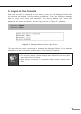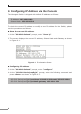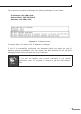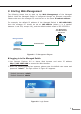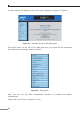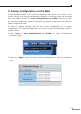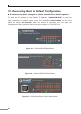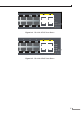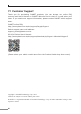GS-4210-Series Quick Guide
11
8. Starting Web Management
The following shows how to start up the Web Management of the Managed
Switch. Note the Managed Switch is congured through an Ethernet connection.
Please make sure the manager PC must be set on the same IP subnet address.
For example, the default IP address of the Managed Switch is 192.168.0.100,
then the manager PC should be set at 192.168.0.x (where x is a number
between1and254,except100),andthedefaultsubnetmaskis255.255.255.0.
PC / Workstation
with Web Browser
192.168.0.x
Managed Switch
RJ45/UTP Cable
IP Address:
192.168.0.100
Figure 8-1: IP Management Diagram
Logging in to the Managed Switch
1.Use Internet Explorer 8.0 or above Web browser and enter IP address
http://192.168.0.100toaccesstheWebinterface.
2.When the following dialog box appears, please enter the default user name and
password“admin”.TheloginscreeninFigure8-2appears.
DefaultUsername:admin
DefaultPassword:admin
Figure 8-2: Login Screen