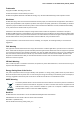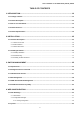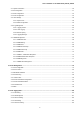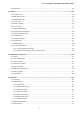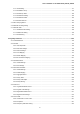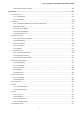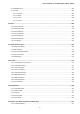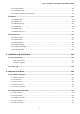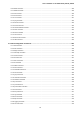User’s Manual of GS-4210-16T2S_24T2S_24P2S Trademarks Copyright © PLANET Technology Corp. 2015. Contents are subject to revision without prior notice. PLANET is a registered trademark of PLANET Technology Corp. All other trademarks belong to their respective owners.
User’s Manual of GS-4210-16T2S_24T2S_24P2S TABLE OF CONTENTS 1. INTRODUCTION.................................................................................................................. 12 1.1 Package Contents ......................................................................................................................................12 1.2 Product Description ...................................................................................................................................
User’s Manual of GS-4210-16T2S_24T2S_24P2S 4.2.1 System Information..............................................................................................................................................50 4.2.2 IP Configuration ...................................................................................................................................................51 4.2.3 IPv6 Configuration ......................................................................................................
User’s Manual of GS-4210-16T2S_24T2S_24P2S 4.4.6 LAG Status ........................................................................................................................................................106 4.5 VLAN..........................................................................................................................................................109 4.5.1 VLAN Overview .............................................................................................................
User’s Manual of GS-4210-16T2S_24T2S_24P2S 4.7.4.1 MLD Setting.............................................................................................................................................177 4.7.4.2 MLD Static Group ....................................................................................................................................179 4.7.4.3 MLD Group Table ........................................................................................................................
User’s Manual of GS-4210-16T2S_24T2S_24P2S 4.8.6.4 Telephony OUI Port Setting .....................................................................................................................225 4.9 Security .....................................................................................................................................................227 4.9.1 Storm Control...............................................................................................................................
User’s Manual of GS-4210-16T2S_24T2S_24P2S 4.9.10 RADIUS Server ...............................................................................................................................................279 4.9.11 Access .............................................................................................................................................................282 4.9.11.1 Console .............................................................................................................
User’s Manual of GS-4210-16T2S_24T2S_24P2S 4.14.2 PoE Port Setting ..............................................................................................................................................345 4.14.3 PoE Delay Setting ...........................................................................................................................................347 4.14.4 Power over Ethernet Powered Device .........................................................................................
User’s Manual of GS-4210-16T2S_24T2S_24P2S 6.2.6 delete command ................................................................................................................................................380 6.2.7 disable command ..............................................................................................................................................380 6.2.8 end command...................................................................................................................
User’s Manual of GS-4210-16T2S_24T2S_24P2S 6.3.26 management-vlan Command ..........................................................................................................................392 6.3.27 mirror Command..............................................................................................................................................393 6.3.28 no Command ...............................................................................................................................
User’s Manual of GS-4210-16T2S_24T2S_24P2S 1. INTRODUCTION Thank you for purchasing PLANET 16/24-Port 10/100/1000T + 2-Port 100/1000X SFP Managed Switch, GS-4210-16T2S, GS-4210-24T2S and GS-4210-24P2S. The description of this model is shown below: GS-4210-16T2S 16-Port 10/100/1000T + 2-Port 100/1000X SFP Managed Switch GS-4210-24T2S 24-Port 10/100/1000T + 2-Port 100/1000X SFP Managed Switch GS-4210-24P2S 24-Port 10/100/1000T 802.
User’s Manual of GS-4210-16T2S_24T2S_24P2S 1.2 Product Description Cost-Optimized Managed Switch for Small and Medium Businesses PLANET Managed Switch is an ideal Gigabit Switch which provides cost-effective advantage to local area network and is widely accepted in the SMB office network. It offers intelligent Layer 2 data packet switching and management functions, friendly web user interface and stable operation.
User’s Manual of GS-4210-16T2S_24T2S_24P2S Efficient Traffic Control The Managed Switch is loaded with robust QoS features and powerful traffic management to enhance services to business-class data, voice, and video solutions. The functionality includes broadcast / multicast / unicast storm control, per port bandwidth control, 802.1p / CoS / IP DSCP QoS priority and remarking.
User’s Manual of GS-4210-16T2S_24T2S_24P2S 1.3 How to Use This Manual This User Manual is structured as follows: Section 2, INSTALLATION The section explains the functions of the Managed Switch and how to physically install the Managed Switch. Section 3, SWITCH MANAGEMENT The section contains the information about the software function of the Managed Switch. Section 4, WEB CONFIGURATION The section explains how to manage the Managed Switch by Web interface.
User’s Manual of GS-4210-16T2S_24T2S_24P2S 1.
User’s Manual of GS-4210-16T2S_24T2S_24P2S - Management VLAN - GVRP ■ Supports Spanning Tree Protocol - STP (Spanning Tree Protocol) - RSTP (Rapid Spanning Tree Protocol) - MSTP (Multiple Spanning Tree Protocol) - STP BPDU Guard, BPDU Filtering and BPDU Forwarding ■ Supports Link Aggregation IEEE 802.
User’s Manual of GS-4210-16T2S_24T2S_24P2S Static MAC MAC Filtering ■ Port security for source MAC address entries filtering ■ DHCP snooping to filter distrusted DHCP messages ■ Dynamic ARP inspection discards ARP packets with invalid MAC address to IP address binding ■ IP source guard prevents IP spoofing attacks ■ DoS attack prevention Management ■ IPv4 and IPv6 dual stack management ■ Switch Management Interface - Local Command Line Interface - IPv4 / IPv6 Web switch management - Telnet Command
User’s Manual of GS-4210-16T2S_24T2S_24P2S 1.5 Product Specifications Product GS-4210-16T2S GS-4210-24T2S Hardware Specifications 10/100/1000T Copper Ports 16 x RJ45 auto-MDI/MDI-X ports SFP/mini-GBIC Slots 2 100/1000BASE-X SFP interfaces, supporting 100/1000Mbps dual mode Console 1 x RS-232-to-RJ45 serial port (115200, 8, N, 1) Reset Button System factory default Switch Architecture Store-and-Forward Switch Fabric 36Gbps / non-blocking 52Gbps / non-blocking Switch Throughput@64 bytes 26.
User’s Manual of GS-4210-16T2S_24T2S_24P2S Protocol VLAN Private VLAN (Protected port) GVRP Management VLAN Link Aggregation IEEE 802.3ad LACP and static trunk Supports 8 groups of 8-port trunk STP, IEEE 802.1D Spanning Tree Protocol Spanning Tree Protocol RSTP, IEEE 802.1w Rapid Spanning Tree Protocol MSTP, IEEE 802.
User’s Manual of GS-4210-16T2S_24T2S_24P2S PLANET Smart Discovery Utility Secure Management Interfaces HTTPs, SNMP v3 RFC 3635 Ethernet-like MIB SNMP MIBs RFC 2863 Interface Group MIB RFC 2819 RMON (1, 2, 3, 9) RFC 1493 Bridge MIB Standards Conformance Regulation Compliance FCC Part 15 Class A, CE IEEE 802.3 10BASE-T IEEE 802.3u 100BASE-TX / 100BASE-FX IEEE 802.3z Gigabit SX/LX IEEE 802.3ab Gigabit 1000BASE-T IEEE 802.3x Flow Control and Back pressure IEEE 802.3ad Port Trunk with LACP IEEE 802.
User’s Manual of GS-4210-16T2S_24T2S_24P2S Product GS-4210-24P2S Hardware Specifications 10/100/1000T Copper Ports 24 x RJ45 auto-MDI/MDI-X ports PoE Injector Port 24 802.3af / 802.3at PoE Injector Ports SFP/mini-GBIC Slots 2 100/1000BASE-X SFP interfaces, supporting 100/1000Mbps dual mode Console 1 x RS-232-to-RJ45 serial port (115200, 8, N, 1) Reset Button System factory default Switch Architecture Store-and-Forward Switch Fabric 52Gbps / non-blocking Switch Throughput@64 bytes 38.
User’s Manual of GS-4210-16T2S_24T2S_24P2S 802.1Q tagged-based VLAN Up to 256 VLAN groups, out of 4094 VLAN IDs 802.1ad Q-in-Q tunneling (VLAN stacking) VLAN Voice VLAN Protocol VLAN Private VLAN (Protected port) GVRP Management VLAN Link Aggregation IEEE 802.3ad LACP and static trunk Supports 8 groups of 8-port trunk STP, IEEE 802.1D Spanning Tree Protocol Spanning Tree Protocol RSTP, IEEE 802.1w Rapid Spanning Tree Protocol MSTP, IEEE 802.
User’s Manual of GS-4210-16T2S_24T2S_24P2S Remote / Local Syslog System log LLDP protocol SNTP PLANET Smart Discovery Utility Secure Management Interfaces HTTPs, SNMP v3 RFC 3635 Ethernet-like MIB SNMP MIBs RFC 2863 Interface Group MIB RFC 2819 RMON (1, 2, 3, 9) RFC 1493 Bridge MIB Standards Conformance Regulation Compliance FCC Part 15 Class A, CE IEEE 802.3 10BASE-T IEEE 802.3u 100BASE-TX / 100BASE-FX IEEE 802.3z Gigabit SX/LX IEEE 802.3ab Gigabit 1000BASE-T IEEE 802.
User’s Manual of GS-4210-16T2S_24T2S_24P2S 2. INSTALLATION This section describes the hardware features and installation of the Managed Switch on the desktop or rack mount. For easier management and control of the Managed Switch, familiarize yourself with its display indicators, and ports. Front panel illustrations in this chapter display the unit LED indicators. Before connecting any network device to the Managed Switch, please read this chapter completely. 2.1 Hardware Description 2.1.
User’s Manual of GS-4210-16T2S_24T2S_24P2S ■ Console Port The console port is a RJ45 port connector. It is an interface for connecting a terminal directly. Through the console port, it provides rich diagnostic information including IP Address setting, factory reset, port management, link status and system setting. Users can use the attached DB9 to RJ45 console cable in the package and connect to the console port on the device.
User’s Manual of GS-4210-16T2S_24T2S_24P2S 10/100/1000BASE-T Interfaces LED Color 1000 LNK/ACT Green 10/ 100 LNK/ACT Function Lights: To indicate the link through that port is successfully established at 1000Mbps. Blinks: To indicate that the switch is actively sending or receiving data over that port. Lights: To indicate the link through that port is successfully established at 10Mbps or 100Mbps. Blinks: To indicate that the switch is actively sending or receiving data over that port.
User’s Manual of GS-4210-16T2S_24T2S_24P2S 100 / 1000BASE-X SFP Interfaces LED Color 1000 LNK/ACT Green 100 LNK/ACT Orange Function Lights: To indicate the link through that port is successfully established at 1000Mbps. Blinks: To indicate that the switch is actively sending or receiving data over that port. Lights: To indicate the link through that port is successfully established at 100Mbps. Blinks: To indicate that the switch is actively sending or receiving data over that port.
User’s Manual of GS-4210-16T2S_24T2S_24P2S 2.1.3 Switch Rear Panel The rear panel of the Managed Switch indicates an AC inlet power socket, which accepts input power from 100 to 240V AC, 50-60Hz, 0.8A / 4A. Figure 2-1-7 and Figure 2-1-8 show their rear panels.
User’s Manual of GS-4210-16T2S_24T2S_24P2S 2.2 Installing the Switch This section describes how to install your Managed Switch and make connections to the Managed Switch. Please read the following topics and perform the procedures in the order being presented. To install your Managed Switch on a desktop or shelf, simply complete the following steps. 2.2.
User’s Manual of GS-4210-16T2S_24T2S_24P2S Step 5: Supplying power to the Managed Switch. Connect one end of the power cable to the Managed Switch and the power plug of the power cable to a standard wall outlet. When the Managed Switch receives power, the Power LED should remain solid Green. 2.2.2 Rack Mounting To install the Managed Switch in a 19-inch standard rack, please follow the instructions described below.
User’s Manual of GS-4210-16T2S_24T2S_24P2S Figure 2-1-11: Mounting Managed Switch in a Rack Step 6: Proceed with Steps 4 and 5 of session 2.2.1 Desktop Installation to connect the network cabling and supply power to the Managed Switch. 2.2.3 Installing the SFP transceiver The sections describe how to insert an SFP transceiver into an SFP slot. The SFP transceivers are hot-pluggable and hot-swappable.
User’s Manual of GS-4210-16T2S_24T2S_24P2S Approved PLANET SFP Transceivers PLANET Managed Switch supports both single mode and multi-mode SFP transceiver.
User’s Manual of GS-4210-16T2S_24T2S_24P2S Connecting the Fiber Cable 1. Insert the duplex LC connector into the SFP transceiver. 2. Connect the other end of the cable to a device with SFP transceiver installed. 3. Check the LNK/ACT LED of the SFP slot on the front of the Managed Switch. Ensure that the SFP transceiver is operating correctly. 4. Check the Link mode of the SFP port if the link fails.
User’s Manual of GS-4210-16T2S_24T2S_24P2S 3. SWITCH MANAGEMENT This chapter explains the methods that you can use to configure management access to the Managed Switch. It describes the types of management applications and the communication and management protocols that deliver data between your management device (workstation or personal computer) and the system. It also contains information about port connection options.
User’s Manual of GS-4210-16T2S_24T2S_24P2S 3.2 Management Access Overview The Managed Switch gives you the flexibility to access and manage it using any or all of the following methods: An administration console Web browser interface An external SNMP-based network management application The administration console and Web browser interface support are embedded in the Managed Switch software and are available for immediate use. Each of these management methods has their own advantages.
User’s Manual of GS-4210-16T2S_24T2S_24P2S 3.3 Administration Console The administration console is an internal, character-oriented, and command line user interface for performing system administration such as displaying statistics or changing option settings. Using this method, you can view the administration console from a terminal, personal computer, Apple Macintosh, or workstation connected to the Managed Switch's console port.
User’s Manual of GS-4210-16T2S_24T2S_24P2S 115200 bps 8 data bits No parity 1 stop bit Figure 3-2: Terminal Parameter Settings You can change these settings, if desired, after you log on. This management method is often preferred because you can remain connected and monitor the system during system reboots. Also, certain error messages are sent to the serial port, regardless of the interface through which the associated action was initiated.
User’s Manual of GS-4210-16T2S_24T2S_24P2S You can then use your Web browser to list and manage the Managed Switch configuration parameters from one central location, just as if you were directly connected to the Managed Switch's console port. Web Management requires either Microsoft Internet Explorer 8.0 or later, Google Chrome, Safari or Mozilla Firefox 1.5 or later. The following web screen based on GS-4210-24T2S will be the same as that of GS-4210-16T2S and GS-4210-24P2S.
User’s Manual of GS-4210-16T2S_24T2S_24P2S 3.6 PLANET Smart Discovery Utility For easily listing the Managed Switch in your Ethernet environment, the Planet Smart Discovery Utility is an ideal solution. The following installation instructions are to guide you to running the Planet Smart Discovery Utility. 1. Download the PLANET Smart Discovery Utility from PLANET Official Website. 2. Deposit the Planet Smart Discovery Utility in administrator PC. 3. Run this utility as the following screen appears.
User’s Manual of GS-4210-16T2S_24T2S_24P2S 1. This utility shows all necessary information from the devices, such as MAC Address, Device Name, firmware version and Device IP Subnet address. It can also assign new password, IP Subnet address and description for the devices. 2. After setup is completed, press “Update Device”, “Update Multi” or “Update All” button to take effect. The meaning of the 3 buttons above are shown below: Update Device: use current setting on one single device.
User’s Manual of GS-4210-16T2S_24T2S_24P2S 4. WEB CONFIGURATION This section introduces the configuration and functions of the Web-based management. About Web-based Management The Managed Switch offers management features that allow users to manage the Managed Switch from anywhere on the network through a standard browser such as Microsoft Internet Explorer. The Web-based Management supports Internet Explorer 8.0.
User’s Manual of GS-4210-16T2S_24T2S_24P2S 2. When the following login screen appears, please enter the default username "admin" with password “admin” (or the username/password you have changed via console) to login the main screen of Managed Switch. The login screen in Figure 4-1-2 appears. Figure 4-1-2: Login Screen Default User name: admin Default Password: admin The following web screen based on GS-4210-24T2S will be the same as that of GS-4210-16T2S and GS-4210-24P2S.
User’s Manual of GS-4210-16T2S_24T2S_24P2S Now, you can use the Web management interface to continue the switch management or manage the Managed Switch by Web interface. The Switch Menu on the left of the web page let you access all the commands and statistics the Managed Switch provides. It is recommended to use Internet Explore 8.0 or above to access Managed Switch. The changed IP address takes effect immediately after clicking on the Apply button.
User’s Manual of GS-4210-16T2S_24T2S_24P2S 4.1 Main Web Page The Managed Switch provides a Web-based browser interface for configuring and managing it. This interface allows you to access the Managed Switch using the Web browser of your choice. This chapter describes how to use the Managed Switch’s Web browser interface to configure and manage it.
User’s Manual of GS-4210-16T2S_24T2S_24P2S Figure 4-1-5: Managed Switch Main Functions Menu Buttons : Click to save changes or reset to default. : Click to logout the Managed Switch. : Click to reboot the Managed Switch. : Click to refresh the page. The PoE function only available on GS-4210-24P2S, the GS-4210-16T2S / GS-4210-24T2S does not support this function.
User’s Manual of GS-4210-16T2S_24T2S_24P2S 4.1.1 Save Button This save button allows to save the running / startup / backup configuration or reset switch in default parameter. The screen in Figure 4-1-6 appears. Figure 4-1-6: Save Button Screenshot The page includes the following fields: Object Description Save Configuration to Click to save the configuration. For more detailed information, please refer to the FLASH Restore to Default chapter 4.1.2. Click to reset switch in default parameter.
User’s Manual of GS-4210-16T2S_24T2S_24P2S up configuration file, which is called configuration save. To prevent illicit file upload and easier configuration, switch mandates the name of running configuration file to be running-config. Startup Configuration Refers to the configuration sequence used in switch startup. Startup configuration file stores in nonvolatile storage, corresponding to the so-called configuration save. If the device supports multi-config file, name the configuration file to be .
User’s Manual of GS-4210-16T2S_24T2S_24P2S 2. Select “Source File = Running Configuration” and “Destination File = Startup Configuration”. 3. Press the “Apply” button to save running configuration to startup configuration.
User’s Manual of GS-4210-16T2S_24T2S_24P2S 4.2 System Use the System menu items to display and configure basic administrative details of the Managed Switch. Under System the following topics are provided to configure and view the system information: This section has the following items: ■ System Information The switch system information is provided here. ■ IP Configuration Configure the switch-managed IP information on this page.
User’s Manual of GS-4210-16T2S_24T2S_24P2S Subnet Mask The subnet mask of Managed Switch. Gateway The gateway of Managed Switch. Loader Version The loader version of Managed Switch. Loader Date The loader date of Managed Switch. Firmware Version The firmware version of Managed Switch. Firmware Date The firmware date of Managed Switch. System Object ID The system object ID of the Managed Switch. System Up Time The period of time the device has been operational.
User’s Manual of GS-4210-16T2S_24T2S_24P2S DHCP: Enable DHCP client mode operation. Enable the DHCP client by checking this box. If DHCP fails and the configured IP address is zero, DHCP will retry. If DHCP fails and the configured IP address is non-zero, DHCP will stop and the configured IP settings will be used. The DHCP client will announce the configured System Name as hostname to provide DNS lookup. IP Address Provide the IP address of Managed Switch in dotted decimal notation.
User’s Manual of GS-4210-16T2S_24T2S_24P2S 4.2.3 IPv6 Configuration The IPv6 Configuration includes Auto Configuration, IPv6 Address and Gateway. The configured column is used to view or change the IPv6 configuration. Fill out the Auto Configuration, IPv6 Address and Gateway for the device. The screens in Figure 4-2-4 and Figure 4-2-5 appear.
User’s Manual of GS-4210-16T2S_24T2S_24P2S Button : Click to apply changes. Figure 4-2-5: IPv6 Information Page Screenshot The page includes the following fields: Object Description Auto Configuration Display the current auto configuration state. IPv6 In Use Address Display the current IPv6 in-use address. IPv6 In Use Router Display the current in-use gateway. IPv6 Static Address Display the current IPv6 static address. IPv6 Static Router Display the current IPv6 static gateway.
User’s Manual of GS-4210-16T2S_24T2S_24P2S 4.2.4 User Configuration This page provides an overview of the current users and privilege type. Currently the only way to login as another user on the web server is to close and reopen the browser. After setup completed, please press “Apply” button to take effect. Please login web interface with new user name and password as the screens in Figure 4-2-6 and Figure 4-2-7 appear.
User’s Manual of GS-4210-16T2S_24T2S_24P2S The page includes the following fields: Object Description User Name Display the current username. Password Type Display the current password type. Privilege Type Display the current privilege type. Modify Click to modify the local user entry. : Delete the current user 4.2.5 Time Settings 4.2.5.1 System Time Configure SNTP on this page.
User’s Manual of GS-4210-16T2S_24T2S_24P2S The page includes the following fields: Object Description Enable SNTP Enabled: Enable SNTP mode operation. When enable SNTP mode operation, the agent forward and to transfer SNTP messages between the clients and the server when they are not on the same subnet domain. Disabled: Disable SNTP mode operation. Manual Time To set time manually. Year - Select the starting Year. Month - Select the starting month. Day - Select the starting day.
User’s Manual of GS-4210-16T2S_24T2S_24P2S Non-recurring To Year - Select the starting Year. Month - Select the starting month. Date - Select the starting date. Hours - Select the starting hour. Minutes - Select the starting minute. Button : Click to apply changes. Figure 4-2-9: Time Information Page Screenshot The page includes the following fields: Object Description Current Date/Time Display the current date / time. SNTP Display the current SNTP state.
User’s Manual of GS-4210-16T2S_24T2S_24P2S 4.2.5.2 SNTP Configuration The SNTP Server Configuration screens in Figure 4-2-10 & Figure 4-2-11 appear. Figure 4-2-10: SNTP Setup Page Screenshot The page includes the following fields: Object Description SNTP / NTP Server Address Type the IP address or domain name of the SNTP / NTP server. Server Port Type the port number of the server port. Options:1-65535 Default: 123 Button : Click to apply changes.
User’s Manual of GS-4210-16T2S_24T2S_24P2S 4.2.6 Log Management The Managed Switch log management is provided here. The local logs allow you to configure and limit system messages that are logged to flash or RAM memory. The default is for event levels 0 to 3 to be logged to flash and levels 0 to 6 to be logged to RAM. The following table lists the event levels of the Managed Switch: Level Severity Name Description 7 Debug Debugging messages. 6 Informational Informational messages only.
User’s Manual of GS-4210-16T2S_24T2S_24P2S Figure 4-2-13: Logging Information Page Screenshot The page includes the following fields: Object Description Logging Service Display the current logging service status. 4.2.6.2 Local Logging The Managed Switch system local log information is provided here. The local Log screens in Figure 4-2-14 and Figure 4-2-15 appear.
User’s Manual of GS-4210-16T2S_24T2S_24P2S Button : Click to apply changes. Figure 4-2-15: Local Log Setting Status Page Screenshot The page includes the following fields: Object Description Status Display the current local log state. Target Display the current local log target. Severity Display the current local log severity. Action : Delete the current status. 4.2.6.3 Remote Syslog Configure remote syslog on this page.
User’s Manual of GS-4210-16T2S_24T2S_24P2S The Remote Syslog screens in Figure 4-2-16 and Figure 4-2-17 appear. Figure 4-2-16: Remote Log Target Page Screenshot The page includes the following fields: Object Description Server Address Provide the remote syslog IP address of this Managed Switch. Server Port Provide the port number of remote syslog server. Options: 1-65535 Default Port no: 514 Severity The severity of the local log entry.
User’s Manual of GS-4210-16T2S_24T2S_24P2S The page includes the following fields: Object Description Status Display the current remote syslog state. Server Info Display the current remote syslog server information. Severity Display the current remote syslog severity. Facility Display the current remote syslog facility. Action : Delete the remote server entry. 4.2.6.4 Logging Message The switch log view is provided here.
User’s Manual of GS-4210-16T2S_24T2S_24P2S Button : Click to view log. Figure 4-2-19: Logging Information Page Screenshot The page includes the following fields: Object Description Target Display the current log target. Severity Display the current log severity. Category Display the current log category. Total Entries Display the current log entries. Figure 4-2-20: Logging Messages Page Screenshot The page includes the following fields: Object Description No.
User’s Manual of GS-4210-16T2S_24T2S_24P2S 4.2.7 SNMP Management 4.2.7.1 SNMP Overview The Simple Network Management Protocol (SNMP) is an application layer protocol that facilitates the exchange of management information between network devices. It is part of the Transmission Control Protocol/Internet Protocol (TCP/IP) protocol suite. SNMP enables network administrators to manage network performance, find and solve network problems, and plan for network growth.
User’s Manual of GS-4210-16T2S_24T2S_24P2S 4.2.7.2 SNMP Setting Configure SNMP setting on this page. The SNMP System global setting screens in Figure 4-2-21 and Figure 4-2-22 appear. Figure 4-2-21: SNMP Global Setting Page Screenshot The page includes the following fields: Object Description State Indicates the SNMP mode operation. Possible modes are: Enabled: Enable SNMP mode operation. Disabled: Disable SNMP mode operation. Button : Click to apply changes.
User’s Manual of GS-4210-16T2S_24T2S_24P2S 4.2.7.3 SNMP View Configure SNMPv3 view table on this page. The entry index keys are View Name and OID Subtree. The SNMPv3 View Table Setting screens in Figure 4-2-23 and Figure 4-2-24 appear. Figure 4-2-23: SNMPv3 View Table Setting Page Screenshot The page includes the following fields: Object Description View Name A string identifying the view name that this entry should belong to. The allowed string length is 1 to 16.
User’s Manual of GS-4210-16T2S_24T2S_24P2S The page includes the following fields: Object Description View Name Display the current SNMP view name. Subtree OID Display the current SNMP subtree OID. OID Mask Display the current SNMP OID mask. View Type Display the current SNMP view type. Action : Delete the view table entry. 4.2.7.4 SNMP Access Group Configure SNMPv3 access group on this page. The entry index keys are Group Name, Security Model and Security Level.
User’s Manual of GS-4210-16T2S_24T2S_24P2S priv: Authentication and privacy. Note: The Security Level applies to SNNPv3 only. Read View Name Read view name is the name of the view in which you can only view the contents of the agent. The allowed string length is 1 to 16. Write View Name Write view name is the name of the view in which you enter data and configure the contents of the agent. The allowed string length is 1 to 16.
User’s Manual of GS-4210-16T2S_24T2S_24P2S 4.2.7.5 SNMP Community Configure SNMP Community on this page. The SNMP Community screens in Figure 4-2-27 and Figure 4-2-28 appear. Figure 4-2-27: Community Setting Page Screenshot The page includes the following fields: Object Description Community Name Indicates the community read/write access string to permit access to SNMP agent. The allowed string length is 0 to 16. Community Mode Indicates the SNMP community supported mode.
User’s Manual of GS-4210-16T2S_24T2S_24P2S The page includes the following fields: Object Description Community Name Display the current community type. Group Name Display the current SNMP access group’s name. View Name Display the current view name. Access Right Display the current access type. Action : Delete the community entry. 4.2.7.6 SNMP User Configure SNMPv3 users table on this page. Each SNMPv3 user is defined by a unique name.
User’s Manual of GS-4210-16T2S_24T2S_24P2S MD5: An optional flag to indicate that this user using MD5 authentication protocol. SHA: An optional flag to indicate that this user using SHA authentication protocol. The value of security level cannot be modified if entry already exists. That means you must first ensure that the value is set correctly. Authentication A string identifying the authentication pass phrase. For both MD5 and SHA authentication protocol, the allowed string length is 8 to 16.
User’s Manual of GS-4210-16T2S_24T2S_24P2S 4.2.7.7 SNMPv1, 2 Notification Recipients Configure SNMPv1 and 2 notification recipients on this page. The SNMPv1, 2 Notification Recipients screens in Figure 4-2-31 and Figure 4-2-32 appear. Figure 4-2-31: SNMPv1, 2 Notification Recipients Page Screenshot The page includes the following fields: Object Description Server Address Indicates the SNMP trap destination address. It allows a valid IP address in dotted decimal notation ('x.y.z.w').
User’s Manual of GS-4210-16T2S_24T2S_24P2S The page includes the following fields: Object Description Server Address Display the current server address. SNMP Version Display the current SNMP version. Notify Type Display the current notify type. Community Name Display the current community name. UDP Port Display the current UDP port. Time Out Display the current time out. Retry Displays the current retry times. Action : Delete the SNMPv1, 2 host entry. 4.2.7.
User’s Manual of GS-4210-16T2S_24T2S_24P2S via this port, the port range is 1~65535. Time Out Indicates the SNMP trap inform timeout. The allowed range is 1 to 300. Retries Indicates the SNMP trap inform retry times. The allowed range is 1 to 255. Button : Click to add a new SNMPv3 host entry. Figure 4-2-34: SNMPv3 Host Status Page Screenshot The page includes the following fields: Object Description Server Address Display the current server address.
User’s Manual of GS-4210-16T2S_24T2S_24P2S 4.2.7.9 SNMP Engine ID Configure SNMPv3 Engine ID on this page. The entry index key is Engine ID. The remote engine ID is used to compute the security digest for authenticating and encrypting packets sent to a user on the remote host. The SNMPv3 Engine ID Setting screens in Figure 4-2-35 and Figure 4-2-36 appear.
User’s Manual of GS-4210-16T2S_24T2S_24P2S 4.2.7.10 SNMP Remote Engine ID Configure SNMPv3 remote Engine ID on this page. The SNMPv3 Remote Engine ID Setting screens in Figure 4-2-37 and Figure 4-2-38 appear. Figure 4-2-37: SNMPv3 Remote Engine ID Setting Page Screenshot The page includes the following fields: Object Description Remote IP Address Indicates the SNMP remote engine ID address. It allows a valid IP address in dotted decimal notation ('x.y.z.w').
User’s Manual of GS-4210-16T2S_24T2S_24P2S 4.3 Port Management Use the Port Menu to display or configure the Managed Switch's ports.
User’s Manual of GS-4210-16T2S_24T2S_24P2S Duplex Auto - Setup Auto negotiation. Auto-10M - Setup 10M Auto negotiation. Auto-100M - Setup 100M Auto negotiation. Auto-1000M - Setup 1000M Auto negotiation. Auto-10/100M - Setup 10/100M Auto negotiation. 10M - Setup 10M Force mode. 100M - Setup 100M Force mode. 1000M - Setup 1000M Force mode. Select any available link duplex for the given switch port. Draw the menu bar to select the mode.
User’s Manual of GS-4210-16T2S_24T2S_24P2S Figure 4-3-2: Port Status Page Screenshot The page includes the following fields: Object Description Port This is the logical port number for this row. Description Click to indicate the port name. Enable State Display the current port state. Link Status Display the current link status. Speed Display the current speed status of the port. Duplex Display the current duplex status of the port.
User’s Manual of GS-4210-16T2S_24T2S_24P2S 4.3.2 Port Counters This page provides an overview of traffic and trunk statistics for all switch ports. The Port Statistics screens in Figure 4-3-3, Figure 4-3-4, Figure 4-3-5 & Figure 4-3-6 appear. Figure 4-3-3: Port MIB Counters Settings Page Screenshot The page includes the following fields: Object Description Port Select port number for this drop down list. Mode Select port counters mode.
User’s Manual of GS-4210-16T2S_24T2S_24P2S Object Description ifInOctets The total number of octets received on the interface, including framing (Received Octets) ifInUcastPkts characters. The number of subnetwork-unicast packets delivered to a higher-layer protocol. (Received Unicast Packets) ifInNUcastPkts (Received Nuknown The number of packets received via the interfaces which were discarded because of an unknown or unsupported protocol.
User’s Manual of GS-4210-16T2S_24T2S_24P2S Figure 4-3-5: Ethernet link Counters Page Screenshot Object Description dot3StatsAlignmentErrors The number of alignment errors (missynchronized data packets). dot3StatsFCSErrors A count of frames received on a particular interface that are an integral number of octets in length but do not pass the FCS check. This count does not include frames received with frame-too-long or frame-too-short error.
User’s Manual of GS-4210-16T2S_24T2S_24P2S Figure 4-3-6: RMON Counters Page Screenshot Object Description etherStatsDropEvents The total number of events in which packets were dropped due to lack of resources. etherStatsOctets The total number of octets received and transmitted on the interface, including framing characters. etherStatsPkts The total number of packets received and transmitted on the interface.
User’s Manual of GS-4210-16T2S_24T2S_24P2S or alignment error. etherStatsCollisions The best estimate of the total number of collisions on this Ethernet segment. etherStatsPkts64Octets The total number of frames (including bad packets) received andtransmitted that were 64 octets in length (excluding framing bits but including FCS octets).
User’s Manual of GS-4210-16T2S_24T2S_24P2S 4.3.3 Bandwidth Utilization The Bandwidth Utilization page displays the percentage of the total available bandwidth being used on the ports. Bandwith utilization statistics can be viewed using a line graph. The Bandwidth Utilization screen in Figure 4-3-7 appears.
User’s Manual of GS-4210-16T2S_24T2S_24P2S 4.3.4 Port Mirroring Configure port Mirroring on this page. This function provide to monitoring network traffic that forwards a copy of each incoming or outgoing packet from one port of a network Switch to another port where the packet can be studied. It enables the manager to keep close track of switch performance and alter it if necessary.
User’s Manual of GS-4210-16T2S_24T2S_24P2S Mirror Port Configuration The Port Mirror Configuration screens in Figure 4-3-9 and Figure 4-3-10 appear. Figure 4-3-9: Port Mirroring Settings Page Screenshot The page includes the following fields: Object Description Session ID Set the port mirror session ID. Possible ID are: 1 to 4. Monitor Session State Enable or disable the port mirroring function. Destination Port Select the port to mirror destination port.
User’s Manual of GS-4210-16T2S_24T2S_24P2S Figure 4-3-10: Mirroring Status Page Screenshot The page includes the following fields: Object Description Session ID Display the session ID. Destination Port This is the mirroring port entry. Ingress State Display the ingress state. Source TX Port Display the current TX ports. Source RX Port Display the current RX ports. 4.3.5 Jumbo Frame This page provides to select the maximum frame size allowed for the switch port.
User’s Manual of GS-4210-16T2S_24T2S_24P2S Figure 4-3-12: Jumbo Frame Information Page Screenshot The page includes the following fields: Object Description Jumbo Display the current maximum frame size. 4.3.6 Port Error Disabled Configuration This page provides to set port error disable function. The Port Error Disable Configuration screens in Figure 4-3-13 and Figure 4-3-14 appear.
User’s Manual of GS-4210-16T2S_24T2S_24P2S The page includes the following fields: Object Description Recovery Interval The period (in seconds) for which a port will be kept disabled in the event of a port error is detected (and the port action shuts down the port). Default is 300 seconds. BPDU Guard Enable or disable the port error disabled function to check status by BPDU guard. Self Loop Enable or disable the port error disabled function to check status by self loop.
User’s Manual of GS-4210-16T2S_24T2S_24P2S The page includes the following fields: Object Description Recovery Interval Display the current recovery interval time. BPDU Guard Display the current BPDU guard status. Self Loop Display the current self loop status. Broadcast Flood Display the current broadcst flood status. Unknown Multicast Flood Display the current unknown multicast flood status. Unicast Flood Display the current unicast flood status.
User’s Manual of GS-4210-16T2S_24T2S_24P2S 4.3.8 Protected Ports Overview When a switch port is configured to be a member of protected group (also called Private VLAN), communication between protected ports within that group can be prevented. Two application examples are provided in this section: Customers connected to an ISP can be members of the protected group, but they are not allowed to communicate with each other within that VLAN.
User’s Manual of GS-4210-16T2S_24T2S_24P2S — Ports which can receive traffic from only promiscuous ports in the private VLAN The configuration of promiscuous and isolated ports applies to all private VLANs. When traffic comes in on a promiscuous port in a private VLAN, the VLAN mask from the VLAN table is applied. When traffic comes in on an isolated port, the private VLAN mask is applied in addition to the VLAN mask from the VLAN table.
User’s Manual of GS-4210-16T2S_24T2S_24P2S Figure 4-3-17: Protect Ports Status Page Screenshot The page includes the following fields: Object Description Protected Ports Display the current protected ports. Unprotected Ports Display the current unprotected ports. 4.3.9 EEE What is EEE EEE is a power saving option that reduces the power usage when there is low or no traffic utilization. EEE works by powering down circuits when there is no traffic.
User’s Manual of GS-4210-16T2S_24T2S_24P2S The page includes the following fields: Object Description Port Select port number for this drop down list. Enable Enable or disable the EEE function. Button : Click to apply changes. Figure 4-3-19: EEE Enable Status Page Screenshot The page includes the following fields: Object Description Port The switch port number of the logical port. EEE State Display the current EEE state.
User’s Manual of GS-4210-16T2S_24T2S_24P2S 4.4 Link Aggregation Port Aggregation optimizes port usage by linking a group of ports together to form a single Link Aggregated Groups (LAGs). Port Aggregation multiplies the bandwidth between the devices, increases port flexibility, and provides link redundancy. Each LAG is composed of ports of the same speed, set to full-duplex operations.
User’s Manual of GS-4210-16T2S_24T2S_24P2S The Link Aggregation Control Protocol (LACP) provides a standardized means for exchanging information between Partner Systems that require high speed redundant links. Link aggregation lets you group up to eight consecutive ports into a single dedicated connection. This feature can expand bandwidth to a device on the network. LACP operation requires full-duplex mode, more detail information refer to the IEEE 802.3ad standard.
User’s Manual of GS-4210-16T2S_24T2S_24P2S 4.4.1 LAG Setting This page allows configuring load balance algorithm configuration settings. The LAG Setting screens in Figure 4-4-2 and Figure 4-4-3 appear. Figure 4-4-2: LAG Setting Page Screenshot The page includes the following fields: Object Description Load Balance Algorithm Select load balance algorithm mode: MAC Address: The MAC address can be used to calculate the port for the frame.
User’s Manual of GS-4210-16T2S_24T2S_24P2S 4.4.2 LAG Managment This page is used to configure the LAG management. The LAG Management screens in Figure 4-4-4 and Figure 4-4-5 appear. Figure 4-4-4: LAG Management Page Screenshot The page includes the following fields: Object Description LAG Select LAG number for this drop down list, the available range is 1 to 8. Name Indicates per LAG name and the available range are 32 characters. Type Indicates the trunk type.
User’s Manual of GS-4210-16T2S_24T2S_24P2S The page includes the following fields: Object Description LAG The LAG for the settings contained in the same row. Name Display the current name. Type Display the current type. Link State Display the link state. Active Member Display the active member. Standby Member Display the standby member. Modify Click to modify LAG configuraiton. 4.4.3 LAG Port Setting This page allows setting configuration for per LAG.
User’s Manual of GS-4210-16T2S_24T2S_24P2S Auto-10/100M - Setup 10/100M Auto negotiation. 10M - Setup 10M Force mode. 100M - Setup 100M Force mode. 1000M - Setup 1000M Force mode. Flow Control When Auto Speed is selected for a port, this section indicates the flow control capability that is advertised to the link partner. When a fixed-speed setting is selected, that is what is used. Current Rx column indicates whether pause frames on the port are obeyed.
User’s Manual of GS-4210-16T2S_24T2S_24P2S Speed Display the current speed. Duplex Display the current duplex mode. Flow Control Config Display the current flow control configuration. Flow Control Status Display the current flow control status. 4.4.4 LACP Setting This page is used to configure the LACP system priority setting. The LACP Setting screens in Figure 4-4-8 and Figure 4-4-9 appear.
User’s Manual of GS-4210-16T2S_24T2S_24P2S The page includes the following fields: Object Description State Display the current LACP disable / enable status. System Priority Display the current system priority. 4.4.5 LACP Port Setting This page is used to configure the LACP port setting. The LACP Port Setting screens in Figure 4-4-10 and Figure 4-4-11 appear.
User’s Manual of GS-4210-16T2S_24T2S_24P2S Figure 4-4-11: LACP Port Information Page Screenshot The page includes the following fields: Object Description Port Name The switch port number of the logical port. Priority Display the current LACP priority parameter. Timeout Display the current timeout parameter. 4.4.6 LAG Status This page displays LAG status. The LAG Status screens in Figure 4-4-12 and Figure 4-4-13 appear.
User’s Manual of GS-4210-16T2S_24T2S_24P2S The page includes the following fields: Object Description LAG Display the current trunk entry. Name Display the current LAG name. Type Display the current trunk type. Link State Display the current link state. Active Member Display the current active member. Standby Member Display the current standby member.
User’s Manual of GS-4210-16T2S_24T2S_24P2S “DFLT” means defaulted state “CRRNT” means current state. PrdTx LACP periodic transmission state machine status of the port. “no PRD” means the port is in no periodic state “FstPRD” means fast periodic state “SlwPRD” means slow periodic state “PrdTX” means periodic TX state AtState The actor state field of LACP PDU description.
User’s Manual of GS-4210-16T2S_24T2S_24P2S 4.5 VLAN 4.5.1 VLAN Overview A Virtual Local Area Network (VLAN) is a network topology configured according to a logical scheme rather than the physical layout. VLAN can be used to combine any collection of LAN segments into an autonomous user group that appears as a single LAN. VLAN also logically segment the network into different broadcast domains so that packets are forwarded only between ports within the VLAN.
User’s Manual of GS-4210-16T2S_24T2S_24P2S This section has the following items: Management VLAN Configures the management VLAN. Create VLAN Creates thn VLAN group. Interface Settings Configures mode and PVID on the VLAN port. Port to VLAN Configures the VLAN membership. Port VLAN Membership Display the VLAN membership. Protocol VLAN Group Setting Protocol VLAN Port Setting Configures the protocol VLAN group. GVRP Setting Configures GVRP global setting.
User’s Manual of GS-4210-16T2S_24T2S_24P2S multicast and unicast packets from unknown sources. VLAN can also provide a level of security to your network. IEEE 802.1Q VLAN will only deliver packets between stations that are members of the VLAN. Any port can be configured as either tagging or untagging.: The untagging feature of IEEE 802.1Q VLAN allows VLAN to work with legacy switches that don't recognize VLAN tags in packet headers. The tagging feature allows VLAN to span multiple 802.
User’s Manual of GS-4210-16T2S_24T2S_24P2S Dest. Addr. Src. Addr. E. type Priority Tag CFI Length/E. type Data New CRC New Tagged Packet VLAN ID ■ Port VLAN ID Packets that are tagged (are carrying the 802.1Q VID information) can be transmitted from one 802.1Q compliant network device to another with the VLAN information intact. This allows 802.1Q VLAN to span network devices (and indeed, the entire network – if all network devices are 802.1Q compliant).
User’s Manual of GS-4210-16T2S_24T2S_24P2S VLAN-tagged frames can pass through VLAN-aware or VLAN-unaware network interconnection devices, but the VLAN tags should be stripped off before passing it on to any end-node host that does not support VLAN tagging. ■ VLAN Classification When the switch receives a frame, it classifies the frame in one of two ways. If the frame is untagged, the switch assigns the frame to an associated VLAN (based on the default VLAN ID of the receiving port).
User’s Manual of GS-4210-16T2S_24T2S_24P2S Figure 4-5-2: Management VLAN State Page Screenshot The page includes the following fields: Object Description Management VLAN Display the current management VLAN. 4.5.4 Create VLAN Create/delete VLAN on this page. The screens in Figure 4-5-3 and Figure 4-5-4 appear. Figure 4-5-3: VLAN Setting Page Screenshot The page includes the following fields: Object Description VLAN List Indicates the ID of this particular VLAN.
User’s Manual of GS-4210-16T2S_24T2S_24P2S The page includes the following fields: Object Description VLAN ID Display the current VLAN ID entry. VLAN Name Display the current VLAN ID name. VLAN Type Display the current VLAN ID type. Modify Click to modify VLAN configuraiton. 4.5.5 Interface Settings This Page is used for configuring the Managed Switch port VLAN. The VLAN per Port Configuration Page contains fields for managing ports that are part of a VLAN.
User’s Manual of GS-4210-16T2S_24T2S_24P2S ■ IEEE 802.1Q Tunneling (Q-in-Q) IEEE 802.1Q Tunneling (QinQ) is designed for service providers carrying traffic for multiple customers across their networks. QinQ tunneling is used to maintain customer-specific VLAN and Layer 2 protocol configurations even when different customers use the same internal VLAN IDs.
User’s Manual of GS-4210-16T2S_24T2S_24P2S Edit Interface Setting The Edit Interface Setting/Status screens in Figure 4-5-5 & Figure 4-5-6 appear. Figure 4-5-5: Edit Interface Setting Page Screenshot The page includes the following fields: Object Description Port Select Select port number for this drop down list to set VLAN port setting. Interface VLAN Mode Set the port in hybrid, access, trunk, tunnel mode.
User’s Manual of GS-4210-16T2S_24T2S_24P2S Uplink Enable/disable uplink function in trunk port. TPID Configure the type (TPID) of the protocol of switch trunk port. Button : Click to apply changes.
User’s Manual of GS-4210-16T2S_24T2S_24P2S The page includes the following fields: Object Description Port The switch port number of the logical port. Interface VLAN Mode Display the current interface VLAN mode. PVID Display the current PVID. Accepted Frame Type Display the current access frame type. Ingress Filtering Display the current ingress filtering. Uplink Display the current uplink mode. TPID Display the current TPID. 4.5.
User’s Manual of GS-4210-16T2S_24T2S_24P2S The page includes the following fields: Object Description VLAN ID Select VLAN ID for this drop down list to assign VLAN membership. Port The switch port number of the logical port. Interface VLAN Mode Display the current interface VLAN mode. Membership Select VLAN membership for each interface by marking the appropriate radio button for a port or trunk: Forbidden: Interface is forbidden from automatically joining the VLAN via GVRP.
User’s Manual of GS-4210-16T2S_24T2S_24P2S 4.5.7 Port VLAN Membership This Page provides an overview of membership status for VLAN users. The VLAN Membership Status screen in Figure 4-5-8 appears. Figure 4-5-8: Port VLAN Membership Table Page Screenshot The page includes the following fields: Object Description Port The switch port number of the logical port. Mode Display the current VLAN mode. Administrative VLANs Display the current administrative VLANs.
User’s Manual of GS-4210-16T2S_24T2S_24P2S 4.5.8 Protocol VLAN Group Setting The network devices required to support multiple protocols cannot be easily grouped into a common VLAN. This may require non-standard devices to pass traffic between different VLANs in order to encompass all the devices participating in a specific protocol. This kind of configuration deprives users of the basic benefits of VLANs, including security and easy accessibility.
User’s Manual of GS-4210-16T2S_24T2S_24P2S vary depending on the new frame type you selected. Protocol Value Valid value that can be entered in this text field depends on the option selected from the the preceding Frame Type selection menu. (0x0600-0xFFFE) Valid values for frame type ranges from 0x0600-0xfffe Button : Click to apply changes. Figure 4-5-10: Protocol VLAN Group State Page Screenshot The page includes the following fields: Object Description Group ID Display the current group ID.
User’s Manual of GS-4210-16T2S_24T2S_24P2S The page includes the following fields: Object Description Port Select port for this drop down list to assign protocol VLAN port. Group Select group ID for this drop down list to protocol VLAN group. VLAN VLAN ID assigned to the Special Protocol VLAN Group. Button : Click to add protocol VLAN port entry.
User’s Manual of GS-4210-16T2S_24T2S_24P2S 4.5.10 GVRP Setting GARP VLAN Registration Protocol (GVRP) defines a way for switches to exchange VLAN information in order to register VLAN members on ports across the network. VLANs are dynamically configured based on join messages issued by host devices and propagated throughout the network. GVRP must be enabled to permit automatic VLAN registration, and to support VLANs which extend beyond the local switch.
User’s Manual of GS-4210-16T2S_24T2S_24P2S The page includes the following fields: Object Description GVRP Controls whether GVRP is enabled or disabled on this Managed Switch. Button : Click to apply changes. Figure 4-5-14: GVRP Information Page Screenshot The page includes the following fields: Object Description GVRP Status Display the current GVRP status. Join Timeout Display the current join timeout parameter. Leave Timeout Display the current leave timeout parameter.
User’s Manual of GS-4210-16T2S_24T2S_24P2S The page includes the following fields: Object Description Port Select Select port for this drop down list to assign protocol VLAN port GVRP Enabled Controls whether GVRP is enabled or disabled on port Registration Mode By default GVRP ports are in Normal registration mode. These ports use GVRP join messages from neighboring switches to prune the VLANs running across the 802.1Q trunk link.
User’s Manual of GS-4210-16T2S_24T2S_24P2S 4.5.12 GVRP VLAN The GVRP VLAN Database screen in Figure 4-5-17 appears. Figure 4-5-17: GVRP VLAN Database Page Screenshot The page includes the following fields: Object Description VLAN ID Display the current VLAN ID. Member Ports Display the current member ports. Dynamic Ports Display the current dynamic ports. VLAN Type Display the current VLAN type. 4.5.
User’s Manual of GS-4210-16T2S_24T2S_24P2S Leave Empty (Rx/Tx) Display the current leave empty (TX/RX) packets Join In (Rx/Tx) Display the current join in (TX/RX) packets Leave In (Rx/Tx) Display the current leave in (TX/RX) packets LeaveAll (Rx/Tx) Display the current leaveall (TX/RX) packets Figure 4-5-19: GVRP Port Error Statistics Page Screenshot The page includes the following fields: Object Description Port The switch port number of the logical port.
User’s Manual of GS-4210-16T2S_24T2S_24P2S 4.5.14 VLAN setting example: - Separate VLANs - 802.1Q VLAN Trunk 4.5.14.1 Two separate 802.1Q VLANs The diagram shows how the Managed Switch handle Tagged and Untagged traffic flow for two VLANs. VLAN Group 2 and VLAN Group 3 are separated VLANs. Each VLAN isolate network traffic so only members of the VLAN receive traffic from the same VLAN members. The screen in Figure 4-5-20 appears and Table 4-5-2 describes the port configuration of the Managed Switches.
User’s Manual of GS-4210-16T2S_24T2S_24P2S The scenario described as follows: Untagged packet entering VLAN 2 1. While [PC-1] transmit an untagged packet enters Port-1, the Managed Switch will tag it with a VLAN Tag=2. [PC-2] and [PC-3] will received the packet through Port-2 and Port-3. 2. [PC-4],[PC-5] and [PC-6] received no packet. 3. While the packet leaves Port-2, it will be stripped away it tag becoming an untagged packet. 4.
User’s Manual of GS-4210-16T2S_24T2S_24P2S 2. Assign VLAN mode and PVID for each port: Port-1,Port-2 and Port-3 : VLAN Mode = Hybrid, PVID=2 Port-4,Port-5 and Port-6 : VLAN Mode = Hybrid, PVID=3 3. Assign Tagged/Untagged for each port: VLAN ID = 2: Port-1 & 2 = Untagged, Port-3 = Tagged, Port -4~6 = Excluded. VLAN ID = 3: Port-4 & 5 = Untagged, Port -6 = Tagged, Port-1~3 = Excluded.
User’s Manual of GS-4210-16T2S_24T2S_24P2S 4.5.14.2 VLAN Trunking between two 802.1Q aware switch The most cases are used for “Uplink” to other switches. VLANs are separated at different switches, but they need to access with other switches within the same VLAN group. The screen in Figure 4-5-21 appears. Figure 4-5-21: VLAN Trunking between two 802.
User’s Manual of GS-4210-16T2S_24T2S_24P2S Setup steps 1. Create VLAN Group 2 and 3 Add VLAN group 2 and group 3 2. Assign VLAN mode and PVID for each port: Port-1,Port-2 and Port-3 : VLAN Mode = Hybrid, PVID=2 Port-4,Port-5 and Port-6 : VLAN Mode = Hybrid, PVID=3 Port-7 : VLAN Mode = Hybrid, PVID=1 3. Assign Tagged/Untagged for each port: VLAN ID = 1: Port-1~6 = Untagged, Port -7 = Excluded.
User’s Manual of GS-4210-16T2S_24T2S_24P2S VLAN ID = 2: Port-1 & 2 = Untagged, Port-3 & 7 = Tagged, Port -4~6 = Excluded. VLAN ID = 3: Port-4 & 5 = Untagged, Port -6 & 7= Tagged, Port-1~3 = Excluded.
User’s Manual of GS-4210-16T2S_24T2S_24P2S 4.6 Spanning Tree Protocol 4.6.1 Theory The Spanning Tree Protocol can be used to detect and disable network loops, and to provide backup links between switches, bridges or routers. This allows the switch to interact with other bridging devices in your network to ensure that only one route exists between any two stations on the network, and provide backup links which automatically take over when a primary link goes down.
User’s Manual of GS-4210-16T2S_24T2S_24P2S The port identifier of the transmitting port The switch sends BPDUs to communicate and construct the spanning-tree topology. All switches connected to the LAN on which the packet is transmitted will receive the BPDU. BPDUs are not directly forwarded by the switch, but the receiving switch uses the information in the frame to calculate a BPDU, and, if the topology changes, initiates a BPDU transmission.
User’s Manual of GS-4210-16T2S_24T2S_24P2S From disabled to blocking Figure 4-6-1: STP Port State Transitions You can modify each port state by using management software. When you enable STP, every port on every switch in the network goes through the blocking state and then transitions through the states of listening and learning at power up. If properly configured, each port stabilizes to the forwarding or blocking state.
User’s Manual of GS-4210-16T2S_24T2S_24P2S except by setting priority The Bridge Identifier consists of two parts: below) a 16-bit priority and a 48-bit Ethernet MAC address 32768 + MAC A relative priority for each switch – lower Priority 32768 numbers give a higher priority and a greater chance of a given switch being elected as the root bridge The length of time between broadcasts of Hello Time 2 seconds the hello message by the switch Measures the age of a received BPDU for a Maximum Age Timer
User’s Manual of GS-4210-16T2S_24T2S_24P2S Hello Time – The Hello Time can be from 1 to 10 seconds. This is the interval between two transmissions of BPDU packets sent by the Root Bridge to tell all other Switches that it is indeed the Root Bridge. If you set a Hello Time for your Switch, and it is not the Root Bridge, the set Hello Time will be used if and when your Switch becomes the Root Bridge. The Hello Time cannot be longer than the Max. Age. Otherwise, a configuration error will occur. Max.
User’s Manual of GS-4210-16T2S_24T2S_24P2S Figure 4-6-2: Before Applying the STA Rules In this example, only the default STP values are used.
User’s Manual of GS-4210-16T2S_24T2S_24P2S The switch with the lowest Bridge ID (switch C) was elected the root bridge, and the ports were selected to give a high port cost between switches B and C. The two (optional) Gigabit ports (default port cost = 20,000) on switch A are connected to one (optional) Gigabit port on both switch B and C. The redundant link between switch B and C is deliberately chosen as a 100 Mbps Fast Ethernet link (default port cost = 200,000).
User’s Manual of GS-4210-16T2S_24T2S_24P2S The page includes the following fields: Object Description Enable Enable or disable the STP function. The default value is "Disabled". BPDU Forward Set the BPDU forward method. PathCost Method The path cost method is used to determine the best path between devices. Therefore, lower values should be assigned to ports attached to faster media, and higher values assigned to ports with slower media. Force Version The STP protocol version setting.
User’s Manual of GS-4210-16T2S_24T2S_24P2S 4.6.3 STP Port Setting This page allows you to configure per port STP settings. The STP Port Setting screens in Figure 4-6-6 and Figure 4-6-7 appear. Figure 4-6-6 : STP Port Configuration Page Screenshot The page includes the following fields: Object Description Port Select Select port number for this drop down list. External Cost Controls the path cost incurred by the port.
User’s Manual of GS-4210-16T2S_24T2S_24P2S Button : Click to apply changes. By default, the system automatically detects the speed and duplex mode used on each port, and configures the path cost according to the values shown below. Path cost “0” is used to indicate auto-configuration mode. When the short path cost method is selected and the default path cost recommended by the IEEE 8021w standard exceeds 65,535, the default is set to 65,535. Port Type IEEE 802.1D-1998 IEEE 802.
User’s Manual of GS-4210-16T2S_24T2S_24P2S Figure 4-6-7: STP Port Status Page Screenshot The page includes the following fields: Object Description Port The switch port number of the logical STP port. Admin Enable Display the current STP port mode status. External Cost Display the current external cost. Edge Port Display the current edge port status. BPDU Filter Display the current BPDU filter configuration. BPDU Guard Display the current BPDU guard configuration.
User’s Manual of GS-4210-16T2S_24T2S_24P2S 4.6.4 CIST Instance Setting This Page allows you to configure CIST instance settings. The CIST Instance Setting and Information screens in Figure 4-6-8, Figure 4-6-9 and Figure 4-6-10 appear. Figure 4-6-8: CIST Instance Setting Page Screenshot The Page includes the following fields: Object Description Priority Controls the bridge priority. Lower numeric values have better priority.
User’s Manual of GS-4210-16T2S_24T2S_24P2S -Default: 20 -Minimum: The higher of 6 or [2 x (Hello Time + 1)]. -Maximum: The lower of 40 or [2 x (Forward Delay -1)] Tx Hold Count The number of BPDU's a bridge port can send per second. When exceeded, transmission of the next BPDU will be delayed. Valid values are in the range 1 to 10 BPDU's per second. Hello Time The time that controls the switch to send out the BPDU packet to check STP current status. Enter a value between 1 through 10.
User’s Manual of GS-4210-16T2S_24T2S_24P2S Figure 4-6-10: CIST Instance Information Page Screenshot The page includes the following fields: Object Description Bridge Identifier Display the bridge identifier information. Designated Root Bridge External Root Path Cost Regional Root Bridge Internal Root Path Cost Display the designed root bridge information. Designated Bridge Display the designated bridge information. Root Port Display the root port information.
User’s Manual of GS-4210-16T2S_24T2S_24P2S 4.6.5 CIST Port Setting This page allows you to configure per port CIST priority and cost. The CIST Port Setting and Status screens in Figure 4-6-11 and Figure 4-6-12 appear. Figure 4-6-11: CIST Port Setting Page Screenshot The page includes the following fields: Object Description Port Select Select port number for this drop down list. Priority Controls the port priority. This can be used to control priority of ports having identical port cost.
User’s Manual of GS-4210-16T2S_24T2S_24P2S Figure 4-6-12: CIST Port Status Page Screenshot 151
User’s Manual of GS-4210-16T2S_24T2S_24P2S The page includes the following fields: Object Description Port The switch port number of the logical STP port. Indentifier (Priority / Port ID) External Path Cost Conf/Oper Internal Path Cost Conf/Oper Designated Root Bridge Display the current indentifier (Priority / Port ID). External Root Cost Display the current external root cost. Regional Root Bridge Display the current regional root bridge.
User’s Manual of GS-4210-16T2S_24T2S_24P2S 4.6.6 MST Instance Configuration This page allows the user to configure MST Instance Configuration. The MST Instance Setting, Information and Status screens in Figure 4-6-13, Figure 4-6-14 and Figure 4-6-15 appear. Figure 4-6-13: MST Instance Setting Page Screenshot The page includes the following fields: Object Description MSTI ID Allow assign MSTI ID. The range for the MSTI ID is 1-15. VLAN List (1-4094) Allow assign VLAN list for special MSTI ID.
User’s Manual of GS-4210-16T2S_24T2S_24P2S Figure 4-6-15: MST Instance Status Page Screenshot The page includes the following fields: Object Description MSTI ID Display the MSTI ID. Regional Root Bridge Display the current designated root bridge. Internal Root Cost Display the current internal root cost. Designated Bridge Display the current designated bridge. Root Port Display the current root port. Max Age Display the current max. age.
User’s Manual of GS-4210-16T2S_24T2S_24P2S 4.6.7 MST Port Setting This page allows the user to inspect the current STP MSTI port configurations, and possibly change them as well. A MSTI port is a virtual port, which is instantiated separately for each active CIST (physical) port for each MSTI instance configured and applicable for the port. The MSTI instance must be selected before displaying actual MSTI port configuration options. This page contains MSTI port settings for physical and aggregated ports.
User’s Manual of GS-4210-16T2S_24T2S_24P2S Figure 4-6-17: MST Port Status Page Screenshot The page includes the following fields: Object Description MSTI ID Display the current MSTI ID. Port The switch port number of the logical STP port. Indentifier (Priority / Port ID) Internal Path Cost Conf/Oper Display the current indentifier (priority / port ID). Regional Root Bridge Display the current regional root bridget. Internal Root Cost Display the current internal root cost.
User’s Manual of GS-4210-16T2S_24T2S_24P2S Internal Path Cost Display the current internal path cost. Port Role Display the current port role. Port State Display the current port state.
User’s Manual of GS-4210-16T2S_24T2S_24P2S 4.6.8 STP Statistics This page displays STP statistics. The STP statistics screen in Figure 4-6-18 appears. Figure 4-6-18: STP Statistics Page Screenshot The page includes the following fields: Object Description Port The switch port number of the logical STP port. Configuration BPDUs Received Display the current configuration BPDUs received. TCN BPDUs Received Display the current TCN BPDUs received.
User’s Manual of GS-4210-16T2S_24T2S_24P2S TCN BPDUs Transmitted MSTP BPDUs Transmitted Display the current TCN BPDUs transmitted. Display the current BPDUs transmitted.
User’s Manual of GS-4210-16T2S_24T2S_24P2S 4.7 Multicast This section has the following items: Properties Configures multicast properties. IGMP Snooping Configures IGMP snooping settings. IGMP Snooping Statistics Display the IGMP snooping statistics. MLD Snooping Configures MLD snooping settings. MLD Snooping Statistics Display the MLD snooping statistics. Multicast Throttling Setting Configures multicast throttling setting. Multicast Filter Configures multicast filter.
User’s Manual of GS-4210-16T2S_24T2S_24P2S Options are: MAC or Src-Dst-Ip. IPv6 Forward Method Configure the IPv6 multicast fordward method. Options are: MAC or Src-Dst-Ip. Button : Click to apply changes. Figure 4-7-2: Properties Information Page Screenshot The page includes the following fields: Object Description L2 Unknow Multicast Action IP Uknown Multicast Action IPv6 Uknown Multicast Action Display the current L2 unknown multicast action status.
User’s Manual of GS-4210-16T2S_24T2S_24P2S 4.7.2 IGMP Snooping The Internet Group Management Protocol (IGMP) lets host and routers share information about multicast groups memberships. IGMP snooping is a switch feature that monitors the exchange of IGMP messages and copies them to the CPU for feature processing. The overall purpose of IGMP Snooping is to limit the forwarding of multicast frames to only ports that are a member of the multicast group.
User’s Manual of GS-4210-16T2S_24T2S_24P2S Figure 4-7-4: Multicast Flooding Figure 4-7-5: IGMP Snooping Multicast Stream Control 163
User’s Manual of GS-4210-16T2S_24T2S_24P2S IGMP Versions 1 and 2 Multicast groups allow members to join or leave at any time. IGMP provides the method for members and multicast routers to communicate when joining or leaving a multicast group. IGMP version 1 is defined in RFC 1112. It has a fixed packet size and no optional data.
User’s Manual of GS-4210-16T2S_24T2S_24P2S The states a computer will go through to join or to leave a multicast group are shown below: Figure 4-7-6: IGMP State Transitions IGMP Querier – A router, or multicast-enabled switch, can periodically ask their hosts if they want to receive multicast traffic. If there is more than one router/switch on the LAN performing IP multicasting, one of these devices is elected “querier” and assumes the role of querying the LAN for group members.
User’s Manual of GS-4210-16T2S_24T2S_24P2S 4.7.2.1 IGMP Setting This page provides IGMP Snooping related configuration. Most of the settings are global, whereas the Router Port configuration is related to the current unit, as reflected by the page header. The IGMP Snooping Setting and Information screens in Figure 4-7-7, Figure 4-7-8 and Figure 4-7-9 appear.
User’s Manual of GS-4210-16T2S_24T2S_24P2S The page includes the following fields: Object Description IGMP Snooping Status Dipaly the current IGMP snooping status. IGMP Snooping Version Display the current IGMP snooping version. IGMP Snooping V2 Report Suppression Display the current IGMP snooping v2 report suppression. Figure 4-7-9: IGMP Snooping Information Page Screenshot The page includes the following fields: Object Description Entry No. Display the current entry number.
User’s Manual of GS-4210-16T2S_24T2S_24P2S 4.7.2.2 IGMP Querier Setting This page provides IGMP Querier Setting. The IGMP Querier Setting screens in Figure 4-7-10 and Figure 4-7-11 appear. Figure 4-7-10: IGMP VLAN Setting Page Screenshot The page includes the following fields: Object Description VLAN ID Select VLAN ID for this drop down list. Querier State Enable or disable the querier state. The default value is "Disabled".
User’s Manual of GS-4210-16T2S_24T2S_24P2S 4.7.2.3 IGMP Static Group Multicast filtering can be dynamically configured using IGMP Snooping and IGMP Query messages as described in above sections. For certain applications that require tighter control, you may need to statically configure a multicast service on the Managed Switch. First add all the ports attached to participating hosts to a common VLAN, and then assign the multicast service to that VLAN group. - Static multicast addresses are never aged out.
User’s Manual of GS-4210-16T2S_24T2S_24P2S Figure 4-7-13: IGMP Static Groups Page Screenshot The page includes the following fields: Object Description VLAN ID Display the current VLAN ID. Group IP Address Display the current group IP address. Member Ports Display the current member ports. Modify Click to edit parameter. 4.7.2.4 IGMP Group Table This page provides Multicast Database. The IGMP Group Table screen in Figure 4-7-14 appears.
User’s Manual of GS-4210-16T2S_24T2S_24P2S 4.7.2.5 IGMP Router Setting Depending on your network connections, IGMP snooping may not always be able to locate the IGMP querier. Therefore, if the IGMP querier is a known multicast router/ switch connected over the network to an interface (port or trunk) on your Managed Switch, you can manually configure the interface (and a specified VLAN) to join all the current multicast groups supported by the attached router.
User’s Manual of GS-4210-16T2S_24T2S_24P2S The page includes the following fields: Object Description VLAN ID Display the current VLAN ID. Static Ports Display the current static ports. Forbidden Ports Display the current forbidden ports. Modify Click Click to edit parameter. to delete the group ID entry. 4.7.2.6 IGMP Router Table This page provides Router Table. The Dynamic, Static and Forbidden Router Table screens in Figure 4-7-17, Figure 4-7-18 and Figure 4-7-19 appear.
User’s Manual of GS-4210-16T2S_24T2S_24P2S Figure 4-7-18: Static Router Table Page Screenshot The page includes the following fields: Object Description VLAN ID Display the current VLAN ID. Port Mask Display the current port mask. Figure 4-7-19: Forbidden Router Table Page Screenshot The page includes the following fields: Object Description VLAN ID Display the current VLAN ID. Port Mask Display the current port mask.
User’s Manual of GS-4210-16T2S_24T2S_24P2S 4.7.2.7 IGMP Forward All This page provides IGMP Forward All. The Forward All screen in Figure 4-7-20 appears.
User’s Manual of GS-4210-16T2S_24T2S_24P2S The page includes the following fields: Object Description VLAN ID Select VLAN ID for this drop down list to assign IGMP membership. Port The switch port number of the logical port. Membership Select IGMP membership for each interface: Static: Interface is a member of the IGMP. Forbidden: Interface is forbidden from automatically joining the IGMP via MVR. Interface is not a member of the VLAN.
User’s Manual of GS-4210-16T2S_24T2S_24P2S The page includes the following fields: Object Description Total RX Display current total RX. Valid RX Display current valid RX. Invalid RX Display current invalid RX. Other RX Display current other RX. Leave RX Display current leave RX. Report RX Display current report RX. General Query RX Display current general query RX. Special Group Query RX Special Group & Source Query RX Display current special group query RX.
User’s Manual of GS-4210-16T2S_24T2S_24P2S 4.7.4 MLD Snooping 4.7.4.1 MLD Setting This page provides MLD Snooping related configuration. Most of the settings are global, whereas the Router Port configuration is related to the current unit, as reflected by the page header. The MLD Snooping Setting, Information and Table screens in Figure 4-7-22, Figure 4-7-23 and Figure 4-7-24 appear.
User’s Manual of GS-4210-16T2S_24T2S_24P2S The page includes the following fields: Object Description MLD Snooping Status Display the current MLD snooping status. MLD Snooping Version Display the current MLD snooping version. MLD Snooping V2 Report Suppression Display the current MLD snooping V2 report suppression. Figure 4-7-24: MLD Snooping Table Page Screenshot The page includes the following fields: Object Description Entry No. Display the current entry number.
User’s Manual of GS-4210-16T2S_24T2S_24P2S 4.7.4.2 MLD Static Group The MLD Static Group configuration screens in Figure 4-7-25 and Figure 4-7-26 appear. Figure 4-7-25: Add MLD Static Group Page Screenshot The page includes the following fields: Object Description VLAN ID Select VLAN ID for this drop down list. Group IP Address The IP address for a specific multicast service. Member Ports Select port number for this drop down list. Button : Click to add IGMP router port entry.
User’s Manual of GS-4210-16T2S_24T2S_24P2S 4.7.4.3 MLD Group Table This page provides MLD Group Table. The MLD Group Table screen in Figure 4-7-27 appears. Figure 4-7-27: MLD Group Table Page Screenshot The page includes the following fields: Object Description VLAN ID Display the current VID. Group IP Address Display multicast IP address for a specific multicast service. Member Port Display the current member port.
User’s Manual of GS-4210-16T2S_24T2S_24P2S The page includes the following fields: Object Description VLAN ID Selects the VLAN to propagate all multicast traffic coming from the attached multicast router. Type Sets the Router port type. The types of Router port as below: Static Forbid Static Ports Select Specify which ports act as router ports. A router port is a port on the Ethernet switch that leads towards the Layer 3 multicast device or MLD querier.
User’s Manual of GS-4210-16T2S_24T2S_24P2S 4.7.4.5 MLD Router Table This page provides Router Table. The Dynamic, Static and Forbidden Router Table screens in Figure 4-7-30, Figure 4-7-31 and Figure 4-7-32 appear. Figure 4-7-30: Dynamic Router Table Page Screenshot The page includes the following fields: Object Description VLAN ID Display the current VLAN ID. Port Display the current dynamic router ports. Expiry Time (Sec) Display the current expiry time.
User’s Manual of GS-4210-16T2S_24T2S_24P2S The page includes the following fields: Object Description VLAN ID Display the current VLAN ID. Port Mask Display the current port mask. 4.7.4.6 MLD Forward All This page provides MLD Forward All. The Forward All screen in Figure 4-7-33 appears. Figure 4-7-33: Forward All Setting Page Screenshot The page includes the following fields: Object Description VLAN ID Select VLAN ID for this drop down list to assign MLD membership.
User’s Manual of GS-4210-16T2S_24T2S_24P2S 4.7.5 MLD Snooping Statics This page provides MLD Snooping Statics. The MLD Snooping Statics screen in Figure 4-7-34 appears. Figure 4-7-34: Forward All Setting Page Screenshot The page includes the following fields: Object Description Total RX Display current total RX. Valid RX Display current valid RX. Invalid RX Display current invalid RX. Other RX Display current other RX. Leave RX Display current leave RX.
User’s Manual of GS-4210-16T2S_24T2S_24P2S Report TX Display current report TX. General Query TX Display current general query TX. Special Group Query TX Special Group & Source Query TX Display current special group query TX. Display current special group & source query TX. Buttons : Click to clear the MLD Snooping Statistics. : Click to refresh the MLD Snooping Statistics.
User’s Manual of GS-4210-16T2S_24T2S_24P2S 4.7.6 Multicast Throttling Setting Multicast throttling sets a maximum number of multicast groups that a port can join at the same time. When the maximum number of groups is reached on a port, the switch can take one of two actions; either “deny” or “replace”. If the action is set to deny, any new multicast join reports will be dropped. If the action is set to replace, the switch randomly removes an existing group and replaces it with the new multicast group.
User’s Manual of GS-4210-16T2S_24T2S_24P2S Figure 4-7-36: IGMP Port Max Groups Information Page Screenshot The page includes the following fields: Object Description Port The switch port number of the logical port. Max Groups Display the current Max groups. Action Display the current action.
User’s Manual of GS-4210-16T2S_24T2S_24P2S 4.7.7 Multicast Filter In certain switch applications, the administrator may want to control the multicast services that are available to end users. For example, an IP/TV service is based on a specific subscription plan. The multicast filtering feature fulfills this requirement by restricting access to specified multicast services on a switch port.
User’s Manual of GS-4210-16T2S_24T2S_24P2S The page includes the following fields: Object Description IP Type Select IPv4 or IPv6 for this drop down list. Profile Index Indicates the ID of this particular profile, the available range is 1 to 128. Group from Specifies multicast groups to include in the profile. Specify a multicast group range by entering a start IP address. Specifies multicast groups to include in the profile. Specify a multicast group range by entering an end IP address.
User’s Manual of GS-4210-16T2S_24T2S_24P2S 4.7.7.2 IGMP Filter Setting The Filter Setting and Status screens in Figure 4-7-39 and Figure 4-7-40 appear. Figure 4-7-39: Filter Setting Page Screenshot The page includes the following fields: Object Description Port Select Select port number for this drop down list. Filter Profile ID Select filter profile ID for this drop down list. Button : Click to apply changes.
User’s Manual of GS-4210-16T2S_24T2S_24P2S 4.7.7.3 MLD Filtering The MLD Filtering Setting and Status screens in Figure 4-7-41 and Figure 4-7-42 appear. Figure 4-7-41: MLD Filter Setting Page Screenshot The page includes the following fields: Object Description Port Select Select port number for this drop down list. Filter Profile ID Select filter profile ID for this drop down list. Button : Click to apply changes.
User’s Manual of GS-4210-16T2S_24T2S_24P2S 4.8 Quality of Service 4.8.1 Understand QoS Quality of Service (QoS) is an advanced traffic prioritization feature that allows you to establish control over network traffic. QoS enables you to assign various grades of network service to different types of traffic, such as multi-media, video, protocol-specific, time critical, and file-backup traffic. QoS reduces bandwidth limitations, delay, loss, and jitter.
User’s Manual of GS-4210-16T2S_24T2S_24P2S 4.8.2 General 4.8.2.1 QoS Properties The QoS Global Setting and Information screens in Figure 4-8-1 and Figure 4-8-2 appear. Figure 4-8-1: QoS Global Setting Page Screenshot The page includes the following fields: Object Description QoS Mode Enable or disable QoS mode. Button : Click to apply changes. Figure 4-8-2: QoS Information Page Screenshot The page includes the following fields: Object Description QoS Mode Display the current QoS mode.
User’s Manual of GS-4210-16T2S_24T2S_24P2S 4.8.2.2 QoS Port Settings The QoS Port Settings and Status screen in Figure 4-8-3 & Figure 4-8-4 appear. Figure 4-8-3: QoS Port Setting Page Screenshot The page includes the following fields: Object Description Port Select Select port number for this drop down list. CoS Value Select CoS value for this drop down list, the available options are 0 to 7.
User’s Manual of GS-4210-16T2S_24T2S_24P2S Figure 4-8-4: QoS Port Status Page Screenshot The page includes the following fields: Object Description Port The switch port number of the logical port. CoS Value Display the current CoS value. Remark CoS Display the current remark CoS. Remark DSCP Display the current remark DSCP. Remark IP Precedence Display the current remark IP precedence.
User’s Manual of GS-4210-16T2S_24T2S_24P2S 4.8.2.3 Queue Settings The Queue Table and Information screens in Figure 4-8-5 and Figure 4-8-6 appear. Figure 4-8-5: Queue Table Page Screenshot The page includes the following fields: Object Description Queue Display the current queue ID. Strict Priority Controls whether the scheduler mode is "Strict Priority" on this switch port. WRR Controls whether the scheduler mode is "Weighted" on this switch port.
User’s Manual of GS-4210-16T2S_24T2S_24P2S Figure 4-8-6: Queue Information Page Screenshot The page includes the following fields: Object Description Information Name Display the current queue method information. Information Value Display the current queue vlaue information. 4.8.2.4 CoS Mapping The CoS to Queue and Queue to CoS Mapping screens in Figure 4-8-7 and Figure 4-8-8 appear.
User’s Manual of GS-4210-16T2S_24T2S_24P2S Figure 4-8-8: CoS Mapping Page Screenshot The page includes the following fields: Object Description CoS Display the current CoS value. Mapping to Queue Display the current mapping to queue. Queue Display the current queue value. Mapping to CoS Display the current mapping to CoS. 4.8.2.5 DSCP Mapping The DSCP to Queue and Queue to DSCP Mapping screens in Figure 4-8-9 and Figure 4-8-10 appear.
User’s Manual of GS-4210-16T2S_24T2S_24P2S The page includes the following fields: Object Description Queue Select Queue value for this drop down list. DSCP Select DSCP value for this drop down list. Button : Click to apply changes.
User’s Manual of GS-4210-16T2S_24T2S_24P2S Figure 4-8-10: DSCP Mapping Page Screenshot 200
User’s Manual of GS-4210-16T2S_24T2S_24P2S The page includes the following fields: Object Description DSCP Display the current CoS value. Mapping to Queue Display the current mapping to queue. Queue Display the current queue value. Mapping to DSCP Display the current mapping to DSCP. 4.8.2.6 IP Precedence Mapping The IP Precedence to Queue and Queue to IP Precedence Mapping screens in Figure 4-8-11 and Figure 4-8-12 appear.
User’s Manual of GS-4210-16T2S_24T2S_24P2S Figure 4-8-12: IP Precedence Mapping Page Screenshot The page includes the following fields: Object Description IP Precedence Display the current CoS value. Mapping to Queue Display the current mapping to queue. Queue Display the current queue value. Mapping to IP Precedence Display the current mapping to IP Precedence.
User’s Manual of GS-4210-16T2S_24T2S_24P2S 4.8.3 QoS Basic Mode 4.8.3.1 Global Settings The Basic Mode Global Settings and QoS Information screens in Figure 4-8-13 and Figure 4-8-14 appear. Figure 4-8-13: Basic Mode Global Settings Page Screenshot The page includes the following fields: Object Description Trust Mode Set the QoS mode, the optios are shown as below: Cos/802.1p (Default) DSCP CoS/802.1p-DSCP IP Precedence None Button : Click to apply changes.
User’s Manual of GS-4210-16T2S_24T2S_24P2S 4.8.3.2 Port Settings The QoS Port Setting and Status screens in Figure 4-8-15 and Figure 4-8-16 appear. Figure 4-8-15: Basic Mode Global Settings Page Screenshot The page includes the following fields: Object Description Port Select port number for this drop down list. Trust Enable or disable the trust mode. Button : Click to apply changes.
User’s Manual of GS-4210-16T2S_24T2S_24P2S Figure 4-8-16: QoS Port Status Page Screenshot The page includes the following fields: Object Description Port The switch port number of the logical port. Trust Type Display the current trust type.
User’s Manual of GS-4210-16T2S_24T2S_24P2S 4.8.4 QoS Advanced Mode 4.8.4.1 Global Settings The Advanced Mode Global Settings and QoS Information screens in Figure 4-8-17 and Figure 4-8-18 appear. Figure 4-8-17: Advanced Mode Global Settings Page Screenshot The page includes the following fields: Object Description Trust Mode Set the QoS mode, the optios are shown as below: Cos/802.1p (Default) DSCP CoS/802.
User’s Manual of GS-4210-16T2S_24T2S_24P2S 4.8.4.2 Class Mapping The QoS Class Mapping and Class Mapping status screens in Figure 4-8-19 and Figure 4-8-20 appear. Figure 4-8-19: QoS Class Mapping Page Screenshot The page includes the following fields: Object Description Class Name Input the class name and 32 characters allowed. Match ACL Type Choose “IP”, “MAC” or “IP or MAC” as match ACL type. IP Choose “IPv4” or “IPv6”. MAC Choose specific MAC adrress.
User’s Manual of GS-4210-16T2S_24T2S_24P2S The page includes the following fields: Object Description Class Name Display the current class name. Match Disaply the current match information. Action Disaply the current action information. 4.8.4.3 Aggregate Police The QoS Aggregate Police and Aggregate Police status screens in Figure 4-8-21 and Figure 4-8-22 appear.
User’s Manual of GS-4210-16T2S_24T2S_24P2S Figure 4-8-22: QoS Aggregate Police Table Page Screenshot The page includes the following fields: Object Description Police Name Display the current policer name. Ingress CIR Disaply the current Ingress CIR information. Ingress CBS Disaply the current Ingress CBS information. Exceed Action Disaply the current exceed action information. Action Disaply the current action information. 4.8.4.
User’s Manual of GS-4210-16T2S_24T2S_24P2S The page includes the following fields: Object Description Policy Name Display the current policy name. Delete Click to delete the policy name profile entry. 4.8.4.5 Policy Class Maps The QoS policy class maps and policy class maps status screens in Figure 4-8-25 and Figure 4-8-26 appear.
User’s Manual of GS-4210-16T2S_24T2S_24P2S Information Rate (CIR) Ingress Committed Burst Size (CBS) Exceed Action Allow input a number as ingress committed burst size. Choose “Forward” or “Drop” when the exceed action situation appears. Button : Click to add policy class maps profile entry. Figure 4-8-26: QoS Policy Class Map Table Page Screenshot The page includes the following fields: Object Description Policy Name Display the current policy name information.
User’s Manual of GS-4210-16T2S_24T2S_24P2S 4.8.4.6 Policy Binding The QoS policy binding and policy bidning table screens in Figure 4-8-27 and Figure 4-8-28 appear. Figure 4-8-27: QoS Policy Binding Table Page Screenshot The page includes the following fields: Object Description Policy Select Select policy from this drop down list. Binding Port Select one specific port from this drop down list. Button : Click to apply changes.
User’s Manual of GS-4210-16T2S_24T2S_24P2S Figure 4-8-28: QoS Policy Binding Table Page Screenshot The page includes the following fields: Object Description Port Disaply per port information. Policy Name Display the current policy name information.
User’s Manual of GS-4210-16T2S_24T2S_24P2S 4.8.5 Rate Limit Configure the switch port rate limit for the switch port on this page. 4.8.5.1 Ingress Bandwidth Control This page provides to select the ingress bandwidth preamble. The Ingress Bandwidth Control Setting and Status screens in Figure 4-8-29, Figure 4-8-30 and Figure 4-8-31 appear.
User’s Manual of GS-4210-16T2S_24T2S_24P2S The page includes the following fields: Object Description Burst Size Display current burst size information. Figure 4-8-31: Ingress Bandwidth Control Status Page Screenshot The page includes the following fields: Object Description Port The switch port number of the logical port. Ingress Rate Limit (Kbps) Display the current ingress rate limit.
User’s Manual of GS-4210-16T2S_24T2S_24P2S 4.8.5.2 Ingress VLAN Settings This page provides to select the VLAN ingress bandwidth preamble. The VLAN Ingress Bandwidth Control Setting and Status screens in Figure 4-8-32 and Figure 4-8-33 appear. Figure 4-8-32: VLAN Ingress Bandwidth Control Settings Page Screenshot The page includes the following fields: Object Description VLAN Select VLAN number for this drop down list. Port Select port number for this drop down list.
User’s Manual of GS-4210-16T2S_24T2S_24P2S The page includes the following fields: Object Description VLAN Display the VLAN group information. Port The switch port number of the logical port. Rate (Kbps) Display the current ingress rate limit. 4.8.5.3 Egress Bandwidth Control This page provides to select the egress bandwidth preamble. The Egress Bandwidth Control Setting and Status screens in Figure 4-8-34, Figure 4-8-35 and Figure 4-8-36 appear.
User’s Manual of GS-4210-16T2S_24T2S_24P2S Figure 4-8-35: Egress Port Burst Size Configuration Page Screenshot The page includes the following fields: Object Description Burst Size Display current burst size information.
User’s Manual of GS-4210-16T2S_24T2S_24P2S The page includes the following fields: Object Description Port The switch port number of the logical port. Egress Rate Limit (Kbps) Display the current egress rate limit. 4.8.5.4 Egress Queue Settings The Egress Queue Badwidth Control Settings and Status screens in Figure 4-8-37, Figure 4-8-38 and Figure 4-8-39 appear.
User’s Manual of GS-4210-16T2S_24T2S_24P2S The page includes the following fields: Object Description Burst Size Display current burst size information. Figure 4-8-39: Egress Queue Status Page Screenshot The page includes the following fields: Object Description Queue ID Display the current queue ID. Rate Limit (Kbps) Display the current rate limit.
User’s Manual of GS-4210-16T2S_24T2S_24P2S 4.8.6 Voice VLAN 4.8.6.1 Introduction to Voice VLAN Configure the switch port rate limit for the switch port on this page. Voice VLAN is specially configured for the user voice data traffic. By setting a Voice VLAN and adding the ports of the connected voice equipments to Voice VLAN, the user will be able to configure QoS (Quality of service) service for voice data, and improve voice data traffic transmission priority to ensure the calling quality.
User’s Manual of GS-4210-16T2S_24T2S_24P2S Figure 4-8-40: Voice VLAN Properites Page Screenshot The page includes the following fields: Object Description Voice VLAN State Indicates the Voice VLAN mode operation. We must disable MSTP feature before we enable Voice VLAN. It can avoid the conflict of ingress filter. Possible modes are: Voice VLAN ID ■ Enabled: Enable Voice VLAN mode operation. ■ Disabled: Disable Voice VLAN mode operation Indicates the Voice VLAN ID.
User’s Manual of GS-4210-16T2S_24T2S_24P2S Figure 4-8-41: Voice VLAN State Page Screenshot The page includes the following fields: Object Description Voice VLAN State Display the current voice VLAN state. Voice VLAN ID Display the current voice VLAN ID. Remark CoS/802.1p Display the current remark CoS/802.1p. 1p remark Display the current 1p remark. Aging Display the current aging time. 4.8.6.3 Telephony OUI MAC Setting Configure Voice VLAN OUI table on this Page.
User’s Manual of GS-4210-16T2S_24T2S_24P2S The page includes the following fields: Object Description OUI Address A telephony OUI address is a globally unique identifier assigned to a vendor by IEEE. It must be 6 characters long and the input format is "xx:xx:xx" (x is a hexadecimal digit). Description User-defined text that identifies the VoIP devices. Button : Click to add voice VLAN OUI setting.
User’s Manual of GS-4210-16T2S_24T2S_24P2S 4.8.6.4 Telephony OUI Port Setting The Voice VLAN feature enables voice traffic forwarding on the Voice VLAN, then the switch can classify and schedule network traffic. It is recommended that there be two VLANs on a port - one for voice, one for data. Before connecting the IP device to the switch, the IP phone should configure the voice VLAN ID correctly. It should be configured through its own GUI.
User’s Manual of GS-4210-16T2S_24T2S_24P2S Figure 4-8-45: Voice VLAN Port State Page Screenshot The page includes the following fields: Object Description Port The switch port number of the logical port. State Display the current state. CoS Mode Display the current CoS mode.
User’s Manual of GS-4210-16T2S_24T2S_24P2S 4.9 Security This section is to control the access of the Managed Switch, including the user access and management control. The Security Page contains links to the following main topics: Strom Control 802.1x DHCP Snooping Dynamic ARP Inspection IP Source Guard Port Security DoS AAA TACACS+ Server Radius Server Access 4.9.1 Storm Control Storm control for the switch is configured on this Page.
User’s Manual of GS-4210-16T2S_24T2S_24P2S Button : Click to apply changes. Figure 4-9-2: Storm Control Global Information Page Screenshot The page includes the following fields: Object Description Unit Display the current unit. Preamble & IFG Display the current preamble & IFG. 4.9.1.2 Port Setting Storm control for the switch is configured on this page.
User’s Manual of GS-4210-16T2S_24T2S_24P2S The page includes the following fields: Object Description Port Select port for this drop down list. Port State Enable or disable the storm control status for the given storm type. Action Configures the action performed when storm control is over rate on a port. Valid values are Shutdown or Drop.
User’s Manual of GS-4210-16T2S_24T2S_24P2S The page includes the following fields: Object Description Port The switch port number of the logical port. Port State Display the current port state. Broadcast (16Kbps) Display the current brocast storm control rate. Unknown Multicast (16Kbps) Unknown Unicast (16Kbps) Display the current unknown multicast storm control rate. Action Display the current action. Display the current unknown unicast storm control rate. 4.9.2 802.
User’s Manual of GS-4210-16T2S_24T2S_24P2S 4.9.2.1 Understanding IEEE 802.1X Port-based Authentication The IEEE 802.1X standard defines a client-server-based access control and authentication protocol that restricts unauthorized clients from connecting to a LAN through publicly accessible ports. The authentication server authenticates each client connected to a switch port before making available any services offered by the switch or the LAN. Until the client is authenticated, 802.
User’s Manual of GS-4210-16T2S_24T2S_24P2S identity of the client and notifies the switch whether or not the client is authorized to access the LAN and switch services. Because the switch acts as the proxy, the authentication service is transparent to the client.
User’s Manual of GS-4210-16T2S_24T2S_24P2S Figure 4-9-6: EAP Message Exchange Ports in Authorized and Unauthorized States The switch port state determines whether or not the client is granted access to the network. The port starts in the unauthorized state. While in this state, the port disallows all ingress and egress traffic except for 802.1X protocol packets.
User’s Manual of GS-4210-16T2S_24T2S_24P2S 4.9.2.2 802.1X Setting This page allows you to configure the IEEE 802.1X authentication system. The IEEE 802.1X standard defines a port-based access control procedure that prevents unauthorized access to a network by requiring users to first submit credentials for authentication. One or more central servers, the backend servers, determine whether the user is allowed access to the network. These backend (RADIUS) servers are configured on the "Security→802.
User’s Manual of GS-4210-16T2S_24T2S_24P2S 4.9.2.3 802.1X Port Setting This page allows you to configure the IEEE 802.1X Port Setting. The 802.1X Port Setting screens in Figure 4-9-9 and Figure 4-9-10 appear. Figure 4-9-9: 802.1X Port Setting Page Screenshot The page includes the following fields: Object Description Port Select port for this drop down list. Mode If NAS is globally enabled, this selection controls the port's authentication mode.
User’s Manual of GS-4210-16T2S_24T2S_24P2S switch port or if a supplicant is no longer attached. Reauthentication Period Determines the period, in seconds, after which a connected client must be reauthenticated. This is only active if the Reauthentication Enabled checkbox is checked. Valid values are in the range 30 to 65535 seconds. Quiet Period Sets time to keep silent on supplicant authentication failure.
User’s Manual of GS-4210-16T2S_24T2S_24P2S The page includes the following fields: Object Description Port The switch port number of the logical port. Mode (pps) Display the current mode. Status (pps) Display the current status. Periodic Reauthentication Display the current periodic reauthentication. Reauthentication Period Display the current reauthentication period. Quiet Period Display the current quiet period. Supplicant Timeout Display the current supplicant timeout.
User’s Manual of GS-4210-16T2S_24T2S_24P2S Figure 4-9-11: Guest VLAN Setting Page Screenshot The page includes the following fields: Object Description Guest VLAN ID This is the value that a port's Port VLAN ID is set to if a port is moved into the Guest VLAN. It is only changeable if the Guest VLAN option is globally enabled. Valid values are in the range [1~4094]. Port Select port for this drop down list.
User’s Manual of GS-4210-16T2S_24T2S_24P2S Figure 4-9-12: Guest VLAN Status Page Screenshot The page includes the following fields: Object Description Port Name The switch port number of the logical port. Enable State Display the current state. In Guest VLAN Display the current guest VLAN.
User’s Manual of GS-4210-16T2S_24T2S_24P2S 4.9.2.5 Authenticed Host The Authenticated Host Table screen in Figure 4-9-13 appears. Figure 4-9-13: Authenticated Host Table Page Screenshot The page includes the following fields: Object Description User Name Display the current user name. Port Display the current port number. Session Time Display the current session time. Authentication Method Display the current authentication method. MAC Address Display the current MAC address.
User’s Manual of GS-4210-16T2S_24T2S_24P2S 4.9.3 DHCP Snooping 4.9.3.1 DHCP Snooping Overview The addresses assigned to DHCP clients on unsecure ports can be carefully controlled using the dynamic bindings registered with DHCP Snooping. DHCP snooping allows a switch to protect a network from rogue DHCP servers or other devices which send port-related information to a DHCP server. This information can be useful in tracking an IP address back to a physical port.
User’s Manual of GS-4210-16T2S_24T2S_24P2S If DHCP snooping is enabled globally, and also enabled on the VLAN where the DHCP packet is received, all DHCP packets are forwarded for a trusted port. If the received packet is a DHCP ACK message, a dynamic DHCP snooping entry is also added to the binding table.
User’s Manual of GS-4210-16T2S_24T2S_24P2S The page includes the following fields: Object Description DHCP Snooping Indicates the DHCP snooping mode operation. Default mode is Disabled and possible modes are: Enabled: Enable DHCP snooping mode operation. When enable DHCP snooping mode operation, the request DHCP messages will be forwarded to trusted ports and only allowed reply packets from trusted ports. Disabled: Disable DHCP snooping mode operation. Button : Click to apply changes.
User’s Manual of GS-4210-16T2S_24T2S_24P2S Figure 4-9-16: DHCP Snooping VLAN Setting Page Screenshot The page includes the following fields: Object Description VLAN List Indicates the ID of this particular VLAN. Status Indicates the DHCP snooping VLAN mode operation. Default mode is Disabled and possible modes are: Enabled: Enable DHCP snooping mode operation.
User’s Manual of GS-4210-16T2S_24T2S_24P2S 4.9.3.4 Port Setting Configures switch ports as trusted or untrusted. Command Usage A trusted interface is an interface that is configured to receive only messages from within the network. An untrusted interface is an interface that is configured to receive messages from outside the network or firewall. When DHCP snooping enabled both globally and on a VLAN, DHCP packet filtering will be performed on any untrusted ports within the VLAN.
User’s Manual of GS-4210-16T2S_24T2S_24P2S Figure 4-9-19: DHCP Snooping Port Setting Page Screenshot The page includes the following fields: Object Description Port The switch port number of the logical port. Type Display the current type. Chaddr Check Display the current chaddr check.
User’s Manual of GS-4210-16T2S_24T2S_24P2S 4.9.3.5 Statistics The DHCP Snooping Statistics screen in Figure 4-9-20 appears. Figure 4-9-20: DHCP Snooping Statistics Page Screenshot The page includes the following fields: Object Description Port The switch port number of the logical port.
User’s Manual of GS-4210-16T2S_24T2S_24P2S Untrust Port with Option82 Dropped Display untrust port with option82 dropped Invaild Dropped Display invalid dropped Buttons : Click to clear the statistics. : Click to refresh the statistics. 4.9.3.6 Rate Limit After enabling DHCP snooping, the switch will monitor all the DHCP messages and implement software transmission. The DHCP Rate Limit Setting and Config screens in Figure 4-9-21 and Figure 4-9-22 appear.
User’s Manual of GS-4210-16T2S_24T2S_24P2S Figure 4-9-22: DHCP Rate Limit Setting Page Screenshot The page includes the following fields: Object Description Port Name The switch port number of the logical port. Rate Limit (pps) Display the current rate limit.
User’s Manual of GS-4210-16T2S_24T2S_24P2S 4.9.3.7 Option82 Global Setting DHCP provides a relay mechanism for sending information about the switch and its DHCP clients to DHCP servers. Known as DHCP Option 82, it allows compatible DHCP servers to use the information when assigning IP addresses, or to set other services or policies for clients.
User’s Manual of GS-4210-16T2S_24T2S_24P2S Figure 4-9-24: Option82 Global Setting Page Screenshot The page includes the following fields: Object Description Option82 Remote ID Display the current option82 remite ID. 4.9.3.8 Option82 Port Setting This function is used to set the retransmitting policy of the system for the received DHCP request message which contains option82.
User’s Manual of GS-4210-16T2S_24T2S_24P2S Figure 4-9-26: Option82 Port Setting Page Screenshot The page includes the following fields: Object Description Port The switch port number of the logical port. Enable Display the current status. Allow UnTrusted Display the current untrusted mode.
User’s Manual of GS-4210-16T2S_24T2S_24P2S 4.9.3.9 Option82 Circuit-ID Setting Set creation method for option82, users can define the parameters of circute-id suboption by themselves. Option82 Circuit-ID Setting screens in Figure 4-9-27 and Figure 4-9-28 appear. Figure 4-9-27: Option82 Port Circuit-ID Setting Page Screenshot The page includes the following fields: Object Description Port Select port for this drop down list. VLAN Indicates the ID of this particular VLAN.
User’s Manual of GS-4210-16T2S_24T2S_24P2S 4.9.4 Dynamic ARP Inspection Dynamic ARP Inspection (DAI) is a secure feature. Several types of attacks can be launched against a host or devices connected to Layer 2 networks by "poisoning" the ARP caches. This feature is used to block such attacks. Only valid ARP requests and responses can go through DUT. This page provides ARP Inspection related configuration. A Dynamic ARP prevents the untrusted ARP packets based on the DHCP Snooping Database. 4.9.4.
User’s Manual of GS-4210-16T2S_24T2S_24P2S 4.9.4.2 VLAN Setting DAI VLAN Setting screens in Figure 4-9-31 and Figure 4-9-32 appear. Figure 4-9-31: DAI VLAN Setting Page Screenshot The page includes the following fields: Object Description VLAN List Indicates the ID of this particular VLAN. Status Enables Dynamic ARP Inspection on the specified VLAN Options: Enable Disable Button : Click to apply changes.
User’s Manual of GS-4210-16T2S_24T2S_24P2S 4.9.4.3 Port Setting Configures switch ports as DAI trusted or untrusted and check mode. DAI Port Setting screens in Figure 4-9-33 and Figure 4-9-34 appear. Figure 4-9-33: DAI Port Setting Page Screenshot The page includes the following fields: Object Description Port Select port for this drop down list Type Specify ARP Inspection is enabled on which ports.
User’s Manual of GS-4210-16T2S_24T2S_24P2S Figure 4-9-34: DAI Port Setting Page Screenshot The page includes the following fields: Object Description Port The switch port number of the logical port. Type Display the current port type. Src-MAC Chk Display the current Src-MAC Chk status. Dst-MAC Chk Display the current Dst-MAC Chk status. IP Chk Display the current IP Chk status. IP Allow Zero Display the current IP allow zero status.
User’s Manual of GS-4210-16T2S_24T2S_24P2S 4.9.4.4 Statistics Configures switch ports as DAI trusted or untrusted and check mode. DAI Port Setting screen in Figure 4-9-35 appears. Figure 4-9-35: DAI Port Setting Page Screenshot The page includes the following fields: Object Description Port The switch port number of the logical port. Forwarded Display the current forwarded. Source MAC Failures Display the current source MAC failures.
User’s Manual of GS-4210-16T2S_24T2S_24P2S 4.9.4.5 Rate Limit The ARP Rate Limit Setting and Config screens in Figure 4-9-36 and Figure 4-9-37 appear. Figure 4-9-36: ARP Rate Limit Setting Page Screenshot The page includes the following fields: Object Description Port Select port for this drop down list State Set default or user-define Rate Limit (pps) Configure the rate limit for the port policer. The default value is "unlimited". Button : Click to apply changes.
User’s Manual of GS-4210-16T2S_24T2S_24P2S 4.9.5 IP Source Guard IP Source Guard is a secure feature used to restrict IP traffic on DHCP snooping untrusted ports by filtering traffic based on the DHCP Snooping Table or manually configured IP Source Bindings. It helps prevent IP spoofing attacks when a host tries to spoof and use the IP address of another host.
User’s Manual of GS-4210-16T2S_24T2S_24P2S 4.9.5.1 Port Settings IP Source Guard is a secure feature used to restrict IP traffic on DHCP snooping untrusted ports by filtering traffic based on the DHCP Snooping Table or manually configured IP Source Bindings. It helps prevent IP spoofing attacks when a host tries to spoof and use the IP address of another host. The IP Source Guard Port Setting and Information screens in Figure 4-9-38 and Figure 4-9-39 appear.
User’s Manual of GS-4210-16T2S_24T2S_24P2S Figure 4-9-39: IP Source Guard Port Information Page Screenshot The page includes the following fields: Object Description Port The switch port number of the logical port. Status Display the current status. Max Binding Entry Display the current max binding entry. Current Binding Entry Display the current binding entry.
User’s Manual of GS-4210-16T2S_24T2S_24P2S 4.9.5.2 Binding Table The IP Source Guard Static Binding Entry and Table Status screens in Figure 4-9-40 and Figure 4-9-41 appear. Figure 4-9-40: IP Source Guard Static Binding Entry Page Screenshot The page includes the following fields: Object Description Port Select port for this drop down list. VLAN ID Indicates the ID of this particular VLAN. MAC Address Sourcing MAC address is allowed. IP Address Sourcing IP address is allowed.
User’s Manual of GS-4210-16T2S_24T2S_24P2S 4.9.6 Port Security This page allows you to configure the Port Security Limit Control system and port settings. Limit Control allows for limiting the number of users on a given port. A user is identified by a MAC address and VLAN ID. If Limit Control is enabled on a port, the limit specifies the maximum number of users on the port. If this number is exceeded, an action is taken. The action can be one of four different as described below.
User’s Manual of GS-4210-16T2S_24T2S_24P2S Discard/SNMP/Log/ Shutdown: If Limit + 1 MAC addresses is seen on the port, shut down the port. This implies that all secured MAC addresses will be removed from the port, and no new will be learned. Even if the link is physically disconnected and reconnected on the port (by disconnecting the cable), the port will remain shut down.
User’s Manual of GS-4210-16T2S_24T2S_24P2S The page includes the following fields: Object Description Port Name The switch port number of the logical port. Enable State Display the current per port security status. L2 Entry Num Display the current L2 entry number. Action Display the current aciotn. Trap Frequency Display the current trap frequency.
User’s Manual of GS-4210-16T2S_24T2S_24P2S 4.9.7 DoS The DoS is short for Denial of Service, which is a simple but effective destructive attack on the internet. The server under DoS attack will drop normal user data packet due to non-stop processing the attacker’s data packet, leading to the denial of the service and worse can lead to leak of sensitive data of the server. Security feature refers to applications such as protocol check which is for protecting the server from attacks such as DoS.
User’s Manual of GS-4210-16T2S_24T2S_24P2S The page includes the following fields: Object Description DMAC = SMAC Enable or disable DoS check mode by DMAC = SMAC. Land Enable or disable DoS check mode by land. UDP Blat Enable or disable DoS check mode by UDP blat. TCP Blat Enable or disable DoS check mode by TCP blat. POD Enable or disable DoS check mode by POD. IPv6 Min Fragment Enable or disable DoS check mode by IPv6 min fragment.
User’s Manual of GS-4210-16T2S_24T2S_24P2S Figure 4-9-45: DoS Information Page Screenshot The page includes the following fields: Object Description DMAC = SMAC Display the current DMAC = SMAC status. Land Attack Display the current land attack status. UDP Blat Display the current UDP blat status. TCP Blat Display the current TCP blat status. POD Display the current POD status. IPv6 Min Fragment Display the current IPv6 min fragment status.
User’s Manual of GS-4210-16T2S_24T2S_24P2S 4.9.7.2 DoS Port Setting The DoS Port Setting and Status screens in Figure 4-9-46 and Figure 4-9-47 appear. Figure 4-9-46: Port Security Setting Page Screenshot The page includes the following fields: Object Description Port Select Select port for this drop down list. DoS Protection Enable or disable per port DoS protection. Gratuitous-ARP Enable or disable per port Gratuitous-ARP. Button : Click to apply changes.
User’s Manual of GS-4210-16T2S_24T2S_24P2S Figure 4-9-47: Port Security Setting Page Screenshot The page includes the following fields: Object Description Port The switch port number of the logical port. DoS Protection Display the current DoS protection status. Gratuitous-ARP Display the current Gratuitous-ARP status.
User’s Manual of GS-4210-16T2S_24T2S_24P2S 4.9.8 AAA Authentication, authorization, and accounting (AAA) provides a framework for configuring access control on the Managed Switch. The three security functions can be summarized as follows: Authentication — Identifies users that request access to the network. Authorization — Determines if users can access specific services. Accounting — Provides reports, auditing, and billing for services that users have accessed on the network.
User’s Manual of GS-4210-16T2S_24T2S_24P2S 4.9.8.1 Login List This page is to login list parameters. The authentication list screens in Figure 4-9-48 and Figure 4-9-49 appear. Figure 4-9-48: New Authentication List Screenshot The page includes the following fields: Object Description List Name Defines a name for the authentication list, the available length is 31 characters. Method 1-4 Set the login authentication method: Empty / None / Local / TACACS+ / RADIUS / Enable Default mode is Empty.
User’s Manual of GS-4210-16T2S_24T2S_24P2S 4.9.8.2 Enable List This page is to login list parameters. The authentication list screens in Figure 4-9-50 and Figure 4-9-51 appear. Figure 4-9-50: New Authentication List Screenshot The page includes the following fields: Object Description List Name Defines a name for the authentication list, the available length is 31 characters.
User’s Manual of GS-4210-16T2S_24T2S_24P2S 4.9.8.3 Accounting List This page is to accounting list parameters. The authentication list screens in Figure 4-9-52 and Figure 4-9-53 appear. Figure 4-9-52: New Accounting List Screenshot The page includes the following fields: Object Description List Name Defines a name for the accounting list, the available length is 31 characters.
User’s Manual of GS-4210-16T2S_24T2S_24P2S Modify Click to edit login authentication list parameter. Click to delete login authentication list entry. 4.9.8.4 Accounting Update This page is to accounting update parameters. The authentication list screens in Figure 4-9-54 and Figure 4-9-55 appear. Figure 4-9-54: Accounting Update Screenshot The page includes the following fields: Object Description State Provide Disabled or Enabled this function.
User’s Manual of GS-4210-16T2S_24T2S_24P2S 4.9.9 TACACS+ Server This page is to configure the RADIUS server connection session parameters. The RADIUS Settings screens in Figure 4-9-56, Figure 4-9-57 and Figure 4-9-58 appear. Figure 4-9-56: TACACS+ Server Setting Page Screenshot The page includes the following fields: Object Description Key String The secret key - up to 128 characters long - shared between the TACACS+ server and the switch.
User’s Manual of GS-4210-16T2S_24T2S_24P2S The page includes the following fields: Object Description Server Definition Set the server definition. Server IP Address of the TACACS+ server IP/name. Server Port Network (TCP) port of TACACS+ server used for authentication messages. (Range: 0-65535; Default: 49) Server Key The key- shared between the TACACS+ Authentication Server and the switch.
User’s Manual of GS-4210-16T2S_24T2S_24P2S 4.9.10 RADIUS Server This page is to configure the RADIUS server connection session parameters. The RADIUS Settings screens in Figure 4-9-59, Figure 4-9-60 and Figure 4-9-61 appear. Figure 4-9-59: Radius Server Setting Page Screenshot The page includes the following fields: Object Description Retries Timeout is the number of seconds, in the range 1 to 10, to wait for a reply from a RADIUS server before retransmitting the request. Default is 3.
User’s Manual of GS-4210-16T2S_24T2S_24P2S Figure 4-9-60: New Radius Server Page Screenshot The page includes the following fields: Object Description Server Definition Set the server definition. Server IP Address of the Radius server IP/name. Authetication Port The UDP port to use on the RADIUS Authentication Server. If the port is set to 0 (zero), the default port (1812) is used on the RADIUS Authentication Server.
User’s Manual of GS-4210-16T2S_24T2S_24P2S 3 times before it is considered to be dead. Retries Timeout is the number of seconds, in the range 1 to 10, to wait for a reply from a RADIUS server before retransmitting the request. Server Priority Set the server priority. (Range: 0-65535) Dead Time The Dead Time, which can be set to a number between 0 and 3600 seconds, is the period during which the switch will not send new requests to a server that has failed to respond to a previous request.
User’s Manual of GS-4210-16T2S_24T2S_24P2S 4.9.11 Access This section is to control the access of the Managed Switch, including the different access methods – Console, Telnet, HTTP and HTTPs. 4.9.11.1 Console The Console Settings and Information screens in Figure 4-9-62 and Figure 4-9-63 appear. Figure 4-9-62: Console Settings Page Screenshot The page includes the following fields: Object Description Login Authentication List Select login authentication list for this drop down list.
User’s Manual of GS-4210-16T2S_24T2S_24P2S Button : Click to apply changes. Figure 4-9-63: Console Information Page Screenshot The page includes the following fields: Object Description Login Authentication List Display the current login authentication list information. Enable Authentication List Display the current enable authentication list information. EXEC Accounting List Display the EXEC accounting list information. Session Timeout Display the current session timeout information.
User’s Manual of GS-4210-16T2S_24T2S_24P2S 4.9.11.2 Telnet The Telnet Settings and Information screens in Figure 4-9-64 and Figure 4-9-65 appear. Figure 4-9-64: Telnet Settings Page Screenshot The page includes the following fields: Object Description Telnet Service Disable or enable telnet service. Login Authentication List Select login authentication list for this drop down list. Enable Authentication List Select enable authentication list for this drop down list.
User’s Manual of GS-4210-16T2S_24T2S_24P2S Figure 4-9-65: Telnet Information Page Screenshot The page includes the following fields: Object Description Telnet Service Display the current telent service information. Login Authentication List Display the current login authentication list information. Enable Authentication List Display the current enable authentication list information. EXEC Accounting List Display the EXEC accounting list information.
User’s Manual of GS-4210-16T2S_24T2S_24P2S 4.9.11.3 HTTP The HTTP Settings and Information screens in Figure 4-9-66 and Figure 4-9-67 appear. Figure 4-9-66: HTTP Settings Page Screenshot The page includes the following fields: Object Description HTTP Service Disable or enable HTTP service. Default is Enabled. Login Authentication List Select login authentication list for this drop down list. Session Timeout Set the session timeout value. Default is 10 and available range is 0-86400 minutes.
User’s Manual of GS-4210-16T2S_24T2S_24P2S 4.9.11.4 HTTPs The HTTPs Settings and Information screens in Figure 4-9-68 and Figure 4-9-69 appear. Figure 4-9-68: HTTPs Settings Page Screenshot The page includes the following fields: Object Description HTTPs Service Disable or enable HTTPs service. Default is Disabled. Login Authentication List Select login authentication list for this drop down list. Session Timeout Set the session timeout value.
User’s Manual of GS-4210-16T2S_24T2S_24P2S 4.10 ACL ACL is an acronym for Access Control List. It is the list table of ACEs, containing access control entries that specify individual users or groups permitted or denied to specific traffic objects, such as a process or a program. Each accessible traffic object contains an identifier to its ACL. The privileges determine whether there are specific traffic object access rights.
User’s Manual of GS-4210-16T2S_24T2S_24P2S Button : Click to add MAC-Based ACL setting. Figure 4-10-2: MAC-Based ACL Table Page Screenshot The page includes the following fields: Object Description Delete Click to delete ACL name entry. 4.10.2 MAC-Based ACE An ACE consists of several parameters. Different parameter options are displayed depending on the frame type that you selected. The MAC-Based ACE screens in Figure 4-10-3 and Figure 4-10-4 appear.
User’s Manual of GS-4210-16T2S_24T2S_24P2S Figure 4-10-3: MAC-Based ACE Page Screenshot The page includes the following fields: Object Description ACL Name Select ACL name for this drop down list. Sequence Set the ACL sequence. Action Indicates the forwarding action of the ACE. Permit: Frames matching the ACE may be forwarded and learned. Deny: Frames matching the ACE are dropped. DA MAC Specify the destination MAC filter for this ACE. Any: No DA MAC filter is specified.
User’s Manual of GS-4210-16T2S_24T2S_24P2S DA MAC Mask Specify whether frames can hit the action according to their sender hardware address field (SHA) settings. 0: ARP frames where SHA is not equal to the DA MAC address. 1: ARP frames where SHA is equal to the DA MAC address. SA MAC Specify the source MAC filter for this ACE. Any: No SA MAC filter is specified. User Defined: If you want to filter a specific source MAC address with this ACE, choose this value.
User’s Manual of GS-4210-16T2S_24T2S_24P2S Button : Click to add MAC-Based ACE setting. Figure 4-10-4: MAC-Based ACE Table Page Screenshot The page includes the following fields: Object Description ACL Name Display the current ACL name. Sequence Display the current sequence. Action Display the current action. Destination MAC Address Display the current destination MAC address. Destination Wildcard Mask Display the current destination wildcard mask.
User’s Manual of GS-4210-16T2S_24T2S_24P2S 4.10.3 IPv4-based ACL This page shows the ACL status by different ACL users. Each row describes the ACE that is defined. It is a conflict if a specific ACE is not applied to the hardware due to hardware limitations. IPv4-Based ACL screens in Figure 4-10-5 and Figure 4-10-6 appear. Figure 4-10-5: IPv4-based ACL Page Screenshot The page includes the following fields: Object Description ACL Name Create a named IPv4-based ACL list.
User’s Manual of GS-4210-16T2S_24T2S_24P2S 4.10.4 IPv4-based ACE An ACE consists of several parameters. Different parameter options are displayed depending on the frame type that you selected. The IPv4-Based ACE screens in Figure 4-10-7 and Figure 4-10-8 appear.
User’s Manual of GS-4210-16T2S_24T2S_24P2S The page includes the following fields: Object Description ACL Name Select ACL name for this drop down list. Sequence Set the ACL sequence. Action Indicates the forwarding action of the ACE. Permit: Frames matching the ACE may be forwarded and learned. Deny: Frames matching the ACE are dropped. Protocol Specify the protocol filter for this ACE. Any(IP): No protocol filter is specified.
User’s Manual of GS-4210-16T2S_24T2S_24P2S Range: If you want to filter a specific source port range filter with this ACE, you can enter a specific source port range value. A field for entering a source port value appears. The allowed range is 0 to 65535. A frame that hits this ACE matches this source port value. Destination Port Specify the destination port for this ACE. Any: No specifc destination port is specified (destination port status is "don't-care").
User’s Manual of GS-4210-16T2S_24T2S_24P2S Syn Specify the TCP "Synchronize sequence numbers" (SYN) value for this ACE. Set: TCP frames where the Syn field is set must be able to match this entry. Unset: TCP frames where the Syn field is set must not be able to match this entry. Don’t Care: Any value is allowed ("don't-care"). Fin Specify the TCP "No more data from sender" (FIN) value for this ACE. Set: TCP frames where the Fin field is set must be able to match this entry.
User’s Manual of GS-4210-16T2S_24T2S_24P2S Button : Click to add IPv4-based ACE list. Figure 4-10-8: IPv4-based ACE Table Page Screenshot The page includes the following fields: Object Description ACL Name Display the current ACL name. Sequence Display the current sequence. Action Display the current action. Protocol Display the current protocol. Source IP Address Display the current source IP address.
User’s Manual of GS-4210-16T2S_24T2S_24P2S 4.10.5 IPv6-based ACL This page shows the ACL status by different ACL users. Each row describes the ACE that is defined. It is a conflict if a specific ACE is not applied to the hardware due to hardware limitations. IPv6-Based ACL screens in Figure 4-10-9 and Figure 4-10-10 appear. Figure 4-10-9: IPv6-based ACL Page Screenshot The page includes the following fields: Object Description ACL Name Create a named IPv6-based ACL list.
User’s Manual of GS-4210-16T2S_24T2S_24P2S 4.10.6 IPv6-based ACE An ACE consists of several parameters. Different parameter options are displayed depending on the frame type that you selected. The IPv6-Based ACE screens in Figure 4-10-11 and Figure 4-10-12 appear.
User’s Manual of GS-4210-16T2S_24T2S_24P2S The page includes the following fields: Object Description ACL Name Select ACL name for this drop down list. Sequence Set the ACL sequence. Action Indicates the forwarding action of the ACE Permit: Frames matching the ACE may be forwarded and learned. Deny: Frames matching the ACE are dropped. Shutdown: Port shutdown is disabled for the ACE. Protocol Specify the protocol filter for this ACE Any (IP): No protocol filter is specified.
User’s Manual of GS-4210-16T2S_24T2S_24P2S matches this source port value. Range: If you want to filter a specific source port range filter with this ACE, you can enter a specific source port range value. A field for entering a source port value appears. The allowed range is 0 to 65535. A frame that hits this ACE matches this source port value. Destination Port Specify the destination port for this ACE. Any: No specifc destination port is specified (destination port status is "don't-care").
User’s Manual of GS-4210-16T2S_24T2S_24P2S Don’t Care: Any value is allowed ("don't-care"). SYN Specify the TCP "Synchronize sequence numbers" (SYN) value for this ACE. Set: TCP frames where the SYN field is set must be able to match this entry. Unset: TCP frames where the SYN field is set must not be able to match this entry. Don’t Care: Any value is allowed ("don't-care"). FIN Specify the TCP "No more data from sender" (FIN) value for this ACE.
User’s Manual of GS-4210-16T2S_24T2S_24P2S Button : Click to add IPv6-based ACE list Figure 4-10-12: IPv6-based ACE Table Page Screenshot The page includes the following fields: Object Description ACL Name Display the current ACL name. Sequence Display the current sequence. Action Display the current action. Protocol Display the current protocol. Source IP Address Display the current source IP address.
User’s Manual of GS-4210-16T2S_24T2S_24P2S 4.10.7 ACL Binding This page allows you to bind the Policy content to the appropriate ACLs. The ACL Policy screens in Figure 4-10-13 & Figure 4-10-14 appears. Figure 4-10-13: ACL Binding Page Screenshot The page includes the following fields: Object Description Binding Port Select port for this drop down list. ACL Select Select ACL list for this drop down list. Button : Click to apply changes.
User’s Manual of GS-4210-16T2S_24T2S_24P2S 4.11 MAC Address Table Switching of frames is based upon the DMAC address contained in the frame. The Managed Switch builds up a table that maps MAC addresses to switch ports for knowing which ports the frames should go to (based upon the DMAC address in the frame). This table contains both static and dynamic entries.
User’s Manual of GS-4210-16T2S_24T2S_24P2S Figure 4-11-2: Static MAC Status Page Screenshot The page includes the following fields: Object Description No. This is the number for entries. MAC Address The MAC address for the entry. Port Display the current port. VLAN The VLAN ID for the entry. Delete Click to delete static MAC status entry. 4.11.2 MAC Filtering By filtering MAC address, the switch can easily filter the per-configured MAC address and reduce the un-safety.
User’s Manual of GS-4210-16T2S_24T2S_24P2S Figure 4-11-4: MAC Filter Information Page Screenshot The page includes the following fields: Object Description No. This is the number for entries MAC Address The MAC address for the entry. VLAN The VLAN ID for the entry. Action Click to delete static MAC status entry. 4.11.3 Dynamic Address Setting By default, dynamic entries are removed from the MAC table after 300 seconds.
User’s Manual of GS-4210-16T2S_24T2S_24P2S Figure 4-11-6: Dynamic Address Status Page Screenshot The page includes the following fields: Object Description Aging Time Display the current aging time setting information. 4.11.4 Dynamic Learned Dynamic MAC Table Dynamic Learned MAC Table are shown on this page. The MAC Table is sorted first by VLAN ID, then by MAC address. The Dynamic Learned screens in Figure 4-11-7 and Figure 4-11-8 appear.
User’s Manual of GS-4210-16T2S_24T2S_24P2S Figure 4-11-8: MAC Address Information Page Screenshot Object Description MAC Address The MAC address of the entry. VLAN The VLAN ID of the entry. Type Indicates whether the entry is a static or dynamic entry. Port The ports that are members of the entry. Button : Click to add dynamic MAC address to static MAC address. 4.11.5 RMA Setting Reserved MAC Addresses Reserved MAC Addresses setting are shown on this page.
User’s Manual of GS-4210-16T2S_24T2S_24P2S Button : Click to apply changes. Figure 4-11-10: Reserved MAC Addresses StatusPage Screenshot Object Description MAC Address The MAC address of the entry. Action Display current Action mode. Delete Click to delete Reserved MAC Addresses status entry.
User’s Manual of GS-4210-16T2S_24T2S_24P2S 4.12 LLDP 4.12.1 Link Layer Discovery Protocol Link Layer Discovery Protocol (LLDP) is used to discover basic information about neighboring devices on the local broadcast domain. LLDP is a Layer 2 protocol that uses periodic broadcasts to advertise information about the sending device. Advertised information is represented in Type Length Value (TLV) format according to the IEEE 802.
User’s Manual of GS-4210-16T2S_24T2S_24P2S The page includes the following fields: Object Description Enable Enable or disable LLDP globally function. LLDP PDU Disable Action Set LLDP PDU disable action: include “Filtering”, “Bridging” and “Flooding”. Filtering: discrad all LLDP PDU. Bridging: transmit LLDP PDU in the same VLAN. Flooding: transmit LLDP PDU for all port.
User’s Manual of GS-4210-16T2S_24T2S_24P2S Default: 3 packets The MED Fast Start Count parameter is part of the timer which ensures that the LLDP-MED Fast Start mechanism is active for the port. LLDP-MED Fast Start is critical to the timely startup of LLDP, and therefore integral to the rapid availability of Emergency Call Service. Button : Click to apply changes.
User’s Manual of GS-4210-16T2S_24T2S_24P2S 4.12.3 LLDP Port Setting Use the LLDP Port Setting to specify the message attributes for individual interfaces, including whether messages are transmitted, received, or both transmitted and received. The LLDP Port Configuration and Status screens in Figure 4-12-3 and Figure 4-12-4 appear.
User’s Manual of GS-4210-16T2S_24T2S_24P2S System Capability: When checked the "System Capability" is included in LLDP information transmitted. 802.3 MAC-PHY: When checked the "802.3 MAC-PHY" is included in LLDP information transmitted. 802.3 Link Aggregation: When checked the "802.3 Link Aggregation" is included in LLDP information transmitted. 802.3 Maximun Frame Size: When checked the "802.3 Maximun Frame Size" is included in LLDP information transmitted. 802.1 PVID: When checked the "802.
User’s Manual of GS-4210-16T2S_24T2S_24P2S The page includes the following fields: Object Description Port The switch port number of the logical port. State Display the current LLDP status. Selected Optional TLVs Display the current selected optional TLVs setting. The VLAN Name TLV VLAN Selection and LLDP Port VLAN TLV Status screens in Figure 4-12-5 and Figure 4-12-6 appear.
User’s Manual of GS-4210-16T2S_24T2S_24P2S Figure 4-12-6: LLDP Port VLAN TLV Status Page Screenshot The page includes the following fields: Object Description Port The switch port number of the logical port. Selected VLAN Display the current selected VLAN.
User’s Manual of GS-4210-16T2S_24T2S_24P2S 4.12.4 LLDP Local Device Use the LLDP Local Device Information screen to display information about the switch, such as its MAC address, chassis ID, management IP address, and port information. The Local Device Summary and Port Status screens in Figure 4-12-7 and Figure 4-12-8 appear. Figure 4-12-7: Local Device Summary Page Screenshot The page includes the following fields: Object Description Chassis ID Subtype Display the current chassis ID subtype.
User’s Manual of GS-4210-16T2S_24T2S_24P2S Figure 4-12-8: Port Status Page Screenshot The page includes the following fields: Object Description Interface The switch port number of the logical port. LLDP Status Display the current LLDP status LLDP MED Status Display the current LLDP MED Status Detail: press the “Detail” button then the following detail LLDP Local Device Detail information appears. Press “Back” button for back to previous Port Status screen.
User’s Manual of GS-4210-16T2S_24T2S_24P2S The page includes the following fields: Object Description Chassis ID Subtype Display current chassis ID Subtype information. Chassis ID Display the current chassis ID information. System Name Display the current system name. System Description Display the current system description. Supported System Capabilities Enabled System Capabilities Display the current supported system capabilities information.
User’s Manual of GS-4210-16T2S_24T2S_24P2S The 802.3 Details Information screen in Figure 4-12-11 appears. Figure 4-12-11: 802.3 Details Information Page Screenshot The page includes the following fields: Object Description 802.3 Maximum Frame Size Display current 802.3 maximum frame size information. The 802.3 Link Aggregation Information screen in Figure 4-12-12 appears. Figure 4-12-12: 802.
User’s Manual of GS-4210-16T2S_24T2S_24P2S The page includes the following fields: Object Description Capabilities Supported Display current capabilities supported information. Current Capabilities Display current capabilities information. Device Class Display current device class information. PoE Device Type * Display current PoE device type information. PoE Power Source * Display current PoE power source information.
User’s Manual of GS-4210-16T2S_24T2S_24P2S The Location Information screen in Figure 4-12-15 appears. Figure 4-12-15: Location Information Page Screenshot The page includes the following fields: Object Description Civic Display current civic information. Coordinates Display current coordinates information. ECS ELIN Display current ECS ELIN information. The Network Policy Table screen in Figure 4-12-16 appears.
User’s Manual of GS-4210-16T2S_24T2S_24P2S 4.12.5 LLDP Remote Device This Page provides a status overview for all LLDP remive devices. The displayed table contains a row for each port on which an LLDP neighbor is detected. The LLDP Remive Device screen in Figure 4-12-17 appears. Figure 4-12-17: LLDP Remote Device Page Screenshot The page includes the following fields: Object Description Sel Disaply current sel information. Local Port Display the current local port.
User’s Manual of GS-4210-16T2S_24T2S_24P2S 4.12.6 MED Network Policy Network Policy Discovery enables the efficient discovery and diagnosis of mismatch issues with the VLAN configuration, along with the associated Layer 2 and Layer 3 attributes, which apply for a set of specific protocol applications on that port. Improper network policy configurations are a very significant issue in VoIP environments that frequently result in voice quality degradation or loss of service.
User’s Manual of GS-4210-16T2S_24T2S_24P2S Figure 4-12-18: Voice Auto Mode Configuration and Network Policy Configuration Page Screenshot The page includes the following fields: Object Description LLDP MED Policy for Voice Application Set the LLDP MED policy for voice application mode. The options are shown as below: Auto (Default) Manual Network Policy Number Select network policy number for this drop down list.
User’s Manual of GS-4210-16T2S_24T2S_24P2S Guest Voice Signaling - for use in network topologies that require a different policy for the guest voice signaling than for the guest voice media. This application type should not be advertised if all the same network policies apply as those advertised in the Guest Voice application policy. Softphone Voice - for use by softphone applications on typical data centric devices, such as PCs or laptops.
User’s Manual of GS-4210-16T2S_24T2S_24P2S Button : Click to apply changes. Figure 4-12-19: LLDP MED Network Policy Table Page Screenshot The page includes the following fields: Object Description Network Policy Number Display the current network policy number. Application Display the current application. VLAN ID Display the current VLAN ID. VLAN Tag Display the current VLAN tag status. L2 Priority Display the current L2 priority. DSCP Value Dusplay the current DSCP value.
User’s Manual of GS-4210-16T2S_24T2S_24P2S 4.12.7 MED Port Setting The Port LLDP MED Configuration/Port Setting Table screens in Figure 4-12-20 and Figure 4-12-21 appear. Figure 4-12-20: Port LLDP MED Configuration Page Screenshot The page includes the following fields: Object Description Port Select Select port for this drop down list. MED Enable Enable or disable MED configuration. MED Optional TVLs Configures the information included in the MED TLV field of advertised messages.
User’s Manual of GS-4210-16T2S_24T2S_24P2S Figure 4-12-21: LLDP MED Port Setting Table Page Screenshot The page includes the following fields: Object Description Interface The switch port number of the logical port. LLDP MED Status Display the current LLDP MED status.. Active Display the current active status. Application Display the current application. Location Display the current location. Inventory Display the current inventory.
User’s Manual of GS-4210-16T2S_24T2S_24P2S The MED Location Configuration and LLDP MED Port Location Table screens in Figure 4-12-22 and Figure 4-12-23 appear. Figure 4-12-22: MED Location Configuration Page Screenshot The page includes the following fields: Object Description Ports Select port for this drop down list. Location Coordinate A string identifying the Location Coordinate that this entry should belong to.
User’s Manual of GS-4210-16T2S_24T2S_24P2S Figure 4-12-23: LLDP MED Port Location Table Page Screenshot The page includes the following fields: Object Description Port The switch port number of the logical port. Coordinate Display the current coordinate. Civic Address Display the current civic address. ESC ELIN Display the current ESC ELIN.
User’s Manual of GS-4210-16T2S_24T2S_24P2S 4.12.8 LLDP Overloading The LLDP Port Overloading screen in Figure 4-12-24 appears.
User’s Manual of GS-4210-16T2S_24T2S_24P2S The page includes the following fields: Object Description Interface The switch port number of the logical port. Toltal (Bytes) Total number of bytes of LLDP information that is normally sent in a packet. Left to Send (Bytes) Total number of available bytes that can also send LLDP information in a packet. Status Gives the status of the TLVs. Mandatory TLVs Displays if the mandatory group of TLVs were transmitted or overloaded.
User’s Manual of GS-4210-16T2S_24T2S_24P2S The page includes the following fields: Object Description Insertions Shows the number of new entries added since switch reboot. Deletions Shows the number of new entries deleted since switch reboot. Drops Shows the number of LLDP frames dropped due to that the entry table was full. Age Outs Shows the number of entries deleted due to Time-To-Live expiring. Buttons : Click to clear the statistics. : Click to refresh the statistics.
User’s Manual of GS-4210-16T2S_24T2S_24P2S The page includes the following fields: Object Description Port The port on which LLDP frames are received or transmitted. TX Frame – Total The number of LLDP frames transmitted on the port. RX Frame – Total The number of LLDP frames received on the port. RX Frame – Discarded If an LLDP frame is received on a port, and the switch's internal table has run full, the LLDP frame is counted and discarded.
User’s Manual of GS-4210-16T2S_24T2S_24P2S 4.13 Diagnostics This section provides the system CPU / momory usage status and IP layer network diagnostics tool for troubleshoot. The diagnostic tool is designed for network manager to help them quickly diagnose problems between point to point and better service customers. Use the Diagnastics menu items to display and configure basic administrative details of the Managed Switch.
User’s Manual of GS-4210-16T2S_24T2S_24P2S The Copper test and test result screens in Figure 4-13-1 and Figure 4-13-2 appear. Figure 4-13-1: Copper Test Page Screenshot The page includes the following fields: Object Description Port Select port for this drop down list Button : Click to run the diagnostics Figure 4-13-2: Test Results Page Screenshot The page includes the following fields: Object Description Port The port where you are requesting Cable Diagnostics.
User’s Manual of GS-4210-16T2S_24T2S_24P2S 4.13.2 System Status The system status provides and display current system CPU and memory usage status. The system status screen in Figure 4-13-3 appears. Figure 4-13-3: CPU and Memory Information Page Screenshot The page includes the following fields: Object Description CPU Display the current CPU usage status. MEM_USED Display the current memory usage status. MEM_FREE Display the current free memory status.
User’s Manual of GS-4210-16T2S_24T2S_24P2S 4.13.3 Ping Test This page allows you to issue ICMP PING packets to troubleshoot IP connectivity issues. After you press “Apply”, ICMP packets are transmitted, and the sequence number and roundtrip time are displayed upon reception of a reply. The page refreshes automatically until responses to all packets are received, or until a timeout occurs. The ICMP Ping screen in Figure 4-13-4 appears.
User’s Manual of GS-4210-16T2S_24T2S_24P2S Be sure the target IP Address is within the same network subnet of the Managed Switch, or you have to set up the correct gateway IP address. 4.13.4 IPv6 Ping Test This page allows you to issue ICMPv6 PING packets to troubleshoot IPv6 connectivity issues. After you press “Apply”, 5 ICMPv6 packets are transmitted, and the sequence number and roundtrip time are displayed upon reception of a reply.
User’s Manual of GS-4210-16T2S_24T2S_24P2S 4.13.5 Trace Router Traceroute function is for testing the gateways through which the data packets travel from the source device to the destination device, so to check the network accessibility and locate the network failure.
User’s Manual of GS-4210-16T2S_24T2S_24P2S 4.14 Power over Ethernet (GS-4210-24P2S only) Providing up to 24 PoE, in-line power interfaces, the GS-4210-24P2S PoE Managed Switch can easily build a power central-controlled IP phone system, IP Camera system, AP group for the enterprise. For instance, 24 camera / AP can be easily installed around the corner in the company for surveillance demands or build a wireless roaming environment in the office.
User’s Manual of GS-4210-16T2S_24T2S_24P2S The page includes the following fields: Object Description Maximum PoE Budget Allow assign PoE Budget to the PoE Managed Switch. The range is 0-300 watts (watts) Systsem Operation and default is 300 watts. Display current system operation status. Status Power Allocation Dislpay current power allocation value in watts. PoE Temperature Port 1 -8 Display the current PoE chipset temperature of port 1-8.
User’s Manual of GS-4210-16T2S_24T2S_24P2S The page includes the following fields: Object Description Port Select Select port from this drop down list. Status Disable or enable per port PoE function. Priority Select priority oprtions from this drop down list. The available options are: 3-Low (Default) 2-High 1-Critiical Power Budget Allow assign PoE Budget to per port of the PoE Managed Switch. The range is 0-36 watts.
User’s Manual of GS-4210-16T2S_24T2S_24P2S The page includes the following fields: Object Description Port The switch port number of the logical port. Status Display per PoE port operation status. Class Display per PoE port PD device class information. Priority Display per PoE port priority information. Power Consumption (watts) Display per PoE port power consumption information. Power Budget (watts) Display per PoE port power budget information. 4.14.
User’s Manual of GS-4210-16T2S_24T2S_24P2S Figure 4-14-5: PoE Delay Status Page Screenshot The page includes the following fields: Object Description Port The switch port number of the logical port. Delay Mode Display per port delay mode status. Delay Time (Second) Display per port delay time setting information.
User’s Manual of GS-4210-16T2S_24T2S_24P2S 4.14.4 Power over Ethernet Powered Device Voice over IP phones Enterprise can install POE VoIP Phone, ATA and other Ethernet/non-Ethernet end-devices to the central where UPS is installed for 3~5 Watts un-interrupt power system and power control system. Wireless LAN Access Points Museum, Sightseeing, Airport, Hotel, Campus, Factory, Warehouse can 6~12 Watts install the Access Point any where with no hesitation.
User’s Manual of GS-4210-16T2S_24T2S_24P2S 4.15 RMON RMON is the most important expansion of the standard SNMP. RMON is a set of MIB definitions, used to define standard network monitor functions and interfaces, enabling the communication between SNMP management terminals and remote monitors. RMON provides a highly efficient method to monitor actions inside the subnets. MID of RMON consists of 10 groups.
User’s Manual of GS-4210-16T2S_24T2S_24P2S The Page includes the following fields: Object Description Port Select port for this drop down list. etherStatsDropEvents The total number of events in which packets were dropped by the probe due to lack of resources. The total number of octets of data (including those in bad packets) received on the network. The total number of packets (including bad packets, broadcast packets, and multicast packets) received.
User’s Manual of GS-4210-16T2S_24T2S_24P2S 4.15.2 RMON Event Configure RMON Event table on this Page. The RMON Event screens in Figure 4-15-2 and Figure 4-15-3 appear. Figure 4-15-2: RMON Event Settings Page Screenshot The Page includes the following fields: Object Description Select Index Select index for this drop down list to create new index or modify index. Index Indicates the index of the entry. The range is from 1 to 65535.
User’s Manual of GS-4210-16T2S_24T2S_24P2S Figure 4-15-3: RMON Event Status Page Screenshot The Page includes the following fields: Object Description Index Display the current event index. Event Type Display the current event type. Community Display the current community for SNMP trap. Description Display the current event description. Last Sent Time Display the current last sent time. Owner Display the current event owner. Action Click to delete RMON event entry. 4.15.
User’s Manual of GS-4210-16T2S_24T2S_24P2S The Page includes the following fields: Object Description Event Index Select index from this drop down list. Index Indicates the index of the log entry. Alarm Index Indicates the alarm index of the log entry. Action Indicates the action of the log entry. Log Time Indicates Event log time. Description Indicates the Event description. 4.15.4 RMON Alarm Configure RMON Alarm setting on this Page.
User’s Manual of GS-4210-16T2S_24T2S_24P2S The Page includes the following fields: Object Description Select Index Select index for this drop down list to create the new index or modify the index. Index Indicates the index of the alarm entry. The range is 1-65535. Sample Port Select port from this drop down list.
User’s Manual of GS-4210-16T2S_24T2S_24P2S range (excluding framing bits but including FCS octets). Pkts128to255Octets: The total number of frames (including bad packets) received andtransmitted where the number of octets fall within the specified range (excluding framing bits but including FCS octets).
User’s Manual of GS-4210-16T2S_24T2S_24P2S The Page includes the following fields: Object Description Index Indicates the index of Alarm control entry. Sample Port Display the current sample port. Sample Variable Display the current sample variable. Sample Interval Display the current interval. Sample Type Display the current sample type. Rising Threshold Display the current rising threshold. Falling Threshold Display the current falling threshold.
User’s Manual of GS-4210-16T2S_24T2S_24P2S The Page includes the following fields: Object Description Select Index Select index for this drop down list to create the new index or modify the index Index Indicates the index of the history entry. The range is 1-65535. Sample Port Select port from this drop down list Bucket Requested Indicates the maximum data entries associated this History control entry stored in RMON. The range is from 1 to 65535, default value is 50.
User’s Manual of GS-4210-16T2S_24T2S_24P2S 4.15.6 RMON History Log This Page provides a detail of RMON history entries; screen in Figure 4-15-9 appears.
User’s Manual of GS-4210-16T2S_24T2S_24P2S 4.16 Maintenance Use the Maintenance menu items to display and configure basic configurations of the Managed Switch. Under maintenance the following topics are provided to back up, upgrade, save and restore the configuration. This section has the following items: ■ Factory Default You can reset the configuration of the switch on this page. ■ Reboot Switch You can restart the switch on this page. After restart, the switch will boot normally.
User’s Manual of GS-4210-16T2S_24T2S_24P2S 4.16.2 Reboot Switch The Reboot page enables the device to be rebooted from a remote location. Once the Reboot button is pressed, user has to re-login the WEB interface about 60 seconds later. The Reboot Switch screen in Figure 4-16-2 appears and clicks to reboot the system.
User’s Manual of GS-4210-16T2S_24T2S_24P2S 4.16.3 Backup Manager This function allows backup of the current image or configuration of the Managed Switch to the local management station. The Backup Manager screen in Figure 4-16-3 appears. Figure 4-16-3: Backup Manager Page Screenshot The page includes the following fields: Object Description Backup Method Select backup method from this drop down list. The optios are TFTP and HTTP. Server IP Fill in your TFTP server IP address.
User’s Manual of GS-4210-16T2S_24T2S_24P2S 4.16.4 Upgrade Manager This function allows reload the current image or configuration of the Managed Switch to the local management station. The Upgrade Manager screen in Figure 4-16-4 appears. Figure 4-16-4: Upgrade Manager Page Screenshot The page includes the following fields: Object Description Upgrade Method Select upgrade method from this drop down list. The optios are TFTP and HTTP. Server IP Fill in your TFTP server IP address.
User’s Manual of GS-4210-16T2S_24T2S_24P2S 4.16.5 Configuation Manager In the Managed Switch, the running configuration file stores in the RAM. In the current version, the running configuration sequence of running-config can be saved from the RAM to FLASH by click ”SAVE” then ”Save Configurations to FLASH” function, so that the running configuration sequence becomes the startup configuration file, which is called configuration save.
User’s Manual of GS-4210-16T2S_24T2S_24P2S 4.16.6 Enable Password The page allows configuring system password, the enable password screen in Figure 4-16-6 appears. Figure 4-16-6: Enable Password Page Screenshot The Page includes the following fields: Object Description Privilege Value Provide 0-15 option. Password Type Provide “Clear Text” and “Encrypted” options. Password Allow input the new password and available range is 30 characters.
User’s Manual of GS-4210-16T2S_24T2S_24P2S 5. COMMAND LINE INTERFACE 5.1 Accessing the CLI When accessing the management interface for the switch over a direct connection to the server’s console port, or via a Telnet connection, the switch can be managed by entering command keywords and parameters at the prompt. Using the switch's command-line interface (CLI) is very similar to entering commands on a UNIX system. This chapter describes how to use the Command Line Interface (CLI).
User’s Manual of GS-4210-16T2S_24T2S_24P2S Configure IP address The Managed Switch is shipped with default IP address as follows: IP Address: 192.168.0.100 Subnet Mask: 255.255.255.0 To check the current IP address or modify a new IP address for the Managed Switch, please use the procedures as follows: Display of the current IP address 1. On”GS-4210-24P2S#” prompt, enter “show ip”. 2. The screen displays the current IP address, Subnet Mask and Gateway shown in Figure 5-2.
User’s Manual of GS-4210-16T2S_24T2S_24P2S Figure 5-3: Setting IP Address Screen 5. Repeat Step 1 to check if the IP address is changed. If the IP is successfully configured, the Managed Switch will apply the new IP address setting immediately. You can access the Web interface of Managed Switch through the new IP address. If you do not familiar with console command or the related parameter, enter “?” anytime in console to get the help description. 5.
User’s Manual of GS-4210-16T2S_24T2S_24P2S 6. Command Line Mode The CLI groups all the commands in appropriate modes according to the nature of the command. A sample of the CLI command modes are described below. Each of the command modes supports specific software commands. The following screen based on GS-4210-24P2S will be the same as that of GS-4210-16T2S and GS-4210-24T2S.
User’s Manual of GS-4210-16T2S_24T2S_24P2S The CLI provides the following modes: User Mode When the operator logs into the CLI, the User Mode is the initial mode. The User Mode contains a limited set of commands. The command prompt shown at this level is: Command Prompt: GS-4210-24P2S > Privileged Mode To have access to the full suite of commands, the operator must enter the Privileged Mode. The Privileged Mode requires password authentication.
User’s Manual of GS-4210-16T2S_24T2S_24P2S 6.1.2 exit command Description: Exit current mode and down to previous mode Syntax: exit Example: GS-4210-24P2S# exit GS-4210-24P2S> 6.1.3 ping command Description: Send ICMP ECHO_REQUEST to network hosts Syntax: ping HOSTNAME (Host name) Example: GS-4210-24P2S> ping 192.168.0.100 PING 192.168.0.100 (192.168.0.100): 56 data bytes 64 bytes from 192.168.0.100: icmp_seq=0 ttl=64 time=0.0 ms 64 bytes from 192.168.0.100: icmp_seq=1 ttl=64 time=0.
User’s Manual of GS-4210-16T2S_24T2S_24P2S 6.1.4 Show Command show arp Description: Show the IP ARP translation table Syntax: show arp Example: GS-4210-24P2S> show arp Address HWtype HWaddress Flags Mask Iface 192.168.0.
User’s Manual of GS-4210-16T2S_24T2S_24P2S show ip Description: Show the IP Address, Subnet Mask, Default Gateway Syntax: show ip Example: GS-4210-24P2S> show ip IP Address: 192.168.0.100 Subnet Netmask: 255.255.255.0 Default Gateway: 192.168.0.
User’s Manual of GS-4210-16T2S_24T2S_24P2S 6.1.5 traceroute command Description: Trace route to network hosts Syntax: traceroute HOSTNAME (The IP address or hostname address to trace) Example: GS-4210-24P2S> traceroute 192.168.0.100 6.2 Privileged Mode Commands 6.2.1 clear command clear arp Description: Clear entries in the ARP cache Syntax: clear arp A.B.C.D (IP address to clear) clear arp (the entire ARP cache is cleared) Example: GS-4210-24P2S# clear arp 192.168.0.
User’s Manual of GS-4210-16T2S_24T2S_24P2S clear interfaces Description: Clear the Interface status and configuration Syntax: clear interface LAG <1-8> counters clear interfaces GigabitEthernet <1-26> counters Example: GS-4210-24P2S# clear interfaces lag 1 counters GS-4210-24P2S# clear interfaces GigabitEthernet 1 counters GS-4210-24P2S# clear ip arp Description: Clear the IP configuration Syntax: clear ip arp inspection interfaces LAG <1-8> statistics clear ip arp inspection interfaces GigabitEthernet <
User’s Manual of GS-4210-16T2S_24T2S_24P2S clear ip igmp Description: Clear the IGMP configuration Syntax: clear ip igmp snooping groups dynamic / static clear ip igmp snooping statistics clear ip dhcp snooping vlan x static-mac xx:xx:xx:xx:xx:xx Example: GS-4210-24P2S# clear ip igmp snooping groups dynamic GS-4210-24P2S# clear ip igmp snooping groups static GS-4210-24P2S# clear ip igmp snooping statistics GS-4210-24P2S# clear ip igmp snooping vlan 1 static-mac 00:30-4F:00:00:01 GS-4210-24P2S# clear ipv6
User’s Manual of GS-4210-16T2S_24T2S_24P2S clear line Description: Clear identify a specific line for configuration Syntax: clear line ssh / telnet Example: GS-4210-24P2S# clear line ssh GS-4210-24P2S# clear line telnet GS-4210-24P2S# clear lldp Description: Clear lldp configuration Syntax: clear line lldp statistics Example: GS-4210-24P2S# clear lldp statistics GS-4210-24P2S# clear logging Description: Clear log configuration Syntax: clear logging buffered / flash Example: GS-4210-24P2S# clear loggin
User’s Manual of GS-4210-16T2S_24T2S_24P2S clear mac Description: Clear MAC configuration Syntax: clear mac address-table dynamic interface lag x clear mac address-table dynamic interface GigabitEthernet x clear mac address-table dynamic vlan x Example: GS-4210-24P2S# clear mac address-table dynamic interfaces lag 1 GS-4210-24P2S# clear mac address-table dynamic interfaces GigabitEthernet 1 GS-4210-24P2S# clear mac address-table dynamic vlan 1 GS-4210-24P2S# clear rmon Description: Clear RMON information
User’s Manual of GS-4210-16T2S_24T2S_24P2S 6.2.3 configure command Description: Enter Global Config mode Syntax: configure Example: GS-4210-24P2S# configure GS-4210-24P2S(config)# 6.2.4 copy command Description: Copy from one file to another Syntax: copy backup-config / flash:// / running-config / startup-config / tftp:// running-config / startup-config / tftp:// Example: GS-4210-24P2S# copy running-config startup-config Success GS-4210-24P2S# 6.2.
User’s Manual of GS-4210-16T2S_24T2S_24P2S 6.2.6 delete command Description: Delete a file from the flash file system Syntax: delete backup-config / flash:// / startup-config / system image x Example: GS-4210-24P2S# delete backup-config GS-4210-24P2S# delete flash:// GS-4210-24P2S# delete startup-config GS-4210-24P2S# delete system image 0 GS-4210-24P2S# 6.2.7 disable command Description: Turn off privileged mode command Syntax: disable Example: GS-4210-24P2S# disable GS-4210-24P2S> 6.2.
User’s Manual of GS-4210-16T2S_24T2S_24P2S 6.2.9 exit command Description: Exit current mode and down to previous mode Syntax: exit Example: GS-4210-24P2S# exit GS-4210-24P2S> 6.2.
User’s Manual of GS-4210-16T2S_24T2S_24P2S 6.2.11 ping command Description: Send ICMP ECHO_REQUEST to network hosts Syntax: ping HOSTNAME (Host name) Example: GS-4210-24P2S> ping 192.168.0.100 PING 192.168.0.100 (192.168.0.100): 56 data bytes 64 bytes from 192.168.0.100: icmp_seq=0 ttl=64 time=0.0 ms 64 bytes from 192.168.0.100: icmp_seq=1 ttl=64 time=0.0 ms 64 bytes from 192.168.0.100: icmp_seq=2 ttl=64 time=0.0 ms 64 bytes from 192.168.0.100: icmp_seq=3 ttl=64 time=0.0 ms --- 192.168.0.
User’s Manual of GS-4210-16T2S_24T2S_24P2S 6.2.14 restore-defaults command Description: Restore to default Syntax: restore-defaults Example: GS-4210-24P2S# restore-defaults Restore Default Success. Do you want to reboot now? (y/n)y Rebooting now... *Jan 01 08:16:00: %System-4: System reboot 6.2.15 save command Description: Save running configuration to flash Syntax: save Example: GS-4210-24P2S# save Success GS-4210-24P2S# 6.2.
User’s Manual of GS-4210-16T2S_24T2S_24P2S 6.2.17 ssl command Description: Setup SSL host keys Syntax: ssl Example: GS-4210-24P2S# ssl Generating a 1024 bit RSA private key ............................++++++ writing new private key to '/mnt/ssh/ssl_key.pem' You are about to be asked to enter information that will be incorporated into your certificate request. What you are about to enter is what is called a Distinguished Name or a DN.
User’s Manual of GS-4210-16T2S_24T2S_24P2S 6.2.
User’s Manual of GS-4210-16T2S_24T2S_24P2S 6.3 Global Config Mode Commands 6.3.1 aaa Command Description: AAA (Authentication, Authorization, Accounting) Syntax: aaa accounting commands / exec / system / update aaa authentication enable / login 6.3.2 boot Command Description: Booting Operations Syntax: boot host auto-config boot system image0/1 6.3.3 bridge Command Description: Global bridge table configuration Syntax: bridge multicast reserved-address xx:xx:xx:xx:xx:xx bridge / discard / peer 6.3.
User’s Manual of GS-4210-16T2S_24T2S_24P2S 6.3.5 clock Command Description: Manage the system clock Syntax: clock source local / sntp clock summer-time clock timezone 6.3.
User’s Manual of GS-4210-16T2S_24T2S_24P2S 6.3.7 dot1x Command Description: 802.1x configuration Syntax: dot1x guest-vlan<1-4094> VLAN ID (e.g. 100) 6.3.8 do Command Description: To run exec commands in current mode Syntax: do SEQUENCE (Exec Command) 6.3.9 enable Command Description: Local Enable Password Syntax: enable password / privilege / secret 6.3.10 end Command Description: End current mode and change to enable mode Syntax: end 6.3.
User’s Manual of GS-4210-16T2S_24T2S_24P2S 6.3.12 exit Command Description: Exit current mode and down to previous mode Syntax: Exit 6.3.13 gvrp Command Description: GVRP configuration Syntax: gvrp time join / leave / leaveall 6.3.14 hostname Command Description: Set system's network name Syntax: hostname WORD (this system's network name) 6.3.
User’s Manual of GS-4210-16T2S_24T2S_24P2S 6.3.16 ip Command Description: IP configuration Syntax: Ip acl This command creates an ACL, which perform classification on layer 3 fields and enters ip-access configuration mode.
User’s Manual of GS-4210-16T2S_24T2S_24P2S 6.3.18 jumbo-frame Command Description: Jumbo Frame configuration Syntax: jumbo-frame <64-9216> (Maximum frame size) 6.3.19 l2 Command Description: L2 information Syntax: l2 igmp snooping unknown-multicast action drop / flood 6.3.20 lacp Command Description: LACP Configuration Syntax: lacp system-priority <1-65535> (LACP system priority) 6.3.
User’s Manual of GS-4210-16T2S_24T2S_24P2S 6.3.23 lldp Command Description: LLDP Configuration Syntax: lldp holdtime-multiplier Configure LLDP holdtime multiplier lldpdu Configure LLDP PDU handling when LLDP is disabled med LLDP MED configuration reinit-delay Configure LLDP reinitialization delay tx-delay Configure LLDP TX delay tx-interval Configure LLDP transmission interval 6.3.
User’s Manual of GS-4210-16T2S_24T2S_24P2S 6.3.27 mirror Command Description: Mirror configuration Syntax: mirror session <1-4> Session ID (e.g. 1-4)configuraton destination / source interface / GigabitEthernet <1-26> GigabitEthernet device number 6.3.28 no Command Description: Negate command Syntax: no 6.3.29 policy-map Command Description: This command create policy map and enter policy map configuration mode.
User’s Manual of GS-4210-16T2S_24T2S_24P2S 6.3.31 qos Command Description: Enable / Disable QoS on the device and enter the QoS mode (advance / basic) Syntax: qos advanced Enable/Disable QoS on the device and enter the QoS mode (advance/basic). advanced-mode Set the trust mode when the default action is ports-trusted in advanced mode. aggregate-policer Configure a policer that can be applied to multiple classes within the same policy map. Use the no form of the command to remove policer.
User’s Manual of GS-4210-16T2S_24T2S_24P2S 6.3.35 Snmp Command Description: SNMP information Syntax: snmp community Set community or security name string engineid SNMP engine id setting group Set access group string host Trap or inform host trap Snmp class trap setting user Set user Settings view Set view string 6.3.36 sntp Command Description: Simple Network Time Protocol Syntax: sntp host 6.3.
User’s Manual of GS-4210-16T2S_24T2S_24P2S 6.3.38 storm-control Command Description: Storm control configuration Syntax: Storm-control ifg Interframe configuration unit Unit configuration 6.3.39 system Command Description: System information Syntax: contact Set host contact location Set host location name Set host name 6.3.40 tacacs Command Description: TACACS+ server information Syntax: tacacs default-config TACACS+ server default parameters host TACACS+ server host 6.3.
User’s Manual of GS-4210-16T2S_24T2S_24P2S 6.3.42 username Command Description: Local User Configuration Syntax: username USERNAME Local user name nopassword No password for this user password Use clear text password privilege Local user privilege level secret Use encrypted password 6.3.43 vlan Command Description: VLAN Configuration Syntax: vlan VLAN-LIST VLAN List (e.g. 3,6-8): The range of VLAN ID is 1 to 4094 protocol-vlan 802.1v protocol VLAN configuration 6.3.
User’s Manual of GS-4210-16T2S_24T2S_24P2S 7. SWITCH OPERATION 7.1 Address Table The Switch is implemented with an address table. This address table composed of many entries. Each entry is used to store the address information of some node in network, including MAC address, port no, etc. This in-formation comes from the learning process of Ethernet Switch. 7.2 Learning When one packet comes in from any port, the Switch will record the source address, port no.
User’s Manual of GS-4210-16T2S_24T2S_24P2S The Switch performs "Store and forward" therefore, no error packets occur. No packet loss will occur. 399 More reliably, it reduces the re-transmission rate.
User’s Manual of GS-4210-16T2S_24T2S_24P2S 7.5 Auto-Negotiation The STP ports on the Switch have built-in "Auto-negotiation". This technology automatically sets the best possible bandwidth when a connection is established with another network device (usually at Power On or Reset). This is done by detect the modes and speeds at the second of both device is connected and capable of, both 10BASE-T and 100BASE-TX devices can connect with the port in either Half- or Full-Duplex mode.
User’s Manual of GS-4210-16T2S_24T2S_24P2S 8. POWER OVER ETHERNET OVERVIEW What is PoE? The PoE is an abbreviation of Power over Ethernet; the PoE technology means a system to pass electrical power safely, along with data on Ethernet UTP cable. The IEEE standard for PoE technology requires Category 5 cable or higher for high power PoE levels, but can operate with category 3 cable for low power levels.
User’s Manual of GS-4210-16T2S_24T2S_24P2S pair on pins 7 and 8 connected and forming the negative supply. (In fact, a late change to the spec allows either polarity to be used). Figure 8-1: Power Supplied over the Spare Pins The data pairs are used. Since Ethernet pairs are transformer coupled at each end, it is possible to apply DC power to the center tap of the isolation transformer without upsetting the data transfer.
User’s Manual of GS-4210-16T2S_24T2S_24P2S 9. TROUBLESHOOTING This chapter contains information to help you solve your issue. If the Managed Switch is not functioning properly, make sure the Managed Switch is set up according to instructions in this manual. ■ The Link LED is not lit Solution: Check the cable connection and remove duplex mode of the Managed Switch.
User’s Manual of GS-4210-16T2S_24T2S_24P2S APPENDIX A A.1 Switch's RJ45 Pin Assignments 1000Mbps, 1000BASE-T Contact MDI MDI-X 1 BI_DA+ BI_DB+ 2 BI_DA- BI_DB- 3 BI_DB+ BI_DA+ 4 BI_DC+ BI_DD+ 5 BI_DC- BI_DD- 6 BI_DB- BI_DA- 7 BI_DD+ BI_DC+ 8 BI_DD- BI_DC- Implicit implementation of the crossover function within a twisted-pair cable, or at a wiring panel, while not expressly forbidden, is beyond the scope of this standard. A.
User’s Manual of GS-4210-16T2S_24T2S_24P2S The standard cable, RJ45 pin assignment The standard RJ45 receptacle/connector There are 8 wires on a standard UTP/STP cable and each wire is color-coded.
EC Declaration of Conformity For the following equipment: *Type of Product : 24-Port 10/100/1000T 802.3at PoE + 2-Port 100/1000X SFP Managed Switch *Model Number : GS-4210-24P2S * Produced by: Manufacturer‘s Name : Manufacturer‘s Address : Planet Technology Corp. 10F., No.96, Minquan Rd., Xindian Dist., New Taipei City 231, Taiwan (R.O.C.).
EC Declaration of Conformity For the following equipment: *Type of Product : 16-Port Layer 2 Managed Gigabit Ethernet Switch W/2 SFP Interfaces *Model Number : GS-4210-16T2S * Produced by: Manufacturer‘s Name : Manufacturer‘s Address : Planet Technology Corp. 10F., No.96, Minquan Rd., Xindian Dist., New Taipei City 231, Taiwan (R.O.C.).
EC Declaration of Conformity For the following equipment: *Type of Product : 24-Port Layer 2 Managed Gigabit Ethernet Switch W/2 SFP Interfaces *Model Number : GS-4210-24T2S * Produced by: Manufacturer‘s Name : Manufacturer‘s Address : Planet Technology Corp. 10F., No.96, Minquan Rd., Xindian Dist., New Taipei City 231, Taiwan (R.O.C.).