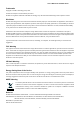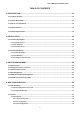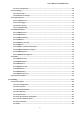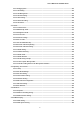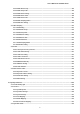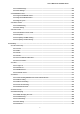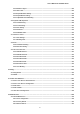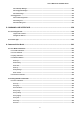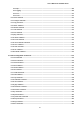8/16/24-Port 10/100/1000T 802.
User’s Manual of GS-4210 Series Trademarks Copyright © PLANET Technology Corp. 2021. Contents are subject to revision without prior notice. PLANET is a registered trademark of PLANET Technology Corp. All other trademarks belong to their respective owners.
User’s Manual of GS-4210 Series TABLE OF CONTENTS 1. INTRODUCTION .................................................................................................................. 12 1.1 Package Contents ...................................................................................................................................... 12 1.2 Product Description ................................................................................................................................... 13 1.
User’s Manual of GS-4210 Series 4.2.1.4 User Configuration .................................................................................................................................. 68 4.2.2 Time Settings ..................................................................................................................................................... 69 4.2.2.1 System Time ..............................................................................................................................
User’s Manual of GS-4210 Series 4.3.2 Link Aggregation ...................................................................................................................................... 122 4.3.2.1 LAG Setting ............................................................................................................................................ 124 4.3.2.2 LAG Management ..................................................................................................................................
User’s Manual of GS-4210 Series 4.3.6.3 IGMP Static Group ................................................................................................................................. 193 4.3.6.4 IGMP Group Table ................................................................................................................................. 194 4.3.6.5 IGMP Router Setting .............................................................................................................................. 194 4.
User’s Manual of GS-4210 Series 4.4.3.1 Global Settings ...................................................................................................................................... 243 4.4.3.2 Port Settings .......................................................................................................................................... 244 4.4.4 Bandwidth Control.................................................................................................................................
User’s Manual of GS-4210 Series 4.5.5.6 Database Agent ..................................................................................................................................... 292 4.5.5.7 Rate Limit ............................................................................................................................................... 294 4.5.5.8 Option82 Global Setting ........................................................................................................................
User’s Manual of GS-4210 Series 4.8.1.4 Backup Manager .................................................................................................................................... 351 4.8.1.5 Upgrade Manager .................................................................................................................................. 352 4.8.1.6 Dual Image .............................................................................................................................................
User’s Manual of GS-4210 Series clear lldp............................................................................................................................................................. 369 clear logging ...................................................................................................................................................... 369 clear mac .................................................................................................................................
User’s Manual of GS-4210 Series 6.3.21 lldp Command................................................................................................................................................ 381 6.3.22 logging Command ......................................................................................................................................... 381 6.3.23 mac Command ................................................................................................................................
User’s Manual of GS-4210 Series 1. INTRODUCTION Thank you for purchasing PLANET GS-4210 Managed Ethernet Switch series. The descriptions of these models are shown below: Model Description GS-4210-8T2S 8-Port 10/100/1000T + 2-Port 100/1000X SFP Managed Switch GS-4210-8P2S 8-Port 10/100/1000T 802.3at PoE + 2-Port 100/1000X SFP Managed Switch GS-4210-8P2C 8-Port 10/100/1000T 802.
User’s Manual of GS-4210 Series 1.2 Product Description Cost-optimized Managed Switch for Small and Medium Businesses PLANET Managed Switch is an ideal Gigabit Switch which provides cost-effective advantage to local area network and is widely accepted in the SMB office network. It offers intelligent Layer 2 data packet switching and management functions, friendly web user interface and stable operation.
User’s Manual of GS-4210 Series Robust Layer 2 Features The Managed Switch can be programmed for advanced switch management functions such as dynamic port link aggregation, 802.1Q VLAN and Q-in-Q VLAN, Multiple Spanning Tree protocol (MSTP), loop and BPDU guard, IGMP snooping, and MLD snooping. Via the link aggregation, the Managed Switch allows the operation of a high-speed trunk to combine with multiple ports, and supports fail-over as well.
User’s Manual of GS-4210 Series 1.3 How to Use This Manual This User Manual is structured as follows: Section 2 INSTALLATION The section explains the functions of the Managed Switch and how to physically install the Managed Switch. Section 3 SWITCH MANAGEMENT The section contains the information about the software function of the Managed Switch. Section 4 WEB CONFIGURATION The section explains how to manage the Managed Switch by Web interface.
User’s Manual of GS-4210 Series 1.
User’s Manual of GS-4210 Series - STP (Spanning Tree Protocol) - RSTP (Rapid Spanning Tree Protocol) - MSTP (Multiple Spanning Tree Protocol) - STP BPDU Guard, BPDU Filtering and BPDU Forwarding ■ Supports Link Aggregation − IEEE 802.
User’s Manual of GS-4210 Series Management ■ IPv4 and IPv6 dual stack management ■ Switch Management Interface - Web switch management Console/Telnet Command Line Interface SNMP v1 and v2c switch management SSHv2, TLSv1.
User’s Manual of GS-4210 Series 1.
User’s Manual of GS-4210 Series Switch Throughput@64Bytes 14.88Mpps Address Table 8K entries Shared Data Buffer 4.1 megabits Flow Control Jumbo Frame 14.88Mpps 17.85Mpps IEEE 802.3x pause frame for full duplex Back pressure for half duplex 10K bytes Power over Ethernet PoE Standard -- PoE Power Supply Type -- PoE Power Output -- Power Pin Assignment -- IEEE 802.3af/802.3at PoE / IEEE 802.3af/802.
User’s Manual of GS-4210 Series Up to 256 multicast groups IPv6 MLD (v1/v2) Snooping MLD Snooping Up to 256 multicast groups 8 mapping ID to 8 level priority queues - Port number - 802.1p priority QoS - 802.1Q VLAN tag - DSCP field in IP packet Traffic classification based, strict priority and WRR Ring Supports ERPS, and complies with ITU-T G.
User’s Manual of GS-4210 Series Standards Conformance Regulatory Compliance FCC Part 15 Class A, CE IEEE 802.3 10BASE-T IEEE 802.3u 100BASE-TX/100BASE-FX IEEE 802.3z Gigabit SX/LX IEEE 802.3ab Gigabit 1000T IEEE 802.3x flow control and back pressure IEEE 802.3ad port trunk with LACP IEEE 802.1D Spanning Tree protocol IEEE 802.1w Rapid Spanning Tree protocol IEEE 802.1s Multiple Spanning Tree protocol IEEE 802.1p Class of Service IEEE 802.1Q VLAN tagging IEEE 802.
User’s Manual of GS-4210 Series Product GS-4210-24T4S GS-4210-16T2S GS-4210-24T2S Hardware Version 2 2 1 2 10/100/1000T Copper ports 16 24 24 48 2 2 4 4 GS-4210-24T4SR GS-4210-48T4S Hardware Specifications 100/1000X SFP Slots Console One RS-232-to-RJ45 serial port (115200, 8, N, 1) Reset Button System factory default Reset Button Power Requirements Power Consumption/ Dissipation Dimensions (W x D x H) > 5 sec: Factory default AC 100~240V, 50/60Hz, auto-sensing.
User’s Manual of GS-4210 Series 802.1Q tagged-based VLAN Up to 256 VLAN groups, out of 4094 VLAN IDs 802.1ad Q-in-Q tunneling (VLAN stacking) VLAN Voice VLAN Protocol VLAN Private VLAN (Protected port) GVRP Management VLAN Link Aggregation IEEE 802.3ad LACP and static trunk Supports 8 groups of 8-port trunk STP, IEEE 802.1D Spanning Tree Protocol Spanning Tree Protocol RSTP, IEEE 802.1w Rapid Spanning Tree Protocol MSTP, IEEE 802.
User’s Manual of GS-4210 Series Interfaces Firmware upgrade by HTTP/TFTP protocol through Ethernet network LLDP protocol System Management SNTP PLANET Smart Discovery Utility PLANET NMS System/CloudViewer Event Management Remote/Local Syslog System log RFC 1213 MIB-II RFC 1215 Generic Traps RFC 1493 Bridge MIB SNMP MIBs RFC 2674 Bridge MIB Extensions RFC 2737 Entity MIB (Version 2) RFC 2819 RMON (1, 2, 3, 9) RFC 2863 Interface Group MIB RFC 3635 Ethernet-like MIB Standards Conformance Regulatory Comp
User’s Manual of GS-4210 Series Product GS-4210-16P2S GS-4210-24P2S Hardware Specifications Hardware Version 2 3 16 24 802.3af/at PoE Injector Port 16 24 SFP/mini-GBIC Slots Two 100/1000BASE-X SFP interfaces, supporting 100/1000Mbps dual mode Console One RS-232-to-RJ45 serial port (115200, 8, N, 1) Reset Button System factory default 10/100/1000T Auto-MDI/MDI-X Copper ports Reset Button > 5 sec: Factory default Thermal Fan 2 Power Requirements AC 100~240V, 50/60Hz, auto-sensing.
User’s Manual of GS-4210 Series PoE Power Budget 220 watts 300 watts Number of PDs, 7 watts 16 24 Number of PDs, 15.4 watts 14 19 Number of PDs, 30 watts 7 9 PD Alive Check Scheduled Power Recycling PoE Management PoE Schedule PoE Usage Monitoring PoE Extension Layer 2 Functions Port Mirroring TX/RX/Both Many-to-1 monitor 802.1Q tagged VLAN Up to 256 VLAN groups, out of 4094 VLAN IDs 802.
User’s Manual of GS-4210 Series MAC filter Static MAC address DHCP Snooping and DHCP Option82 STP BPDU guard, BPDU filtering and BPDU forwarding Enhanced Security DoS attack prevention ARP inspection IP source guard IEEE 802.
User’s Manual of GS-4210 Series IEEE 802.3ab Gigabit 1000T IEEE 802.3x flow control and back pressure IEEE 802.3ad port trunk with LACP IEEE 802.1D Spanning Tree Protocol IEEE 802.1w Rapid Spanning Tree Protocol IEEE 802.1s Multiple Spanning Tree Protocol IEEE 802.1p Class of Service IEEE 802.1Q VLAN tagging IEEE 802.1x Port Authentication Network Control IEEE 802.1ab LLDP IEEE 802.3af Power over Ethernet IEEE 802.
User’s Manual of GS-4210 Series 2. INSTALLATION This section describes the hardware features and installation of the Managed Switch on the desktop or rack mount. For easier management and control of the Managed Switch, familiarize yourself with its display indicators, and ports. Front panel illustrations in this chapter display the unit LED indicators. Before connecting any network device to the Managed Switch, please read this chapter completely. 2.1 Hardware Description 2.1.
User’s Manual of GS-4210 Series Front Panel Figure 2-1-5: GS-4210-24T2S Front Panel Front Panel Figure 2-1-6: GS-4210-24T4S Front Panel Front Panel Figure 2-1-7: GS-4210-24T4SR Front Panel Front Panel Figure 2-1-8: GS-4210-48T4S Front Panel Front Panel Figure 2-1-9: GS-4210-16P2S Front Panel Front Panel Figure 2-1-10: GS-4210-24P2S Front Panel ■ Gigabit TP Interface 10/100/1000BASE-T Copper, RJ45 twisted-pair: Up to 100 meters. 802.3af/802.
User’s Manual of GS-4210 Series ■ Console Port The console port is an RJ45 port connector. It is an interface for connecting a terminal directly. Through the console port, it provides rich diagnostic information including IP Address setting, factory reset, port management, link status and system setting. Users can use the attached DB9 to RJ45 console cable in the package and connect to the console port on the device.
User’s Manual of GS-4210 Series 2.1.2 LED Indications The front panel LEDs indicate instant statuses of port links, data activity, PoE status and system power. They help monitor and troubleshoot when needed. Figure 2-1-11 to Figure 2-1-19 show their LED indications. LED Indication Figure 2-1-11: GS-4210-8T2S LED Panel LED Definition ■ System LED Color Function PWR Green Lights to indicate that the Switch has power. SYS Green Off to indicate the system is booting.
User’s Manual of GS-4210 Series LED Definition ■ System LED Color Function PWR Green Lights to indicate that the Switch has power. SYS Green Off to indicate the system is booting. Lights to indicate the system is working. ■ 10/100/1000BASE-T Interfaces (Port-1 to Port-8) LED Color LNK/ACT Green PoE-In-Use Function Lights: To indicate the link through that port is successfully established. Blinks: To indicate that the switch is actively sending or receiving data over that port.
User’s Manual of GS-4210 Series ■ PoE-In-Use Interfaces (Port-1 to Port-8) PoE-In-Use Lights: To indicate the port is providing DC in-line power. Off: To indicate the port is not providing DC in-line power. Amber ■ 100/1000BASE-X SFP Interfaces (Port-11 to Port-12) LED Color Function Lights: To indicate that the port is operating at 100Mbps or 1000Mbps. 100/1000 Green Blinks: To indicate that the switch is actively sending or receiving data over that port.
User’s Manual of GS-4210 Series LED Indication Figure 2-1-15: GS-4210-24T2S LED Panel ■ System LED Color PWR Green Lights to indicate that the Switch has power. 10/100/1000BASE-T Interfaces LED Color 1000 LNK/ACT Green 10/ 100 LNK/ACT Function Function Lights: To indicate the link through that port is successfully established at 1000Mbps. Blinks: To indicate that the switch is actively sending or receiving data over that port.
User’s Manual of GS-4210 Series LED Indication Figure 2-1-16: GS-4210-24T4S(R) LED Panel System LED Color PWR Green Lights to indicate that the Switch has power. 10/100/1000BASE-T Interfaces (Port 1 to Port 24) LED Color 1000 LNK/ACT Green 10/ 100 LNK/ACT Function Function Lights: To indicate the link through that port is successfully established at 1000Mbps. Blink: To indicate that the switch is actively sending or receiving data over that port.
User’s Manual of GS-4210 Series LED Indication Figure 2-1-17: GS-4210-48T4S LED Panel ■ System LED Color PWR Green Function Lights to indicate that the Switch has power. ■ 10/100/1000BASE-T Interfaces LED Color 1000 LNK/ACT Green 10/ 100 LNK/ACT Function Lights: To indicate the link through that port is successfully established at 1000Mbps. Blinks: To indicate that the switch is actively sending or receiving data over that port.
User’s Manual of GS-4210 Series LED Indication Figure 2-1-18: GS-4210-16P2S LED Panel ■ System LED Color PWR Green Function Lights to indicate that the Switch has power. ■ 10/100/1000BASE-T Interfaces LED Color 1000 LNK/ACT Green 10/ 100 LNK/ACT PoE-in-Use Function Lights: To indicate the link through that port is successfully established at 1000Mbps. Blinks: To indicate that the switch is actively sending or receiving data over that port.
User’s Manual of GS-4210 Series LED Indication Figure 2-1-19: GS-4210-24P2S LED Panel ■ System LED Color PWR Green Function Lights to indicate that the Switch has power. ■ 10/100/1000BASE-T Interfaces LED Color 1000 LNK/ACT Green 10/ 100 LNK/ACT PoE-in-Use Function Lights: To indicate the link through that port is successfully established at 1000Mbps. Blinks: To indicate that the switch is actively sending or receiving data over that port.
User’s Manual of GS-4210 Series 2.1.3 Switch Rear Panel The rear panel of the Managed Switch indicates an AC inlet power socket, which accepts input power from 100 to 240V AC, 50-60Hz. Figure 2-1-20 to Figure 2-1-28 show their rear panels.
User’s Manual of GS-4210 Series Rear Panel Figure 2-1-25: Rear Panel of GS-4210-24T4SR Rear Panel Figure 2-1-26: Rear Panel of GS-4210-48T4S Rear Panel Figure 2-1-27: Rear Panel of GS-4210-16P2S Rear Panel Figure 2-1-28: Rear Panel of GS-4210-24P2S ■ AC Power Receptacle For compatibility with electrical outlet in most areas of the world, the Managed Switch’s power supply automatically adjusts to line power in the range of 100-240V AC and 50/60Hz.
User’s Manual of GS-4210 Series 2.2 Installing the Switch This section describes how to install your Managed Switch and make connections to the Managed Switch. Please read the following topics and perform the procedures in the order being presented. To install your Managed Switch on a desktop or shelf, simply complete the following steps. 2.2.
User’s Manual of GS-4210 Series Step 5: Supplying power to the Managed Switch. Connect one end of the power cable to the Managed Switch and the power plug of the power cable to a standard wall outlet. When the Managed Switch receives power, the Power LED should remain solid Green. 2.2.2 Rack Mounting To install the Managed Switch in a 19-inch standard rack, please follow the instructions described below.
User’s Manual of GS-4210 Series Figure 2-1-31: Mounting Managed Switch in a Rack Step 6: Proceed with Steps 4 and 5 of session 2.2.1 Desktop Installation to connect the network cabling and supply power to the Managed Switch.
User’s Manual of GS-4210 Series 2.2.3 Installing the SFP transceiver The sections describe how to insert an SFP transceiver into an SFP slot. The SFP transceivers are hot-pluggable and hot-swappable. You can plug in and out the transceiver to/from any SFP port without having to power down the Managed Switch, as the Figure 2-1-32 shows. Figure 2-1-32: Plug In the SFP Transceiver Approved PLANET SFP Transceivers PLANET Managed Switch supports both single mode and multi-mode SFP transceiver.
User’s Manual of GS-4210 Series Fast Ethernet SFP Transceiver Modules MFB-FX SFP-Port 100BASE-FX Transceiver (1310nm) -2km MFB-F20 SFP-Port 100BASE-FX Transceiver (1310nm) - 20km MFB-FA20 SFP-Port 100BASE-BX Transceiver (WDM,TX:1310nm) -20km MFB-FB20 SFP-Port 100BASE-BX Transceiver (WDM,TX:1550nm) -20km MFB-F40 SFP-Port 100BASE-FX Transceiver (1310nm) – 40km MFB-F60 SFP-Port 100BASE-FX Transceiver (1310nm) – 60km It is recommended to use PLANET SFP on the Managed Switch.
User’s Manual of GS-4210 Series Removing the Transceiver Module 1. Make sure there is no network activity anymore. 2. Remove the fiber-optic cable gently. 3. Lift up the lever of the MGB module and turn it to a horizontal position. 4. Pull out the module gently through the lever. Figure 2-1-33: How to Pull Out the SFP Transceiver Never pull out the module without lifting up the lever of the module and turning it to a horizontal position.
User’s Manual of GS-4210 Series 3. SWITCH MANAGEMENT This chapter explains the methods that you can use to configure management access to the Managed Switch. It describes the types of management applications and the communication and management protocols that deliver data between your management device (workstation or personal computer) and the system. It also contains information about port connection options.
User’s Manual of GS-4210 Series 3.2 Management Access Overview The Managed Switch gives you the flexibility to access and manage it using any or all of the following methods: An administration console Web browser interface An external SNMP-based network management application The administration console and Web browser interface support are embedded in the Managed Switch software and are available for immediate use. Each of these management methods has their own advantages.
User’s Manual of GS-4210 Series 3.3 Administration Console The administration console is an internal, character-oriented, and command line user interface for performing system administration such as displaying statistics or changing option settings. Using this method, you can view the administration console from a terminal, personal computer, Apple Macintosh, or workstation connected to the Managed Switch's console port.
User’s Manual of GS-4210 Series You can change these settings, if desired, after you log on. This management method is often preferred because you can remain connected and monitor the system during system reboots. Also, certain error messages are sent to the serial port, regardless of the interface through which the associated action was initiated. A Macintosh or PC attachment can use any terminal-emulation program for connecting to the terminal serial port.
User’s Manual of GS-4210 Series Figure 3-4: Web Main Screen of Managed Switch 3.5 SNMP-based Network Management You can use an external SNMP-based application to configure and manage the Managed Switch, such as SNMPc Network Manager, HP Openview Network Node Management (NNM) or What’s Up Gold. This management method requires the SNMP agent on the switch and the SNMP Network Management Station to use the same community string.
User’s Manual of GS-4210 Series 3.6 PLANET Smart Discovery Utility For easily listing the Managed Switch in your Ethernet environment, the Planet Smart Discovery Utility is an ideal solution. The following installation instructions are to guide you to running the Planet Smart Discovery Utility. 1. Download the PLANET Smart Discovery Utility from PLANET Official Website. 2. Deposit the Planet Smart Discovery Utility in administrator PC. 3. Run this utility as the following screen appears.
User’s Manual of GS-4210 Series 1. This utility shows all necessary information from the devices, such as MAC Address, Device Name, firmware version and Device IP Subnet address. It can also assign new password, IP Subnet address and description for the devices. 2. After setup is completed, press “Update Device”, “Update Multi” or “Update All” button to take effect. The meaning of the 3 buttons above are shown below: Update Device: use current setting on one single device.
User’s Manual of GS-4210 Series 4. WEB CONFIGURATION This section introduces the configuration and functions of the Web-based management. About Web-based Management The Managed Switch offers management features that allow users to manage the Managed Switch from anywhere on the network through a standard browser such as Microsoft Internet Explorer. The Managed Switch can be configured through an Ethernet connection, making sure the manager PC must be set on the same IP subnet address as the Managed Switch.
User’s Manual of GS-4210 Series 2. When the following login screen appears, please enter the default username "admin" with password “admin” (or the username/password you have changed via console) to login the main screen of Managed Switch. The login screen in Figure 4-1-2 appears. Figure 4-1-2: Login Screen Default User name: admin Default Password: admin 1: The following web screen based on the GS-4210-24P2S is the same as those of other GS-4210 series.
User’s Manual of GS-4210 Series Now, you can use the Web management interface to continue the switch management or manage the Managed Switch by Web interface. The Switch Menu on the left of the web page let you access all the commands and statistics the Managed Switch provides. It is recommended to use Internet Explore 8.0 or above to access Managed Switch. The changed IP address takes effect immediately after clicking on the Apply button.
User’s Manual of GS-4210 Series 4.1 Main Web Page The Managed Switch provides a Web-based browser interface for configuring and managing it. This interface allows you to access the Managed Switch using the Web browser of your choice. This chapter describes how to use the Managed Switch’s Web browser interface to configure and manage it.
User’s Manual of GS-4210 Series Figure 4-1-5: Managed Switch Main Functions Menu The PoE function is only available for GS-4210-8P2C, GS-4210-8P2S, GS-4210-16P2S and GS-4210-24P2S.
User’s Manual of GS-4210 Series 4.1.1 Saving Configuration via the Web To save all applied changes and set the current configuration as a startup configuration, the startup-configuration file will be loaded automatically across a system reboot. The screen in Figure 4-1-6 appears. Figure 4-1-6: Save Configuration Screenshot 1. Click “Save > Save Configurations to FLASH” to login to the “Configuration Manager” page. 2. Press the “Apply” button to save running configuration to start up configuration.
User’s Manual of GS-4210 Series The page includes the following fields: Object Description • Running Configuration Refers to the running configuration sequence use in the switch. In switch, the running configuration file stores in the RAM.
User’s Manual of GS-4210 Series 4.2 System Use the System menu items to display and configure basic administrative details of the Managed Switch. Under System the following topics are provided to configure and view the system information. This section has the following items: 4.2.1 Management ■ System Information The switch system information is provided here. ■ IP Configuration Configure the switch-managed IP information on this page.
User’s Manual of GS-4210 Series 4.2.1 Management 4.2.1.1 System Information The System Info page provides information for the current device information. System Info page helps a switch administrator to identify the hardware MAC address, software version and system uptime. The screens in Figure 4-2-1 appear. Figure 4-2-1: System Information Page Screenshot The page includes the following fields: Object Description • System Name Display the current system name.
User’s Manual of GS-4210 Series Buttons : Click to edit parameter. 4.2.1.2 IP Configuration The IP Configuration includes the IP Address, Subnet Mask and Gateway. The configured column is used to view or change the IP configuration. Fill out the IP Address, Subnet Mask and Gateway for the device. The screens in Figure 4-2-2 & Figure 4-2-3 appear. Figure 4-2-2: IP Address Setting Page Screenshot The page includes the following fields: Object Description • Mode Indicates the IP address mode operation.
User’s Manual of GS-4210 Series Buttons : Click to apply changes. Figure 4-2-3: IP Information Page Screenshot The page includes the following fields: Object Description • DHCP State Display the current DHCP state. • IP Address Display the current IP address. • Subnet Mask Display the current subnet mask. • Gateway Display the current gateway. • DNS Server 1/2 Display the current DNS server. 4.2.1.
User’s Manual of GS-4210 Series a router solicitation for a few seconds; the total time needed to complete auto-configuration can be significantly longer. • IPv6 Address Provide the IPv6 address of this switch. IPv6 address is in 128-bit records represented as eight fields of up to four hexadecimal digits with a colon separating each field (:). For example, 'fe80::215:c5ff:fe03:4dc7'.
User’s Manual of GS-4210 Series 4.2.1.4 User Configuration This page provides an overview of the current users and privilege type. Currently the only way to login as another user on the Web server is to close and reopen the browser. After the setup is completed, please press “Apply” button to take effect. Please login Web interface with a new user name and password; the screens in Figure 4-2-6 & Figure 4-2-7 appear.
User’s Manual of GS-4210 Series Modify Click to modify the local user entry : Delete the current user 4.2.2 Time Settings 4.2.2.1 System Time Configure SNTP on this page. SNTP is an acronym for Simple Network Time Protocol, a network protocol for synchronizing the clocks of computer systems. You can specify SNTP Servers and set GMT Time zone. The SNTP Configuration screens in Figure 4-2-8 & Figure 4-2-9 appear.
User’s Manual of GS-4210 Series • Daylight Saving Time This is used to set the clock forward or backward according to the configurations set below for a defined Daylight Saving Time duration. Select 'Disable' to disable the Daylight Saving Time configuration. Select 'Recurring' and configure the Daylight Saving Time duration to repeat the configuration every year. Select 'Non-Recurring' and configure the Daylight Saving Time duration for single time configuration. (Default: Disabled).
User’s Manual of GS-4210 Series Figure 4-2-9: Time Information Page Screenshot The page includes the following fields: Object Description • Current Data/Time Display the current data/time. • SNTP Display the current SNTP state. • Time Zone Display the current time zone. • Daylight Saving Time Display the current daylight saving time state. • Daylight Saving Time Offset Display the current daylight saving time offset state. • From Display the current daylight saving time from.
User’s Manual of GS-4210 Series 4.2.2.2 SNTP Server Settings The SNTP Server Configuration screens in Figure 4-2-10 & Figure 4-2-11 appear. Figure 4-2-10: SNTP Setup Page Screenshot The page includes the following fields: Object Description • SNTP Server Address Type the IP address or domain name of the SNTP server. • Server Port Type the port number of the SNTP. Buttons : Click to apply changes.
User’s Manual of GS-4210 Series 4.2.3 Log Management The Managed Switch log management is provided here. The local logs allow you to configure and limit system messages that are logged to flash or RAM memory. The default is for event levels 0 to 3 to be logged to flash and levels 0 to 6 to be logged to RAM.
User’s Manual of GS-4210 Series The page includes the following fields: Object Description • Display the current logging service status. Logging Service 4.2.3.2 Local Logging The switch system local logging information is provided here. The local Log screens in Figure 4-2-14 & Figure 4-2-15 appear. Figure 4-2-14: Local Log Target Setting Page Screenshot The page includes the following fields: Object Description • Target The target of the local log entry.
User’s Manual of GS-4210 Series Figure 4-2-15: Local Log Setting Status Page Screenshot The page includes the following fields: Object Description • Status Display the current local log state. • Target Display the current local log target. • Severity Display the current local log severity. • Action : Delete the current status. 4.2.3.3 Remote Syslog Configure remote syslog on this page.
User’s Manual of GS-4210 Series • Server Port Provide the port number of remote syslog server. Default Port no.: 514 • Severity The severity of the local log entry. The following severity types are supported: • Facility Emerg: Emergency level of the system unstable for local log. Alert: Alert level of the immediate action needed for local log. Crit: Critical level of the critical conditions for local log. Error: Error level of the error conditions for local log.
User’s Manual of GS-4210 Series The page includes the following fields: Object Description • Target The target of the log view entry. The following target types are supported: • Severity • Category Buffered: Target the buffered of the log view. File: Target the file of the log view. The severity of the log view entry. The following severity types are supported: emerg: Emergency level of the system unstable for log view. alert: Alert level of the immediate action needed for log view.
User’s Manual of GS-4210 Series Figure 4-2-20: Logging Messages Page Screenshot The page includes the following fields: Object Description • No. This is the number for logs. • Timestamp Display the time of log. • Category Display the category type. • Severity Display the severity type. • Message Display the log message. Buttons : Click to clear the log. : Click to refresh the log.
User’s Manual of GS-4210 Series 4.2.4 SNMP Management 4.2.4.1 SNMP Overview The Simple Network Management Protocol (SNMP) is an application layer protocol that facilitates the exchange of management information between network devices. It is part of the Transmission Control Protocol/Internet Protocol (TCP/IP) protocol suite. SNMP enables network administrators to manage network performance, find and solve network problems, and plan for network growth.
User’s Manual of GS-4210 Series 4.2.4.2 SNMP Setting Configure SNMP setting on this page. The SNMP System global setting screens in Figure 4-2-21 & Figure 4-2-22 appear. Figure 4-2-21: SNMP Global Setting Page Screenshot The page includes the following fields: Object Description • Status Indicates the SNMP mode operation. Possible modes are: Enabled: Enable SNMP mode operation. Disabled: Disable SNMP mode operation. Buttons : Click to apply changes.
User’s Manual of GS-4210 Series 4.2.4.3 SNMP Community Configure SNMP Community on this page. The SNMP Community screens in Figure 4-2-23 & Figure 4-2-24 appear. Figure 4-2-23: Community Setting Page Screenshot The page includes the following fields: Object Description • Community Name Indicates the community read/write access string to permit access to SNMP agent. The allowed string length is 0 to 16. • Community Mode Indicates the SNMP community supported mode.
User’s Manual of GS-4210 Series The page includes the following fields: Object Description • Community Name Display the current community type. • Group Name Display the current SNMP access group’s name. • View Name Display the current view name. • Access Right Display the current access type. • Delete : Delete the community entry. 4.2.4.4 SNMP View Configure SNMPv3 view table on this page. The entry index keys are View Name and OID Subtree.
User’s Manual of GS-4210 Series Figure 4-2-26: SNMP View Table Status Page Screenshot The page includes the following fields: Object Description • View Name Display the current SNMP view name. • Subtree OID Display the current SNMP subtree OID. • OID Mask Display the current SNMP OID mask. • View Type Display the current SNMP view type. • Action : Delete the view table entry. 4.2.4.5 SNMP Access Group Configure SNMPv3 access group on this page.
User’s Manual of GS-4210 Series Noauth: None authentication and none privacy security levels are assigned to the group. auth: Authentication and none privacy. priv: Authentication and privacy. Note: The Security Level applies to SNNPv3 only. • Read View Name Read view name is the name of the view in which you can only view the contents of the agent. The allowed string length is 1 to 16.
User’s Manual of GS-4210 Series 4.2.4.6 SNMP User Configure SNMPv3 users table on this page. Each SNMPv3 user is defined by a unique name. Users must be configured with a specific security level and assigned to a group. The SNMPv3 group restricts users to a specific read, write, and notify view. The entry index key is User Name. The SNMPv3 User Setting screens in Figure 4-2-29 & Figure 4-2-30 appear.
User’s Manual of GS-4210 Series • Encryption Key A string identifying the privacy pass phrase. The allowed string length is 8 to 16. Buttons : Click to add a new user entry. Figure 4-2-30: SNMPv3 Users Status Page Screenshot The page includes the following fields: Object Description • User Name Display the current user name. • Group Display the current group. • Privilege Mode Display the current privilege mode. • Authentication Protocol Display the current authentication protocol.
User’s Manual of GS-4210 Series SNMP v1: Set SNMP trap supported version 1. SNMP v2c: Set SNMP trap supported version 2c. • Notify Type Set the notify type in traps or informs. • Community Name Indicates the community access string when send SNMP trap packet. • UDP Port Indicates the SNMP trap destination port. SNMP Agent will send SNMP message via this port, the port range is 1~65535. • Time Out Indicates the SNMP trap inform timeout. The allowed range is 1 to 300.
User’s Manual of GS-4210 Series 4.2.4.8 SNMPv3 Notification Recipients Configure SNMPv3 notification recipients on this page. The SNMPv1, 2 Notification Recipients screens in Figure 4-2-33 & Figure 4-2-34 appear. Figure 4-2-33: SNMPv3 Notification Recipients Page Screenshot The page includes the following fields: Object Description • Server Address Indicates the SNMP trap destination address. It allows a valid IP address in dotted decimal notation ('x.y.z.w').
User’s Manual of GS-4210 Series • Retries Display the current retry times. • Action : Delete the SNMPv3 host entry. 4.2.4.9 SNMP Engine ID Configure SNMPv3 Engine ID on this page. The entry index key is Engine ID. The remote engine ID is used to compute the security digest for authenticating and encrypting packets sent to a user on the remote host. The SNMPv3 Engine ID Setting screens in Figure 4-2-35 & Figure 4-2-36 appear.
User’s Manual of GS-4210 Series 4.2.4.10 SNMP Remote Engine ID Configure SNMPv3 remote Engine ID on this page. The SNMPv3 Remote Engine ID Setting screens in Figure 4-2-37 & Figure 4-2-38 appear. Figure 4-2-37: SNMPv3 Remote Engine ID Setting Page Screenshot The page includes the following fields: Object Description • Remote IP Address Indicates the SNMP remote engine ID address. It allows a valid IP address in dotted decimal notation ('x.y.z.w').
User’s Manual of GS-4210 Series 4.2.5 RMON 4.2.5.1 RMON Overview RMON is the most important expansion of the standard SNMP. RMON is a set of MIB definitions, used to define standard network monitor functions and interfaces, enabling the communication between SNMP management terminals and remote monitors. RMON provides a highly efficient method to monitor actions inside the subnets. MID of RMON consists of 10 groups.
User’s Manual of GS-4210 Series The Page includes the following fields: Object Description • Port Select port for this drop down list. • Drop Events The total number of events in which packets were dropped by the probe due to lack of resources. • Octets The total number of octets of data (including those in bad packets) received on the network. • Packets The total number of packets (including bad packets, broadcast packets, and multicast packets) received.
User’s Manual of GS-4210 Series 4.2.5.3 RMON Event Configure RMON Event table on this page. The RMON Event screens in Figure 4-2-40 & Figure 4-2-41 appear. Figure 4-2-40: RMON Event Configuration Page Screenshot The page includes the following fields: Object Description • Select Index Select index for this drop down list to create new index or modify index. • Index Indicates the index of the entry. The range is from 1 to 65535.
User’s Manual of GS-4210 Series Figure 4-2-41: RMON Event Status Page Screenshot The page includes the following fields: Object Description • Index Display the current event index. • Event Type Display the current event type. • Community Display the current community for SNMP trap. • Description Display the current event description. • Last Sent Time Display the current last sent time. • Owner Display the current event owner. • Action Click to delete RMON event entry. 4.2.5.
User’s Manual of GS-4210 Series 4.2.5.5 RMON Alarm Configure RMON Alarm table on this page. The RMON Alarm screens in Figure 4-2-43 & Figure 4-2-44 appear. Figure 4-2-43: RMON Alarm Table Page Screenshot The page includes the following fields: Object Description • Select Index Select index for this drop down list to create the new index or modify the index. • Index Indicates the index of the alarm entry. • Sample Port Select port for this drop down list.
User’s Manual of GS-4210 Series errors). UnderSizePkts: The total number of frames received that were less than 64 octets long(excluding framing bits, but including FCS octets) and were otherwise well formed. OverSizePkts: The total number of frames received that were longer than 1518 octets(excluding framing bits, but including FCS octets) and were otherwise well formed.
User’s Manual of GS-4210 Series • Falling Threshold Falling threshold value (0–2147483647). • Rising Event Event to fire when the rising threshold is crossed. • Falling Event Event to fire when the falling threshold is crossed. • Owner Specify an owner for the alarm. Buttons : Click to apply changes. Figure 4-2-44: RMON Alarm Status Page Screenshot The page includes the following fields: Object Description • Index Indicates the index of Alarm control entry.
User’s Manual of GS-4210 Series 4.2.5.6 RMON History Configure RMON History table on this page. The RMON History screens in Figure 4-2-45 & Figure 4-2-46 appear. Figure 4-2-45: RMON History Table Page Screenshot The page includes the following fields: Object Description • Select Index Select index for this drop down list to create the new index or modify the index. • Index Indicates the index of the history entry. • Sample Port Select port for this drop down list.
User’s Manual of GS-4210 Series The page includes the following fields: Object Description • Index Display the current index. • Data Source Display the current data source. • Bucket Requested Display the current bucket requested. • Interval Display the current interval. • Owner Display the current owner. • Action Click to delete RMON history entry. 4.2.5.7 RMON History Log This page provides a detail of RMON history entries; screen in Figure 4-2-47 appears.
User’s Manual of GS-4210 Series 4.2.6 Remote Management The Managed Switch can support both NMS controller and CloudViewer Sever for remote management. PLANET's NMS Controller is a Network Management System can monitor all kinds of deployed network devices, such as managed switches, media converters, routers, smart APs, VoIP phones, IP cameras, etc., compliant with the SNMP Protocol, ONVIF Protocol and PLANET Smart Discovery utility. The CloudViewer is a free networking service just for PLANET Products.
User’s Manual of GS-4210 Series Object Description • Remote NMS Enable Enable NMS management. • Subscriber email The email registered on CloudViewer Server. • Password The password of your CloudViewer account. • Status Indicate the status of connecting CloudViewer Server.
User’s Manual of GS-4210 Series 4.3 Switching Use the Switching menu items to display and configure management functions of the Managed Switch. This section has the following items: 4.3.1 Port Management ■ Port Configuration Configures port configuration settings. ■ Port Counters Lists Ethernet and RMON port statistics. ■ Bandwidth Utilization Displays current bandwidth utilization. ■ Port Mirroring Sets the source and target ports for mirroring. ■ Jumbo Frame Sets the jumbo frame on the switch.
User’s Manual of GS-4210 Series ■ STP Statistics Display the STP statistics. 4.3.5 Multicast ■ Properties Configures multicast properties. ■ Multicast Throttling Setting Configures multicast throttling setting. ■ Multicast Profile Setting Configures multicast profile setting. 4.3.6 IGMP Snooping ■ IGMP Setting Configure IGMP settings on this page. ■ IGMP Querier Setting Configure IGMP querier settings on this page. ■ IGMP Static Group Configure IGMP static group settings on this page.
User’s Manual of GS-4210 Series 4.3.1 Port Management Use the Port Menu to display or configure the Managed Switch's ports. 4.3.1.1 Port Configuration This page displays current port configurations and status. Ports can also be configured here. The table has one row for each port on the selected switch in a number of columns, which are: The Port Configuration screens in Figure 4-3-1 & Figure 4-3-2 appear.
User’s Manual of GS-4210 Series • Flow Control When Auto Speed is selected for a port, this section indicates the flow control capability that is advertised to the link partner. When a fixed-speed setting is selected, that is what is used. Current Rx column indicates whether pause frames on the port are obeyed. Current Tx column indicates whether pause frames on the port are transmitted. The Rx and Tx settings are determined by the result of the last Auto-Negotiation.
User’s Manual of GS-4210 Series 4.3.1.2 Port Counters This page provides an overview of traffic and trunk statistics for all switch ports. The Port Statistics screens in Figure 4-3-3, Figure 4-3-4, Figure 4-3-5 & Figure 4-3-6 appear. Figure 4-3-3:Port MIB Counters Page Screenshot The page includes the following fields: Object Description • Port Select port number for this drop down list. • Mode Select port counters mode.
User’s Manual of GS-4210 Series Object Description • Received Octets The total number of octets received on the interface, including framing characters. • Received Unicast The number of subnetwork-unicast packets delivered to a higher-layer protocol. Packets • Received Unknown Unicast Packets • Received Discards Packets The number of packets received via the interface which is discarded because of an unknown or unsupported protocol.
User’s Manual of GS-4210 Series Figure 4-3-5:Ethernet link Counters Page Screenshot Object Description • Alignment Errors The number of alignment errors (missynchronized data packets). • FCS Errors A count of frames received on a particular interface that are an integral number of octets in length but do not pass the FCS check. This count does not include frames received with frame-too-long or frame-too-short error.
User’s Manual of GS-4210 Series Figure 4-3-6:RMON Counters Page Screenshot Object Description • Drop Events The total number of events in which packets were dropped due to lack of resources. • Octets The total number of octets received and transmitted on the interface, including framing characters. • Packets The total number of packets received and transmitted on the interface. • Broadcast Packets The total number of good frames received that were directed to the broadcast address.
User’s Manual of GS-4210 Series • Jabbers The total number of frames received that were longer than 1518 octets (excluding framing bits, but including FCS octets), and had either an FCS or alignment error. • Collisions The best estimate of the total number of collisions on this Ethernet segment. • 64 Bytes Frames The total number of frames (including bad packets) received and transmitted that were 64 octets in length (excluding framing bits but including FCS octets).
User’s Manual of GS-4210 Series 4.3.1.3 Bandwidth Utilization The Bandwidth Utilization page displays the percentage of the total available bandwidth being used on the ports. Bandwidth utilization statistics can be viewed using a line graph. The Bandwidth Utilization screen in Figure 4-3-7 appears.
User’s Manual of GS-4210 Series 4.3.1.4 Port Mirroring Configure port Mirroring on this page. This function provides monitoring of network traffic that forwards a copy of each incoming or outgoing packet from one port of a network switch to another port where the packet can be studied. It enables the manager to keep close track of switch performance and alter it if necessary.
User’s Manual of GS-4210 Series The page includes the following fields: Object Description • Session ID Set the port mirror session ID. Possible ID are: 1 to 4. • Monitor Session Enable or disable the port mirroring function. State • Destination Port Select the port to mirror destination port. • Allow-ingress Frames from ports that have either source (rx) or destination (tx) mirroring enabled are mirrored to this port.
User’s Manual of GS-4210 Series 4.3.1.5 Jumbo Frame This page provides to select the maximum frame size allowed for the switch port. The Jumbo Frame screen in Figure 4-3-11 & Figure 4-3-12 appear. Figure 4-3-11: Jumbo Frame Setting Page Screenshot The page includes the following fields: Object Description • Jumbo Frame (Bytes) Enter the maximum frame size allowed for the switch port, including FCS. The allowed range is 1518 bytes to 10000 bytes. Buttons : Click to apply changes.
User’s Manual of GS-4210 Series 4.3.1.6 Port Error Disabled Configuration This page provides to set port error disable function. The Port Error Disable Configuration screens in Figure 4-3-13 & Figure 4-3-14 appear. Figure 4-3-13: Error Disabled Recovery Page Screenshot The page includes the following fields: Object Description • Recovery Interval The period (in seconds) for which a port will be kept disabled in the event of a port error is detected (and the port action shuts down the port).
User’s Manual of GS-4210 Series Buttons : Click to apply changes. Figure 4-3-14: Error Disabled Information Page Screenshot The page includes the following fields: Object Description • Recovery Interval Display the current recovery interval time. • BPDU Guard Display the current BPDU guard status. • Self Loop Display the current self loop status. • Broadcast Flood Display the current broadcast flood status. • Unknown Multicast Display the current unknown multicast flood status.
User’s Manual of GS-4210 Series 4.3.1.7 Port Error Disabled Status This page provides disable that transitions a port into error disable and the recovery options. The ports were disabled by some protocols such as BPDU Guard, Loopback and UDLD. The Port Error Disable screen in Figure 4-3-15 appears. Figure 4-3-15::Port Error Disable Page Screenshot The displayed counters are: Object Description • Port Name Display the port for error disable.
User’s Manual of GS-4210 Series 4.3.1.8 Protected Ports Overview When a switch port is configured to be a member of protected group (also called Private VLAN), communication between protected ports within that group can be prevented. Two application examples are provided in this section: • Customers connected to an ISP can be members of the protected group, but they are not allowed to communicate with each other within that VLAN.
User’s Manual of GS-4210 Series The configuration of promiscuous and isolated ports applies to all private VLANs. When traffic comes in on a promiscuous port in a private VLAN, the VLAN mask from the VLAN table is applied. When traffic comes in on an isolated port, the private VLAN mask is applied in addition to the VLAN mask from the VLAN table. This reduces the ports to which forwarding can be done to just the promiscuous ports within the private VLAN.
User’s Manual of GS-4210 Series 4.3.1.9 EEE What is EEE EEE is a power saving option that reduces the power usage when there is low or no traffic utilization.EEE works by powering down circuits when there is no traffic. When a port gets data to be transmitted all circuits are powered up. The time it takes to power up the circuits is named wakeup time. The default wakeup time is 17 us for 1Gbit links and 30 us for other link speeds.
User’s Manual of GS-4210 Series Figure 4-3-19: EEE Enable Status Page Screenshot The page includes the following fields: Object Description • Port The switch port number of the logical port. • EEE State Display the current EEE state.
User’s Manual of GS-4210 Series 4.3.2 Link Aggregation Port Aggregation optimizes port usage by linking a group of ports together to form a single Link Aggregated Groups (LAGs). Port Aggregation multiplies the bandwidth between the devices, increases port flexibility, and provides link redundancy. Each LAG is composed of ports of the same speed, set to full-duplex operations. Ports in a LAG can be of different media types (UTP/Fiber, or different fiber types) provided they operate at the same speed.
User’s Manual of GS-4210 Series The Link Aggregation Control Protocol (LACP) provides a standardized means for exchanging information between Partner Systems that require high-speed redundant links. Link aggregation lets you group up to eight consecutive ports into a single dedicated connection. This feature can expand bandwidth to a device on the network. LACP operation requires full-duplex mode. For more detailed information, refer to the IEEE 802.3ad standard.
User’s Manual of GS-4210 Series 4.3.2.1 LAG Setting This page allows configuring load balance algorithm configuration settings. The LAG Setting screens in Figure 4-3-21 & Figure 4-3-22 appear. Figure 4-3-21: LAG Setting Page Screenshot The page includes the following fields: Object Description • Load Balance Select load balance algorithm mode: Algorithm MAC Address: The MAC address can be used to calculate the port for the frame.
User’s Manual of GS-4210 Series 4.3.2.2 LAG Management This page is used to configure the LAG management. The LAG Management screens in Figure 4-3-23 & Figure 4-3-24 appear. Figure 4-3-23: LAG Management Page Screenshot The page includes the following fields: Object Description • LAG Select LAG number for this drop down list. • Name Indicates each LAG name. • Type Indicates the trunk type Static: Force aggregated selected ports to be a trunk group.
User’s Manual of GS-4210 Series 4.3.2.3 LAG Port Setting This page allows setting configuration for each LAG. The LAG Port Setting screens in Figure 4-3-25 & Figure 4-3-26 appear. Figure 4-3-25: LAG Port Setting Information Page Screenshot The page includes the following fields: Object Description • LAG Select Select LAG number for this drop down list. • Enable Indicates the LAG state operation. Possible states are: Enabled - Start up the LAG manually. Disabled – Shut down the LAG manually.
User’s Manual of GS-4210 Series Figure 4-3-26: LAG Port Status Page Screenshot The page includes the following fields: Object Description • LAG The LAG for the settings contained in the same row. • Description Display the current description. • Port Type Display the current port type. • Enable State Display the current enable state. • Speed Display the current speed. • Duplex Display the current duplex mode. • Flow Control Config Display the current flow control configuration.
User’s Manual of GS-4210 Series 4.3.2.4 LACP Setting This page is used to configure the LACP system priority setting. The LACP Setting screens in Figure 4-3-27 & Figure 4-3-28 appear. Figure 4-3-27: LACP Setting Page Screenshot The page includes the following fields: Object Description • System Priority A value which is used to identify the active LACP. The Managed Switch with the lowest value has the highest priority and is selected as the active LACP peer of the trunk group.
User’s Manual of GS-4210 Series 4.3.2.5 LACP Port Setting This page is used to configure the LACP port setting. The LACP Port Setting screens in Figure 4-3-29 & Figure 4-3-30 appear. Figure 4-3-29: LACP Port Setting Page Screenshot The page includes the following fields: Object Description • Port Select Select port number for this drop down list to set LACP port setting. • Priority The Priority controls the priority of the port.
User’s Manual of GS-4210 Series 4.3.2.6 LAG Status This page displays LAG status. The LAG Status screens in Figure 4-3-31 & Figure 4-3-32 appear. Figure 4-3-31: LAG Status Page Screenshot The page includes the following fields: Object Description • LAG Display the current trunk entry. • Name Display the current LAG name. • Type Display the current trunk type. • Link State Display the current link state. • Active Member Display the current active member.
User’s Manual of GS-4210 Series “D” means standby. • Mux LACP mux state machine status of the port. “DETACH” means the port is in detached state. “WAIT” means waiting state. “ATTACH” means attach state. “CLLCT” means collecting state. “DSTRBT” means distributing state. • Receiv LACP receive state machine status of the port. “INIT” means the port is in initialize state. “PORTds” means port disabled state. “EXPR” means expired state. “LACPds” means LACP disabled state.
User’s Manual of GS-4210 Series 4.3.3 VLAN 4.3.3.1 VLAN Overview A Virtual Local Area Network (VLAN) is a network topology configured according to a logical scheme rather than the physical layout. VLAN can be used to combine any collection of LAN segments into an autonomous user group that appears as a single LAN. VLAN also logically segment the network into different broadcast domains so that packets are forwarded only between ports within the VLAN.
User’s Manual of GS-4210 Series This section has the following items: Management VLAN Configures the management VLAN Create VLAN Creates the VLAN group Interface Settings Configures mode and PVID on the VLAN port Port to VLAN Configures the VLAN membership Port VLAN Membership Display the VLAN membership Protocol VLAN Group Configures the protocol VLAN group Setting Protocol VLAN Port Configures the protocol VLAN port setting Setting GVRP Setting Configures GVRP global s
User’s Manual of GS-4210 Series ■ IEEE 802.1Q Standard IEEE 802.1Q (tagged) VLAN are implemented on the Switch. 802.1Q VLAN require tagging, which enables them to span the entire network (assuming all switches on the network are IEEE 802.1Q-compliant). VLAN allow a network to be segmented in order to reduce the size of broadcast domains. All packets entering a VLAN will only be forwarded to the stations (over IEEE 802.
User’s Manual of GS-4210 Series The Ether Type and VLAN ID are inserted after the MAC source address, but before the original Ether Type/Length or Logical Link Control. Because the packet is now a bit longer than it was originally, the Cyclic Redundancy Check (CRC) must be recalculated. Adding an IEEE802.1Q Tag Dest. Addr. Src. Addr. Length/E. type Dest. Addr. Src. Addr. E. type Priority Tag CFI Data Old CRC Length/E.
User’s Manual of GS-4210 Series ■ Assigning Ports to VLANs Before enabling VLANs for the switch, you must first assign each port to the VLAN group(s) in which it will participate. By default all ports are assigned to VLAN 1 as untagged ports. Add a port as a tagged port if you want it to carry traffic for one or more VLANs, and any intermediate network devices or the host at the other end of the connection supports VLANs.
User’s Manual of GS-4210 Series 4.3.3.3 Management VLAN Configure Management VLAN on this page. The screens in Figure 4-3-33 & Figure 4-3-34 appear. Figure 4-3-33: Management VLAN Setting Page Screenshot The page includes the following fields: Object Description • Management VLAN Provide the managed VLAN ID Buttons : Click to apply changes.
User’s Manual of GS-4210 Series 4.3.3.4 Create VLAN Create/delete VLAN on this page. The screens in Figure 4-3-35 & Figure 4-3-36 appear. Figure 4-3-35: VLAN Setting Page Screenshot The page includes the following fields: Object Description • VLAN List Indicates the ID of this particular VLAN. • VLAN Action This column allows users to add or delete VLANs. • VLAN Name Prefix Indicates the name of this particular VLAN. Buttons : Click to apply changes.
User’s Manual of GS-4210 Series 4.3.3.5 Interface Settings This page is used for configuring the Managed Switch port VLAN. The VLAN per Port Configuration Page contains fields for managing ports that are part of a VLAN. The port default VLAN ID (PVID) is configured on the VLAN Port Configuration Page. All untagged packets arriving to the device are tagged by the ports PVID. Understand nomenclature of the Switch ■ IEEE 802.1Q Tagged and Untagged Every port on an 802.
User’s Manual of GS-4210 Series The Managed Switch supports multiple VLAN tags and can therefore be used in MAN applications as a provider bridge, aggregating traffic from numerous independent customer LANs into the MAN (Metro Access Network) space. One of the purposes of the provider bridge is to recognize and use VLAN tags so that the VLANs in the MAN space can be used independent of the customers’ VLANs. This is accomplished by adding a VLAN tag with a MAN-related VID for frames entering the MAN.
User’s Manual of GS-4210 Series The page includes the following fields: Object Description • Port Select Select port number for this drop down list to set VLAN port setting. • Interface VLAN Mode Set the port in access, trunk, hybrid and tunnel mode. Trunk means the port allows traffic of multiple VLANs. Access indicates the port belongs to one VLAN only. Hybrid means the port allows the traffic of multi-VLANs to pass in tag or untag mode. Tunnel configures IEEE 802.
User’s Manual of GS-4210 Series Figure 4-3-38: Edit Interface Setting Page Screenshot The page includes the following fields: Object Description • Port The switch port number of the logical port. • Interface VLAN Mode Display the current interface VLAN mode. • PVID Display the current PVID. • Accepted Frame Type Display the current access frame type. • Ingress Filtering Display the current ingress filtering. • Uplink Display the current uplink mode. • TPID Display the current TPID.
User’s Manual of GS-4210 Series 4.3.3.6 Port to VLAN Use the VLAN Static Table to configure port members for the selected VLAN index. This page allows you to add and delete port members of each VLAN. The screen in Figure 4-3-39 appears. Figure 4-3-39: Port to VLAN Setting Page Screenshot The page includes the following fields: Object Description • VLAN ID Select VLAN ID for this drop down list to assign VLAN membership. • Port The switch port number of the logical port.
User’s Manual of GS-4210 Series assigned to at least one group as an untagged port. • PVID Display the current PVID. Buttons : Click to apply changes. 4.3.3.7 Port VLAN Membership This page provides an overview of membership status for VLAN users. The VLAN Membership Status screen in Figure 4-3-40 appears. Figure 4-3-40: Port VLAN Membership Table Page Screenshot The page includes the following fields: Object Description • Port The switch port number of the logical port.
User’s Manual of GS-4210 Series 4.3.3.8 Protocol VLAN Group Setting The network devices required to support multiple protocols cannot be easily grouped into a common VLAN. This may require non-standard devices to pass traffic between different VLANs in order to encompass all the devices participating in a specific protocol. This kind of configuration deprives users of the basic benefits of VLANs, including security and easy accessibility.
User’s Manual of GS-4210 Series Buttons : Click to apply changes. Figure 4-3-42: Protocol VLAN Group State Page Screenshot The page includes the following fields: Object Description • Group ID Display the current group ID. • Frame Type Display the current frame type. • Protocol Value Display the current protocol value. • Delete Click to delete the group ID entry.
User’s Manual of GS-4210 Series 4.3.3.9 Protocol VLAN Port Setting This page allows you to map an already configured Group Name to a VLAN/port for the switch. The Protocol VLAN Port Setting/State screens in Figure 4-3-43 & Figure 4-3-44 appear. Figure 4-3-43: Protocol VLAN Port Setting Page Screenshot The page includes the following fields: Object Description • Port Select port for this drop down list to assign protocol VLAN port.
User’s Manual of GS-4210 Series 4.3.3.10 GVRP Setting GARP VLAN Registration Protocol (GVRP) defines a way for switches to exchange VLAN information in order to register VLAN members on ports across the network. VLANs are dynamically configured based on join messages issued by host devices and propagated throughout the network. GVRP must be enabled to permit automatic VLAN registration, and to support VLANs which extend beyond the local switch.
User’s Manual of GS-4210 Series Buttons : Click to apply changes. Figure 4-3-46: GVRP Global Setting Page Screenshot The page includes the following fields: Object Description • GVRP Status Display the current GVRP status. • Join Timeout Display the current join timeout parameter. • Leave Timeout Display the current leave timeout parameter. • LeaveAll Timeout Display the current leaveall timeout parameter. 4.3.3.
User’s Manual of GS-4210 Series 802.1Q trunk link. If the device on the other side is not capable of sending GVRP messages, or if you do not want to allow the switch to prune any of the VLANs, use the fixed mode. Fixed mode ports will forward for all VLANs that exist in the switch database. Ports in forbidden mode forward only for VLAN 1. • VLAN Creation GVRP can dynamically create VLANs on switches for trunking purposes.
User’s Manual of GS-4210 Series 4.3.3.12 GVRP VLAN The GVRP VLAN Database screen in Figure 4-3-49 appears. Figure 4-3-49: GVRP VLAN Database Status Page Screenshot The page includes the following fields: Object Description • VLAN ID Display the current VLAN ID. • Member Ports Display the current member ports. • Dynamic Ports Display the current dynamic ports. • VLAN Type Display the current VLAN type. 4.3.3.
User’s Manual of GS-4210 Series The page includes the following fields: Object Description • Port The switch port number of the logical port. • Join Empty (Rx/Tx) Display the current join empty (TX/RX) packets. • Empty (Rx/Tx) Display the current empty (TX/RX) packets. • Leave Empty (Rx/Tx) Display the current leave empty (TX/RX) packets. • Join In (Rx/Tx) Display the current join in (TX/RX) packets. • Leave In (Rx/Tx) Display the current leave in (TX/RX) packets.
User’s Manual of GS-4210 Series • Invalid Attribute Display the current invalid attribute length Length • Invalid Event Display the current invalid event. Buttons : Click to clear the GVRP Error Statistics. : Click to refresh the GVRP Error Statistics.
User’s Manual of GS-4210 Series 4.3.3.14 VLAN setting example: - Separate VLANs - 802.1Q VLAN Trunk 4.3.3.14.1 Two separate 802.1Q VLANs The diagram shows how the Managed Switch handles Tagged and Untagged traffic flow for two VLANs. VLAN Group 2 and VLAN Group 3 are separated VLANs. Each VLAN isolates network traffic so only members of the VLAN receive traffic from the same VLAN members. The screen in Figure 4-3-52 appears and Table 4-3-1 describes the port configuration of the Managed Switches.
User’s Manual of GS-4210 Series 4. While the packet leaves Port-3, it will keep as a tagged packet with VLAN Tag=2. Tagged packet entering VLAN 2 1. While [PC-3] transmits a tagged packet with VLAN Tag=2 enters Port-3, [PC-1] and [PC-2] will receive the packet through Port-1 and Port-2. 2. While the packet leaves Port-1 and Port-2, it will be stripped away its tag becoming an untagged packet. Untagged packet entering VLAN 3 1.
User’s Manual of GS-4210 Series 3. Assign Tagged/Untagged to each port: VLAN ID = 2: Port-1 & 2 = Untagged, Port-3 = Tagged, Port -4~6 = Excluded. VLAN ID = 3: Port-4 & 5 = Untagged, Port -6 = Tagged, Port-1~3 = Excluded.
User’s Manual of GS-4210 Series 4.3.3.14.2 VLAN Trunking between two 802.1Q aware switches In most cases, they are used for “Uplink” to other switches. VLANs are separated at different switches, but they need to access other switches within the same VLAN group. The screen in Figure 4-3-53 appears. Figure 4-3-53: VLAN Trunking between two 802.1Q aware switches Setup steps 1.
User’s Manual of GS-4210 Series 2. Assign VLAN mode and PVID to each port: Port-1,Port-2 and Port-3 : VLAN Mode = Hybrid, PVID=2 Port-4,Port-5 and Port-6 : VLAN Mode = Hybrid, PVID=3 Port-7 : VLAN Mode = Hybrid, PVID=1 3. Assign Tagged/Untagged to each port: VLAN ID = 1: Port-1~6 = Untagged, Port -7 = Excluded. VLAN ID = 2: Port-1 & 2 = Untagged, Port-3 & 7 = Tagged, Port -4~6 = Excluded.
User’s Manual of GS-4210 Series VLAN ID = 3: Port-4 & 5 = Untagged, Port -6 & 7= Tagged, Port-1~3 = Excluded.
User’s Manual of GS-4210 Series 4.3.4 Spanning Tree Protocol 4.3.4.1 Theory The Spanning Tree Protocol can be used to detect and disable network loops, and to provide backup links between switches, bridges or routers. This allows the switch to interact with other bridging devices in your network to ensure that only one route exists between any two stations on the network, and provide backup links which automatically take over when a primary link goes down.
User’s Manual of GS-4210 Series STP communicates between switches on the network using Bridge Protocol Data Units (BPDUs). Each BPDU contains the following information: The unique identifier of the switch that the transmitting switch currently believes is the root switch The path cost to the root from the transmitting port The port identifier of the transmitting port The switch sends BPDUs to communicate and construct the spanning-tree topology.
User’s Manual of GS-4210 Series A port transitions from one state to another as follows: From initialization (switch boot) to blocking From blocking to listening or to disabled From listening to learning or to disabled From learning to forwarding or to disabled From forwarding to disabled From disabled to blocking Figure 4-3-54: STP Port State Transitions You can modify each port state by using management software.
User’s Manual of GS-4210 Series The following are the user-configurable STP parameters for the switch level: Parameter Description Default Value Bridge Identifier(Not user A combination of the User-set priority and 32768 + MAC configurable the switch’s MAC address.
User’s Manual of GS-4210 Series User-Changeable STA Parameters The Switch’s factory default setting should cover the majority of installations. However, it is advisable to keep the default settings as set at the factory; unless, it is absolutely necessary. The user changeable parameters in the Switch are as follows: Priority – A Priority for the switch can be set from 0 to 65535. 0 is equal to the highest Priority. Hello Time – The Hello Time can be from 1 to 10 seconds.
User’s Manual of GS-4210 Series Now, if switch A broadcasts a packet to switch C, then switch C will drop the packet at port 2 and the broadcast will end there. Setting-up STP using values other than the defaults, can be complex. Therefore, you are advised to keep the default factory settings and STP will automatically assign root bridges/ports and block loop connections.
User’s Manual of GS-4210 Series In this example, only the default STP values are used. Figure 4-3-56: After Applying the STA Rules The switch with the lowest Bridge ID (switch C) was elected the root bridge, and the ports were selected to give a high port cost between switches B and C. The two (optional) Gigabit ports (default port cost = 20,000) on switch A are connected to one (optional) Gigabit port on both switch B and C.
User’s Manual of GS-4210 Series 4.3.4.2 STP Global Settings This page allows you to configure STP system settings. The settings are used by all STP Bridge instances in the Switch. The Managed Switch support the following Spanning Tree protocols: ‧ Compatiable -- Spanning Tree Protocol (STP):Provides a single path between end stations, avoiding and eliminating loops.
User’s Manual of GS-4210 Series RSTP-Operation and MSTP-Operation. • Configuration Name Identifier used to identify the configuration currently being used. • Configuration Revision Identifier used to identify the configuration currently being used. The values allowed are between 0 and 65535. The default value is 0. Buttons : Click to apply changes. Figure 4-3-58: STP Information Page Screenshot The page includes the following fields: Object Description • STP Display the current STP state.
User’s Manual of GS-4210 Series 4.3.4.3 STP Port Setting This page allows you to configure per port STP settings. The STP Port Setting screens in Figure 4-3-59 & Figure 4-3-60 appear. Figure 4-3-59: STP Port Configuration Page Screenshot The page includes the following fields: Object Description • Port Select Select port number for this drop down list. • External Cost (0 = Controls the path cost incurred by the port.
User’s Manual of GS-4210 Series interfaces. (Default: Disabled) Buttons : Click to apply changes. By default, the system automatically detects the speed and duplex mode used on each port, and configures the path cost according to the values shown below. Path cost “0” is used to indicate auto-configuration mode. When the short path cost method is selected and the default path cost recommended by the IEEE 8021w standard exceeds 65,535, the default is set to 65,535. Port Type IEEE 802.1D-1998 IEEE 802.
User’s Manual of GS-4210 Series Figure 4-3-60: STP Port Status Page Screenshot The page includes the following fields: Object Description • Port The switch port number of the logical STP port. • Admin Enable Display the current STP port mode status. • External Cost Display the current external cost. • Edge Port Display the current edge port status. • BPDU Filter Display the current BPDU filter configuration. • BPDU Guard Display the current BPDU guard configuration.
User’s Manual of GS-4210 Series 4.3.4.4 CIST Instance Setting This Page allows you to configure CIST instance settings. The CIST Instance Setting and Information screens in Figure 4-3-61 & Figure 4-3-62 appear. Figure 4-3-61: CIST Instance Setting Page Screenshot The Page includes the following fields: Object Description • priority Controls the bridge priority. Lower numeric values have better priority.
User’s Manual of GS-4210 Series When exceeded, transmission of the next BPDU will be delayed. Valid values are in the range 1 to 10 BPDU's per second. • Hello Time The time that controls the switch to send out the BPDU packet to check STP current status. Enter a value between 1 through 10. Buttons : Click to apply changes. Figure 4-3-62: CIST Instance Information Page Screenshot The page includes the following fields: Object Description • Priority Display the current CIST priority.
User’s Manual of GS-4210 Series 4.3.4.5 CIST Port Setting This page allows you to configure per port CIST priority and cost. The CIST Port Setting and Status screens in Figure 4-3-63 & Figure 4-3-64 appear. Figure 4-3-63: CIST Port Setting Page Screenshot The page includes the following fields: Object Description • Port Select Select port number for this drop down list. • Priority Controls the port priority. This can be used to control priority of ports having identical port cost. (See above).
User’s Manual of GS-4210 Series Figure 4-3-64: CIST Port Status Page Screenshot The page includes the following fields: Object Description • Port The switch port number of the logical STP port. • Indentifier (Priority / Display the current indentifier (Priority / Port ID). Port ID) • External Path Cost Display the current external path cost conf/oper. Conf/Oper • Internal Path Cost Display the current internal path cost/oper.
User’s Manual of GS-4210 Series 4.3.4.6 MST Instance Configuration This page allows the user to configure MST Instance Configuration. The MST Instance Setting, Information and Status screens in Figure 4-3-65, Figure 4-3-66 & Figure 4-3-67 appear. Figure 4-3-65: MST Instance Setting Page Screenshot The page includes the following fields: Object Description • MSTI ID Allow to assign MSTI ID. The range for the MSTI ID is 1-15. • VLAN List (1-4096) Allow to assign VLAN list to special MSTI ID.
User’s Manual of GS-4210 Series Figure 4-3-67: MST Instance Status Page Screenshot The page includes the following fields: Object Description • MSTI ID Display the MSTI ID. • Regional Root Bridge Display the current designated root bridge. • Internal Root Cost Display the current internal root cost. • Designated Bridge Display the current designated bridge. • Root Port Display the current root port. • Max Age Display the current max. age. • Forward Delay Display the current forward delay.
User’s Manual of GS-4210 Series 4.3.4.7 MST Port Setting This page allows the user to inspect the current STP MSTI port configurations, and possibly change them as well. A MSTI port is a virtual port, which is instantiated separately for each active CIST (physical) port for each MSTI instance configured and applicable for the port. The MSTI instance must be selected before displaying actual MSTI port configuration options. This page contains MSTI port settings for physical and aggregated ports.
User’s Manual of GS-4210 Series Figure 4-3-69: MST Port Status Page Screenshot The page includes the following fields: Object Description • MSTI ID Display the current MSTI ID. • Port The switch port number of the logical STP port. • Indentifier (Priority / Display the current indentifier (priority / port ID). Port ID) • Internal Path Cost Display the current internal path cost configuration / operation. Conf/Oper • Regional Root Bridge Display the current regional root bridget.
User’s Manual of GS-4210 Series 4.3.4.8 STP Statistics This page displays STP statistics. The STP statistics screen in Figure 4-3-70 appears. Figure 4-3-70: STP Statistics Page Screenshot The page includes the following fields: Object Description • Port The switch port number of the logical STP port. • Configuration BPDUs Received Display the current configuration BPDUs received. • TCN BPDUs Received Display the current TCN BPDUs received.
User’s Manual of GS-4210 Series 4.3.5 Multicast 4.3.5.1 Properties This page provides multicast properties related configuration. The multicast Properties and Information screen in Figure 4-3-71 & Figure 4-3-72 appear. Figure 4-3-71: Properties Setting Page Screenshot The page includes the following fields: Object Description • Unknown Multicast Unknown multicast traffic method: Action Drop, flood or send to router port. Buttons : Click to apply changes.
User’s Manual of GS-4210 Series 4.3.5.2 Multicast Throttling Setting Multicast throttling sets a maximum number of multicast groups that a port can join at the same time. When the maximum number of groups is reached on a port, the switch can take one of two actions; either “deny” or “replace”. If the action is set to deny, any new multicast join reports will be dropped. If the action is set to replace, the switch randomly removes an existing group and replaces it with the new multicast group.
User’s Manual of GS-4210 Series Figure 4-3-74: IGMP Port Max Groups Information Page Screenshot The page includes the following fields: Object Description • Port The switch port number of the logical port. • Max Groups Display the current Max groups. • Action Display the current action.
User’s Manual of GS-4210 Series 4.3.5.3 Multicast Profile Setting In certain switch applications, the administrator may want to control the multicast services that are available to end users. For example, an IP/TV service is based on a specific subscription plan. The multicast filtering feature fulfills this requirement by restricting access to specified multicast services on a switch port.
User’s Manual of GS-4210 Series - Permit Multicast join reports are processed when a multicast group falls within the controlled range. - Deny When the access mode is set to, multicast join reports are only processed when the multicast group is not in the controlled range. Buttons : Click to add multicast profile entry. Figure 4-3-76: IGMP/MLD Profile Status Page Screenshot The page includes the following fields: Object Description • Index Display the current index.
User’s Manual of GS-4210 Series 4.3.6 IGMP Snooping The Internet Group Management Protocol (IGMP) lets host and routers share information about multicast groups memberships. IGMP snooping is a switch feature that monitors the exchange of IGMP messages and copies them to the CPU for feature processing. The overall purpose of IGMP Snooping is to limit the forwarding of multicast frames to only ports that are a member of the multicast group.
User’s Manual of GS-4210 Series Multicast Flooding IGMP Snooping Multicast Stream Control 187
User’s Manual of GS-4210 Series IGMP Versions 1 and 2 Multicast groups allow members to join or leave at any time. IGMP provides the method for members and multicast routers to communicate when joining or leaving a multicast group. IGMP version 1 is defined in RFC 1112. It has a fixed packet size and no optional data.
User’s Manual of GS-4210 Series IGMP State Transitions IGMP Querier – A router, or multicast-enabled switch, can periodically ask their hosts if they want to receive multicast traffic. If there is more than one router/switch on the LAN performing IP multicasting, one of these devices is elected “querier” and assumes the role of querying the LAN for group members.
User’s Manual of GS-4210 Series 4.3.6.1 IGMP Setting This page provides IGMP Snooping related configuration. Most of the settings are global, whereas the Router Port configuration is related to the current unit, as reflected by the page header. The IGMP Snooping Setting and Information screens in Figure 4-3-77, Figure 4-3-78 & Figure 4-3-79 appear.
User’s Manual of GS-4210 Series Figure 4-3-79: IGMP Snooping Information Page Screenshot The page includes the following fields: Object Description • Entry No. Display the current entry number. • VLAN ID Display the current VLAN ID. • IGMP Snooping Operation Status Display the current IGMP snooping operation status. • Router Ports Auto Learn Display the current router ports auto learning. • Query Robustness Display the current query robustness. • Query Interval (sec.
User’s Manual of GS-4210 Series 4.3.6.2 IGMP Querier Setting This page provides IGMP Querier Setting. The IGMP Querier Setting screens in Figure 4-3-80 & Figure 4-3-81 appear. Figure 4-3-80: IGMP VLAN Setting Page Screenshot The page includes the following fields: Object Description • VLAN ID Select VLAN ID for this drop down list. • Querier State Enable or disable the querier state. The default value is "Disabled".
User’s Manual of GS-4210 Series 4.3.6.3 IGMP Static Group Multicast filtering can be dynamically configured using IGMP Snooping and IGMP Query messages as described in above sections. For certain applications that require tighter control, you may need to statically configure a multicast service on the Managed Switch. First add all the ports attached to participating hosts to a common VLAN, and then assign the multicast service to that VLAN group. - Static multicast addresses are never aged out.
User’s Manual of GS-4210 Series 4.3.6.4 IGMP Group Table This page provides Multicast Database. The IGMP Group Table screen in Figure 4-3-84 appears. Figure 4-3-84: IGMP Group Table Page Screenshot The page includes the following fields: Object Description • VLAN ID Display the current VID. • Group IP Address Display multicast IP address for a specific multicast service. • Member Port Display the current member port.
User’s Manual of GS-4210 Series Forbid • Static Ports Select Specify which ports act as router ports. A router port is a port on the Ethernet switch that leads towards the Layer 3 multicast device or IGMP querier. • Forbid Port Select Specify which ports un-act as router ports Buttons : Click to add IGMP router port entry. Figure 4-3-86: Router Port Status Page Screenshot The page includes the following fields: Object Description • VLAN ID Display the current VLAN ID.
User’s Manual of GS-4210 Series 4.3.6.6 IGMP Router Table This page provides Router Table. The Dynamic, Static and Forbidden Router Table screens in Figure 4-3-87, Figure 4-3-88 & Figure 4-3-89 appear. Figure 4-3-87: Dynamic Router Table Page Screenshot The page includes the following fields: Object Description • VLAN ID Display the current VLAN ID. • Port Display the current dynamic router ports. • Expiry Time (Sec) Display the current expiry time.
User’s Manual of GS-4210 Series 4.3.6.7 IGMP Forward All This page provides IGMP Forward All. The Forward All screen in Figure 4-3-90 appears. Figure 4-3-90: Forward All Setting Page Screenshot The page includes the following fields: Object Description • VLAN ID Select VLAN ID for this drop down list to assign IGMP membership. • Port The switch port number of the logical port.
User’s Manual of GS-4210 Series 4.3.6.8 IGMP Snooping Statics This page provides IGMP Snooping Statics. The IGMP Snooping Statics screen in Figure 4-3-91 appears. Figure 4-3-91: Forward All Setting Page Screenshot The page includes the following fields: Object Description • Total RX Display current total RX. • Valid RX Display current valid RX. • Invalid RX Display current invalid RX. • Other RX Display current other RX. • Leave RX Display current leave RX.
User’s Manual of GS-4210 Series • Report TX Display current report TX. • General Query TX Display current general query TX. • Special Group Query TX Display current special group query TX. • Special Group & Source Query TX Display current special group & source query TX. Buttons : Click to clear the IGMP Snooping Statistics. : Click to refresh the IGMP Snooping Statistics.
User’s Manual of GS-4210 Series 4.3.6.9 IGMP Filter Setting The Filter Setting and Status screens in Figure 4-3-92 & Figure 4-3-93 appear. Figure 4-3-92: Filter Setting Page Screenshot The page includes the following fields: Object Description • Port Select Select port number for this drop down list. • Filter Profile ID Select filter profile ID for this drop down list. Buttons : Click to apply changes.
User’s Manual of GS-4210 Series 4.3.7 MLD Snooping 4.3.7.1 MLD Setting This page provides MLD Snooping related configuration. Most of the settings are global, whereas the Router Port configuration is related to the current unit, as reflected by the page header. The MLD Snooping Setting, Information and Table screens in Figure 4-3-94, Figure 4-3-95 & Figure 4-3-96 appear.
User’s Manual of GS-4210 Series The page includes the following fields: Object Description • MLD Snooping Status Display the current MLD snooping status. • MLD Snooping Version Display the current MLD snooping version. • MLD Snooping Report Suppression Display the current MLD snooping report suppression. Figure 4-3-96: MLD Snooping Table Page Screenshot The page includes the following fields: Object Description • Entry No. Display the current entry number. • VLAN ID Display the current VLAN ID.
User’s Manual of GS-4210 Series 4.3.7.2 MLD Static Group The MLD Static Group configuration screens in Figure 4-3-97 & Figure 4-3-98 appear. Figure 4-3-97: Add MLD Static Group Page Screenshot The page includes the following fields: Object Description • VLAN ID Select VLAN ID for this drop down list. • Group IP Address The IP address for a specific multicast service. • Member Ports Select port number for this drop down list. Buttons : Click to add IGMP router port entry.
User’s Manual of GS-4210 Series 4.3.7.3 MLD Group Table This page provides MLD Group Table. The MLD Group Table screen in Figure 4-3-99 appears. Figure 4-3-99: MLD Group Table Page Screenshot The page includes the following fields: Object Description • VLAN ID Display the current VID. • Group IP Address Display multicast IP address for a specific multicast service. • Member Port Display the current member port.
User’s Manual of GS-4210 Series • Static Ports Select Specify which ports act as router ports. A router port is a port on the Ethernet switch that leads towards the Layer 3 multicast device or MLD querier. • Forbid Port Select Specify which ports un-act as router ports Buttons : Click to add MLD router port entry. Figure 4-3-101: Router Port Status Page Screenshot The page includes the following fields: Object Description • VLAN ID Display the current VLAN ID.
User’s Manual of GS-4210 Series 4.3.7.5 MLD Router Table This page provides Router Table. The Dynamic, Static and Forbidden Router Table screens in Figure 4-3-102, Figure 4-3-103 & Figure 4-3-104 appear. Figure 4-3-102: Dynamic Router Table Page Screenshot The page includes the following fields: Object Description • VLAN ID Display the current VLAN ID. • Port Display the current dynamic router ports. • Expiry Time (Sec) Display the current expiry time.
User’s Manual of GS-4210 Series The page includes the following fields: Object Description • VLAN ID Display the current VLAN ID • Port Mask Display the current port mask 4.3.7.6 MLD Forward All This page provides MLD Forward All. The Forward All screen in Figure 4-3-105 appears. Figure 4-3-105: Forward All Setting Page Screenshot The page includes the following fields: Object Description • VLAN ID Select VLAN ID for this drop down list to assign MLD membership.
User’s Manual of GS-4210 Series 4.3.7.7 MLD Snooping Statics This page provides MLD Snooping Statics. The MLD Snooping Statics screen in Figure 4-3-106 appears. Figure 4-3-106: Forward All Setting Page Screenshot The page includes the following fields: Object Description • Total RX Display current total RX. • Valid RX Display current valid RX. • Invalid RX Display current invalid RX. • Other RX Display current other RX. • Leave RX Display current leave RX.
User’s Manual of GS-4210 Series • Special Group Query TX Display current special group query TX • Special Group & Source Query TX Display current special group & source query TX Buttons : Click to clear the MLD Snooping Statistics. : Click to refresh the MLD Snooping Statistics.
User’s Manual of GS-4210 Series 4.3.7.8 MLD Filter Setting The Filter Setting and Status screens in Figure 4-3-107 & Figure 4-3-108 appear. Figure 4-3-107: Filter Setting Page Screenshot The page includes the following fields: Object Description • Port Select Select port number for this drop down list. • Filter Profile ID Select filter profile ID for this drop down list. Buttons : Click to apply changes.
User’s Manual of GS-4210 Series 4.3.8 LLDP 4.3.8.1 Link Layer Discovery Protocol Link Layer Discovery Protocol (LLDP) is used to discover basic information about neighboring devices on the local broadcast domain. LLDP is a Layer 2 protocol that uses periodic broadcasts to advertise information about the sending device. Advertised information is represented in Type Length Value (TLV) format according to the IEEE 802.
User’s Manual of GS-4210 Series the network discovery information up-to-date. The interval between each LLDP frame is determined by the Transmission Interval value. Valid values are restricted to 5 - 32768 seconds.
User’s Manual of GS-4210 Series Buttons : Click to apply changes. Figure 4-3-110: LLDP Global Config Page Screenshot The page includes the following fields: Object Description • LLDP Enable Display the current LLDP status. • LLDP PDU Disable Action Display the current LLDP PDU disable action. • Transmission Interval Display the current transmission interval. • Holdtime Multiplier Display the current holdtime multiplier. • Reinitialization Delay Display the current reinitialization delay.
User’s Manual of GS-4210 Series 4.3.8.3 LLDP Port Setting Use the LLDP Port Setting to specify the message attributes for individual interfaces, including whether messages are transmitted, received, or both transmitted and received. The LLDP Port Configuration and Status screens in Figure 4-3-111 & Figure 4-3-112 appear.
User’s Manual of GS-4210 Series LLDP information transmitted. 802.3 Link Aggregation: When checked the "802.3 Link Aggregation" is included in LLDP information transmitted. 802.3 Maximum Frame Size: When checked the "802.3 Maximum Frame Size" is included in LLDP information transmitted. Management Address: When checked the "Management Address" is included in LLDP information transmitted. 802.1 PVID: When checked the "802.1 PVID" is included in LLDP information transmitted.
User’s Manual of GS-4210 Series The page includes the following fields: Object Description • Port Select Select port for this drop down list. • VLAN Select Select VLAN for this drop down list. Buttons : Click to apply changes. Figure 4-3-114: LLDP Port VLAN TLV Status Page Screenshot The page includes the following fields: Object Description • Port The switch port number of the logical port. • Selected VLAN Display the current selected VLAN.
User’s Manual of GS-4210 Series 4.3.8.4 LLDP Local Device Use the LLDP Local Device Information screen to display information about the switch, such as its MAC address, chassis ID, management IP address, and port information. The Local Device Summary and Port Status screens in Figure 4-3-115 & Figure 4-3-116 appear. Figure 4-3-115: Local Device Summary Page Screenshot The page includes the following fields: Object Description • Chassis ID Subtype Display the current chassis ID subtype.
User’s Manual of GS-4210 Series Figure 4-3-116: Port Status Page Screenshot The page includes the following fields: Object Description • Port The switch port number of the logical port. • LLDP Status Display the current LLDP status. • LLDP MED Status Display the current LLDP MED Status.
User’s Manual of GS-4210 Series 4.3.8.5 LLDP Remove Device This Page provides a status overview for all LLDP remove devices. The displayed table contains a row for each port on which an LLDP neighbor is detected. The LLDP Remove Device screen in Figure 4-3-117 appears. Figure 4-3-117: LLDP Remote Device Page Screenshot The page includes the following fields: Object Description • Local Port Display the current local port. • Chassis ID Subtype Display the current chassis ID subtype.
User’s Manual of GS-4210 Series 4.3.8.6 MED Network Policy Network Policy Discovery enables the efficient discovery and diagnosis of mismatch issues with the VLAN configuration, along with the associated Layer 2 and Layer 3 attributes, which apply for a set of specific protocol applications on that port. Improper network policy configurations are a very significant issue in VoIP environments that frequently result in voice quality degradation or loss of service.
User’s Manual of GS-4210 Series Figure 4-3-118: Voice Auto Mode Configuration and Network Policy Configuration Page Screenshot The page includes the following fields: Object Description • LLDP MED Policy for Set the LLDP MED policy for voice application mode Voice Application • Network Policy Select network policy number for this drop down list Number • Application Type Intended use of the application types: Voice - for use by dedicated IP Telephony handsets and other similar appliances supporting i
User’s Manual of GS-4210 Series those advertised in the Guest Voice application policy. Softphone Voice - for use by softphone applications on typical data centric devices, such as PCs or laptops. This class of endpoints frequently does not support multiple VLANs, if at all, and are typically configured to use an 'untagged’ VLAN or a single 'tagged’ data specific VLAN.
User’s Manual of GS-4210 Series DSCP value as defined in RFC 2475. Buttons : Click to apply changes. Figure 4-3-119: LLDP MED Network Policy Table Page Screenshot The page includes the following fields: Object Description • Network Policy Number Display the current network policy number. • Application Display the current application. • VLAN ID Display the current VLAN ID. • VLAN Tag Display the current VLAN tag status. • L2 Priority Display the current L2 priority.
User’s Manual of GS-4210 Series 4.3.8.7 MED Port Setting The Port LLDP MED Configuration/Port Setting Table screens in Figure 4-3-120 & Figure 4-3-121 appear. Figure 4-3-120: Port LLDP MED Configuration Page Screenshot The page includes the following fields: Object Description • Port Select Select port for this drop down list • MED Enable Enable or disable MED configuration • MED Optional TVLs Configures the information included in the MED TLV field of advertised messages.
User’s Manual of GS-4210 Series Figure 4-3-121: Port LLDP MED Configuration Page Screenshot The page includes the following fields: Object Description • Port The switch port number of the logical port. • LLDP MED Status Display the current LLDP MED status. • Active Display the current active status. • Application Display the current application. • Location Display the current location. • Inventory Display the current inventory.
User’s Manual of GS-4210 Series The page includes the following fields: Object Description • Port Select port for this drop down list. • Location Coordinate A string identifying the Location Coordinate that this entry should belong to. • Location Civic Address A string identifying the Location Civic Address that this entry should belong to. • Location ESC ELIN A string identifying the Location ESC ELIN that this entry should belong to. Buttons : Click to apply changes.
User’s Manual of GS-4210 Series 4.3.8.8 LLDP Statistics Use the LLDP Device Statistics screen to general statistics for LLDP-capable devices attached to the switch, and for LLDP protocol messages transmitted or received on all local interfaces. The LLDP Global and Port Statistics screens in Figure 4-3-124 & Figure 4-3-125 appear.
User’s Manual of GS-4210 Series Figure 4-3-125: LLDP Port Statistics Page Screenshot The page includes the following fields: Object Description • Port The port on which LLDP frames are received or transmitted. • TX Frame – Total The number of LLDP frames transmitted on the port. • RX Frame – Total The number of LLDP frames received on the port. • RX Frame – Discarded If an LLDP frame is received on a port, and the switch's internal table has run full, the LLDP frame is counted and discarded.
User’s Manual of GS-4210 Series 4.3.9 MAC Address Table Switching of frames is based upon the DMAC address contained in the frame. The Managed Switch builds up a table that maps MAC addresses to switch ports for knowing which ports the frames should go to (based upon the DMAC address in the frame). This table contains both static and dynamic entries. The static entries are configured by the network administrator if the administrator wants to do a fixed mapping between the DMAC address and switch ports.
User’s Manual of GS-4210 Series Figure 4-3-127: MAC Address Information Page Screenshot Object Description • MAC Address The MAC address of the entry. • VLAN The VLAN ID of the entry. • Type Indicates whether the entry is a static or dynamic entry. • Port The ports that are members of the entry. Buttons : Click to add dynamic MAC address to static MAC address. 4.3.9.2 Dynamic Address Setting By default, dynamic entries are removed from the MAC table after 300 seconds.
User’s Manual of GS-4210 Series Figure 4-3-129: Dynamic Addresses Status Page Screenshot The page includes the following fields: Object Description • Aging Time Display the current aging time. 4.3.9.3 Static MAC Setting The static entries in the MAC table are shown in this table. The MAC table is sorted first by VLAN ID and then by MAC address. The Static MAC Setting screens in Figure 4-3-130 & Figure 4-3-131 appear.
User’s Manual of GS-4210 Series The page includes the following fields: Object Description • No. This is the number for entries. • MAC Address The MAC address for the entry. • VLAN The VLAN ID for the entry. • Port Display the current port.
User’s Manual of GS-4210 Series 4.3.9.4 MAC Filtering By filtering MAC address, the switch can easily filter the per-configured MAC address and reduce the un-safety. The Static MAC Setting screens in Figure 4-3-132 & Figure 4-3-133 appear. Figure 4-3-132: MAC Filtering Setting Page Screenshot The page includes the following fields: Object Description • MAC Address Physical address associated with this interface. • VLAN (1~4096) Indicates the ID of this particular VLAN.
User’s Manual of GS-4210 Series 4.4 Quality of Service 4.4.1 Understanding QoS Quality of Service (QoS) is an advanced traffic prioritization feature that allows you to establish control over network traffic. QoS enables you to assign various grades of network service to different types of traffic, such as multi-media, video, protocol-specific, time critical, and file-backup traffic. QoS reduces bandwidth limitations, delay, loss, and jitter.
User’s Manual of GS-4210 Series 4.4.2 General 4.4.2.1 QoS Properties The QoS Global Setting and Information screen in Figure 4-4-1 & Figure 4-4-2 appear. Figure 4-4-1: QoS Global Setting Page Screenshot The page includes the following fields: Object Description • QoS Mode Enable or disable QoS mode. Buttons : Click to apply changes. QoS Information Figure 4-4-2: QoS Information Page Screenshot The page includes the following fields: Object Description • QoS Mode Display the current QoS mode.
User’s Manual of GS-4210 Series 4.4.2.2 QoS Port Settings The QoS Port Settings and Status screen in Figure 4-4-3 & Figure 4-4-4 appear. Figure 4-4-3: QoS Port Setting Page Screenshot The page includes the following fields: Object Description • Port Select Select port number for this drop down list. • CoS Value Select CoS value for this drop down list. • Remark CoS Disable or enable remark CoS. • Remark DSCP Disable or enable remark DSCP.
User’s Manual of GS-4210 Series The page includes the following fields: Object Description • Port The switch port number of the logical port. • CoS Value Display the current CoS value. • Remark CoS Display the current remark CoS. • Remark DSCP Display the current remark DSCP. • Remark IP Precedence Display the current remark IP precedence. 4.4.2.3 Queue Settings The Queue Table and Information screens in Figure 4-4-5 & Figure 4-4-6 appear.
User’s Manual of GS-4210 Series Figure 4-4-6: Queue Information Page Screenshot The page includes the following fields: Object Description • Information Name Display the current queue method information. • Information Value Display the current queue value information. 4.4.2.4 CoS Mapping The CoS to Queue and Queue to CoS Mapping screens in Figure 4-4-7 & Figure 4-4-8 appear.
User’s Manual of GS-4210 Series CoS Mapping Figure 4-4-8: CoS Mapping Page Screenshot The page includes the following fields: Object Description • CoS Display the current CoS value. • Mapping to Queue Display the current mapping to queue. • Queue Display the current queue value. • Mapping to CoS Display the current mapping to CoS.
User’s Manual of GS-4210 Series 4.4.2.5 DSCP Mapping The DSCP to Queue and Queue to DSCP Mapping screens in Figure 4-4-9 & Figure 4-4-10 appear. Figure 4-4-9: DSCP to Queue and Queue to DSCP Mapping Page Screenshot The page includes the following fields: Object Description • DSCP Select DSCP value for this drop down list. • Queue Select Queue value for this drop down list. Buttons : Click to apply changes.
User’s Manual of GS-4210 Series Figure 4-4-10: DSCP Mapping Page Screenshot The page includes the following fields: Object Description • DSCP Display the current CoS value • Mapping to Queue Display the current mapping to queue • Queue Display the current queue value • Mapping to DSCP Display the current mapping to DSCP 4.4.2.6 IP Precedence Mapping The IP Precedence to Queue and Queue to IP Precedence Mapping screens in Figure 4-4-11 & Figure 4-4-12 appear.
User’s Manual of GS-4210 Series Buttons : Click to apply changes. Figure 4-4-12: IP Precedence Mapping Page Screenshot The page includes the following fields: Object Description • IP Precedence Display the current CoS value. • Mapping to Queue Display the current mapping to queue. • Queue Display the current queue value. • Mapping to IP Precedence Display the current mapping to IP Precedence.
User’s Manual of GS-4210 Series 4.4.3 QoS Basic Mode 4.4.3.1 Global Settings The Basic Mode Global Settings and QoS Information screen in Figure 4-4-13 & Figure 4-4-14 appear. Figure 4-4-13: Basic Mode Global Settings Page Screenshot The page includes the following fields: Object Description • Trust Mode Set the QoS mode. Buttons : Click to apply changes.
User’s Manual of GS-4210 Series 4.4.3.2 Port Settings The QoS Port Setting and Status screen in Figure 4-4-15 & Figure 4-4-16 appear. Figure 4-4-15: Basic Mode Global Settings Page Screenshot The page includes the following fields: Object Description • Port Select port number for this drop down list. • Trust Mode Enable or disable the trust mode. Buttons : Click to apply changes.
User’s Manual of GS-4210 Series 4.4.4 Bandwidth Control Configure the switch port rate limit for the switch port on this page. 4.4.4.1 Ingress Bandwidth Control This page provides to select the ingress bandwidth preamble. The Ingress Bandwidth Control Setting and Status screens in Figure 4-4-17 & Figure 4-4-18 appear. Figure 4-4-17: Ingress Bandwidth Control Settings Page Screenshot The page includes the following fields: Object Description • Port Select port number for this drop down list.
User’s Manual of GS-4210 Series The page includes the following fields: Object Description • Port The switch port number of the logical port. • Ingress Rate Limit (Kbps) Display the current ingress rate limit. 4.4.4.2 Egress Bandwidth Control This page provides to select the egress bandwidth preamble. The Egress Bandwidth Control Setting and Status screens in Figure 4-4-19 & Figure 4-4-20 appear.
User’s Manual of GS-4210 Series Figure 4-4-20: Egress Bandwidth Control Status Page Screenshot The page includes the following fields: Object Description • Port The switch port number of the logical port. • Egress Rate Limit (Kbps) Display the current egress rate limit. 4.4.4.3 Egress Queue The Egress Queue Bandwidth Control Settings and Status screens in Figure 4-4-21 & Figure 4-4-22 appear.
User’s Manual of GS-4210 Series The page includes the following fields: Object Description • Port Select port number for this drop down list. • Queue Select queue number for this drop down list. • State Enable or disable the port rate policer. The default value is "Disabled". • CIR (Kbps) Configure the CIR for the port policer. The default value is "unlimited". Valid values are in the range 16 to 1000000. Buttons : Click to apply changes.
User’s Manual of GS-4210 Series 4.4.5 Storm Control Storm control for the switch is configured on this Page. There is an unknown unicast storm rate control, unknown multicast storm rate control, and a broadcast storm rate control. These only affect flooded frames, i.e. frames with a (VLAN ID, DMAC) pair not present on the MAC Address table. 4.4.5.1 Global Setting The Storm Control Global Setting and Information screens in Figure 4-4-23 & Figure 4-4-24 appear.
User’s Manual of GS-4210 Series 4.4.5.2 Port Setting Storm control for the switch is configured on this page. There are three types of storm rate control: Broadcast storm rate control Unknown Multicast storm rate control Unknown Unicast storm rate control The configuration indicates the permitted packet rate for unknown unicast, unknown multicast, or broadcast traffic across the switch. The Storm Control Configuration screens in Figure 4-4-25 & Figure 4-4-26 appear.
User’s Manual of GS-4210 Series Figure 4-4-26: Storm Control Information Page Screenshot The page includes the following fields: Object Description • Port The switch port number of the logical port. • Port State Display the current port state. • Broadcast (Kbps/pps) Display the current broadcast storm control rate. • Unknown Multicast (Kbps/pps) Display the current unknown multicast storm control rate. • Unknown Unicast (Kbps/pps) Display the current unknown unicast storm control rate.
User’s Manual of GS-4210 Series 4.4.6 Voice VLAN 4.4.6.1 Introduction to Voice VLAN Configure the switch port rate limit for the switch port on this page. Voice VLAN is specially configured for the user voice data traffic. By setting a Voice VLAN and adding the ports of the connected voice equipments to Voice VLAN, the user will be able to configure QoS (Quality of service) service for voice data, and improve voice data traffic transmission priority to ensure the calling quality.
User’s Manual of GS-4210 Series 4.4.6.2 Properties The Voice VLAN feature enables voice traffic to forward on the Voice VLAN, and then the switch can be classified and scheduled to network traffic. It is recommended that there are two VLANs on a port -- one for voice, one for data. Before connecting the IP device to the switch, the IP phone should configure the voice VLAN ID correctly. It should be configured through its own GUI. This page provides to select the ingress bandwidth preamble.
User’s Manual of GS-4210 Series Figure 4-4-28: Properites Page Screenshot The page includes the following fields: Object Description • Voice VLAN State Display the current voice VLAN state. • Voice VLAN ID Display the current voice VLAN ID. • Remark CoS/802.1p Display the current remark CoS/802.1p. • 1p remark Display the current 1p remark. • Aging Display the current aging time. 4.4.6.3 Telephony OUI MAC Setting Configure VOICE VLAN OUI table on this Page.
User’s Manual of GS-4210 Series Buttons : Click to add voice VLAN OUI setting. Figure 4-4-30: Voice VLAN OUI Group Page Screenshot The page includes the following fields: Object Description • OUI Address Display the current OUI address. • Description Display the current description. • Modify Click Click to edit voice VLAN OUI group parameter. to delete voice VLAN OUI group parameter. 4.4.6.
User’s Manual of GS-4210 Series The page includes the following fields: Object Description • Port Select port number for this drop down list. • State Enable or disable the voice VLAN port setting. The default value is "Disabled". • CoS Mode Select the current CoS mode. Buttons : Click to apply changes. Figure 4-4-32: Voice VLAN Port State Page Screenshot The page includes the following fields: Object Description • Port The switch port number of the logical port.
User’s Manual of GS-4210 Series 4.5 Security This section is to control the access of the Managed Switch, including the user access and management control. The Security Page contains links to the following main topics: Access Security AAA 802.1x Port Security DHCP Snooping Dynamic ARP Inspection IP Source Guard DoS Access Control List 4.5.
User’s Manual of GS-4210 Series • Session Timeout Set the session timeout value. • Password Retry Count Set the password retry count value. • Silent Time Set the silent time value. Buttons : Click to apply changes : Click to disconnect telnet communication Figure 4-5-2: Telnet Information Page Screenshot The page includes the following fields: Object Description • Telnet Service Display the current Telnet service. • Login Authentication List Display the current login authentication list.
User’s Manual of GS-4210 Series 4.5.1.2 SSH Configure SSH on this Page. This Page shows the Port Security status. Port Security is a module with no direct configuration. Configuration comes indirectly from other modules - the user modules. When a user module has enabled port security on a port, the port is set-up for software-based learning.
User’s Manual of GS-4210 Series Figure 4-5-4: SSH Information Page Screenshot The page includes the following fields: Object Description • SSH Service Display the current SSH service. • Login Authentication List Display the current login authentication list. • Enable Authentication List Display the current enable authentication list. • Session Timeout Display the current session timeout. • Password Retry Count Displays the current password retry count.
User’s Manual of GS-4210 Series The page includes the following fields: Object Description • HTTP Service Disable or enable HTTP service. • Login Authentication List Select login authentication list for this drop down list. • Session Timeout Set the session timeout value. Buttons : Click to apply changes. Figure 4-5-6: HTTP Information Page Screenshot The page includes the following fields: Object Description • HTTP Service Display the current HTTP service.
User’s Manual of GS-4210 Series The page includes the following fields: Object Description • HTTPs Service Disable or enable HTTPs service. • Automatic Redirect Disable or enable automatic redirect service. • Login Authentication List Select login authentication list for this drop down list. • Session Timeout Set the session timeout value. Buttons : Click to apply changes.
User’s Manual of GS-4210 Series The page includes the following fields: Object Description • Access Profile Name Indicates the access profile name. (1-32 characters) • Priority (1-65535) Set priority The allowed value is from 1 to 65535 • Management Method Indicates the host can access the switch from HTTP/HTTPs/telnet/SSH/SNMP/All interface that the host IP address matched the entry. • Action An IP address can contain any combination of permit or deny rules.
User’s Manual of GS-4210 Series • Modify Click to edit profile rule parameter. Click to delete profile rule entry. 4.5.1.6 Access Profiles The access profile screens in Figure 4-5-11 & Figure 4-5-12 appear. Figure 4-5-11: Access Profile Page Screenshot The page includes the following fields: Object Description • Access Profile Select access profile for this drop down list. Buttons : Click to apply changes.
User’s Manual of GS-4210 Series 4.5.2 AAA Authentication, authorization, and accounting (AAA) provides a framework for configuring access control on the Managed Switch. The three security functions can be summarized as follows: • Authentication — Identifies users that request access to the network. • Authorization — Determines if users can access specific services. • Accounting — Provides reports, auditing, and billing for services that users have accessed on the network.
User’s Manual of GS-4210 Series 4.5.2.1 Login List This page is to login list parameters. The authentication list screen in Figure 4-5-13 & Figure 4-5-14 appears. Figure 4-5-13: New Authentication List Screenshot The page includes the following fields: Object Description • List Name Defines a name for the authentication list. • Method 1-4 Set the login authentication method: Empty /None /Local /Radius/Enable Buttons : Click to add authentication list.
User’s Manual of GS-4210 Series 4.5.2.2 Enable List This page is to login list parameters. The authentication list screens in Figure 4-5-15 & Figure 4-5-16 appear. Figure 4-5-15: New Authentication List Screenshot The page includes the following fields: Object Description • List Name Defines a name for the authentication list. • Method 1-3 Set the login authentication method: Empty /None /Enable/Radius. Buttons : Click to add authentication list.
User’s Manual of GS-4210 Series 4.5.2.3 RADIUS Server This page is to configure the RADIUS server connection session parameters. The RADIUS Settings screens in Figure 4-5-17, Figure 4-5-18 & Figure 4-5-19 appears. Figure 4-5-17: Use Default Parameters Page Screenshot The page includes the following fields: Object Description • Retries Timeout is the number of seconds, in the range 1 to 10, to wait for a reply from a RADIUS server before retransmitting the request.
User’s Manual of GS-4210 Series Figure 4-5-18: New Radius Server Page Screenshot The page includes the following fields: Object Description • Server Definition Set the server definition. • Server IP Address of the Radius server IP/name. • Authentication Port The UDP port to use on the RADIUS Authentication Server. If the port is set to 0 (zero), the default port (1812) is used on the RADIUS Authentication Server. • Acct Port The UDP port to use on the RADIUS Accounting Server.
User’s Manual of GS-4210 Series • Server Priority Set the server priority • Dead Time The Dead Time, which can be set to a number between 0 and 3600 seconds, is the period during which the switch will not send new requests to a server that has failed to respond to a previous request. This will stop the switch from continually trying to contact a server that it has already determined as dead.
User’s Manual of GS-4210 Series 4.5.2.4 TACACS+ Server This page is to configure the RADIUS server connection session parameters. The RADIUS Settings screens in Figure 4-5-20, Figure 4-5-21 & Figure 4-5-22 appear. Figure 4-5-20: Use Default Parameters Page Screenshot The page includes the following fields: Object Description • Key String The secret key - up to 63 characters long - shared between the TACACS+ server and the switch.
User’s Manual of GS-4210 Series The page includes the following fields: Object Description • Server Definition Set the server definition. • Server IP Address of the TACACS+ server IP/name. • Server Port Network (TCP) port of TACACS+ server used for authentication messages. (Range: 1-65535; Default: 49). • Server Key The key- shared between the TACACS+ Authentication Server and the switch.
User’s Manual of GS-4210 Series 4.5.3 802.1X Overview of 802.1X (Port-based) Authentication In the 802.1X-world, the user is called the supplicant, the switch is the authenticator, and the RADIUS server is the authentication server. The switch acts as the man-in-the-middle, forwarding requests and responses between the supplicant and the authentication server. Frames sent between the supplicant and the switch are special 802.1X frames, known as EAPOL (EAP over LANs) frames.
User’s Manual of GS-4210 Series Device Roles With 802.1X port-based authentication, the devices in the network have specific roles as shown below. Figure 4-5-23 Client—the device (workstation) that requests access to the LAN and switch services and responds to requests from the switch. The workstation must be running 802.1X-compliant client software such as that offered in the Microsoft Windows XP operating system. (The client is the supplicant in the IEEE 802.1X specification.
User’s Manual of GS-4210 Series authentication server, the server's frame header is removed, leaving the EAP frame, which is then encapsulated for Ethernet and sent to the client. Authentication Initiation and Message Exchange The switch or the client can initiate authentication. If you enable authentication on a port by using the dot1x port-control auto interface configuration command, the switch must initiate authentication when it determines that the port link state transitions from down to up.
User’s Manual of GS-4210 Series Ports in Authorized and Unauthorized States The switch port state determines whether or not the client is granted access to the network. The port starts in the unauthorized state. While in this state, the port disallows all ingress and egress traffic except for 802.1X protocol packets. When a client is successfully authenticated, the port transitions to the authorized state, allowing all traffic for the client to flow normally. If a client that does not support 802.
User’s Manual of GS-4210 Series 4.5.3.2 802.1X Setting This page allows you to configure the IEEE 802.1X authentication system. The IEEE 802.1X standard defines a port-based access control procedure that prevents unauthorized access to a network by requiring users to first submit credentials for authentication. One or more central servers, the backend servers, determine whether the user is allowed access to the network. These backend (RADIUS) servers are configured on the "Security→802.
User’s Manual of GS-4210 Series 4.5.3.3 802.1X Port Setting This page allows you to configure the IEEE 802.1X Port Setting. The 802.1X Port Setting screens in Figure 4-5-27 & Figure 4-5-28 appear. Figure 4-5-27: 802.1X Port Setting Page Screenshot The page includes the following fields: Object Description • Port Select port for this drop down list. • Mode If NAS is globally enabled, this selection controls the port's authentication mode.
User’s Manual of GS-4210 Series • Reauthentication Determines the period, in seconds, after which a connected client must be Period reauthenticated. This is only active if the Reauthentication Enabled checkbox is checked. Valid values are in the range 30 to 65535 seconds. • Quiet Period Sets time to keep silent on supplicant authentication failure. • Supplicant Period Sets the interval for the supplicant to re-transmit EAP request/identify frame.
User’s Manual of GS-4210 Series • Max. EAP Requests Display the current Max. EAP requests. • Modify Click to edit 802.1X port setting parameter. 4.5.3.4 Guest VLAN Setting Overview When a Guest VLAN enabled port's link comes up, the switch starts transmitting EAPOL Request Identity frames. If the number of transmissions of such frames exceeds Max. Reauth. Count and no EAPOL frames have been received in the meantime, the switch considers entering the Guest VLAN.
User’s Manual of GS-4210 Series timeout. The switch follows a set of rules for entering and leaving the Guest VLAN as listed below. The "Guest VLAN Enabled" checkbox provides a quick way to globally enable/disable Guest VLAN functionality. When checked, the individual ports' ditto setting determines whether the port can be moved into Guest VLAN. When unchecked, the ability to move to the Guest VLAN is disabled for all ports.
User’s Manual of GS-4210 Series 4.5.3.5 Authenticated Host The Authenticated Host Table screen in Figure 4-5-31 appears. Figure 4-5-31: Authenticated Host Table Page Screenshot The page includes the following fields: Object Description • User Name Display the current user name. • Port Display the current port number. • Session Time Display the current session time. • Authentication Method Display the current authentication method. • MAC Address Display the current MAC address.
User’s Manual of GS-4210 Series 4.5.4 Port Security This page allows you to configure the Port Security Limit Control system and port settings. Limit Control allows for limiting the number of users on a given port. A user is identified by a MAC address and VLAN ID. If Limit Control is enabled on a port, the limit specifies the maximum number of users on the port. If this number is exceeded, an action is taken. The action can be one of four different as described below.
User’s Manual of GS-4210 Series remain shut down. There are three ways to re-open the port: 1) Disable and re-enable Limit Control on the port or the switch, 2) Click the Reopen button. Discard: If Limit + 1 MAC addresses is seen on the port, it will trigger the action that do not learn the new MAC and drop the package. Buttons : Click to apply changes.
User’s Manual of GS-4210 Series 4.5.5 DHCP Snooping 4.5.5.1 DHCP Snooping Overview The addresses assigned to DHCP clients on unsecure ports can be carefully controlled using the dynamic bindings registered with DHCP Snooping. DHCP snooping allows a switch to protect a network from rogue DHCP servers or other devices which send port-related information to a DHCP server. This information can be useful in tracking an IP address back to a physical port.
User’s Manual of GS-4210 Series If the global DHCP snooping is disabled, all DHCP packets are forwarded. If DHCP snooping is enabled globally, and also enabled on the VLAN where the DHCP packet is received, all DHCP packets are forwarded for a trusted port. If the received packet is a DHCP ACK message, a dynamic DHCP snooping entry is also added to the binding table.
User’s Manual of GS-4210 Series The page includes the following fields: Object Description • DHCP Snooping Indicates the DHCP snooping mode operation. Possible modes are: Enabled: Enable DHCP snooping mode operation. When enable DHCP snooping mode operation, the request DHCP messages will be forwarded to trusted ports and only allowed reply packets from trusted ports. Disabled: Disable DHCP snooping mode operation. Buttons : Click to apply changes.
User’s Manual of GS-4210 Series 4.5.5.3 VLAN Setting Command Usage • When DHCP snooping is enabled globally on the switch, and enabled on the specified VLAN, DHCP packet filtering will be performed on any untrusted ports within the VLAN. • When the DHCP snooping is globally disabled, DHCP snooping can still be configured for specific VLANs, but the changes will not take effect until DHCP snooping is globally re-enabled.
User’s Manual of GS-4210 Series The page includes the following fields: Object Description • VLAN List Display the current VLAN list. • Status Display the current DHCP snooping status. 4.5.5.4 Port Setting Configures switch ports as trusted or untrusted. Command Usage • A trusted interface is an interface that is configured to receive only messages from within the network. An untrusted interface is an interface that is configured to receive messages from outside the network or firewall.
User’s Manual of GS-4210 Series Figure 4-5-39: DHCP Snooping Port Setting Page Screenshot The page includes the following fields: Object Description • Port The switch port number of the logical port. • Type Display the current type. • Chaddr Check Display the current chaddr check.
User’s Manual of GS-4210 Series 4.5.5.5 Statistics The DHCP Snooping Statistics screen in Figure 4-5-40 appears. Figure 4-5-40: DHCP Snooping Statistics Page Screenshot The page includes the following fields: Object Description • Port The switch port number of the logical port. • Forwarded Display the current forwarded. • Chaddr Check Dropped Display the chaddr check dropped. • Untrust Port Dropped Displays untrust port dropped.
User’s Manual of GS-4210 Series 4.5.5.6 Database Agent Overview of the DHCP Snooping Database Agent When DHCP snooping is enabled, the switch uses the DHCP snooping binding database to store information about untrusted interfaces. The database can have up to 8192 bindings. Each database entry (binding) has an IP address, an associated MAC address, the lease time (in hexadecimal format), the interface to which the binding applies, and the VLAN to which the interface belongs.
User’s Manual of GS-4210 Series The page includes the following fields: Object Description • Database Type Select database type. • File Name The name of file image. • Remote Server Fill in your remote server IP address. • Write Delay Specify the duration for which the transfer should be delayed after the binding database changes. The range is from 15 to 86400 seconds. The default is 300 seconds (5 minutes).
User’s Manual of GS-4210 Series 4.5.5.7 Rate Limit After enabling DHCP snooping, the switch will monitor all the DHCP messages and implement software transmission. The DHCP Rate Limit Setting and Config screens in Figure 4-5-43 & Figure 4-5-44 appear. Figure 4-5-43: DHCP Rate Limit Setting Page Screenshot The page includes the following fields: Object Description • Port Select port for this drop down list. • State Set default or user-define.
User’s Manual of GS-4210 Series The page includes the following fields: Object Description • Port Name The switch port number of the logical port. • Rate Limit (pps) Display the current rate limit. 4.5.5.8 Option82 Global Setting DHCP provides a relay mechanism for sending information about the switch and its DHCP clients to DHCP servers. Known as DHCP Option 82, it allows compatible DHCP servers to use the information when assigning IP addresses, or to set other services or policies for clients.
User’s Manual of GS-4210 Series Buttons : Click to apply changes. Figure 4-5-46: Option82 Global Setting Page Screenshot The page includes the following fields: Object Description • Option82 Remote ID Displays the current option82 remote ID. 4.5.5.9 Option82 Port Setting This function is used to set the retransmitting policy of the system for the received DHCP request message which contains option82.
User’s Manual of GS-4210 Series The page includes the following fields: Object Description • Port Select port for this drop down list. • Enable Enable or disable option82 function on port. • Allow Untrusted Select modes for this drop down list. The following modes are available: Drop Keep Replace Buttons : Click to apply changes.
User’s Manual of GS-4210 Series 4.5.5.10 Option82 Circuit-ID Setting Set creation method for option82, users can define the parameters of circuit-id suboption by themselves. Option82 Circuit-ID Setting screens in Figure 4-5-49 & Figure 4-5-50 appear. Figure 4-5-49: Option82 Port Circuit-ID Setting Page Screenshot The page includes the following fields: Object Description • Port Select port for this drop down list. • VLAN Indicates the ID of this particular VLAN.
User’s Manual of GS-4210 Series 4.5.6 Dynamic ARP Inspection Dynamic ARP Inspection (DAI) is a secure feature. Several types of attacks can be launched against a host or devices connected to Layer 2 networks by "poisoning" the ARP caches. This feature is used to block such attacks. Only valid ARP requests and responses can go through DUT. This page provides ARP Inspection related configuration. A Dynamic ARP prevents the untrust ARP packets based on the DHCP Snooping Database. 4.5.6.
User’s Manual of GS-4210 Series 4.5.6.2 VLAN Setting DAI VLAN Setting screens in Figure 4-5-53 & Figure 4-5-54 appear. Figure 4-5-53: DAI VLAN Setting Page Screenshot The page includes the following fields: Object Description VLAN ID Indicates the ID of this particular VLAN. Status Enables Dynamic ARP Inspection on the specified VLAN. Options: Enable Disable Buttons : Click to apply changes.
User’s Manual of GS-4210 Series 4.5.6.3 Port Setting Configures switch ports as DAI trusted or untrusted and check mode. DAI Port Setting screens in Figure 4-5-55 & Figure 4-5-56 appear. Figure 4-5-55: DAI Port Setting Page Screenshot The page includes the following fields: Object Description • Port Select port for this drop down list. • Type Specify ARP Inspection is enabled on which ports.
User’s Manual of GS-4210 Series Figure 4-5-56: DAI Port Setting Page Screenshot The page includes the following fields: Object Description • Port The switch port number of the logical port. • Type Display the current port type. • Src-Mac Chk Display the current Src-Mac Chk status. • Dst-Mac Chk Display the current Dst-Mac Chk status. • IP Chk Display the current IP Chk status. • IP Allow Zero Displays the current IP allow zero status.
User’s Manual of GS-4210 Series 4.5.6.4 Statistics Configures switch ports as DAI trusted or untrusted and check mode. DAI Port Setting screen in Figure 4-5-57 appears. Figure 4-5-57: DAI Port Setting Page Screenshot The page includes the following fields: Object Description • Port The switch port number of the logical port. • Forwarded Display the current forwarded. Source MAC Failures Display the current source MAC failures. • Dest MAC Failures Display the current source MAC failures.
User’s Manual of GS-4210 Series 4.5.6.5 ARP Rate Limit The ARP Rate Limit Setting and Config screens in Figure 4-5-58 & Figure 4-5-59 appear. Figure 4-5-58: ARP Rate Limit Setting Page Screenshot The page includes the following fields: Object Description • Port Select port for this drop down list. • State Set default or user-define. • Rate Limit (pps) Configure the rate limit for the port policer. The default value is "unlimited". Buttons : Click to apply changes.
User’s Manual of GS-4210 Series 4.5.7 IP Source Guard IP Source Guard is a secure feature used to restrict IP traffic on DHCP snooping untrusted ports by filtering traffic based on the DHCP Snooping Table or manually configured IP Source Bindings. It helps prevent IP spoofing attacks when a host tries to spoof and use the IP address of another host.
User’s Manual of GS-4210 Series 4.5.7.1 Port Settings IP Source Guard is a secure feature used to restrict IP traffic on DHCP snooping untrusted ports by filtering traffic based on the DHCP Snooping Table or manually configured IP Source Bindings. It helps prevent IP spoofing attacks when a host tries to spoof and use the IP address of another host. The IP Source Guard Port Setting and Information screens in Figure 4-5-60 & Figure 4-5-61 appear.
User’s Manual of GS-4210 Series Figure 4-5-61: IP Source Guard Port Setting Page Screenshot The page includes the following fields: Object Description • Port The switch port number of the logical port. • Status Display the current status. • Verify Source Display the current verify source. • Max Binding Entry Display the current max binding entry. • Current Binding Entry Display the current binding entry.
User’s Manual of GS-4210 Series 4.5.7.2 Binding Table The IP Source Guard Static Binding Entry and Table Status screens in Figure 4-5-62 & Figure 4-5-63 appear. Figure 4-5-62: IP Source Guard Static Binding Entry Page Screenshot The page includes the following fields: Object Description • Port Select port for this drop down list. • VLAN ID Indicates the ID of this particular VLAN. • MAC Address Sourcing MAC address is allowed. • IP Address Sourcing IP address is allowed.
User’s Manual of GS-4210 Series 4.5.8 DoS The DoS is short for Denial of Service, which is a simple but effective destructive attack on the internet. The server under DoS attack will drop normal user data packet due to non-stop processing the attacker’s data packet, leading to the denial of the service and worse can lead to leak of sensitive data of the server. Security feature refers to applications such as protocol check which is for protecting the server from attacks such as DoS.
User’s Manual of GS-4210 Series The page includes the following fields: Object Description • DMAC = SMAC Enable or disable DoS check mode by DMAC = SMAC. • Land Enable or disable DoS check mode by land. • UDP Blat Enable or disable DoS check mode by UDP blat. • TCP Blat Enable or disable DoS check mode by TCP blat. • POD Enable or disable DoS check mode by POD. • IPv6 Min Fragment Enable or disable DoS check mode by IPv6 min fragment.
User’s Manual of GS-4210 Series Figure 4-5-65: DoS Information Page Screenshot The page includes the following fields: Object Description • DMAC = SMAC Display the current DMAC = SMAC status. • Land Attack Displays the current land attach status. • UDP Blat Display the current UDP blat status. • TCP Blat Display the current TCP blat status. • POD Display the current POD status. • IPv6 Min Fragment Display the current IPv6 min fragment status.
User’s Manual of GS-4210 Series 4.5.8.2 DoS Port Setting The DoS Port Setting and Status screens in Figure 4-5-66 & Figure 4-5-67 appear. Figure 4-5-66: Port Security Setting Page Screenshot The page includes the following fields: Object Description • Port Select Select port for this drop down list. • DoS Protection Enable or disable per port DoS protection. Buttons : Click to apply changes.
User’s Manual of GS-4210 Series 4.5.9 Access Control List ACL is an acronym for Access Control List. It is the list table of ACEs, containing access control entries that specify individual users or groups permitted or denied to specific traffic objects, such as a process or a program. Each accessible traffic object contains an identifier to its ACL. The privileges determine whether there are specific traffic object access rights.
User’s Manual of GS-4210 Series 4.5.9.1 MAC-Based ACL This page shows the ACL status by different ACL users. Each row describes the ACE that is defined. It is a conflict if a specific ACE is not applied to the hardware due to hardware limitations. MAC-based ACL screens in Figure 4-5-68 & Figure 4-5-69 appear. Figure 4-5-68: MAC-Based ACL Page Screenshot The page includes the following fields: Object Description • ACL Name Create a named MAC-Based ACL list.
User’s Manual of GS-4210 Series 4.5.9.2 MAC-Based ACE An ACE consists of several parameters. Different parameter options are displayed depending on the frame type that you selected. The MAC-based ACE screen in Figure 4-5-70 & Figure 4-5-71 appears. Figure 4-5-70: MAC-Based ACE Page Screenshot The page includes the following fields: Object Description • ACL Name Select ACL name for this drop down list. • Sequence Set the ACL sequence. • Action Indicates the forwarding action of the ACE.
User’s Manual of GS-4210 Series Any: No DA MAC filter is specified. User Defined: If you want to filter a specific destination MAC address with this ACE, choose this value. A field for entering a DA MAC value appears. • DA MAC Value When "User Defined" is selected for the DA MAC filter, you can enter a specific destination MAC address. The legal format is "xx-xx-xx-xx-xx-xx". A frame that hits this ACE matches this DA MAC value.
User’s Manual of GS-4210 Series The page includes the following fields: Object Description • ACL Name Display the current ACL name. • Sequence Display the current sequence. • Action Display the current action. • Destination MAC Address Display the current destination MAC address. • Destination MAC Address Display the current destination MAC address mask. Mask • Source MAC Address Display the current source MAC address. • Source MAC Address Mask Display the current source MAC address mask.
User’s Manual of GS-4210 Series 4.5.9.3 IPv4-Based ACL This page shows the ACL status by different ACL users. Each row describes the ACE that is defined. It is a conflict if a specific ACE is not applied to the hardware due to hardware limitations. IPv4-based ACL screens in Figure 4-5-72 & Figure 4-5-73 appear. Figure 4-5-72: IPv4-Based ACL Page Screenshot The page includes the following fields: Object Description • ACL Name Create a named IPv4-Based ACL list. Buttons : Click to add ACL name list.
User’s Manual of GS-4210 Series 4.5.9.4 IPv4-Based ACE An ACE consists of several parameters. Different parameter options are displayed depending on the frame type that you selected. The IPv4-based ACE screens in Figure 4-5-74 & Figure 4-5-75 appear.
User’s Manual of GS-4210 Series The page includes the following fields: Object Description • ACL Name Select ACL name for this drop down list. • Sequence Set the ACL sequence. • Action Indicates the forwarding action of the ACE. Permit: Frames matching the ACE may be forwarded and learned. Deny: Frames matching the ACE are dropped. Shutdown: Port shutdown is disabled for the ACE.. • Protocol Specify the protocol filter for this ACE. Any(IP): No protocol filter is specified.
User’s Manual of GS-4210 Series you can enter a specific source port range value. A field for entering a source port value appears. The allowed range is 0 to 65535. A frame that hits this ACE matches this source port value. • Destination Port Specify the destination port for this ACE. Any: No specifc destination port is specified (destination port status is "don't-care"). Single: If you want to filter a specific destination port with this ACE, you can enter a specific destination port value.
User’s Manual of GS-4210 Series ACE. Set: TCP frames where the SYN field is set must be able to match this entry. Unset: TCP frames where the SYN field is set must not be able to match this entry. Don’t Care: Any value is allowed ("don't-care"). FIN Specify the TCP "No more data from sender" (FIN) value for this ACE. Set: TCP frames where the FIN field is set must be able to match this entry. Unset: TCP frames where the FIN field is set must not be able to match this entry.
User’s Manual of GS-4210 Series Figure 4-5-75: IPv4-Based ACE Table Page Screenshot The page includes the following fields: Object Description • ACL Name Display the current ACL name. • Sequence Display the current sequence. • Action Display the current action. • Protocol Display the current protocol. • Source IP Address Display the current source IP address. • Source IP Address Display the current source IP address wildcard mask.
User’s Manual of GS-4210 Series 4.5.9.5 IPv6-Based ACL This page shows the ACL status by different ACL users. Each row describes the ACE that is defined. It is a conflict if a specific ACE is not applied to the hardware due to hardware limitations. IPv6-based ACL screens in Figure 4-5-76 & Figure 4-5-77 appear. Figure 4-5-76: IPv6-Based ACL Page Screenshot The page includes the following fields: Object Description • ACL Name Create a named IPv6-Based ACL list Buttons : Click to add ACL name list.
User’s Manual of GS-4210 Series 4.5.9.6 IPv6-based ACE An ACE consists of several parameters. Different parameter options are displayed depending on the frame type that you selected. The IPv6-based ACE screens in Figure 4-5-78 & Figure 4-5-79 appear.
User’s Manual of GS-4210 Series The page includes the following fields: Object Description • ACL Name Select ACL name for this drop down list. • Sequence Set the ACL sequence. • Action Indicates the forwarding action of the ACE. Permit: Frames matching the ACE may be forwarded and learned. Deny: Frames matching the ACE are dropped. Shutdown: Port shutdown is disabled for the ACE. • Protocol Specify the protocol filter for this ACE Any (IP): No protocol filter is specified.
User’s Manual of GS-4210 Series matches this source port value. Range: If you want to filter a specific source port range filter with this ACE, you can enter a specific source port range value. A field for entering a source port value appears. The allowed range is 0 to 65535. A frame that hits this ACE matches this source port value. • Destination Port Specify the destination port for this ACE. Any: No specifc destination port is specified (destination port status is "don't-care").
User’s Manual of GS-4210 Series Don’t Care: Any value is allowed ("don't-care"). SYN Specify the TCP "Synchronize sequence numbers" (SYN) value for this ACE. Set: TCP frames where the SYN field is set must be able to match this entry. Unset: TCP frames where the SYN field is set must not be able to match this entry. Don’t Care: Any value is allowed ("don't-care"). FIN Specify the TCP "No more data from sender" (FIN) value for this ACE.
User’s Manual of GS-4210 Series Buttons : Click to add ACE list Figure 4-5-79: IPv6-based ACE Table Page Screenshot The page includes the following fields: Object Description • ACL Name Display the current ACL name. • Sequence Display the current sequence. • Action Display the current action. • Protocol Display the current protocol. • Source IP Address Display the current source IP address. • Source IP Address Display the current source IP address wildcard mask.
User’s Manual of GS-4210 Series 4.5.9.7 ACL Binding This page allows you to bind the Policy content to the appropriate ACLs. The ACL Policy screens in Figure 4-5-80 & Figure 4-5-81 appears. Figure 4-5-80: ACL Binding Page Screenshot The page includes the following fields: Object Description • Binding Port Select port for this drop down list. • ACL Select Select ACL list for this drop down list. Buttons : Click to apply changes.
User’s Manual of GS-4210 Series The page includes the following fields: Object Description • Port The switch port number of the logical port. • MAC ACL Display the current MAC ACL. • IPv4 ACL Display the current IPv4 ACL. • IPv6 ACL Display the current IPv6 ACL.
User’s Manual of GS-4210 Series 4.6 Ring Use the Maintenance menu items to display and configure basic configurations of The Wall-mount Managed Switch. Under maintenance, the following topics are provided to back up, upgrade, save and restore the configuration. This section has the following items: ■ Ring Wizard You can quickly buld an ERPS ring by wizard. ■ ERPS You can configure ERPS ring in detail. ITU-T G.
User’s Manual of GS-4210 Series 4.6.1 Ring Wizard This page allows the user to configure the ERPS by wizard; screen in Figure 4-6-1 appears. Figure 4-6-1: Ring Wizard page screenshot The page includes the following fields: Object Description • All Switch Numbers Set all the switch numbers for the ring group. The default number is 3 and maximum number is 30. • Number ID The switch where you are requesting ERPS.
User’s Manual of GS-4210 Series • Port Configures the port number for the MEP. • VLAN Set the ERPS VLAN. Buttons : Click to configure ERPS. : Click to save changes. : Click to show the ring topology. 4.6.2 ERPS This page allows the user to inspect and configure the current ERPS Instance; screen in Figure 4-6-2 and Figure 4-6-3 appears. Figure 4-6-2: Ethernet Ring Protocol Switch page screenshot Object Description • Enable Enables ERPS on the switch.
User’s Manual of GS-4210 Series • Control Vlan VLAN configuration of the Protection Group. • Revertive ERPS Protocol Version - v1 or v2 • Guard Time Guard timeout value to be used to prevent ring nodes from receiving outdated R-APS messages. The period of the guard timer can be configured in 10 ms steps between 10 ms and 2 seconds, with a default value of 500 ms • WTR Time Remaining WTR timeout in milliseconds.
User’s Manual of GS-4210 Series PRL Configuration: Object Description • PRL Role It can be either RPL owner or RPL Neighbor. • PRL Port This allows to select the east port or west port as the RPL block. • Clear If the owner has to be changed, then the clear check box allows to clear the RPL owner for that ERPS ring. Instance Command: Object Description • Command Administrative command. A port can be administratively configured to be in either manual switch or forced switch state.
User’s Manual of GS-4210 Series 4.7 Power over Ethernet The GS-4210 802.3at PoE+ series can easily build a power central-controlled IP phone system, IP camera system and AP group for the enterprise. For instance, cameras/APs can be easily installed around the corner in the company for surveillance demands or build a wireless roaming environment in the office. Without the power-socket limitation, the GS-4210 802.3at PoE+ series makes the installation of cameras or WLAN APs easier and more efficient.
User’s Manual of GS-4210 Series 4.7.1 Power over Ethernet Powered Device Voice over IP phones Enterprise can install POE VoIP Phone, ATA and other Ethernet/non-Ethernet end-devices in the central area where UPS is 3~5 watts installed for un-interruptible power system and power control system. Wireless LAN Access Points Museums, sightseeing spots, airports, hotels, campuses, factories, and warehouses can install the Access Point anywhere.
User’s Manual of GS-4210 Series 4.7.2 Power over Ethernet Configuration This section allows the user to inspect and configure the current PoE configuration setting as screen in Figure 4-7-2 appears. Figure 4-7-2: PoE Configuration Screenshot The page includes the following fields: Object Description • System PoE Admin Allows user to enable or disable PoE function. It will cause all of PoE ports to Mode supply or not to supply power.
User’s Manual of GS-4210 Series This section allows the user to inspect and configure the current PoE port settings as Figure 4-7-4 shows.
User’s Manual of GS-4210 Series The page includes the following fields: Object Description • PoE Mode There are three modes for PoE mode. Enable: enable PoE function. Disable: disable PoE function. Schedule: enable PoE function in schedule mode. • Schedule Indicates the scheduled profile mode. Possible profiles are: Profile1 Profile2 Profile3 Profile4 • Force Power Provide to disable or enable PoE Force mode. The force power function will directly deliver power over UTP cable.
User’s Manual of GS-4210 Series 4.7.3 PoE Status This page displays to per port PoE usage status, the screen in Figure 4-7-5 appears. Figure 4-7-5: PoE Status Screenshot The page includes the following fields: Object Description • Port Number Displays per port status. • Watt. Displays per port PoE usage.
User’s Manual of GS-4210 Series 4.7.4 PoE Schedule This page allows the user to define PoE schedule and scheduled power recycling. PoE Schedule Besides being used as an IP Surveillance, the Managed PoE switch is certainly applicable to construct any PoE network including VoIP and Wireless LAN.
User’s Manual of GS-4210 Series The screen in Figure 4-7-6 appears. Figure 4-7-6: PoE Schedule Screenshot Please press Add New Rule button to start setting PoE Schedule function. You have to set PoE schedule to profile and then go back to PoE Port Configuration, and select “Schedule” mode from per port “PoE Mode” option to enable you to indicate which schedule profile could be applied to the PoE port.
User’s Manual of GS-4210 Series The page includes the following fields: Object Description • Profile Set the schedule profile mode. Possible profiles are: Profile1 Profile2 Profile3 Profile4 • Week Day Allows user to set week day for defining PoE function by enabling it on the day. • Start Hour Allows user to set what hour PoE function does by enabling it. • Start Min Allows user to set what minute PoE function does by enabling it.
User’s Manual of GS-4210 Series 4.7.5 Alive Check Configuration The GS-4210 802.3at PoE+ series can be configured to monitor connected PD’s status in real-time via ping action. Once the PD stops working and without response, the PoE Switch is going to restart PoE port power, and bring the PD back to work. It will greatly enhance the reliability and reduces administrator management burden. This page provides you with how to configure PD Alive Check. The screen in Figure 4-7-7 appears.
User’s Manual of GS-4210 Series • Interval Time (2~300s) This column allows user to set how long system should issue a ping request to PD for detecting whether PD is alive or dead. Interval time range is from 2 seconds to 300 seconds. • Retry Count (1~5) This column allows user to set the number of times system retries ping to PD. For example, if we set count 2, it means that if system retries ping to the PD and the PD doesn’t response continuously, the PoE port will be reset.
User’s Manual of GS-4210 Series Figure 4-7-8: PD Alive Check Configuration Screenshot 348
User’s Manual of GS-4210 Series 4.8 Maintenance Use the Maintenance menu items to display and configure basic configurations of the Managed Switch. Under maintenance, the following two topics are provided: ■ Switch Maintenance You can save the configuration, reboot or reset default, configuration backup/restore of the switch on this page. ■ Diagnostics You can run the cable diagnostics or ping IPv4/IPv6 IP address of the switch on this page. 4.8.
User’s Manual of GS-4210 Series 4.8.1.2 Factory Default You can reset the configuration default of the switch on this page. Only the IP configuration is retained. The new configuration is available immediately, which means that no restart is necessary. The Factory Default screen in Figure 4-8-2 appears and clicks to reset the configuration to Factory Defaults.
User’s Manual of GS-4210 Series 4.8.1.4 Backup Manager This function allows backup of the current image or configuration of the Managed Switch to the local management station. The Backup Manager screen in Figure 4-8-4 appears. Figure 4-8-4: Backup Manager Page Screenshot The page includes the following fields: Object Description • Backup Method Select backup method for this drop down list. • Backup Type Select backup type. • Image Select active or backup image.
User’s Manual of GS-4210 Series 4.8.1.5 Upgrade Manager This function allows reloading of the current image or configuration of the Managed Switch to the local management station. The Upgrade Manager screen in Figure 4-8-5 appears. Figure 4-8-5: Upgrade Manager Page Screenshot The page includes the following fields: Object Description • Upgrade Method Select upgrade method for this drop down list. • Upgrade Type Select upgrade type. • Image Select active or backup image.
User’s Manual of GS-4210 Series 4.8.1.6 Dual Image This page provides information about the active and backup firmware images in the device, and allows you to revert to the backup image. The web page displays two tables with information about the active and backup firmware images. The Dual Image Configuration and Information screens in Figure 4-8-6 & Figure 4-8-7 appear.
User’s Manual of GS-4210 Series 4.8.2 Diggnostics This section provide the Physical layer and IP layer network diagnostics tools for troubleshoot. The diagnostic tools are designed for network manager to help them quickly diagnose problems between point to point and better service customers. Use the Diagnostics menu items to display and configure basic administrative details of the Managed Switch. The ping and IPv6 ping allow you to issue ICMP PING packets to troubleshoot IP connectivity issues.
User’s Manual of GS-4210 Series The page includes the following fields: Object Description • Port Select port for this drop down list. Buttons : Click to run the diagnostics Figure 4-8-9: Test Results Page Screenshot The page includes the following fields: Object Description • Port The port where you are requesting Cable Diagnostics. • Channel A~D Display the current channel status. • Cable Length A~D Display the current cable length. • Result Display the test result.
User’s Manual of GS-4210 Series 4.8.2.2 Ping Test This page allows you to issue ICMP PING packets to troubleshoot IP connectivity issues. After you press “Apply”, ICMP packets are transmitted, and the sequence number and roundtrip time are displayed upon reception of a reply. The page refreshes automatically until responses to all packets are received, or until a timeout occurs. The ICMP Ping screen in Figure 4-8-10 appears.
User’s Manual of GS-4210 Series 4.8.2.3 IPv6 Ping Test This page allows you to issue ICMPv6 PING packets to troubleshoot IPv6 connectivity issues. After you press “Apply”, 5 ICMPv6 packets are transmitted, and the sequence number and roundtrip time are displayed upon reception of a reply. The page refreshes automatically until responses to all packets are received, or until a timeout occurs. The ICMPv6 Ping screen in Figure 4-8-11 appears.
User’s Manual of GS-4210 Series 5. COMMAND LINE INTERFACE 5.1 Accessing the CLI When accessing the management interface for the switch over a direct connection to the server’s console port, or via a Telnet connection, the switch can be managed by entering command keywords and parameters at the prompt. Using the switch's command-line interface (CLI) is very similar to entering commands on a UNIX system. This chapter describes how to use the Command Line Interface (CLI).
User’s Manual of GS-4210 Series Configure IP address The Managed Switch is shipped with default IP address as follows: IP Address: 192.168.0.100 Subnet Mask: 255.255.255.0 To check the current IP address or modify a new IP address for the Managed Switch, please use the procedures as follows: Display of the current IP address 1. On”GS-4210-24P2S#” prompt, enter “show ip”. 2. The screen displays the current IP address, Subnet Mask and Gateway shown in Figure 5-2.
User’s Manual of GS-4210 Series Figure 5-3: Setting IP Address Screen 5. Repeat Step 1 to check if the IP address is changed. If the IP is successfully configured, the Managed Switch will apply the new IP address setting immediately. You can access the Web interface of Managed Switch through the new IP address. If you do not familiar with console command or the related parameter, enter “?” anytime in console to get the help description. 5.
User’s Manual of GS-4210 Series 6. Command Line Mode The CLI groups all the commands in appropriate modes according to the nature of the command. A sample of the CLI command modes are described below. Each of the command modes supports specific software commands. The following screen based on GS-4210-24P2S will be the same as that of GS-4210-16T2S, GS-4210-24T2S, GS-4210-48T4S and GS-4210-16P2S.
User’s Manual of GS-4210 Series The CLI provides the following modes: User Mode When the operator logs into the CLI, the User Mode is the initial mode. The User Mode contains a limited set of commands. The command prompt shown at this level is: Command Prompt: GS-4210-24P2S > Privileged Mode To have access to the full suite of commands, the operator must enter the Privileged Mode. The Privileged Mode requires password authentication.
User’s Manual of GS-4210 Series 6.1.2 exit command Description: Exit current mode and down to previous mode Syntax: exit Example: GS-4210-24P2S # exit GS-4210-24P2S > 6.1.3 ping command Description: Send ICMP ECHO_REQUEST to network hosts Syntax: ping HOSTNAME (Host name) Example: GS-4210-24P2S > ping 192.168.0.100 PING 192.168.0.100 (192.168.0.100): 56 data bytes 64 bytes from 192.168.0.100: icmp_seq=0 ttl=64 time=0.0 ms 64 bytes from 192.168.0.100: icmp_seq=1 ttl=64 time=0.0 ms 64 bytes from 192.168.
User’s Manual of GS-4210 Series 6.1.4 Show Command show arp Description: Show the IP ARP translation table Syntax: show arp Example: GS-4210-24P2S > show arp Address HWtype 192.168.0.
User’s Manual of GS-4210 Series show ip Description: Show the IP Address, Subnet Mask, Default Gateway Syntax: show ip Example: GS-4210-24P2S > show ip IP Address: 192.168.0.100 Subnet Netmask: 255.255.255.0 Default Gateway: 192.168.0.
User’s Manual of GS-4210 Series 6.1.5 terminal command Description: Terminal configuration Syntax: terminal length <0-24> Length value. 0 means no limit Example: GS-4210-24P2S > terminal length 0 6.2 Privileged Mode Commands 6.2.1 clear command clear arp Description: Clear entries in the ARP cache Syntax: clear arp A.B.C.D (IP address to clear) clear arp (the entire ARP cache is cleared) Example: GS-4210-24P2S # clear arp 192.168.0.
User’s Manual of GS-4210 Series clear interfaces Description: Clear the Interface status and configuration Syntax: clear interface LAG <1-8> counters clear interfaces GigabitEthernet <1-26> counters Example: GS-4210-24P2S # clear interfaces lag 1 counters GS-4210-24P2S # clear interfaces GigabitEthernet 1 counters GS-4210-24P2S # clear ip arp Description: Clear the IP configuration Syntax: clear ip arp inspection interfaces LAG <1-8> statistics clear ip arp inspection interfaces GigabitEthernet <1-26> st
User’s Manual of GS-4210 Series clear ip igmp Description: Clear the IGMP configuration Syntax: clear ip igmp snooping groups dynamic/static clear ip igmp snooping statistics clear ip dhcp snooping vlan x static-mac xx:xx:xx:xx:xx:xx Example: GS-4210-24P2S # clear ip igmp snooping groups dynamic GS-4210-24P2S # clear ip igmp snooping groups static GS-4210-24P2S # clear ip igmp snooping statistics GS-4210-24P2S # clear ip igmp snooping vlan 1 static-mac 00:30-4F:00:00:01 GS-4210-24P2S # clear ipv6 Descrip
User’s Manual of GS-4210 Series clear lacp Description: Clear LACP Configuration Syntax: <1-8> LAG number counters Traffic information Example: GS-4210-24P2S # clear lacp 1 counters GS-4210-24P2S # clear line Description: Clear identify a specific line for configuration Syntax: clear line ssh/telnet Example: GS-4210-24P2S # clear line ssh GS-4210-24P2S # clear line telnet GS-4210-24P2S # clear lldp Description: Clear lldp configuration Syntax: clear line lldp statistics Example: GS-4210-24P2S # clea
User’s Manual of GS-4210 Series GS-4210-24P2S # clear logging buffered GS-4210-24P2S # clear logging flash GS-4210-24P2S # clear mac Description: Clear MAC configuration Syntax: clear mac address-table dynamic interface lag x clear mac address-table dynamic interface GigabitEthernet x clear mac address-table dynamic vlan x Example: GS-4210-24P2S # clear mac address-table dynamic interfaces lag 1 GS-4210-24P2S # clear mac address-table dynamic interfaces GigabitEthernet 1 GS-4210-24P2S # clear mac address
User’s Manual of GS-4210 Series Example: GS-4210-24P2S # clock set 13:36:00 jul 3 2014 13:36:00 DFL(UTC+8) Jul 03 2014 GS-4210-24P2S # 6.2.3 configure command Description: Enter Global Config mode Syntax: configure Example: GS-4210-24P2S # configure GS-4210-24P2S (config)# 6.2.
User’s Manual of GS-4210 Series 6.2.6 disable command Description: Turn off privileged mode command Syntax: disable Example: GS-4210-24P2S # disable GS-4210-24P2S > 6.2.7 end command Description: End current mode and change to enable mode Syntax: end Example: GS-4210-24P2S (config)# end GS-4210-24P2S # 6.2.8 exit command Description: Exit current mode and down to previous mode Syntax: exit Example: GS-4210-24P2S # exit GS-4210-24P2S > 6.2.
User’s Manual of GS-4210 Series Example: GS-4210-24P2S > ping 192.168.0.100 PING 192.168.0.100 (192.168.0.100): 56 data bytes 64 bytes from 192.168.0.100: icmp_seq=0 ttl=64 time=0.0 ms 64 bytes from 192.168.0.100: icmp_seq=1 ttl=64 time=0.0 ms 64 bytes from 192.168.0.100: icmp_seq=2 ttl=64 time=0.0 ms 64 bytes from 192.168.0.100: icmp_seq=3 ttl=64 time=0.0 ms --- 192.168.0.100 ping statistics --4 packets transmitted, 4 packets received, 0% packet loss round-trip min/avg/max = 0.0/0.0/0.
User’s Manual of GS-4210 Series Example: GS-4210-24P2S # restore-defaults Restore Default Success. Do you want to reboot now? (y/n)y Rebooting now... *Jan 01 08:16:00: %System-4: System reboot 6.2.13 save command Description: Save running configuration to flash Syntax: save Example: GS-4210-24P2S # save Success GS-4210-24P2S # 6.2.14 show command Description: Show running system information Syntax: show specific item Example: GS-4210-24P2S # show version Loader Version : 1.0.0.
User’s Manual of GS-4210 Series 6.2.15 ssl command Description: Setup SSL host keys Syntax: ssl Example: GS-4210-24P2S # ssl Generating a 1024 bit RSA private key ............................++++++ writing new private key to '/mnt/ssh/ssl_key.pem' You are about to be asked to enter information that will be incorporated into your certificate request. What you are about to enter is what is called a Distinguished Name or a DN.
User’s Manual of GS-4210 Series 6.3 Global Config Mode Commands 6.3.1 aaa Command Description: AAA (Authentication, Authorization, Accounting) Syntax: aaa accounting commands/exec/system/update aaa authentication enable/login 6.3.2 boot Command Description: Booting Operations Syntax: boot host auto-config boot system image0/1 6.3.3 clock Command Description: Manage the system clock Syntax: clock source local/sntp clock summer-time clock timezone 6.3.
User’s Manual of GS-4210 Series land-deny Source IP equals to destination IP nullscan-deny NULL Scan Attacks pod-deny Ping of Death Attacks smurf-deny Smurf Attacks smurf-netmask DoS information syn-sportl1024-deny SYN packets with sport less than 1024 synfin-deny SYN and FIN bits set in the packet synrst-deny SYNC and RST bits set in the packet tcp-frag-off-min-check TCP fragment packet with offset equals to one tcpblat-deny Source TCP port equals to destination TCP port tcphdr-min-chec
User’s Manual of GS-4210 Series 6.3.8 end Command Description: End current mode and change to enable mode Syntax: end 6.3.9 erps Command Description: ERPS Syntax: <1-64> Ring ID <1~64> 6.3.10 errdisable Command Description: Error Disable Syntax: errdisable recovery cause/interval 6.3.11 exit Command Description: Exit current mode and down to previous mode Syntax: Exit 6.3.
User’s Manual of GS-4210 Series 6.3.13 hostname Command Description: Set system's network name Syntax: hostname WORD (this system's network name) 6.3.14 interface Command Description: Select an interface to configure Syntax: Interface GigabitEthernet/LAG/range 6.3.15 ip Command Description: IP configuration Syntax: Ip acl This command creates an ACL, which perform classification on layer 3 fields and enters ip-access configuration mode.
User’s Manual of GS-4210 Series 6.3.16 ipv6 Command Description: IPV6 configuration Syntax: ipv6 acl This command creates an ACL, which perform classification onlayer 3 fields and enters to ipv6-access configuration mode. address Set IPv6 address and prefix autoconfig Enable Ipv6 auto-configuration default-gateway Set IPv6 gateway dhcp Set IPv6 DHCP Client mld MLD Configuration 6.3.17 jumbo-frame Command Description: Jumbo Frame configuration Syntax: jumbo-frame <64-9216> (Maximum frame size) 6.
User’s Manual of GS-4210 Series 6.3.21 lldp Command Description: LLDP Configuration Syntax: lldp holdtime-multiplier Configure LLDP holdtime multiplier lldpdu Configure LLDP PDU handling when LLDP is disabled med LLDP MED configuration reinit-delay Configure LLDP reinitialization delay tx-delay Configure LLDP TX delay tx-interval Configure LLDP transmission interval 6.3.22 logging Command Description: Log Configuration Syntax: logging buffered RAM flash Flash host Remote syslog host 6.3.
User’s Manual of GS-4210 Series 6.3.25 management-vlan Command Description: Management VLAN configuration Syntax: management-vlan vlan <1-4094> VLAN ID (e.g. 100) 6.3.26 mirror Command Description: Mirror configuration Syntax: mirror session <1-4> Session ID (e.g. 1-4)configuraton destination/source interface/GigabitEthernet <1-26> GigabitEthernet device number 6.3.
User’s Manual of GS-4210 Series /bt) pdalive-add Add PoE PD alive check port Enable/Disable/Schedule the port PoE injects function power-limit Enable per port power output limit power_budget Configure System PoE power budget information priority Set PoE priority for the power supply management schedule-add Add PoE schedule list schedule-delete Delete PoE schedule list schedule-profile Select PoE schedule profile temperature_threshold Configure System PoE temperature threshold information 6
User’s Manual of GS-4210 Series 6.3.33 rmon Command Description: RMON information Syntax: rmon alarm/event/history 6.3.34 Snmp Command Description: SNMP information Syntax: snmp community Set community or security name string engineid SNMP engine id setting group Set access group string host Trap or inform host trap Snmp class trap setting user Set user Settings view Set view string 6.3.35 sntp Command Description: Simple Network Time Protocol Syntax: sntp host 6.3.
User’s Manual of GS-4210 Series mst Multiple spanning tree configuration pathcost Spanning tree path-cost method priority Sets the priority for specified instance tx-hold-count Set spanning-tree tx hold count, in seconds 6.3.37 storm-control Command Description: Storm control configuration Syntax: Storm-control ifg Interframe configuration unit Unit configuration 6.3.
User’s Manual of GS-4210 Series privilege Local user privilege level secret Use encrypted password 6.3.41 vlan Command Description: VLAN Configuration Syntax: vlan VLAN-LIST VLAN List (e.g. 3,6-8): The range of VLAN ID is 1 to 4094 protocol-vlan 802.1v protocol VLAN configuration 6.3.
User’s Manual of GS-4210 Series 7. SWITCH OPERATION 7.1 Address Table The Switch is implemented with an address table. This address table composed of many entries. Each entry is used to store the address information of some node in network, including MAC address, port no, etc. This in-formation comes from the learning process of Ethernet Switch. 7.2 Learning When one packet comes in from any port, the Switch will record the source address, port no. And the other related information in address table.
User’s Manual of GS-4210 Series 7.5 Auto-Negotiation The STP ports on the Switch have built-in "Auto-negotiation". This technology automatically sets the best possible bandwidth when a connection is established with another network device (usually at Power On or Reset). This is done by detect the modes and speeds at the second of both device is connected and capable of, both 10BASE-T and 100BASE-TX devices can connect with the port in either Half- or Full-Duplex mode.
User’s Manual of GS-4210 Series 8. POWER OVER ETHERNET OVERVIEW What is PoE? The PoE is an abbreviation of Power over Ethernet; the PoE technology means a system to pass electrical power safely, along with data on Ethernet UTP cable. The IEEE standard for PoE technology requires Category 5 cable or higher for high power PoE levels, but can operate with category 3 cable for low power levels.
User’s Manual of GS-4210 Series pair on pins 7 and 8 connected and forming the negative supply. (In fact, a late change to the spec allows either polarity to be used). Figure 8-1: Power Supplied over the Spare Pins The data pairs are used. Since Ethernet pairs are transformer coupled at each end, it is possible to apply DC power to the center tap of the isolation transformer without upsetting the data transfer.
User’s Manual of GS-4210 Series 9. TROUBLESHOOTING This chapter contains information to help you solve your issue. If the Managed Switch is not functioning properly, make sure the Managed Switch is set up according to instructions in this manual. ■ The Link LED is not lit Solution: Check the cable connection and remove duplex mode of the Managed Switch.
User’s Manual of GS-4210 Series APPENDIX A A.1 Switch's RJ45 Pin Assignments 1000Mbps, 1000BASE-T Contact MDI MDI-X 1 BI_DA+ BI_DB+ 2 BI_DA- BI_DB- 3 BI_DB+ BI_DA+ 4 BI_DC+ BI_DD+ 5 BI_DC- BI_DD- 6 BI_DB- BI_DA- 7 BI_DD+ BI_DC+ 8 BI_DD- BI_DC- Implicit implementation of the crossover function within a twisted-pair cable, or at a wiring panel, while not expressly forbidden, is beyond the scope of this standard. A.
User’s Manual of GS-4210 Series The standard cable, RJ45 pin assignment The standard RJ45 receptacle/connector There are 8 wires on a standard UTP/STP cable and each wire is color-coded.