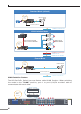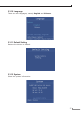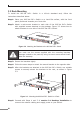User's Manual
30
3.2 Rack Mounting
To install the 802.3at PoE+ Switch in a 19-inch standard rack, follow the
instructions described below.
Step 1: Place your 802.3at PoE+ Switch on a hard at surface, with the front
panel positioned towards your front side.
Step 2: Attach a rack-mount bracket to each side of the 802.3at PoE+ Switch
with supplied screws attached to the package. Figure 3-2 shows how to
attach brackets to one side of the 802.3at PoE+ Switch
4 6 82
1 3 5 7
12 14 1610
9 11 13 15
20 22 2418
17 19 21 23
FGSW-2622VHP
Menu (5 sec)
Enter
Back
PWR
Up
Down
Gigabit
25
27
26
28
PoE
1
2
5
6
9
10
13
14
17
18
21
22
3
4
7
8
11
12
15
16
19
20
23
24
PoE In-Use
ACTLNK
26
25
28
27
ACTLNK
10/100
1000
Figure 3-2: Attaching the Brackets to the 802.3at PoE+ Switch
You must use the screws supplied with the mounting brackets.
Damage caused to the parts by using incorrect screws would invali-
date the warranty.
Step 3: Secure the brackets tightly.
Step 4: Follow the same steps to attach the second bracket to the opposite side.
Step 5: After the brackets are attached to the 802.3at PoE+ Switch, use suitable
screws to securely attach the brackets to the rack, as shown in Figure
3-3.
4 6 82
1 3 5 7
12 14 1610
9 11 13 15
20 22 2418
17 19 21 23
FGSW-2622VHP
Menu (5 sec)
Enter
Back
PWR
Up
Down
Gigabit
25
27
26
28
PoE
1
2
5
6
9
10
13
14
17
18
21
22
3
4
7
8
11
12
15
16
19
20
23
24
PoE In-Use
ACTLNK
26
25
28
27
ACTLNK
10/100
1000
Figure 3-3: Mounting the 802.3at PoE+ Switch in a Rack
Step 6: Proceed with Steps 4 and 5 of session 3.1 Desktop Installation to
connect the network cabling and supply power to your Switch.