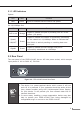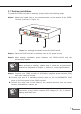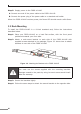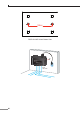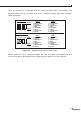User Manual
Table Of Contents
14
Step 5: Supply power to the FGSD-1011HP.
A. Connect one end of the power cable to the FGSD-1011HP.
B. Connect the power plug of the power cable to a standard wall outlet.
When the FGSD-1011HP receives power, the Power LED should remain solid Green.
3.2 Rack Mounting
To install the FGSD-1011HP in a 19-inch standard rack, follow the instructions
described below.
Step 1: Place your FGSD-1011HP on a hard at surface, with the front panel
positioned towards your front side.
Step 2: Attach a rack-mount bracket to each side of the FGSD-1011HP with
supplied screws attached to the package. Figure 3-2 shows how to attach
brackets to one side of the FGSD-1011HP.
4 6 82
1 3 5 7 9
1
PWR
Gigabit
53 7
2 6
4 8
9 10
PoE
PoE
FGSD-1011HP
8-Port 10/100TX 802.3at PoE+1-Port Gigabit+
1-Port Gigabit SFP Desktop Switch
PoE In-Use
ACTLNK
1000
ACTLNK
Standard
VLAN
Extend
10
Uplink
Figure 3-2: Attaching the Brackets to the FGSD-1011HP.
You must use the screws supplied with the mounting brackets.
Damage caused to the parts by using incorrect screws would invali-
date the warranty.
Step 3: Secure the brackets tightly.
Step 4: Follow the same steps to attach the second bracket to the opposite side.