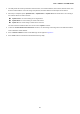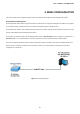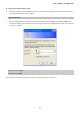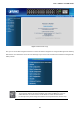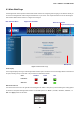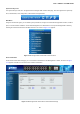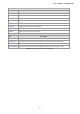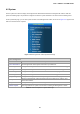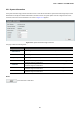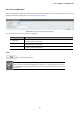User's Manual
Table Of Contents
- 1. INTRODUCTION
- 2. INSTALLATION
- 3. SWITCH MANAGEMENT
- 4. WEB CONFIGURATION
- 4.1 Main Web Page
- 4.2 System
- 4.3 PoE Configuration
- 4.4 Basic Configuration
- 4.5 VLAN Configuration
- 4.6 QoS Configuration
- 4.7 ACL Configuration
- 4.8 Security
- 4.9 Advanced Features
- 4.10 Monitoring
- 5. COMMAND LINE INTERFACE
- 6. Command Line Mode
- 7. SWITCH OPERATION
- 8. Power over Ethernet Overview
- 9. TROUBLESHOOTING
- APPENDEX A: Networking Connection
- APPENDIX B: GLOSSARY
User’s Manual of FGSW-Series
45
4.1 Main Web Page
The Managed PoE+ Switch provides a Web-based browser interface for configuring and managing it. This interface allows you
to access the Managed PoE+ Switch using the Web browser of your choice. This chapter describes how to use the Managed
PoE+ Switch’s Web browser interface to configure and manage it.
Figure 4-1-4: Web Main Page
Panel Display
The web agent displays an image of the Managed PoE+ Switch’s ports. The Mode can be set to display different information for
the ports, including Link up or Link down. The port status are illustrated as follows:
State Disabled Down Link
RJ45 Ports
SFP Ports
Refresh Interval Icon
The refresh interval icon are in the right side of the Managed PoE+ Switch’s web panel, it provide following time setting options
to refresh the web panel of Managed PoE+ Switch. The available options are “Never”, “ 5 secs”, “10 secs”, “30 secs”, “1
min” and “Apply” button to take affect.
Main Screen
Copper Port Link Status
SFP Port Link Status
Main Functions Menu
System Hot Keys Icon