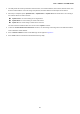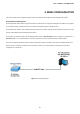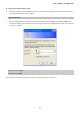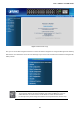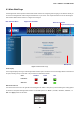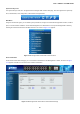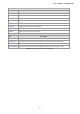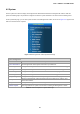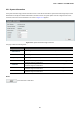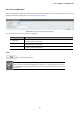User's Manual
Table Of Contents
- 1. INTRODUCTION
- 2. INSTALLATION
- 3. SWITCH MANAGEMENT
- 4. WEB CONFIGURATION
- 4.1 Main Web Page
- 4.2 System
- 4.3 PoE Configuration
- 4.4 Basic Configuration
- 4.5 VLAN Configuration
- 4.6 QoS Configuration
- 4.7 ACL Configuration
- 4.8 Security
- 4.9 Advanced Features
- 4.10 Monitoring
- 5. COMMAND LINE INTERFACE
- 6. Command Line Mode
- 7. SWITCH OPERATION
- 8. Power over Ethernet Overview
- 9. TROUBLESHOOTING
- APPENDEX A: Networking Connection
- APPENDIX B: GLOSSARY
User’s Manual of FGSW-Series
41
1. This utility shows all necessary information from the devices, such as MAC Address, Device Name, firmware version, and
Device IP Subnet address. It can also assign new password, IP Subnet address and description for the devices.
2. After setup is completed, press “Update Device”, “Update Multi” or “Update All” button to take effect. The meaning of
the 3 buttons above are shown as below:
Update Device: use current setting on one single device.
Update Multi: use current setting on choose multi-devices.
Update All: use current setting on whole devices in the list.
The same functions mentioned above also can be found in “Option” tools bar.
3. To click the “Control Packet Force Broadcast” function, it can allow assign new setting value to the Web Smart Switch
under a different IP subnet address.
4. Press “Connect to Device” button and the Web login screen appears in Figure 3-4.
5. Press “Exit” button to shut down the Planet Smart Discovery Utility.