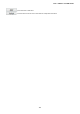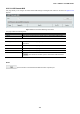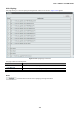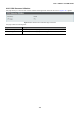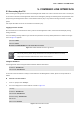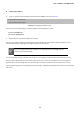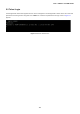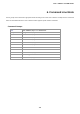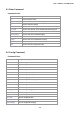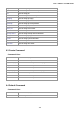User's Manual
Table Of Contents
- 1. INTRODUCTION
- 2. INSTALLATION
- 3. SWITCH MANAGEMENT
- 4. WEB CONFIGURATION
- 4.1 Main Web Page
- 4.2 System
- 4.3 PoE Configuration
- 4.4 Basic Configuration
- 4.5 VLAN Configuration
- 4.6 QoS Configuration
- 4.7 ACL Configuration
- 4.8 Security
- 4.9 Advanced Features
- 4.10 Monitoring
- 5. COMMAND LINE INTERFACE
- 6. Command Line Mode
- 7. SWITCH OPERATION
- 8. Power over Ethernet Overview
- 9. TROUBLESHOOTING
- APPENDEX A: Networking Connection
- APPENDIX B: GLOSSARY
User’s Manual of FGSW-Series
185
5. COMMAND LINE INTERFACE
5.1 Accessing the CLI
When accessing the management interface for the Managed PoE+ Switch over a direct connection to the server’s console port,
or via a Telnet connection, the Managed PoE+ Switch can be managed by entering command keywords and parameters at the
prompt. Using the Managed PoE+ Switch 's command-line interface (CLI) is very similar to entering commands on a UNIX
system.
This chapter describes how to use the Command Line Interface (CLI).
Logging on to the Console
Once the terminal has connected to the device, power on the Managed PoE+ Switch, and the terminal will display running
testing procedures.
Then, the following message asks the login username and password. The factory default password is as follows as the login
screen in Figure 5-1 appears.
Username: admin
Password: admin
Welcome to FGSW-2624HPS it is Thu Jan 00:01:47 UTC 1970
Figure 5-1: FGSW-2624HPS Console Login Screen
1. For security reason, please change and memorize the new password after this first setup.
2. Only accept command in lowercase letter under console interface.
Configure IP Address
The Managed PoE+ Switch is shipped with the default IP address shown below.
IP Address: 192.168.0.100
Subnet Mask: 255.255.255.0
To check the current IP address or modify a new IP address for the Managed PoE+ Switch, please use the procedures as
follows:
Show the current IP Address
1. At the “>” prompt, enter “show ip”.
2. The screen displays the current IP address as shown in Figure 5-2.
> show ip
IP Address: 192.168.0.100
Subnet Mask: 255.255.255.0
Default Gateway: 192.168.0.254
DNS Server:
DHCP Client: Disabled
Figure 5-2: IP Information Screen