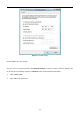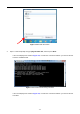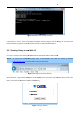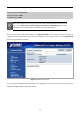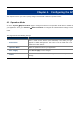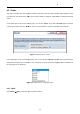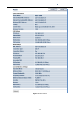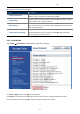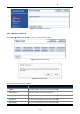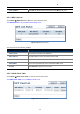User's Manual
Figure
If the address is 0.0.0.0, check your adapter installation, security settings, and the settings on your
firewall software programs may block a DHCP request on newly installed adapters.
3.2 Starting Setup in
the
I
t is easy to configure and manage the
Step 1.
To access the configuration
http://192.168.1.253 in the
web
Figure
After a moment, a login window will appear
letters. Then click the OK
button or press the
User Manual of
WAP
-22-
Figure
3-4 Failed result of Ping command
If the address is 0.0.0.0, check your adapter installation, security settings, and the settings on your
firewall software programs may block a DHCP request on newly installed adapters.
the
Web UI
t is easy to configure and manage the
WBS-500N or WAP-500N with the
web browser
To access the configuration
page, open a web browser and enter
web
address field of the browser.
Figure
3-5 Login by default IP address
After a moment, a login window will appear
. Enter admin
for the User Name and Password, both in lower case
button or press the
Enter key.
Figure 3-6 Login Window
WAP
-500N/WBS-500N
If the address is 0.0.0.0, check your adapter installation, security settings, and the settings on your
AP. Some
web browser
.
the default IP address
for the User Name and Password, both in lower case