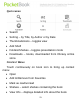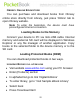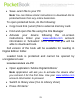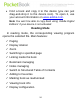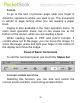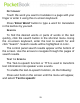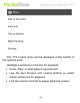User's Manual
28
NOTES MANAGING
From time to time you may find it useful to save a
selected fragment to a separate notepad. To create a new
note in the reading mode, bring up the Quick Menu by
pressing the "Menu" button and clicking on the "Note" icon.
If a text format book is open, the notepad will show the
editable page text for saving. You can add comments to the
text or delete any unnecessary fragments, using the on-
screen keyboard, before saving the note for further
reference and usage.
If a graphic format book is open, the notepad will show a
screenshot of the page fragment being viewed. Using
drawing tools, you can make notes on a page screenshot
and save it as an image for further reference and usage.
SWITCHING TO STRUCTURED TABLE OF CONTENTS
The contents displays the names of chapters and
sections of the book. To go to a selected chapter, press its
name with your finger.
Contents can have hierarchical structure of chapters,
sections and parts. Sections with hidden parts of the
structure are designated by arrows. To expand a hidden
branch, click the arrow.