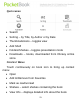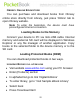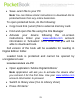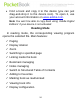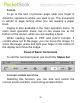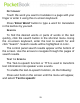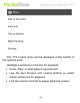User's Manual
26
FIT TO WIDTH
For graphic format files. This function restores the book
display scale using a page size equal to screen width.
ZOOMING
You can zoom book, using the ‘+’/‘-’ buttons on the panel
of basic commands.
REFLOW
Zooming mode changes the font size. To enter this
mode, bring up the context menu holding the finger in the
center of the screen, and select ‘Reflow’ option. Change font
size using command panel '+' and '-' buttons. To exit reflow
mode, select ‘Hard page’ context menu option.
CURRENT PAGE AND TURNING PAGES
The cells of right-hand side of the command panel
display page-turning arrows, current page, and total number
of pages. You can turn the pages by pressing the arrows.
To go to the specified page, press the cell with the
current page number with your finger and then use the on-
screen keyboard to enter the page number you want to go to
in the opened textbox 'Go to page'.
Note: Scale changing or menu calling is accompanied by
changes of the visible screen area and the reader
recalculates the total number of pages in the book. This
can take some time.