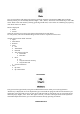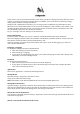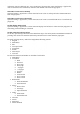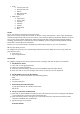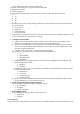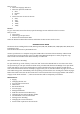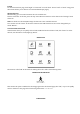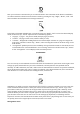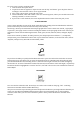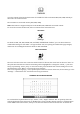User's Manual
Hereyoucanchooseconvenientforyoutoorientthedevice.Theorientationofthedeviceisinstalledin
accordancewiththeselectedicon.Thechoiceismadebypressingthe"Up","Right","Down","Left"."OK"
buttonincludesautomaticdetectionofimageorientation.
SCALE
InthebooksofthePDFandDJVUYoucanzoomthepage.Use"Right","Left"toselectthedesireddisplay
mode,thebuttons"Up","Down"adjustedscale.Thefollowingoptions:
• «4pages","9pages"‐thepreviewmode,multiplepagespersheet;
• "normal"‐onepageonthescreen,withtheabilitytoscale;
• "columns"‐designedforreadingbooksthatcontainmultiplecolumnsonapage.Tonavigatethe
pageinthe"Columns"buttons"Up","Down",whenreachingthebottomofthesheetwillgotothe
nextcolumn;
• "arrangement"(Reflow)increasesthereadabilityoflargeformatdocument.Inthismode,thetext
isformattedonthescreenwidthdevice.Youcanchangethefontsizeofthebuttons"Up","Down".
Inthe"arrangement"cannotdisplaytablesandsomepictures.
BOOKMARKS
Youcancreateupto30bookmarksineachbook.Selectthe"Bookmarks"quickmenu.Ontherightscreen
willpopuppanel,whichwillhaveyoucreateabookmark,andwillplacethenew(markedwithan
asterisk).Toaddabookmark,click"OK",whileonthetabmarkedwithanasterisk.Toopenthebookmark,
selectthedesiredandthenclick"OK".Todeleteabookmark,selectdeletebookmarks,selectitandhold
click"Remove."Tocancelandswitchtoreadingthebook,clicktheLeft.
NOTES
Sometimesitisusefultosavetheselectedpieceofthebookinaseparatenotebook.Tocreateanewnote
inthereadmodeholdthe"Down".Aboveyouwillseetheselection.Usethe"Up","Down"togotothe
placewhereitwillstartyournote.Settheupperlimitofyournotesbypressing"OK".Similarly,setthe
lowerboundaryofthenote.Menuallowsyoutoaddanotetotheexistingnotebook,orcreateanew
notebook.Whenyouselect"Newnotepad"appearsonthescreenpop‐upkeyboard,withwhichyoucan
givethenameofthenewnote.Tolearnhowtoworkwithpop‐upkeyboard,see"Workingwiththe
keyboard."Seenotescanbemadefromthemainmenu(click"Notes").Byclicking"OK"toviewnotesyou
canquicklymovetotheoriginalplaceinthebook,whereitwasmade.
Managementnotes