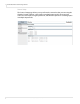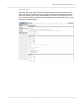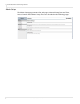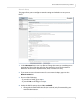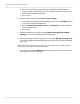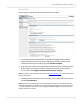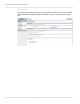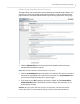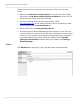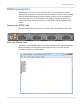user manual
Table Of Contents
- Table of Contents
- Introduction
- Installing a Planar UltraRes Display
- LCD Installation
- Installing the UltraRes Control Software
- Using the UltraRes Control Software
- UltraRes Dimensions
- Display Dimensions - Front and Side Views
- Display Dimensions - Rear View
- Landscape Wall Mounts - Front View
- Landscape Wall Mounts - Sides Views
- Portrait Wall Mounts - Front View
- Portrait Wall Mounts - Sides Views
- Optional Pedestal Mount - Front View
- Optional Pedestal Mount - Top and Bottom Views
- Optional Pedestal Mount - Single and Double Sided
- Planar UltraRes Remote Monitoring Software
- RS232 Communication
- RS232 Commands
- Command Format
- Response Format
- Supported UltraRes 4K Commands
- Specifications
- Troubleshooting During Installation
- Accessing Planar’s Technical Support Website
- Regulatory Information
- Index
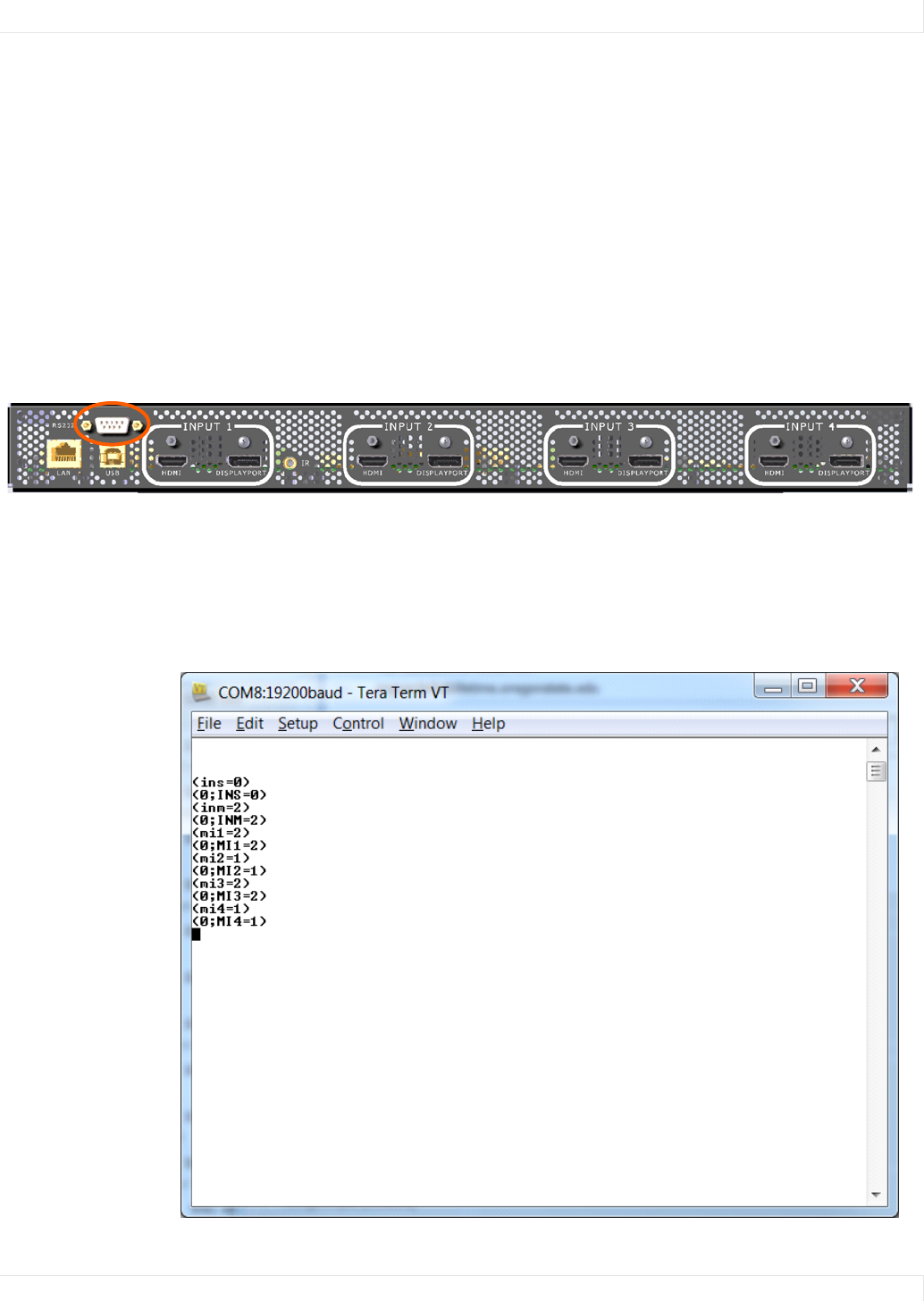
RS232 Communication
Planar UltraRes User Manual 73
RS232 Communication
RS232 control is not necessary for operation, but is a convenient way to control
displays from a computer at a distance. If your installation will not use RS232 control,
skip this section. Most things you can do with the remote, you can do with RS232
commands. Plus, you can send inquiries to the displays and find out the current
settings and values. RS232 connections are made with standard straight-through
cables.
Connecting the RS232 Cable
The RS232 cable will connect to a PC or control system, depending on your setup.
Setting Up Multiple Inputs
You can also set up multiple inputs using RS232 commands. As is typical with using
RS232 commands, you can pull up a basic program such as Tera Term to send
commands. Below is an small example.