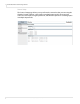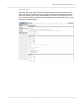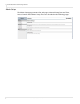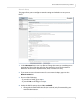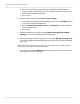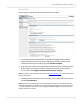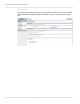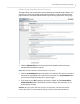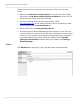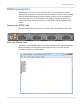user manual
Table Of Contents
- Table of Contents
- Introduction
- Installing a Planar UltraRes Display
- LCD Installation
- Installing the UltraRes Control Software
- Using the UltraRes Control Software
- UltraRes Dimensions
- Display Dimensions - Front and Side Views
- Display Dimensions - Rear View
- Landscape Wall Mounts - Front View
- Landscape Wall Mounts - Sides Views
- Portrait Wall Mounts - Front View
- Portrait Wall Mounts - Sides Views
- Optional Pedestal Mount - Front View
- Optional Pedestal Mount - Top and Bottom Views
- Optional Pedestal Mount - Single and Double Sided
- Planar UltraRes Remote Monitoring Software
- RS232 Communication
- RS232 Commands
- Command Format
- Response Format
- Supported UltraRes 4K Commands
- Specifications
- Troubleshooting During Installation
- Accessing Planar’s Technical Support Website
- Regulatory Information
- Index
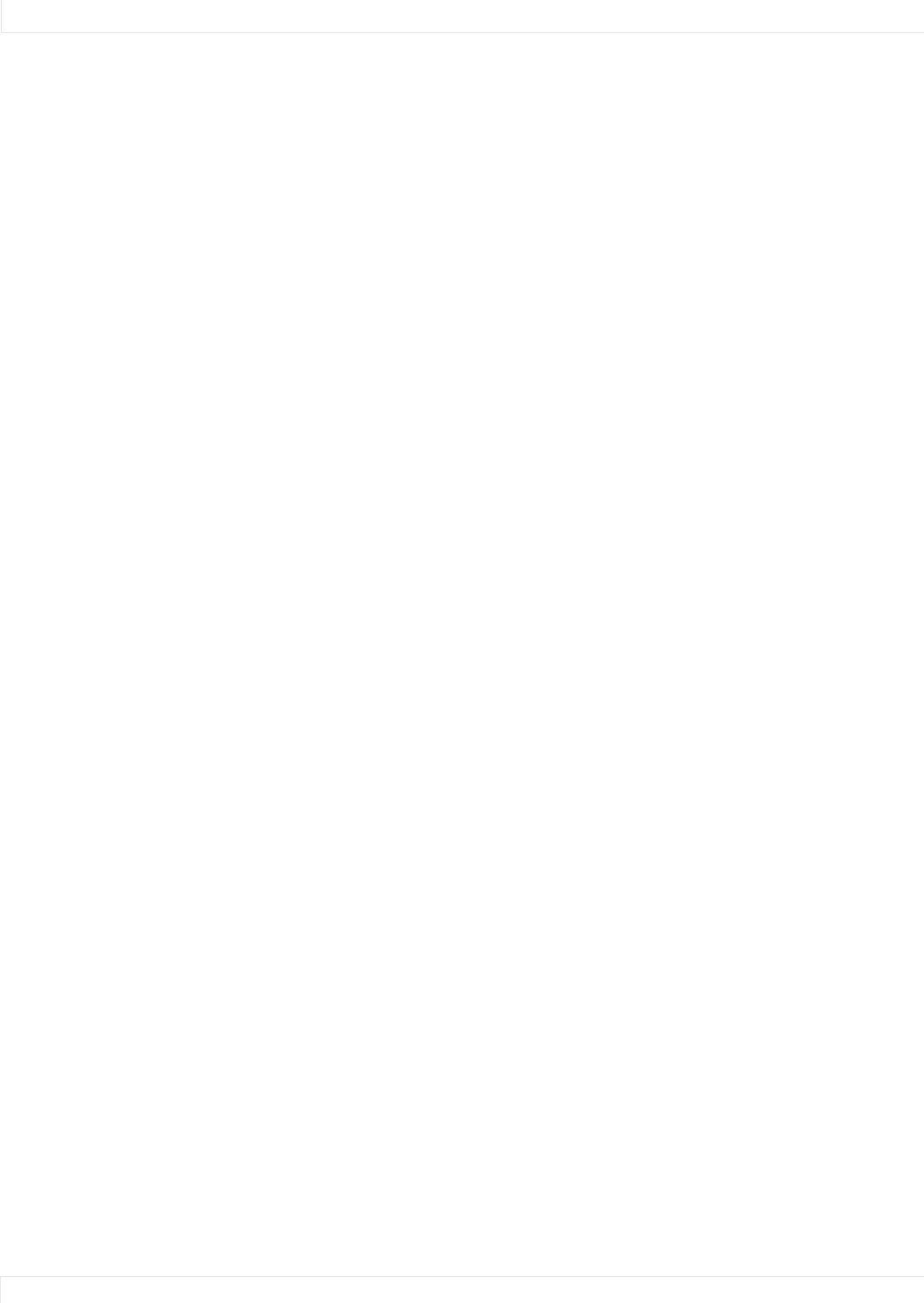
Planar UltraRes Remote Monitoring Software
68 Planar UltraRes User Manual
b You do no need to fill in anything under the Static (non-DHCP) Network
Settings section. However, if you do, these settings will be used in the event
that the DHCP attempts to time out.
c Go to step 6.
5 Under the DHCP section, choose No, use static settings.
a In the Static (non-DHCP) Network Settings section, enter the IP address given
to you by the network administrator.
b Enter the Network mask, DNS server(s), and Gateway as instructed by the
network administrator.
c Go to step 6.
6 Scroll to the bottom of the page and click Confirm and apply new network
settings to receive the Confirm Network Change page.
7 Review the settings to make sure they are correct. Click OK, apply changes now
to receive the Applying Network Changes page. This shows the network settings
to be used.
Note: If you have changed the static IP address or changed from static to DHCP setup, you
may need to point your browser at the new address.
8
You may have to click the Refresh button on your browser to see the new name
in the upper left corner of the page.