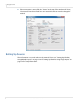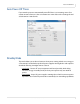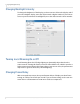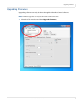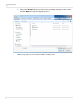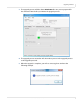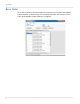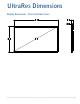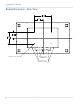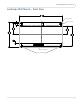user manual
Table Of Contents
- Table of Contents
- Introduction
- Installing a Planar UltraRes Display
- LCD Installation
- Installing the UltraRes Control Software
- Using the UltraRes Control Software
- UltraRes Dimensions
- Display Dimensions - Front and Side Views
- Display Dimensions - Rear View
- Landscape Wall Mounts - Front View
- Landscape Wall Mounts - Sides Views
- Portrait Wall Mounts - Front View
- Portrait Wall Mounts - Sides Views
- Optional Pedestal Mount - Front View
- Optional Pedestal Mount - Top and Bottom Views
- Optional Pedestal Mount - Single and Double Sided
- Planar UltraRes Remote Monitoring Software
- RS232 Communication
- RS232 Commands
- Command Format
- Response Format
- Supported UltraRes 4K Commands
- Specifications
- Troubleshooting During Installation
- Accessing Planar’s Technical Support Website
- Regulatory Information
- Index

Changing Backlight Intensity
46 Planar UltraRes User Manual
Changing Backlight Intensity
To change the brightness of the display, use the BACKLIGHT slider on the Display tab. If
you want a brighter display, move the slider towards a higher number. If you want to
conserve power and increase backlight life, move the slider towards a lower number.
Turning Local Dimming On or Off
Local Dimming allows the LED edge lighting to dynamically adjust based on the
source content. Turning this feature on shows darker black levels, which in turn has a
higher contrast ratio. Because this feature dims a large area at once, the performance
may not be as good as direct array LED backlighting.
Changing Frame Delay
With some quadrant sources, the top and bottom halves of display can show frame
tearing, at a delay of one frame per second. If you see frame tearing, use the
TOP HALF
FRAME DISPLAY and BOTTOM HALF FRAME DELAY sliders to compensate.