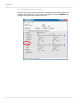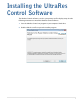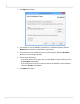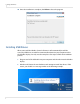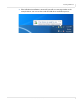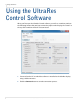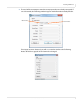user manual
Table Of Contents
- Table of Contents
- Introduction
- Installing a Planar UltraRes Display
- LCD Installation
- Installing the UltraRes Control Software
- Using the UltraRes Control Software
- UltraRes Dimensions
- Display Dimensions - Front and Side Views
- Display Dimensions - Rear View
- Landscape Wall Mounts - Front View
- Landscape Wall Mounts - Sides Views
- Portrait Wall Mounts - Front View
- Portrait Wall Mounts - Sides Views
- Optional Pedestal Mount - Front View
- Optional Pedestal Mount - Top and Bottom Views
- Optional Pedestal Mount - Single and Double Sided
- Planar UltraRes Remote Monitoring Software
- RS232 Communication
- RS232 Commands
- Command Format
- Response Format
- Supported UltraRes 4K Commands
- Specifications
- Troubleshooting During Installation
- Accessing Planar’s Technical Support Website
- Regulatory Information
- Index
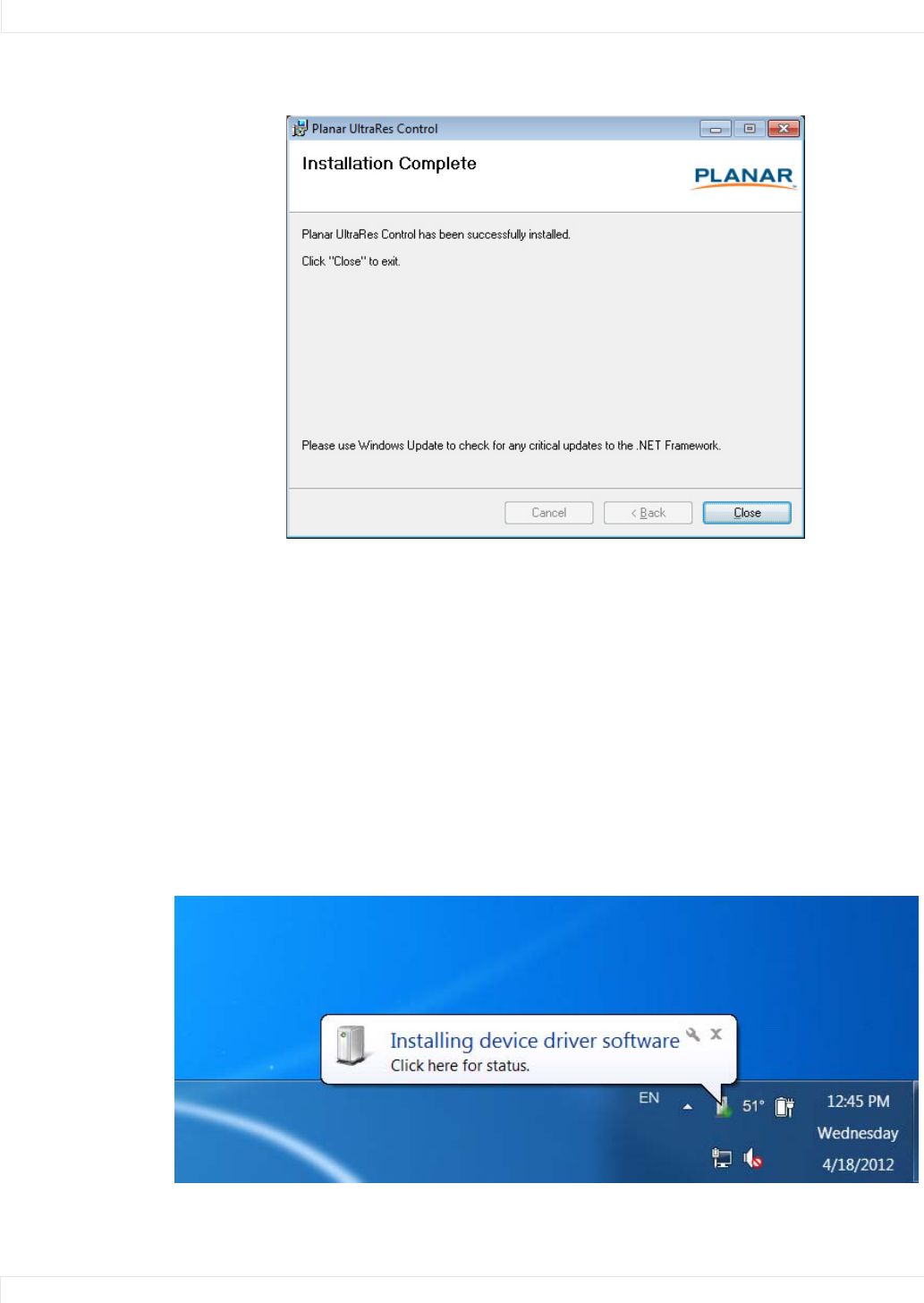
Installing USB Drivers
40 Planar UltraRes User Manual
10 Once the installation is complete, click Close to close the program.
Installing USB Drivers
When you install the UltraRes Control software, it will automatically install the
necessary USB drivers needed for communication between your computer and to
the UltraRes display. You only need to complete a few steps to finish the installation
process.
1 Plug one end of the USB cable into your computer and the other into the UltraRes
display.
2 Windows will detect the new hardware and attempt to install the drivers. If this
occurs, you should see a message similar to the following example.