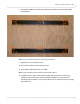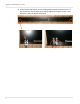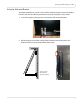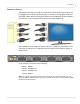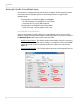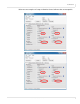user manual
Table Of Contents
- Table of Contents
- Introduction
- Installing a Planar UltraRes Display
- LCD Installation
- Installing the UltraRes Control Software
- Using the UltraRes Control Software
- UltraRes Dimensions
- Display Dimensions - Front and Side Views
- Display Dimensions - Rear View
- Landscape Wall Mounts - Front View
- Landscape Wall Mounts - Sides Views
- Portrait Wall Mounts - Front View
- Portrait Wall Mounts - Sides Views
- Optional Pedestal Mount - Front View
- Optional Pedestal Mount - Top and Bottom Views
- Optional Pedestal Mount - Single and Double Sided
- Planar UltraRes Remote Monitoring Software
- RS232 Communication
- RS232 Commands
- Command Format
- Response Format
- Supported UltraRes 4K Commands
- Specifications
- Troubleshooting During Installation
- Accessing Planar’s Technical Support Website
- Regulatory Information
- Index
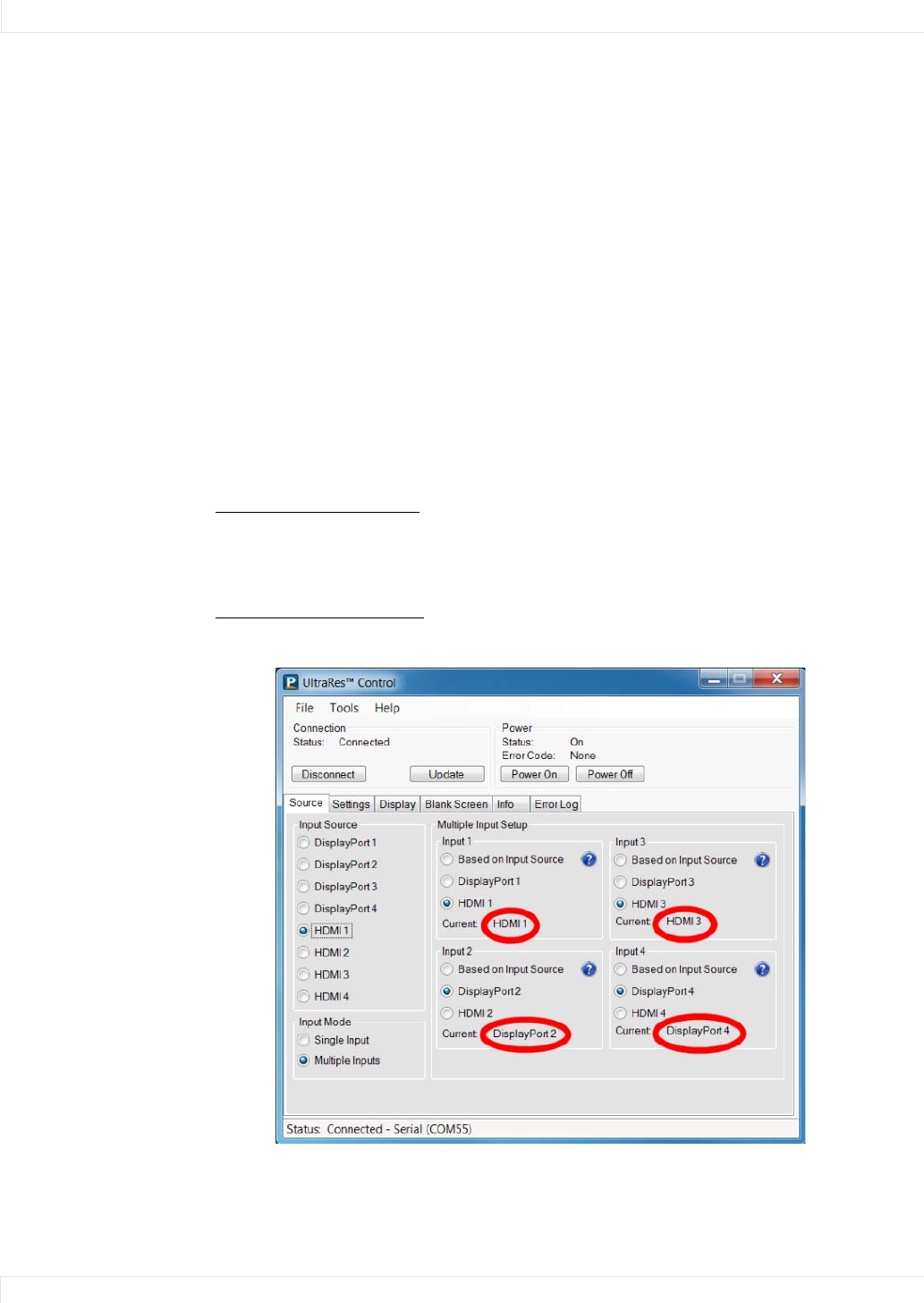
Connections
32 Planar UltraRes User Manual
Setting Up UltraRes Using Multiple Inputs
You will have a computer that contains four video outputs. All four outputs will then
be connected to the UltraRes display. The following formats are supported for
multiple inputs:
• (4x) DisplayPort or HDMI/DVI 1080p @ 24/50/60Hz
• PC with DisplayPort or HDMI/DVI (or mix of both)
• External processors (VCS, RGB Spectrum)
• (4x) DisplayPort or HDMI/DVI 960 x 2160 @ 60Hz
• Needs a PC with a special graphics card setup
Using UltraRes Control Software
If you use the UltraRes Control software to set up multiple sources, there are three
different settings per input channel. Before continuing, make sure you have selected
the Multiple Inputs radio button in the lower left corner.
• Based on Input Source - This default option automatically selects the same type
of input as the current Input Source setting. For example, if you have four HDMI
input sources, this feature should detect that your sources are connected to
HDMI 1-4.
• Select Individual Inputs - The example below shows the circled inputs that were
selected individually.