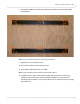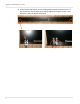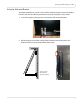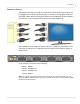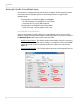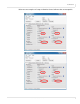user manual
Table Of Contents
- Table of Contents
- Introduction
- Installing a Planar UltraRes Display
- LCD Installation
- Installing the UltraRes Control Software
- Using the UltraRes Control Software
- UltraRes Dimensions
- Display Dimensions - Front and Side Views
- Display Dimensions - Rear View
- Landscape Wall Mounts - Front View
- Landscape Wall Mounts - Sides Views
- Portrait Wall Mounts - Front View
- Portrait Wall Mounts - Sides Views
- Optional Pedestal Mount - Front View
- Optional Pedestal Mount - Top and Bottom Views
- Optional Pedestal Mount - Single and Double Sided
- Planar UltraRes Remote Monitoring Software
- RS232 Communication
- RS232 Commands
- Command Format
- Response Format
- Supported UltraRes 4K Commands
- Specifications
- Troubleshooting During Installation
- Accessing Planar’s Technical Support Website
- Regulatory Information
- Index

Connections
Planar UltraRes User Manual 31
Connecting Sources
The graphics card that you install on your main PC will determine what outputs will
be plugged into the Planar UltraRes display. For example, some graphics cards have
two HDMI outputs and two DisplayPort outputs. Any combination of these outputs is
fine. Below is a visual example of how a basic connection might look.
In the example below, using four input channels on a computer, you would use one
connector to connect to for each input on the I/O panel on the UltraRes display, as
shown below.
As an example, you could use the following:
• Input 1 - HDMI 1
• Input 2 - DisplayPort 2
• Input 3 - DisplayPort 3
• Input 4 - HDMI 4
Note: You cannot plug into two ports on the same input channel. For example, you can’t
plug into HDMI 1 and DisplayPort 1 in Input 1 as shown above. You can only connect to one
input for each input channel.