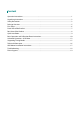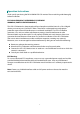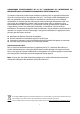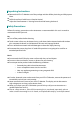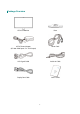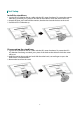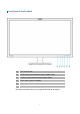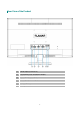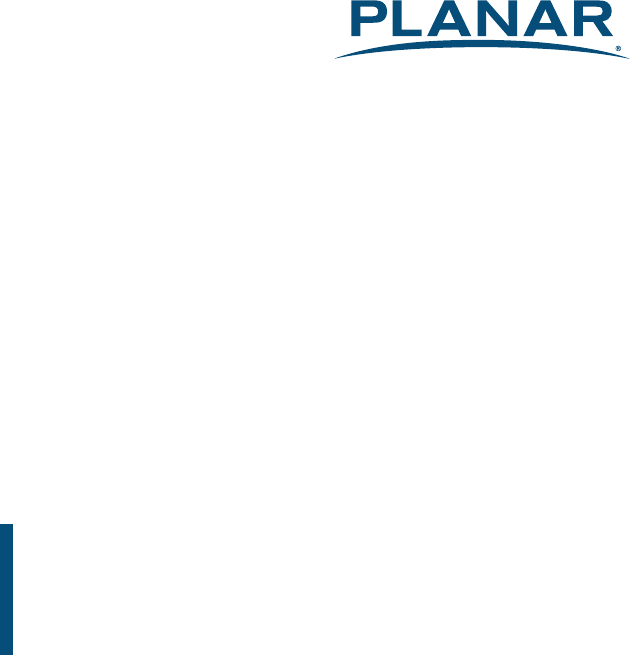PXL2470MW LED LCD Monitor USER'S GUIDE www.planar.
Content Operation Instructions...................................................................................................................................................1 Unpacking Instructions .................................................................................................................................................3 Safety Precautions.................................................................................................................................................
Operation Instructions Thank you for purchasing the PXL2470MW LED LCD monitor. Please read this guide thoroughly before installation. FCC RADIO FREQUENCY INTERFERENCE STATEMENT WARNING: (FOR FCC CERTIFIED MODELS) This LED LCD Monitor has been tested and found compliant with the limits for a Class B digital device, pursuant to part 15 of the FCC Rules. These limits are designed to provide proper protection against harmful interference to a residential installation.
COMMUNIQUE D’AVERTISSEMENT DE LA FCC CONCERNANT LES INTERFERENCE DE FREQUENCE RADIO: (SEULEMENT POUR MODELES CERTIFIE PAR LA FCC) Ce moniteur a été testé et à été trouvé conforme aux limites pour un appareil numérique de Classe B, suivant la partie 15 des règlements de la FCC. Ces limites ont été développées pour offrir une protection satisfaisante contre les interférences nuisibles dans une installation résidentielle. Ce moniteur génère, utilise et peut radier de l’énergie de fréquence radio.
Unpacking Instructions Remove the LED LCD Monitor out of the package and take off the plastic bag and Polystyrene Foam. Pull the base from Parallel versus Panel to Vertical. Adjust the Panel between -5° leaning forward and 20° leaning backward. Safety Precautions Follow all warnings, precautions and maintenance as recommended in this user’s manual to maximize the life of your unit. Do: Turn off the product before cleaning.
Consignes de sécurité Respectez tous les avertissements, les précautions et conseils d’entretien recommandés dans ce manuel de l’utilisateur pour maximiser la durée de vie de votre appareil. A faire : Éteindre le produit avant de le nettoyer. La surface de l'écran tactile peut être nettoyée avec un chiffon doux et propre imprégné d’un nettoyant doux du commerce pour vitres ou d'un mélange à 50/50 d'alcool isopropylique et d'eau.
Package Overview LED LCD Monitor Base AC/DC Power Adapter (AC 100~240V Input / DC 12V Output) Power Cord VGA Signal Cable Audio-in Cable Display Port Cable User’s Guide 5
First Setup Install the stand base 1. Lay the LED LCD Monitor flat on a table with the LED screen face down. To prevent the monitor from being scratched, put a piece of soft cloth on the table on which the screen will be set. 2. Unpack the base, one hand hold the monitor, the other hand attach the base to the stand. 3. Stand the LED LCD Monitor up. Disconnecting the stand base 1. Lay the LED LCD Monitor flat on a table with the LED screen face down.
Front View of the Product ① ② ③ ④ ⑤ ⑥ ① OSD Turn On/ Off ② Scroll Down/ Adjust Decrease/ Picture Mode/ Auto * ③ Scroll UP/ Adjust Increase/ Audio Adjust/ Mute * ④ Input select/ Confirm Selection ⑤ Power On/ Off ⑥ LED Indicator * Hot keys Instructions please see “Using the OSD Menu” on page 8.
Rear View of the Product ① ② ③ ④ ⑤⑥ ① Power Input (+12V DC In) ② DisplayPort Input (DisplayPort 20 pin) ③ VGA Input (D-Sub 15 pin) ④ HDMI input (HDMI 19 pin) ⑤ Audio Input ⑥ Headphone Jack 8
Quick Installation 1. 2. 3. 4. 5. 6. Connect either VGA, HDMI or DisplayPort Video Source from the monitor to the computer. Make sure both monitor and computer are powered OFF. Please note. The monitor ships with VGA and DisplayPort cables only. HDMI cable may be sourced separately from a cable supplier. Connect the audio cable from audio output of computer to the audio input of the monitor. Connect the earphone to the earphone output terminal of the monitor. (Earphone sold separately).
Basic Operation and Calibration/Reset Instructions Before using the LED LCD Monitor: Connect external equipment properly. Insert the power plug, and the power LED indicator will light orange. Power On/Off To turn the LED LCD Monitor on/off: Press button on the front. The power LED indicator light will be blue when the LED LCD Monitor is on. Using the OSD Menu Use OSD menus to adjust settings by using the menu button on the front of the LED LCD Monitor.
Option 2: OSD & Power button lock – all 5 buttons including the “POWER” button are locked. Press and hold the 1 button and the ▼ button for 10 seconds to lock all 5 buttons. The LED LCD Monitor will show a “POWER BUTTON LOCKED” message for 3 seconds and the message will disappear automatically. Repeat this step to unlock.
Advanced Operation—OSD Menu You can use the OSD menu to adjust various settings for your LED LCD Monitor. Press the 1 button to display the OSD Menu, and use ▲ or ▼ to select the desired OSD menu. Short Cuts Function from the button(s) AUTO IMAGE ADJUST: To auto adjust Horizontal Position, Vertical Position, Phase (Fine Tune) and Clock (H. Size) of the screen. CONTRAST: To adjust the foreground white level of screen image. ▲: increase contrast, ▼: decrease contrast.
INPUT SELECT: When Input Select is pressed, change Input signal to D-SUB, HDMI, DISPLAY PORT or AUTO. AUDIO ADJUST: To adjust the audio functions. VOLUME: To adjust the volume of speaker output. MUTE: To turn the Mute ON/OFF. AUDIO INPUT: When in HDMI input, select where the audio source comes from AUDIO IN or HDMI. When in DisplayPort input, select where the audio source comes from AUDIO IN or DP.
SETUP MENU: To set up LANGUAGE SELECT, OSD POSITION, OSD TIME OUT, OSD BACKGROUND and LED mode. LANGUAGE SELECT: To allow users to choose from available languages. OSD POSITION: Press ▲ or ▼ button to select between horizontal and vertical OSD Position adjustment. H. POSITION: To horizontally adjust the OSD position. ▲: move OSD to the right, ▼: move OSD to the left. V. POSITION: To vertically adjust the OSD position. ▲: move OSD up, ▼: move OSD down.
Supporting Timing Modes STANDARD VGA VGA MAC VESA VESA VESA VESA VESA VESA MAC VESA VESA VESA VESA VESA MAC VESA VESA VESA VESA CVT VESA VESA VESA RESOLUTION 720 x 400 @ 70Hz 640 x 480 @ 60Hz 640 x 480 @ 67Hz 640 x 480 @ 72Hz 640 x 480 @ 75Hz 800 x 600 @ 56Hz 800 x 600 @ 60Hz 800 x 600 @ 72Hz 800 x 600 @ 75Hz 832 x 624 @ 75Hz 1024 x 768 @ 60Hz 1024 x 768 @ 70Hz 1024 x 768 @ 75Hz 1280 x 960 @ 60Hz 1152 x 864 @ 75Hz 1152 x 870 @ 75Hz 1280 x 1024 @ 60Hz 1280 x 1024 @ 75Hz 1440 x 900 @ 60Hz 1440 x 900 @ 75Hz 1
Technical Information Panel 23.6” TFT (with LED backlight) Power Management On: 26 Watts (typical), 34 Watts (maximum) Standby Mode: < 0.5 Watt Off: < 0.5 Watt Displayable Resolution Full HD 1920 x 1080 max. Vertical Frequency 60Hz max. Pixel Dimension 0.2715 x 0.2715 mm Display Color 16.7M Tilt -5°~20° Active Display Area 521.28 mm x 293.22 mm Temperature Operating: 0°C ~ +40°C Storage: -20°C ~ + 60°C Compliance FCC-B, CE, UL/cUL Power Input Voltage DC +12V --- 3.
Wall-Mount Installation Instructions Preparing To Install The Optional Wall Mount Arm (not included) This LED LCD Monitor can be attached to a wall mounting arm you can purchase separately. Turn the power OFF then disconnect the cables from the LED LCD Monitor before performing the procedure below. 1. Lay the LED LCD Monitor face down on a soft surface. 2. Remove the hinge cover. 3. Remove the 4 screws holding the stand to the hinge. 4. Remove the stand.
Troubleshooting No power Make sure A/C power cord is securely connected to the power adapter and the power supply is firmly connected to the LED LCD Monitor. Plug another electrical device into the power outlet to verify that the outlet is supplying proper voltage. Make sure all signal cables are installed. Power on but no screen image Make sure the video cable supplied with the LED LCD Monitor is tightly secured to the video output port on back of the computer. If not, tightly secure it. Adjust brightness.
Planar Support Cables and Accessories To find cables and accessories for your Planar monitor, touch screen or other Planar products visit our online store at www.PlanarOnline.com. Technical Support Visit Planar at http://www.planar.com/support for operations manuals, touchscreen drivers, warranty information and access to Planar's Technical Library for online trouble shooting.
2013 2001132429T