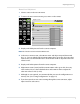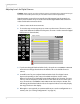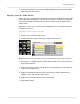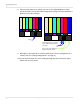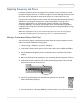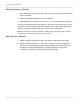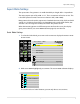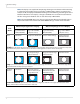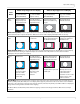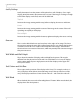Systems Computer Accessories User Manual
Adjusting Input Levels
34 m70L Installation & Configuration Guide
Adjusting Levels for Digital Sources
Caution: These controls are advanced level controls and should not be adjusted unless you
have been instructed by the factory or are familiar with black level adjustments.
Digital computer sources do not normally need adjustment, but the controls are
there if you need them. They are used to correct the digital blacks that come from
video cards that have incorrect levels.
1 Select a source in the PICTURE menu.
2 To view the INPUT LEVELS menu, press LEVEL on the remote. (The INPUT LEVELS
menu looks different for different colorspaces. The INPUT LEVELS menu for Digital
RGB sources is shown below).
3 If you have changed black and white levels, select the SET TO NOMINAL FOR RGB
LEVELS line to change them back to the default. This is the default for most
sources.
4 It would be rare for you to adjust black and white levels for a digital source.
However, depending on the source, what black and white “mean” can be
different. In most cases, black will be 0 and white will be 255. However, for some
sources, such as DVD players, black can be 16 and white can be 235. If this is the
case, select the SET TO NOMINAL FOR VIDEO LEVELS line and press ENTER. This
will change the black and white levels to the required values to correctly display
the range of colors in the display.
5 Although it is not required, we recommend that you save the configuration to a
memory slot. (See "Saving Configurations" on page 74.)
Input Levels
Center Point 255 255 255
Black Level (offset)All 128
Red 128
Green 128
Blue 128
White Level (gain) -All 132
Red 120
Green 154
Blue 122
Set to Nominal for RGB Levels (0-255)
Set to Nominal for Video Levels (16-235)