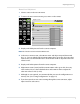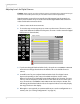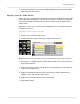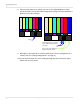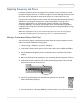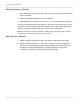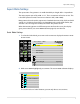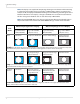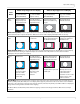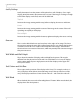Systems Computer Accessories User Manual
Adjusting Input Levels
m70L Installation & Configuration Guide 33
Manual Level Adjustment
1 Select a source in the PICTURE menu.
2 To access the INPUT LEVELS menu, press LEVEL on the remote.
3 Display an all-black picture from the source computer.
Note: Black Level must be done before White Level.
4 In the INPUT LEVELS menu, select BLACK LEVEL and adjust it up and down with
the + or - keys to make the three CENTER POINT values go to zero. Once any value
reaches zero, use the individual colors under BLACK LEVEL to adjust the other two
values to zero.
5 Display an all-white picture from the source computer.
6 Adjust
WHITE LEVEL (GAIN) until the CENTER POINT values go to 255. Once any
value reaches 255, use the individual colors under WHITE LEVEL to adjust the
other two values to 255 (or 254).
7 Although it is not required, we recommend that you save the configuration to a
memory slot. (See "Saving Configurations" on page 74.)
8 If you have more than one source coming through the same connector, adjust
Input Levels for each source.
Input Levels
Auto Black Level (offset)
Auto White Level (gain)
Center Point 64 124 99
Black Level (offset)-All 79
Red 89
Green 67
Blue 83
White Level (gain)-All 99
Red 99
Green 99
Blue 99