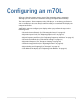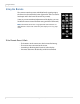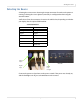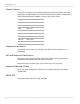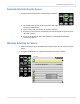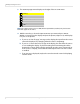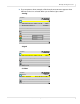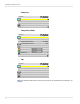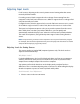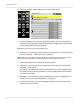Systems Computer Accessories User Manual
Adjusting Input Levels
32 m70L Installation & Configuration Guide
2 To access the INPUT LEVELS menu, press LEVEL on the remote.
3 From the computer source, display an all-black picture. This must come from the
computer source that will be used for the program. We suggest you display a black
screen using the Windows Paint program.
Note: Black Level must be done before White Level.
4 In the INPUT LEVELS menu, select AUTO BLACK LEVEL and press ENTER. This menu
line says “Working…” until the process is complete.
Note: When doing Auto Black and Auto White with an interlaced analog input, the color of
the picture will change while it is working and then will change back to normal.
5 From the computer source, display an all-white picture.
6 In the
INPUT LEVELS menu select AUTO WHITE LEVEL and press ENTER. Wait for
“Working…” to disappear.
The display is now adjusted to the black and white levels of this computer using
this video card. If you change computers or video output cards in the computer,
you must do this again.
7 Although it is not required, we recommend that you save the configuration to a
memory slot. (See "Saving Configurations" on page 74.)
8 If you have more than one source coming through the same connector, adjust
Input Levels for each source.
Input Levels
Auto Black Level (offset)
Auto White Level (gain)
Center Point 64 124 99
Black Level (offset)-All 79
Red 89
Green 67
Blue 83
White Level (gain)-All 99
Red 99
Green 99
Blue 99