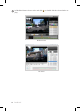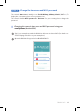User's Manual
DR650S-2CH 23
Tips for optimal performance
Format the microSD card once a month, or when the BlackVue dashcam tells you the
card needs maintenance.
Self-format function:
To format the microSD card press the Wi-Fi/Format button on the side of the
dashcam for 10 seconds until the dashcam beeps.
Format using BlackVue Viewer (Windows):
Download BlackVue Windows Viewer from www.blackvue.com > Support
> Downloads and install it on your computer. Insert the microSD card into the
microSD card reader and connect the reader to your computer. Launch the copy
of BlackVue Viewer that is installed on your computer. Click the Format button,
select the card drive and click OK.
Format using BlackVue Viewer (Mac):
Download BlackVue Mac Viewer from www.blackvue.com > Support >
Downloads and install it on your computer. Insert the microSD card into the
microSD card reader and connect the reader to your computer. Launch the copy of
BlackVue Viewer that is installed on your computer. Click the Format button and
select the microSD card from the list of drives in the left frame. After selecting your
microSD card select the Erase tab in the main window. Select “MS-DOS (FAT)” from
the Volume Format drop-down menu and click Erase.
Only use ocial BlackVue microSD cards. Other cards may have compatibility issues.
Regularly upgrade the firmware for performance improvements and updated
features. Firmware updates will be made available for download at www.blackvue.
com > Support > Downloads.
Customer Support
For customer support, manuals and rmware updates please visit www.blackvue.com
You can also email a Customer Support expert at cs@pittasoft.com