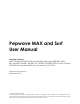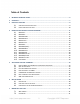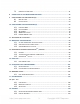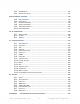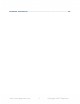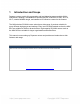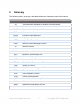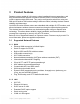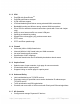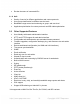Pepwave MAX and Surf User Manual Pepwave Products: MAX 700/HD2/HD2 IP67/HD2 mini/HD4/Transit/Hotspot/BR1/BR1 MK2/ BR1 Mini/BR1 Slim/BR1 ENT/BR1 Pro LTE/BR1 IP55/BR2 IP55/On-The-Go/MAX HD2/HD4 with MediaFast/Device Connector/ Surf SOHO Pepwave Firmware 6.3 September 2017 COPYRIGHT & TRADEMARKS Specifications are subject to change without notice. Copyright © 2017 Pepwave Ltd. All Rights Reserved. Pepwave and the Pepwave logo are trademarks of Pepwave Ltd.
Pepwave MAX and Surf User Manual Table of Contents 1 INTRODUCTION AND SCOPE ............................................................................................. 6 2 GLOSSARY........................................................................................................................ 7 3 PRODUCT FEATURES ........................................................................................................ 8 3.1 3.2 4 PEPWAVE MAX MOBILE ROUTER OVERVIEW..............................
Pepwave MAX and Surf User Manual 7.3 IP67 INSTALLATION GUIDE .......................................................................................... 41 8 CONNECTING TO THE WEB ADMIN INTERFACE ............................................................... 42 9 CONFIGURING THE LAN INTERFACE(S) ............................................................................ 44 9.1 9.2 BASIC SETTINGS .........................................................................................................
Pepwave MAX and Surf User Manual 19.3 19.4 OSPF & RIPV2 ....................................................................................................... 125 REMOTE USER ACCESS .............................................................................................. 127 MISCELLANEOUS SETTINGS .................................................................................................129 19.5 19.6 19.7 19.8 19.9 19.10 HIGH AVAILABILITY ......................................................
Pepwave MAX and Surf User Manual APPENDIX B: DECLARATION ................................................................................................182 http://www.pepwave.
Pepwave MAX and Surf User Manual 1 Introduction and Scope Pepwave routers provide link aggregation and load balancing across multiple WAN connections, allowing a combination of technologies like 3G HSDPA, EVDO, 4G LTE, Wi-Fi, external WiMAX dongle, and satellite to be utilized to connect to the Internet. The MAX wireless SD-WAN router series has a wide range of products suitable for many different deployments and markets.
Pepwave MAX and Surf User Manual 2 Glossary The following terms, acronyms, and abbreviations are frequently used in this manual: Term Definition 3G 3rd Generation standards for wireless communications 4G 4th Generation standards for wireless communications DHCP DNS EVDO HSDPA Dynamic Host Configuration Protocol Domain Name System Evolution-Data Optimized High-Speed Downlink Packet Access HTTP Hyper-Text Transfer Protocol ICMP Internet Control Message Protocol IP LAN MAC Address Internet Proto
Pepwave MAX and Surf User Manual 3 Product Features Pepwave routers enable all LAN users to share broadband Internet connections, and they provide advanced features to enhance Internet access. Our Max BR wireless routers support multiple SIM cards. They can be configured to switch from using one SIM card to another SIM card according to different criteria, including wireless network reliability and data usage.
Pepwave MAX and Surf User Manual 3.1.3 VPN PepVPN with SpeedFusionTM PepVPN performance analyzer X.
Pepwave MAX and Surf User Manual Review the status of connected APs 3.1.8 QoS 3.
Pepwave MAX and Surf User Manual 4 Pepwave MAX Mobile Router Overview 4.1 MAX 700 4.1.1 Panel Appearance http://www.pepwave.
Pepwave MAX and Surf User Manual 4.1.
Pepwave MAX and Surf User Manual 4.2 MAX HD2 4.2.1 Panel Appearance http://www.pepwave.
Pepwave MAX and Surf User Manual 4.2.
Pepwave MAX and Surf User Manual 4.3 MAX HD2 IP67 4.3.1 Panel Appearance The statuses indicated by the front panel LEDs are as follows: Status OFF Red Blinking red Green http://www.pepwave.
Pepwave MAX and Surf User Manual 4.4 MAX HD2 mini 4.4.1 Panel Appearance http://www.pepwave.
Pepwave MAX and Surf User Manual 4.4.
Pepwave MAX and Surf User Manual 4.5 MAX Transit 4.5.1 Panel Appearance 4.5.
Pepwave MAX and Surf User Manual 4.6 MAX Hotspot 4.6.1 Panel Appearance 4.6.2 LED Indications LED Indicators Status RED – Access point initializing GREEN – Access point ready LAN and Ethernet WAN Ports Green LED Orange LED Port Type ON 100 Mbps OFF 10 Mbps ON Port is connected without traffic Blinking Data is transferring OFF Port is not connected Auto MDI/MDI-X ports http://www.pepwave.
Pepwave MAX and Surf User Manual 4.7 MAX HD4 4.7.1 Panel Appearance 4.7.
Pepwave MAX and Surf User Manual Port Type Auto MDI/MDI-X ports http://www.pepwave.
Pepwave MAX and Surf User Manual 4.8 MAX BR1 / MAX BR1 MK2 4.8.1 Panel Appearance MAX BR1 MK2 SMA Cellular Antenna Connector SMA Cellular Antenna Connector 100/1000M Ethernet LAN Terminal Block RP-SMA Wi-Fi Antenna Connector http://www.pepwave.
Pepwave MAX and Surf User Manual 4.8.
Pepwave MAX and Surf User Manual 4.9 MAX BR1 Mini 4.9.1 Panel Appearance 4.9.2 LED Indicators The statuses indicated by the front panel LEDs are as follows: Status Wi-Fi Cellular OFF Red Blinking red Green OFF Blinking slowly Blinking ON OFF ON http://www.pepwave.
Pepwave MAX and Surf User Manual A torque requirement of hex connection: GPS - Torque requirement is 7.5+/-0.2kg f-cm Cellular Main - Torque requirement is 7.5+/-0.2kg f-cm Cellular Diversity/AUX - Torque requirement is 7.5+/-0.2kg f-cm http://www.pepwave.
Pepwave MAX and Surf User Manual 4.10 MAX BR1 Slim 4.10.1 Panel Appearance 4.10.2 LED Indicators The statuses indicated by the front panel LEDs are as follows: Status Wi-Fi Cellular OFF Red Blinking red Green OFF Blinking slowly Blinking ON OFF ON http://www.pepwave.
Pepwave MAX and Surf User Manual LAN and Ethernet WAN Ports Green LED Orange LED Port Type ON 100 Mbps OFF 10 Mbps ON Port is connected without traffic Blinking Data is transferring OFF Port is not connected Auto MDI/MDI-X ports http://www.pepwave.
Pepwave MAX and Surf User Manual 4.11 MAX BR1 ENT 4.11.1 Panel Appearance 4.11.
Pepwave MAX and Surf User Manual 4.12 MAX BR1 Pro LTE 4.12.1 Panel Appearence 4.12.
Pepwave MAX and Surf User Manual 4.13 MAX BR1/2 IP55 4.13.1 Panel Appearance 4.13.2 LED Indicators The statuses indicated by the front panel LEDs are as follows: Status OFF Red Blinking red Green http://www.pepwave.
Pepwave MAX and Surf User Manual Wi-Fi Cellular OFF Blinking slowly Blinking ON Wi-Fi Indicators Disabled Intermittent Connecting to wireless network(s) Connected to wireless network(s) with traffic Connected to wireless network(s) without traffic Cellular Indicators Disabled or no SIM card inserted Connecting or connected to network(s) OFF ON LAN and Ethernet WAN Ports Green LED Orange LED Port Type ON 100 Mbps OFF 10 Mbps ON Port is connected without traffic Blinking Data is transferring
Pepwave MAX and Surf User Manual 4.14 MAX On-The-Go 4.14.1 Panel Appearance 4.14.
Pepwave MAX and Surf User Manual 4.15 Surf SOHO 4.15.1 Panel Appearance 4.15.
Pepwave MAX and Surf User Manual 5 Advanced Feature Summary 5.1 Drop-in Mode and LAN Bypass: Transparent Deployment As your organization grows, it needs more bandwidth. But modifying your network would require effort better spent elsewhere. In Drop-in Mode, you can conveniently install your Peplink router without making any changes to your network.
Pepwave MAX and Surf User Manual 5.3 Per-User Bandwidth Control With per-user bandwidth control, you can define bandwidth control policies for up to 3 groups of users to prevent network congestion. Define groups by IP address and subnet, and set bandwidth limits for every user in the group. 5.4 High Availability via VRRP When your organization has a corporate requirement demanding the highest availability with no single point of failure, you can deploy two Peplink routers in High Availability mode.
Pepwave MAX and Surf User Manual 5.5 USB Modem and Android Tethering For increased WAN diversity, plug in a USB LTE modem as backup. Peplink routers are compatible with over 200 modem types. You can also tether to smartphones running Android 4.1.X and above. Compatible with: MAX 700, HD2 (all variants except IP67), HD4 (All variants) 5.6 Built-In Remote User VPN Support Use L2TP with IPsec to safely and conveniently connect remote clients to your private network.
Pepwave MAX and Surf User Manual 5.7 SIM-card USSD support Cellular-enabled routers can now use USSD to check their SIM card’s balance, process pre-paid cards, and configure carrier-specific services.Click here for full instructions on using USSD. http://www.pepwave.
Pepwave MAX and Surf User Manual 6 Installation The following section details connecting Pepwave routers to your network. 6.
Pepwave MAX and Surf User Manual 6.2 Constructing the Network At a high level, construct the network according to the following steps: 1. 2. 3. With an Ethernet cable, connect a computer to one of the LAN ports on the Pepwave router. Repeat with different cables for up to 4 computers to be connected. With another Ethernet cable or a USB modem/Wi-Fi antenna/PC Card/Express Card, connect to one of the WAN ports on the Pepwave router. Repeat the same procedure for other WAN ports.
Pepwave MAX and Surf User Manual 6.3 Configuring the Network Environment To ensure that the Pepwave router works properly in the LAN environment and can access the Internet via WAN connections, please refer to the following setup procedures: LAN configuration For basic configuration, refer to Section 8, Connecting to the Web Admin Interface. For advanced configuration, go to Section 9, Configuring the LAN Interface(s).
Pepwave MAX and Surf User Manual 7 Mounting the Unit 7.1 Wall Mount The Pepwave MAX 700/HD2/On-The-Go can be wall mounted using screws. After adding the screw on the wall, slide the MAX in the screw hole socket as indicated below. Recommeneded screw specification: M3.5 x 20mm, head diameter 6mm, head thickness 2.4mm. The Pepwave MAX BR1 requires four screws for wall mounting. 7.2 Car Mount The Pepwave MAX700/HD2 can be mounted in a vehicle using the included mounting brackets.
Pepwave MAX and Surf User Manual 8 Connecting to the Web Admin Interface 1. Start a web browser on a computer that is connected with the Pepwave router through the LAN. 2. To connect to the router’s web admin interface, enter the following LAN IP address in the address field of the web browser: http://192.168.50.1 (This is the default LAN IP address for Pepwave routers.) 3. Enter the following to access the web admin interface.
Pepwave MAX and Surf User Manual Device Information displays details about the device, including model name, firmware version, and uptime. For further information, please refer to Section 22. Important Note Configuration changes (e.g. WAN, LAN, admin settings, etc.) will take effect only after clicking the Save button at the bottom of each page. The Apply Changes button causes the changes to be saved and applied. http://www.pepwave.
Pepwave MAX and Surf User Manual 9 Configuring the LAN Interface(s) 9.1 Basic Settings LAN interface settings are located at Network>LAN>Basic Settings. Navigating to that page will result in the following dashboard: This represents the LAN interfaces that are active on your router (including VLAN). A grey “X” means that the VLAN is used in other settings and cannot be deleted. You can find which settings are using the VLAN by hovering over the grey “X”.
Pepwave MAX and Surf User Manual Captive Portal Check this box to turn on captive portals. http://www.pepwave.
Pepwave MAX and Surf User Manual Drop-in Mode Settings Enable Drop-in mode eases the installation of Peplink routers on a live network between the existing firewall and router, such that no configuration changes are required on existing equipment. Check the box to enable the drop-in mode feature, if available on your model. WAN for DropIn Mode Select the WAN port to be used for drop-in mode. If WAN 1 with LAN Bypass is selected, the high availability feature will be disabled automatically.
Pepwave MAX and Surf User Manual Address when bridge connected If you choose to override IP address when the VPN is connected, the device will not act as a router, and most Layer 3 routing functions will cease to work. DHCP Server Settings DHCP Server When this setting is enabled, the DHCP server automatically assigns an IP address to each computer that is connected via LAN and configured to obtain an IP address via DHCP. The Pepwave router’s DHCP server can prevent IP address collision on the LAN.
Pepwave MAX and Surf User Manual enter its value. For values that are in IP address list format, you can enter one IP address per line in the provided text area input control. Each option can be defined once only. DHCP Reservation This setting reserves the assignment of fixed IP addresses for a list of computers on the LAN. The computers to be assigned fixed IP addresses on the LAN are identified by their MAC addresses.
Pepwave MAX and Surf User Manual DNS Proxy Settings To enable the DNS proxy feature, check this box, and then set up the feature at Network>LAN>DNS Proxy Settings. A DNS proxy server can be enabled to serve DNS requests originating from LAN/PPTP/SpeedFusion TM peers. Requests are forwarded to the DNS servers/resolvers defined for each WAN connection. Enable DNS Caching This field is to enable DNS caching on the built-in DNS proxy server.
Pepwave MAX and Surf User Manual protocol. Once VLAN configuration is complete, click Save to store your changes. Bonjour Forwarding Settings Enable Bonjour Service Check this box to turn on Bonjour forwarding. Choose Service and Client networks from the drop-down menus, and then click add the networks. To delete an existing Bonjour listing, click . http://www.pepwave.
Pepwave MAX and Surf User Manual To enable VLAN configuration, click the button in the IP Settings section. To add a new LAN, click the New LAN button. To change LAN settings, click the name of the LAN to change under the LAN heading. The following settings are displayed when creating a new LAN or editing an existing LAN. IP Settings IP Address & Subnet Mask Enter the Pepwave router’s IP address and subnet mask values to be used on the LAN.
Pepwave MAX and Surf User Manual DHCP Server Settings DHCP Server When this setting is enabled, the Pepwave router’s DHCP server automatically assigns an IP address to each computer that is connected via LAN and configured to obtain an IP address via DHCP. The Pepwave router’s DHCP server can prevent IP address collisions on the LAN. To enable DHCP bridge relay, please click the IP Range & Subnet Mask icon on this menu item.
Pepwave MAX and Surf User Manual 22.3. To configure DHCP relay, first click the to display the settings. button found next to the DHCP Server option DHCP Relay Settings Enable Check this box to turn on DHCP relay. Click the icon to disable DHCP relay. DHCP Server IP Address Enter the IP addresses of one or two DHCP servers in the provided fields. The DHCP servers entered here will receive relayed DHCP requests from the LAN.
Pepwave MAX and Surf User Manual 9.2 Captive Portal The captive portal serves as gateway that clients have to pass if they wish to access the internet using your router. To configure, navigate to Network>LAN>Captive Portal. Captive Portal Settings Enable Hostname Access Mode Check Enable and then, optionally, select the LANs/VLANs that will use the captive portal. To customize the portal’s form submission and redirection URL, enter a new URL in this field.
Pepwave MAX and Surf User Manual Access Quota Quota Reset Time Allowed Networks Splash Page Set a time and data cap to each user’s Internet usage. This menu determines how your usage quota resets. Setting it to Daily will reset it at a specified time every day. Setting a number of minutes after quota reached establish a timer for each user that begins after the quota has been reached.
Pepwave MAX and Surf User Manual Portal Customization Logo Image Message Terms & Conditions Custom Landing Page Click the Choose File button to select a logo to use for the built-in portal. If you have any additional messages for your users, enter them in this field. If you would like to use your own set of terms and conditions, please enter them here. If left empty, the built-in portal will display the default terms and conditions. Fill in this field to redirect clients to an external URL.
Pepwave MAX and Surf User Manual 10.1 Ethernet WAN From Network>WAN, choose a WAN connection and then click Details. WAN Port (Section 1) WAN Connection Name Schedule Enter a name to represent this WAN connection. Click the drop-down menu to apply a time schedule to this interface There are three possible connection methods for Ethernet WAN: Connection Method DHCP Static IP PPPoE The connection method and details are determined by, and can be obtained from, the ISP.
Pepwave MAX and Surf User Manual Hostname DNS Servers Enter a hostname for this WAN port if needed. Select a DNS server for this port to use. This port can either be automatically selected or manually designated. WAN Port (Section 2) Standby State This setting specifies the standby state of the WAN connection. The available options are Remain connected and Disconnect. The default state is Remain Connected.
Pepwave MAX and Surf User Manual health check DNS servers, regardless of whether the result is positive or negative. Timeout If a health check test cannot be completed within the specified amount of time, the test will be treated as failed. Health Check Interval This is the number of consecutive check failures before treating a connection as down. Health Check Retries This is the number of consecutive check failures before treating a connection as down.
Pepwave MAX and Surf User Manual default MTU value. Select Auto and the appropriate MTU value will be automatically detected. Auto-detection will run each time the WAN connection establishes. WAN Port (Section 4) MSS This setting should be configured based on the maximum payload size that the local system can handle. The MSS (maximum segment size) is computed from the MTU minus 40 bytes for TCP over IPv4. If MTU is set to Auto, the MSS will also be set automatically. By default, MSS is set to Auto.
Pepwave MAX and Surf User Manual IPv6 IPv6 IPv6 support can be enabled on one of the available Ethernet WAN ports. On this screen, you can choose which WAN will support IPv6. To enable IPv6 support on a WAN, the WAN router must respond to stateless address auto configuration advertisements and DHCPv6 requests. IPv6 clients on the LAN will acquire their IPv6, gateway, and DNS server addresses from it.
Pepwave MAX and Surf User Manual IP Address/ Subnet Mask/ Default Gateway Hostname (Optional) DNS Servers This information is obtained from the ISP automatically. If your service provider's DHCP server requires you to supply a hostname value upon acquiring an IP address, you may enter the value here. If your service provider does not provide you with the value, you can safely bypass this option. Each ISP may provide a set of DNS servers for DNS lookups.
Pepwave MAX and Surf User Manual selected, you may enter custom DNS server addresses for this WAN connection into the DNS Server 1 and DNS Server 2 fields. 10.1.3 PPPoE Connection This connection method is suitable if your ISP provides a login ID/password to connect via PPPoE.
Pepwave MAX and Surf User Manual in the DNS servers being assigned by the WAN DHCP server to be used for outbound DNS lookups over the connection. (The DNS servers are obtained along with the WAN IP address assigned from the DHCP server.) When Use the following DNS server address(es) is selected, you may enter custom DNS server addresses for this WAN connection into the DNS Server 1 and DNS Server 2 fields. 10.1.4 L2TP Connection L2TP has all the compatibility and convenience of PPTP with greater security.
Pepwave MAX and Surf User Manual When Use the following DNS server address(es) is selected, you can enter custom DNS server addresses for this WAN connection into the DNS server 1 and DNS server 2 fields. 10.2 Cellular WAN To access cellular WAN settings, click Network>WAN>Details. (Available on the Pepwave MAX BR1, HD2, and HD2 IP67 only) Cellular Status IMSI This is the International Mobile Subscriber Identity which uniquely identifies the SIM card. This is applicable to 3G modems only.
Pepwave MAX and Surf User Manual WAN Connection Settings WAN Connection Name Schedule Network Mode Enter a name to represent this WAN connection. Click the drop-down menu to apply a time schedule to this interface if needed. Users have to specify the network they are on accordingly. Auto: The subnet mask will be set automatically. Subnet Selection Routing Mode Force /31 Subnet: The subnet mask will be set as 255.255.255.254(/31), and the gateway IP address will be recalculated.
Pepwave MAX and Surf User Manual Cellular Settings Network Selection 3G/2G By default, the MAX router will automatically choose a network to connect to. If you wish to use only certain networks, click the button beside the menu item. This drop-down menu allows restricting cellular to particular band. Click the enable the selection of specific bands. button to Authentication Choose from PAP Only or CHAP Only to use those authentication methods exclusively.
Pepwave MAX and Surf User Manual This setting applies to 3G/EDGE/GPRS modems only. It does not apply to EVDO/EVDO Rev. A modems. This allows you to configure the APN settings of your connection. If Auto is selected, the mobile operator should be detected automatically. The connected device will be configured and connection will be made automatically. If there is any difficulty in making connection, you may select Custom to enter your carrier’s APN, Login, Password, and Dial Number settings manually.
Pepwave MAX and Surf User Manual Health Check Settings Heath Check Method Timeout This setting allows you to specify the health check method for the cellular connection. Available options are Disabled, Ping, DNS Lookup, HTTP, and SmartCheck. The default method is DNS Lookup. See Section 10.4 for configuration details. If a health check test cannot be completed within the specified amount of time, the test will be treated as failed.
Pepwave MAX and Surf User Manual 10.3 Wi-Fi WAN To access Wi-Fi WAN settings, click Network>WAN>Details. Wi-Fi Connection Settings WAN Connection Name Schedule Standby State Enter a name to represent this WAN connection. Click the drop-down menu to apply a time schedule to this interface. This setting specifies the state of the WAN connection while in standby. The available options are Remain Connected (hot standby) and Disconnect (cold standby).
Pepwave MAX and Surf User Manual Roaming Connect to Any Open Mode AP Checking this box will enable Wi-Fi roaming. Click the icon for additional options. This option is to specify whether the Wi-Fi WAN will connect to any open mode access points it finds. Bandwidth Allowance Monitor If Error! Reference source not found. is enabled, you will be notified by email when usage hits 75% and 95% of the monthly allowance.
Pepwave MAX and Surf User Manual Health Check Settings Method This setting specifies the health check method for the WAN connection. This value can be configured as Disabled, PING, DNS Lookup, or HTTP. The default method is DNS Lookup. For mobile Internet connections, the value of Method can be configured as Disabled or SmartCheck. Health Check Disabled When Disabled is chosen in the Method field, the WAN connection will always be considered as up.
Pepwave MAX and Surf User Manual Health Check DNS Servers This field allows you to specify two DNS hosts’ IP addresses with which connectivity is to be tested via DNS Lookup. If Use first two DNS servers as Health Check DNS Servers is checked, the first two DNS servers will be the DNS lookup targets for checking a connection's health. If the box is not checked, Host 1 must be filled, while a value for Host 2 is optional.
Pepwave MAX and Surf User Manual Other Health Check Settings Timeout This setting specifies the timeout in seconds for ping/DNS lookup requests. The default timeout is 5 seconds. Health Check Interval This setting specifies the time interval in seconds between ping or DNS lookup requests. The default health check interval is 5 seconds.
Pepwave MAX and Surf User Manual TZO Key Update All Hosts Hosts / Domain Check this box to automatically update all hosts. This setting specifies a list of hostnames or domains to be associated with the public Internet IP address of the WAN connection. Important Note In order to use dynamic DNS services, appropriate hostname registration(s), as well as a valid account with a supported dynamic DNS service provider, are required.
Pepwave MAX and Surf User Manual Wi-Fi Connection Profile Settings Type Network Name (SSID) Select whether the network will connect automatically or manually. Enter a name to represent this Wi-Fi connection. This option allows you to select which security policy is used for this wireless network. Available options: Open WEP WPA/WPA2 – Personal WPA/WPA2 – Enterprise Security 10.
Pepwave MAX and Surf User Manual When Disabled is chosen in the Method field, the WAN connection will always be considered as up. The connection will NOT be treated as down in the event of IP routing errors. Health Check Method: PING ICMP ping packets will be issued to test the connectivity with a configurable target IP address or hostname. A WAN connection is considered as up if ping responses are received from either one or both of the ping hosts.
Pepwave MAX and Surf User Manual filled, a health check will pass if the HTTP return code is between 200 and 299 and if the HTTP response content contains the string. WAN Settings>WAN Edit>Health Check Settings>URL2 If URL2 is also provided, a health check will pass if either one of the tests passed. URL 2 Other Health Check Settings Timeout This setting specifies the timeout in seconds for ping/DNS lookup requests. The default timeout is 5 seconds.
Pepwave MAX and Surf User Manual router), the public IP of each WAN will be automatically reported to the DNS service provider. Either upon a change in IP addresses or every 23 days without link reconnection, the Pepwave router will connect to the dynamic DNS service provider to perform an IP address update within the provider’s records.
Pepwave MAX and Surf User Manual providers’ policy, a dynamic DNS host will automatically expire if the host record has not been updated for a long time. Therefore the Pepwave router performs an update every 23 days, even if a WAN’s IP address has not changed. http://www.pepwave.
Pepwave MAX and Surf User Manual 11 Advanced Wi-Fi Settings Wi-Fi settings can be configured at Advanced>Wi-Fi Settings (or AP>Settings on some models). Note that menus displayed can vary by model. Wi-Fi Radio Settings This drop-down menu specifies the national/regional regulations which the Wi-Fi radio should follow. Operating Country If a North American region is selected, RF channels 1 to 11 will be available and the maximum transmission power will be 26 dBm (400 mW).
Pepwave MAX and Surf User Manual Advanced Wi-Fi AP settings can be displayed by clicking the on the top right-hand corner of the Wi-Fi AP Settings section, which can be found at AP>Settings. Other models will display a separate section called Wi-Fi AP Advanced Settings, which can be found at Advanced>Wi-Fi Settings. Wi-Fi AP Advanced Settings This option is for setting the transmit bit rate for sending a beacon. By default, 1Mbps is selected.
Pepwave MAX and Surf User Manual Wi-Fi WAN settings can be configured at Advanced>Wi-Fi Settings (or Advanced>Wi-Fi WAN or some models). Wi-Fi WAN Settings Channel Width Available options are 20/40 MHz and 20 MHz. Default is 20/40 MHz, which allows both widths to be used simultaneously. Bit Rate This option allows you to select a specific bit rate for data transfer over the device’s WiFi network. By default, Auto is selected.
Pepwave MAX and Surf User Manual 12 MediaFast Configuration MediaFast settings can be configured from the Network menu. 12.1 Setting Up MediaFast Content Caching To access MediaFast content caching settings, select Advanced>Cache Control. Cache Control Settings Domain Source IP Subnet Choose to Cache on all domains, or enter domain names and then choose either Cache the specified domains only or Do not cache the specified domains.
Pepwave MAX and Surf User Manual 12.2 Scheduling Content Prefetching Content prefetching allows you to download content on a schedule that you define, which can help to preserve network bandwidth during busy times and keep costs down. To access MediaFast content prefetching settings, select Advanced >Prefetch Schedule. Prefetch Schedule Settings Name This field displays the name given to the scheduled download. Status Check the status of your scheduled download here.
Pepwave MAX and Surf User Manual To begin a scheduled download immediately, click Actions . To cancel a scheduled download, click To edit a scheduled download, click To delete a scheduled download, click . . . Click to begin creating a new scheduled download. Clicking the button will cause the following screen to appear: New Schedule Simply provide the requested information to create your schedule. Clear Web Cache Clear Statistics To clear all cached content, click this button.
Pepwave MAX and Surf User Manual http://www.pepwave.
Pepwave MAX and Surf User Manual 13 Bandwidth Bonding SpeedFusionTM / PepVPN Pepwave bandwidth bonding SpeedFusionTM is our patented technology that enables our SD-WAN routers to bond multiple Internet connections to increase site-to-site bandwidth and reliability. SpeedFusion functionality securely connects your Pepwave router to another Pepwave or Peplink device (Peplink Balance 210/310/380/580/710/1350 only).
Pepwave MAX and Surf User Manual 13.1 PepVPN To configure PepVPN and SpeedFusion, navigate to Advanced>SpeedFusion™ or Advanced>PepVPN. The local LAN subnet and subnets behind the LAN (defined under Static Route on the LAN settings page) will be advertised to the VPN. All VPN members (branch offices and headquarters) will be able to route to local subnets. Note that all LAN subnets and the subnets behind them must be unique. Otherwise, VPN members will not be able to access each other.
Pepwave MAX and Surf User Manual A list of defined SpeedFusion connection profiles and a Link Failure Detection Time option will be shown. Click the New Profile button to create a new VPN connection profile for making a VPN connection to a remote Peplink Balance via the available WAN connections. Each profile is for making a VPN connection with one remote Peplink Balance. PepVPN Profile Settings Name This field is for specifying a name to represent this profile.
Pepwave MAX and Surf User Manual Enter Remote IDs either by typing out each Remote ID and Pre-shared Key, or by pasting a CSV. If you wish to paste a CSV, click the setting. Remote ID/Remote Certificate Allow Shared Remote ID NAT Mode Remote IP Address / Host Names (Optional) Data Port Bandwidth Limit Cost icon next to the “Remote ID / Preshared Key” These optional fields become available when X.509 is selected as the Peplink Balance’s VPN authentication method, as explained above.
Pepwave MAX and Surf User Manual 8.41 WAN Connection Priority WAN Connection Priority If your device supports it, you can specify the priority of WAN connections to be used for making VPN connections. WAN connections set to OFF will never be used. Only available WAN connections with the highest priority will be used. To enable asymmetric connections, connection mapping to remote WANs, cut-off latency, and packet loss suspension time, click the button.
Pepwave MAX and Surf User Manual PepVPN Local ID The local ID is a text string to identify this local unit when establishing a VPN connection. When creating a profile on a remote unit, this local ID must be entered in the remote unit's Remote ID field. Click the ID. icon to edit Local PepVPN Settings A Handshake PortA To designate a custom handshake port (TCP), click the custom radio button and enter the port number you wish to designate.
Pepwave MAX and Surf User Manual Tip Want to know more about VPN sub-second session failover? Visit our YouTube Channel for a video tutorial! http://youtu.be/TLQgdpPSY88 http://www.pepwave.
Pepwave MAX and Surf User Manual 13.2 The Pepwave Router Behind a NAT Router Pepwave routers support establishing SpeedFusion TM over WAN connections which are behind a NAT (network address translation) router. To enable a WAN connection behind a NAT router to accept VPN connections, you can configure the NAT router in front of the WAN connection to inbound port-forward TCP port 32015 to the Pepwave router.
Pepwave MAX and Surf User Manual 13.3 SpeedFusionTM Status SpeedFusionTM status is shown in the Dashboard. The connection status of each connection profile is shown as below. After clicking the Status button at the top right corner of the SpeedFusion TM table, you will be forwarded to Status>SpeedFusionTM, where you can view subnet and WAN connection information for each VPN peer. Please refer to Section 22.6 for details.
Pepwave MAX and Surf User Manual 14 IPsec VPN IPsec VPN functionality securely connects one or more branch offices to your company's main headquarters or to other branches. Data, voice, and video communications between these locations are kept safe and confidential across the public Internet. IPsec VPN on Pepwave routers is specially designed for multi-WAN environments.
Pepwave MAX and Surf User Manual IPsec VPN Settings Name This field is for specifying a local name to represent this connection profile. Active When this box is checked, this IPsec VPN connection profile will be enabled. Otherwise, it http://www.pepwave.
Pepwave MAX and Surf User Manual will be disabled. Connect Upon Disconnection of Remote Gateway IP Address / Host Name Check this box and select a WAN to connect to this VPN automatically when the specified WAN is disconnected. Enter the remote peer’s public IP address. For Aggressive Mode, this is optional. Enter the local LAN subnets here. If you have defined static routes, they will be shown here.
Pepwave MAX and Surf User Manual field is typically a U-FQDN. Remote ID In Main Mode, this field can be left blank. In Aggressive Mode, if Remote Gateway IP Address is filled on this end and the peer end, this field can be left blank. Otherwise, this field is typically a U-FQDN. Phase 1 (IKE) Proposal In Main Mode, this allows setting up to six encryption standards, in descending order of priority, to be used in initial connection key negotiations. In Aggressive Mode, only one selection is permitted.
Pepwave MAX and Surf User Manual 15 Outbound Policy Management Pepwave routers can flexibly manage and load balance outbound traffic among WAN connections. Important Note Outbound policy is applied only when more than one WAN connection is active . The settings for managing and load balancing outbound traffic are located at Advanced>Outbound Policy or Advanced>PepVPN, depending on the model. 15.
Pepwave MAX and Surf User Manual Application Compatibility highest application compatibility. Normal Application Compatibility Outbound traffic from a source LAN device to the same destination Internet IP address will be routed through the same WAN connection persistently, regardless of protocol. This option provides high compatibility to most applications, and users still benefit from WAN link load balancing when multiple Internet servers are accessed.
Pepwave MAX and Surf User Manual The bottom-most rule is Default. Edit this rule to change the device’s default manner of controlling outbound traffic for all connections that do not match any of the rules above it. Under the Service heading, click Default to change these settings. To rearrange the priority of outbound rules, drag and drop them into the desired sequence. By default, Auto is selected as the Default Rule. You can select Custom to change the algorithm to be used.
Pepwave MAX and Surf User Manual New Custom Rule Settings Service Name Enable This setting specifies the name of the outbound traffic rule. This setting specifies whether the outbound traffic rule takes effect. When Enable is checked, the rule takes effect: traffic is matched and actions are taken by the Pepwave router based on the other parameters of the rule. When Enable is unchecked, the rule does not take effect: the Pepwave router disregards the other parameters of the rule.
Pepwave MAX and Surf User Manual Protocol and Port This setting specifies the IP protocol and port of traffic that matches this rule. This setting specifies the behavior of the Pepwave router for the custom rule. One of the following values can be selected (note that some Pepwave routers provide only some of these options): Algorithm Weighted Balance Persistence Enforced Priority Overflow Least Used Lowest Latency The upcoming sections detail the listed algorithms.
Pepwave MAX and Surf User Manual 15.2.1 Algorithm: Weighted Balance This setting specifies the ratio of WAN connection usage to be applied on the specified IP protocol and port. This setting is applicable only when Algorithm is set to Weighted Balance. The amount of matching traffic that is distributed to a WAN connection is proportional to the weight of the WAN connection relative to the total weight. Use the sliders to change each WAN’s weight.
Pepwave MAX and Surf User Manual 15.2.2 Algorithm: Persistence The configuration of persistent services is the solution to the few situations where link load distribution for Internet services is undesirable. For example, for security reasons, many e-banking and other secure websites terminate the session when the client computer’s Internet IP address changes mid-session. In general, different Internet IP addresses represent different computers.
Pepwave MAX and Surf User Manual 15.2.3 Algorithm: Enforced This setting specifies the WAN connection usage to be applied on the specified IP protocol and port. This setting is applicable only when Algorithm is set to Enforced. Matching traffic will be routed through the specified WAN connection, regardless of the health check status of the WAN connection. Starting from Firmware 5.2, outbound traffic can be enforced to go through a specified SpeedFusion TM connection. 15.2.
Pepwave MAX and Surf User Manual Drag and drop to specify the order of WAN connections to be used for routing traffic. Only the highest priority healthy connection that is not in full load will be used. 15.2.6 Algorithm: Least Used The traffic matching this rule will be routed through the healthy WAN connection that is selected in Connection and has the most available download bandwidth.
Pepwave MAX and Surf User Manual A latency sensitive application must be routed through the lowest latency WAN, regardless of the WAN’s available bandwidth. 15.2.8 Expert Mode Expert Mode is available on some Pepwave routers for use by advanced users. To enable the feature, click on the help icon and click turn on Expert Mode. In Expert Mode, a new special rule, SpeedFusionTM Routes, is displayed in the Custom Rules table. This rule represents all SpeedFusionTM routes learned from remote VPN peers.
Pepwave MAX and Surf User Manual 16 Inbound Access 16.1 Port Forwarding Service Pepwave routers can act as a firewall that blocks, by default, all inbound access from the Internet. By using port forwarding, Internet users can access servers behind the Pepwave router. Inbound port forwarding rules can be defined at Advanced>Port Forwarding. To define a new service, click Add Service. Port Forwarding Settings Enable This setting specifies whether the inbound service takes effect.
Pepwave MAX and Surf User Manual The Port setting specifies the port(s) that correspond to the service, and can be configured to behave in one of the following manners: Any Port, Single Port, Port Range, Port Map, and Range Mapping Any Port: all traffic that is received by the Pepwave router via the specified protocol is forwarded to the servers specified by the Servers setting. For example, with IP Protocol set to TCP, and Port set to Any Port, all TCP traffic is forwarded to the configured servers.
Pepwave MAX and Surf User Manual 16.1.1 UPnP / NAT-PMP Settings UPnP and NAT-PMP are network protocols which allow a computer connected to the LAN port to automatically configure the router to allow parties on the WAN port to connect to itself. That way, the process of inbound port forwarding becomes automated. When a computer creates a rule using these protocols, the specified TCP/UDP port of all WAN connections' default IP address will be forwarded.
Pepwave MAX and Surf User Manual 17 NAT Mappings NAT mappings allow IP address mapping of all inbound and outbound NAT’dt raffic to and from an internal client IP address. Settings to configure NAT mappings are located at Advanced>NAT Mappings. To add a rule for NAT mappings, click Add NAT Rule. NAT Mapping Settings LAN Client(s) NAT mapping rules can be defined for a single LAN IP Address, an IP Range, or an IP Network. Address This refers to the LAN host’s private IP address.
Pepwave MAX and Surf User Manual Inbound Mappings Outbound Mappings This setting specifies the WAN connections and corresponding WAN-specific Internet IP addresses on which the system should bind. Any access to the specified WAN connection(s) and IP address(es) will be forwarded to the LAN host. This option is only available when IP Address is selected in the LAN Client(s) field. Note that inbound mapping is not needed for WAN connections in drop-in mode or IP forwarding mode.
Pepwave MAX and Surf User Manual 18 QoS 18.1 User Groups LAN and PPTP clients can be categorized into three user groups: Manager, Staff, and Guest. This menu allows you to define rules and assign client IP addresses or subnets to a user group. You can apply different bandwidth and traffic prioritization policies on each user group in the Bandwidth Control and Application sections (note that the options available here vary by model). The table is automatically sorted by rule precedence.
Pepwave MAX and Surf User Manual 18.2 Bandwidth Control You can define a maximum download speed (over all WAN connections) and upload speed (for each WAN connection) that each individual Staff and Guest member can consume. No limit can be imposed on individual Manager members. By default, download and upload bandwidth limits are set to unlimited (set as 0). 18.3 Application 18.3.
Pepwave MAX and Surf User Manual 18.3.2 Prioritization for Custom Applications Click the Add button to define a custom application. Click the button column to delete the custom application in the corresponding row. in the Action When Supported Applications is selected, the Pepwave router will inspect network traffic and prioritize the selected applications. Alternatively, you can select Custom Applications and define the application by providing the protocol, scope, port number, and DSCP value. 18.3.
Pepwave MAX and Surf User Manual 19 Firewall A firewall is a mechanism that selectively filters data traffic between the WAN side (the Internet) and the LAN side of the network. It can protect the local network from potential hacker attacks, access to offensive websites, and/or other inappropriate uses.
Pepwave MAX and Surf User Manual Click Add Rule to display the following screen: Inbound firewall settings are located at Advanced>Firewall>Access Rules>Inbound Firewall Rules. Click Add Rule to display the following screen: Rules are matched from top to bottom. If a connection matches any one of the upper rules, the matching process will stop. If none of the rules match, the Default rule will be applied. By default, the Default rule is set as Allow for both outbound and inbound access. http://www.