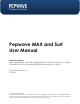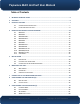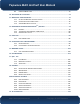Pepwave MAX and Surf User Manual Pepwave Products: MAX 700/HD2/HD2 IP67/HD2 mini/HD4/BR1/BR1 Slim/BR1 ENT/BR1 Pro LTE/BR1 IP55/BR2 IP55/On-The-Go/MAX HD2/HD4 with MediaFast/ Surf SOHO Pepwave Firmware 6.2.1 July 2015 COPYRIGHT & TRADEMARKS Specifications are subject to change without notice. Copyright © 2015 Pepwave Ltd. All Rights Reserved. Pepwave and the Pepwave logo are trademarks of Pepwave Ltd. Other brands or products mentioned may be trademarks or registered trademarks of their respective owners.
Pepwave MAX and Surf User Manual Table of Contents 1 INTRODUCTION AND SCOPE ................................................................................................. 5 2 GLOSSARY ............................................................................................................................. 6 3 PRODUCT FEATURES .............................................................................................................7 3.1 3.2 SUPPORTED NETWORK FEATURES ...............................
Pepwave MAX and Surf User Manual 9.5 DYNAMIC DNS SETTINGS..........................................................................................70 10 ADVANCED WI-FI SETTINGS ................................................................................................ 72 11 MEDIAFAST CONFIGURATION............................................................................................. 75 11.1 11.2 11.3 SETTING UP MEDIAFAST CONTENT CACHING..........................................................
Pepwave MAX and Surf User Manual 19.1 19.2 19.3 WIRELESS SSID ....................................................................................................126 SETTINGS ............................................................................................................130 TOOLBOX ............................................................................................................134 20 SYSTEM SETTINGS ....................................................................................
Pepwave MAX and Surf User Manual 1 Introduction and Scope Pepwave routers provide link aggregation and load balancing across multiple WAN connections, allowing a combination of technologies like 3G HSDPA, EVDO, 4G LTE, Wi-Fi, external WiMAX dongle, and satellite to be utilized to connect to the Internet. This manual covers setting up Pepwave routers and provides an introduction to their features and usage.
Pepwave MAX and Surf User Manual 2 Glossary The following terms, acronyms, and abbreviations are frequently used in this manual: Term Definition 3G 3rd Generation standards for wireless communications 4G 4th Generation standards for wireless communications DHCP DNS EVDO HSDPA Dynamic Host Configuration Protocol Domain Name System Evolution-Data Optimized High-Speed Downlink Packet Access HTTP Hyper-Text Transfer Protocol ICMP Internet Control Message Protocol IP LAN MAC Address Internet Proto
Pepwave MAX and Surf User Manual 3 Product Features Pepwave routers enable all LAN users to share broadband Internet connections, and they provide advanced features to enhance Internet access. Below is a list of supported features on Pepwave routers. Features vary by model. For more information, please see peplink.com/products. 3.1 Supported Network Features 3.1.
Pepwave MAX and Surf User Manual y y y y y y y Bandwidth bonding and failover among selected WAN connections IPsec VPN for network-to-network connections (works with Cisco and Juniper only) Ability to route Internet traffic to a remote VPN peer Optional pre-shared key setting SpeedFusionTM throughput, ping, and traceroute tests PPTP server PPTP and IPsec passthrough 3.1.
Pepwave MAX and Surf User Manual y 3.
Pepwave MAX and Surf User Manual 4 Pepwave MAX Mobile Router Overview 4.1 MAX 700 4.1.1 Panel Appearance http://www.pepwave.
Pepwave MAX and Surf User Manual 4.1.
Pepwave MAX and Surf User Manual 4.2 MAX HD2 4.2.1 Panel Appearance http://www.pepwave.
Pepwave MAX and Surf User Manual 4.2.
Pepwave MAX and Surf User Manual 4.3 MAX HD2 IP67 4.3.1 Panel Appearance The statuses indicated by the front panel LEDs are as follows: Status OFF Red Blinking red Green http://www.pepwave.
Pepwave MAX and Surf User Manual 4.4 MAX HD2 mini 4.4.1 Panel Appearance http://www.pepwave.
Pepwave MAX and Surf User Manual 4.4.
Pepwave MAX and Surf User Manual 4.5 MAX HD4 4.5.1 Panel Appearance 4.5.
Pepwave MAX and Surf User Manual 4.6 MAX BR1 4.6.1 Panel Appearance 4.6.2 LED Indicators The statuses indicated by the front panel LEDs are as follows: Status Wi-Fi OFF Red Blinking red Green OFF Blinking slowly Blinking ON http://www.pepwave.
Pepwave MAX and Surf User Manual Cellular Cellular Indicators Disabled or no SIM card inserted Connecting or connected to network(s) OFF ON LAN and Ethernet WAN Ports Green LED Orange LED Port Type ON 100 Mbps OFF 10 Mbps ON Port is connected without traffic Blinking OFF Data is transferring Port is not connected Auto MDI/MDI-X ports http://www.pepwave.
Pepwave MAX and Surf User Manual 4.7 MAX BR1 Slim 4.7.1 Panel Appearance 4.7.2 LED Indicators The statuses indicated by the front panel LEDs are as follows: Status Wi-Fi Cellular OFF Red Blinking red Green OFF Blinking slowly Blinking ON OFF ON http://www.pepwave.
Pepwave MAX and Surf User Manual y LAN and Ethernet WAN Ports Green LED Orange LED Port Type ON 100 Mbps OFF 10 Mbps ON Port is connected without traffic Blinking OFF Data is transferring Port is not connected Auto MDI/MDI-X ports y http://www.pepwave.
Pepwave MAX and Surf User Manual 4.8 MAX BR1 ENT 4.8.1 Panel Appearance 4.8.
Pepwave MAX and Surf User Manual 4.9 MAX BR1 Pro LTE 4.9.1 Panel Appearence 4.9.
Pepwave MAX and Surf User Manual 4.10 MAX BR1/2 IP55 4.10.1 Panel Appearance 4.10.2 LED Indicators The statuses indicated by the front panel LEDs are as follows: Status OFF Red Blinking red Green http://www.pepwave.
Pepwave MAX and Surf User Manual Wi-Fi Cellular OFF Blinking slowly Blinking ON Wi-Fi Indicators Disabled Intermittent Connecting to wireless network(s) Connected to wireless network(s) with traffic Connected to wireless network(s) without traffic Cellular Indicators Disabled or no SIM card inserted Connecting or connected to network(s) OFF ON LAN and Ethernet WAN Ports Green LED Orange LED Port Type ON 100 Mbps OFF 10 Mbps ON Port is connected without traffic Blinking Data is transferring O
Pepwave MAX and Surf User Manual 4.11 MAX On-The-Go 4.11.1 Panel Appearance 4.11.
Pepwave MAX and Surf User Manual 4.12 Surf SOHO 4.12.1 Panel Appearance 4.12.2 LED Indicators The statuses indicated by the front panel LEDs are as follows: Wi-Fi Status Wi-Fi and Status Indicators OFF Disabled Intermittent Blinking Enabled but no client connected ON Client(s) connected to wireless network Continuous Transferring data to wireless network blinking OFF System initializing Red Booting up or busy Green Ready state LAN and Ethernet WAN Ports Green LED ON http://www.pepwave.
Pepwave MAX and Surf User Manual Blinking Orange LED Port type OFF Data is transferring No data is being transferred or port is not connected Auto MDI/MDI-X ports Wi-Fi Signal Off Signal strength No connection Wi-Fi signal strength (low, medium, and high) http://www.pepwave.
Pepwave MAX and Surf User Manual 5 Installation The following section details connecting Pepwave routers to your network. 5.
Pepwave MAX and Surf User Manual 5.2 Constructing the Network At a high level, construct the network according to the following steps: 1. 2. 3. With an Ethernet cable, connect a computer to one of the LAN ports on the Pepwave router. Repeat with different cables for up to 4 computers to be connected. With another Ethernet cable or a USB modem/Wi-Fi antenna/PC Card/Express Card, connect to one of the WAN ports on the Pepwave router. Repeat the same procedure for other WAN ports.
Pepwave MAX and Surf User Manual 5.3 Configuring the Network Environment To ensure that the Pepwave router works properly in the LAN environment and can access the Internet via WAN connections, please refer to the following setup procedures: y LAN configuration For basic configuration, refer to Section 7, Connecting to the Web Admin Interface. For advanced configuration, go to Section 8, Configuring the LAN Interface(s).
Pepwave MAX and Surf User Manual 6 Mounting the Unit 6.1 Wall Mount The Pepwave MAX 700/HD2/On-The-Go can be wall mounted using screws. After adding the screw on the wall, slide the MAX in the screw hole socket as indicated below. Recommeneded screw specification: M3.5 x 20mm, head diameter 6mm, head thickness 2.4mm. The Pepwave MAX BR1 requires four screws for wall mounting. 6.2 Car Mount The Pepwave MAX700/HD2 can be mounted in a vehicle using the included mounting brackets.
Pepwave MAX and Surf User Manual 1. Start a web browser on a computer that is connected with the Pepwave router through the LAN. 2. To connect to the URXWHU¶V web admin interface, enter the following LAN IP address in the address field of the web browser: http://192.168.50.1 (This is the default LAN IP address for Pepwave routers.) 3. Enter the following to access the web admin interface. Username: admin Password: admin (This is the default username and password for Pepwave routers.
Pepwave MAX and Surf User Manual Important Note Configuration changes (e.g. WAN, LAN, admin settings, etc.) will take effect only after clicking the Save button at the bottom of each page. The Apply Changes button causes the changes to be saved and applied. http://www.pepwave.
Pepwave MAX and Surf User Manual 8 Configuring the LAN Interface(s) 8.1 Basic Settings LAN interface settings are located at Network>LAN>Basic Settings. IP Settings IP Address The IP address and subnet mask of the Pepwave router on the LAN. Network Settings Name VLAN ID Inter-VLAN routing Captive Portal Enter a name for the LAN. Enter a number for your VLAN. Check this box to enable routing between virtual LANs. Check this box to turn on captive portals. http://www.pepwave.
Pepwave MAX and Surf User Manual http://www.pepwave.
Pepwave MAX and Surf User Manual Drop-in Mode Settings Enable Drop-in mode eases the installation of Peplink routers on a live network between the existing firewall and router, such that no configuration changes are required on existing equipment. Check the box to enable the drop-in mode feature, if available on your model. WAN for DropIn Mode Select the WAN port to be used for drop-in mode. If WAN 1 with LAN Bypass is selected, the high availability feature will be disabled automatically.
Pepwave MAX and Surf User Manual Address when bridge connected If you choose to override IP address when the VPN is connected, the device will not act as a router, and most Layer 3 routing functions will cease to work. DHCP Server Settings DHCP Server When this setting is enabled, the DHCP server automatically assigns an IP address to each computer that is connected via LAN and configured to obtain an IP address via DHCP. The Pepwave URXWHU¶V DHCP server can prevent IP address collision on the LAN.
Pepwave MAX and Surf User Manual enter its value. For values that are in IP address list format, you can enter one IP address per line in the provided text area input control. Each option can be defined once only. DHCP Reservation This setting reserves the assignment of fixed IP addresses for a list of computers on the LAN. The computers to be assigned fixed IP addresses on the LAN are identified by their MAC addresses.
Pepwave MAX and Surf User Manual DNS Proxy Settings Enable To enable the DNS proxy feature, check this box, and then set up the feature at Network>LAN>DNS Proxy Settings. A DNS proxy server can be enabled to serve DNS requests originating from LAN/PPTP/SpeedFusionTM peers. Requests are forwarded to the DNS servers/resolvers defined for each WAN connection. DNS Caching This field is to enable DNS caching on the built-in DNS proxy server.
Pepwave MAX and Surf User Manual protocol. Once VLAN configuration is complete, click Save to store your changes. Bonjour Forwarding Settings Enable Bonjour Service Check this box to turn on Bonjour forwarding. Choose Service and Client networks from the drop-down menus, and then click add the networks. To delete an existing Bonjour listing, click . http://www.pepwave.
Pepwave MAX and Surf User Manual To enable VLAN configuration, click the button in the IP Settings section. To add a new LAN, click the New LAN button. To change LAN settings, click the name of the LAN to change under the LAN heading. The following settings are displayed when creating a new LAN or editing an existing LAN.
Pepwave MAX and Surf User Manual DHCP Server Settings DHCP Server When this setting is enabled, the Pepwave URXWHU¶V DHCP server automatically assigns an IP address to each computer that is connected via LAN and configured to obtain an IP address via DHCP. The Pepwave URXWHU¶V DHCP server can prevent IP address collisions on the LAN. To enable DHCP bridge relay, please click the IP Range & Subnet Mask icon on this menu item.
Pepwave MAX and Surf User Manual 21.3. To configure DHCP relay, first click the to display the settings. button found next to the DHCP Server option DHCP Relay Settings Enable Check this box to turn on DHCP relay. Click the icon to disable DHCP relay. DHCP Server IP Address Enter the IP addresses of one or two DHCP servers in the provided fields. The DHCP servers entered here will receive relayed DHCP requests from the LAN.
Pepwave MAX and Surf User Manual 8.2 Captive Portal The captive portal serves as gateway that clients have to pass if they wish to access the internet using your router. To configure, navigate to Network>LAN>Captive Portal. Captive Portal Settings Enable Hostname Access Mode Check Enable and then, optionally, select the LANs/VLANs that will use the captive portal. 7R FXVWRPL]H WKH SRUWDO¶V IRUP VXEPLVVLRQ DQG UHGLUHFWLRQ 85/ HQWHU D QHZ 85/ LQ WKLV field.
Pepwave MAX and Surf User Manual Access Quota Quota Reset Time Allowed Networks Splash Page 6HW D WLPH DQG GDWD FDS WR HDFK XVHU¶V ,QWHUQHW XVDJH This menu determines how your usage quota resets. Setting it to Daily will reset it at a specified time every day. Setting a number of minutes after quota reached establish a timer for each user that begins after the quota has been reached.
Pepwave MAX and Surf User Manual Portal Customization Logo Image Message Terms & Conditions Custom Landing Page 9 Click the Choose File button to select a logo to use for the built-in portal. If you have any additional messages for your users, enter them in this field. If you would like to use your own set of terms and conditions, please enter them here. If left empty, the built-in portal will display the default terms and conditions. Fill in this field to redirect clients to an external URL.
Pepwave MAX and Surf User Manual 9.1 Ethernet WAN From Network>WAN, choose a WAN connection and then click Details. WAN Port (Section 1) WAN Connection Name Enter a name to represent this WAN connection. There are three possible connection methods for Ethernet WAN: Connection Method x x x DHCP Static IP PPPoE The connection method and details are determined by, and can be obtained from, the ISP. See the following sections for details on each connection method.
Pepwave MAX and Surf User Manual WAN Port (Section 2) Standby State This setting specifies the standby state of the WAN connection. The available options are Remain connected and Disconnect. The default state is Remain Connected. Upstream Bandwidth This setting specifies the data bandwidth in the outbound direction from the LAN through the WAN interface. Downstream Bandwidth This setting specifies the data bandwidth in the inbound direction from the WAN interface to the LAN.
Pepwave MAX and Surf User Manual Health Check Interval This is the number of consecutive check failures before treating a connection as down. Health Check Retries This is the number of consecutive check failures before treating a connection as down. Recovery Retries This is the number of responses required after a health check failure before treating a connection as up again.
Pepwave MAX and Surf User Manual WAN Port (Section 4) MSS This setting should be configured based on the maximum payload size that the local system can handle. The MSS (maximum segment size) is computed from the MTU minus 40 bytes for TCP over IPv4. If MTU is set to Auto, the MSS will also be set automatically. By default, MSS is set to Auto. MAC Address Clone Some service providers (e.g., FDEOH SURYLGHUV LGHQWLI\ WKH FOLHQW¶V 0$& DGGUHVV DQG UHTXLUH the client to always use the same MAC address to c
Pepwave MAX and Surf User Manual IPv6 IPv6 IPv6 support can be enabled on one of the available Ethernet WAN ports. On this screen, you can choose which WAN will support IPv6. To enable IPv6 support on a WAN, the WAN router must respond to stateless address auto configuration advertisements and DHCPv6 requests. IPv6 clients on the LAN will acquire their IPv6, gateway, and DNS server addresses from it.
Pepwave MAX and Surf User Manual Hostname (Optional) DNS Servers If your service provider's DHCP server requires you to supply a hostname value upon acquiring an IP address, you may enter the value here. If your service provider does not provide you with the value, you can safely bypass this option. Each ISP may provide a set of DNS servers for DNS lookups. This setting specifies the DNS (Domain Name System) servers to be used when a DNS lookup is routed through this connection.
Pepwave MAX and Surf User Manual 9.1.3 PPPoE Connection This connection method is suitable if your ISP provides a login ID/password to connect via PPPoE. PPPoE Settings Routing Mode IP Address / Subnet Mask / Default Gateway PPPoE User Name / Password Confirm PPPoE Password NAT allows substituting the real address in a packet with a mapped address that is routable on the destination network. By clicking the help icon in this field, you can display the IP Forwarding option, if your network requires it.
Pepwave MAX and Surf User Manual connection into the DNS Server 1 and DNS Server 2 fields. 9.1.4 L2TP Connection L2TP has all the compatibility and convenience of PPTP with greater security. Combine this with IPsec for a good balance between ease of use and security. L2TP Settings L2TP User Name / Password Confirm L2TP Password Enter the required information in these fields in order to connect via L2TP to your ISP. The parameter values are determined by and can be obtained from your ISP.
Pepwave MAX and Surf User Manual 9.2 Cellular WAN To access cellular WAN settings, click Network>WAN>Details. (Available on the Pepwave MAX BR1, HD2, and HD2 IP67 only) Cellular Status IMSI This is the International Mobile Subscriber Identity which uniquely identifies the SIM card. This is applicable to 3G modems only. MEID Some Pepwave routers support both HSPA and EV-DO.
Pepwave MAX and Surf User Manual WAN Connection Settings WAN Connection Name Enter a name to represent this WAN connection. Network Mode Users have to specify the network they are on accordingly. Routing Mode This option allows you to select the routing method to be used in routing IP frames via the WAN connection. The mode can be either NAT (network address translation) or IP Forwarding. Click the button to enable IP forwarding. Each ISP may provide a set of DNS servers for DNS lookups.
Pepwave MAX and Surf User Manual Cellular Settings Network Selection 3G/2G By default, the MAX router will automatically choose a network to connect to. If you wish to use only certain networks, click the button beside the menu item. This drop-down menu allows restricting cellular to particular band. Click the enable the selection of specific bands. button to Authentication Choose from PAP Only or CHAP Only to use those authentication methods exclusively.
Pepwave MAX and Surf User Manual and recommended setting is Auto. APN / Login / Password / SIM PIN When Auto is selected, the information in these fields will be filled automatically. Select Custom to customize these parameters. The parameter values are determined by and can be obtained from the ISP. Bandwidth Allowance Monitor Check the box Enable to enable bandwidth usage monitoring on this WAN connection for each billing cycle.
Pepwave MAX and Surf User Manual Health Check Settings Heath Check Method Timeout This setting allows you to specify the health check method for the cellular connection. Available options are Disabled, Ping, DNS Lookup, HTTP, and SmartCheck. The default method is DNS Lookup. See Section 9.4 for configuration details. If a health check test cannot be completed within the specified amount of time, the test will be treated as failed.
Pepwave MAX and Surf User Manual 9.3 Wi-Fi WAN To access Wi-Fi WAN settings, click Network>WAN>Details. Wi-Fi Connection Settings WAN Connection Name Standby State Enter a name to represent this WAN connection. This setting specifies the state of the WAN connection while in standby. The available options are Remain Connected (hot standby) and Disconnect (cold standby). MTU This setting specifies the maximum transmission unit. By default, MTU is set to Custom 1440.
Pepwave MAX and Surf User Manual Roaming Connect to Any Open Mode AP Checking this box will enable Wi-Fi roaming. Click the icon for additional options. This option is to specify whether the Wi-Fi WAN will connect to any open mode access points it finds. Bandwidth Allowance Monitor If Error! Reference source not found. is enabled, you will be notified by email when usage hits 75% and 95% of the monthly allowance.
Pepwave MAX and Surf User Manual Lookup. For mobile Internet connections, the value of Method can be configured as Disabled or SmartCheck. Health Check Disabled When Disabled is chosen in the Method field, the WAN connection will always be considered as up. The connection will NOT be treated as down in the event of IP routing errors. Health Check Method: PING ICMP ping packets will be issued to test the connectivity with a configurable target IP address or hostname.
Pepwave MAX and Surf User Manual HTTP connections will be issued to test connectivity with configurable URLs and strings to match. URL1 WAN Settings>WAN Edit>Health Check Settings>URL1 The URL will be retrieved when performing an HTTP health check. When String to Match is left blank, a health check will pass if the HTTP return code is between 200 and 299 (Note: HTTP redirection codes 301 or 302 are treated as failures).
Pepwave MAX and Surf User Manual Other Health Check Settings Timeout This setting specifies the timeout in seconds for ping/DNS lookup requests. The default timeout is 5 seconds. Health Check Interval This setting specifies the time interval in seconds between ping or DNS lookup requests. The default health check interval is 5 seconds.
Pepwave MAX and Surf User Manual TZO Key Update All Hosts Hosts / Domain Check this box to automatically update all hosts. This setting specifies a list of hostnames or domains to be associated with the public Internet IP address of the WAN connection. Important Note In order to use dynamic DNS services, appropriate hostname registration(s), as well as a valid account with a supported dynamic DNS service provider, are required. $ G\QDPLF '16 XSGDWH LV SHUIRUPHG ZKHQHYHU D :$1¶V ,3 DGGUHVV LV FKDQJHG VXFK
Pepwave MAX and Surf User Manual Wi-Fi Connection Profile Settings Type Network Name (SSID) Select whether the network will connect automatically or manually. Enter a name to represent this Wi-Fi connection. This option allows you to select which security policy is used for this wireless network. Available options: x Open x WEP x WPA/WPA2 ± Personal x WPA/WPA2 ± Enterprise Security http://www.pepwave.
Pepwave MAX and Surf User Manual 9.4 WAN Health Check To ensure traffic is routed to healthy WAN connections only, the Pepwave router can periodically check the health of each WAN connection. The health check settings for each WAN connection can be independently configured via Network>WAN>Details. Health Check Settings Method This setting specifies the health check method for the WAN connection. This value can be configured as Disabled, PING, DNS Lookup, or HTTP. The default method is DNS Lookup.
Pepwave MAX and Surf User Manual Health Check Method: HTTP HTTP connections will be issued to test connectivity with configurable URLs and strings to match. URL1 WAN Settings>WAN Edit>Health Check Settings>URL1 The URL will be retrieved when performing an HTTP health check. When String to Match is left blank, a health check will pass if the HTTP return code is between 200 and 299 (Note: HTTP redirection codes 301 or 302 are treated as failures).
Pepwave MAX and Surf User Manual 9.5 Dynamic DNS Settings Pepwave routers are capable of registering the domain name relationships to dynamic DNS service providers. Through registration with dynamic DNS service provider(s), the default public Internet IP address of each WAN connection can be associated with a host name. With dynamic DNS service enabled for a WAN connection, you can connect to your WAN's IP address from the external, even if its IP address is dynamic.
Pepwave MAX and Surf User Manual Email Address Password / TZO Key This setting specifies the password for the dynamic DNS service. Hosts / Domain This field allows you to specify a list of host names or domains to be associated with the public Internet IP address of the WAN connection. If you need to enter more than one host, use a carriage return to separate them.
Pepwave MAX and Surf User Manual 10 Advanced Wi-Fi Settings Wi-Fi settings can be configured at Advanced>Wi-Fi Settings (or AP>Settings on some models). Note that menus displayed can vary by model. Wi-Fi Radio Settings This drop-down menu specifies the national/regional regulations which the Wi-Fi radio should follow. Operating Country x If a North American region is selected, RF channels 1 to 11 will be available and the maximum transmission power will be 26 dBm (400 mW).
Pepwave MAX and Surf User Manual Advanced Wi-Fi AP settings can be displayed by clicking the on the top right-hand corner of the Wi-Fi AP Settings section, which can be found at AP>Settings. Other models will display a separate section called Wi-Fi AP Advanced Settings, which can be found at Advanced>Wi-Fi Settings. Wi-Fi AP Advanced Settings Beacon Rate A Beacon Interval A DTIM A Slot Time A This option is for setting the time interval between each beacon. By default, 100ms is selected.
Pepwave MAX and Surf User Manual Wi-Fi WAN settings can be configured at Advanced>Wi-Fi Settings (or Advanced>Wi-Fi WAN or some models). Wi-Fi WAN Settings Channel Width Available options are 20/40 MHz and 20 MHz. Default is 20/40 MHz, which allows both widths to be used simultaneously. Bit Rate 7KLV RSWLRQ DOORZV \RX WR VHOHFW D VSHFLILF ELW UDWH IRU GDWD WUDQVIHU RYHU WKH GHYLFH¶V :LFi network. By default, Auto is selected.
Pepwave MAX and Surf User Manual 11 MediaFast Configuration MediaFast settings can be configured from the Network menu. 11.1 Setting Up MediaFast Content Caching To access MediaFast content caching settings, select Advanced>Cache Control. Cache Control Settings Domain Choose to Cache on all domains, or enter domain names and then choose either Cache the specified domains only or Do not cache the specified domains.
Pepwave MAX and Surf User Manual 11.2 Scheduling Content Prefetching Content prefetching allows you to download content on a schedule that you define, which can help to preserve network bandwidth during busy times and keep costs down. To access MediaFast content prefetching settings, select Advanced >Prefetch Schedule. Prefetch Schedule Settings Name This field displays the name given to the scheduled download. Status Check the status of your scheduled download here.
Pepwave MAX and Surf User Manual Clear Web Cache Clear Statistics To clear all cached content, click this button. Note that this action cannot be undone. To clear all prefetch and status page statistics, click this button. 11.3 Viewing MediaFast Statistics To get details on storage and bandwidth usage, select Status>MediaFast. http://www.pepwave.
Pepwave MAX and Surf User Manual 12 Bandwidth Bonding SpeedFusionTM / PepVPN Pepwave bandwidth bonding SpeedFusionTM functionality securely connects your Pepwave router to another Pepwave or Peplink device (Peplink Balance 210/310/380/580/710/1350 only). Data, voice, or video communications between these locations are kept confidential across the public Internet. Bandwidth bonding SpeedFusionTM is specifically designed for multi-WAN environments.
Pepwave MAX and Surf User Manual The local LAN subnet and subnets behind the LAN (defined under Static Route on the LAN settings page) will be advertised to the VPN. All VPN members (branch offices and headquarters) will be able to route to local subnets. Note that all LAN subnets and the subnets behind them must be unique. Otherwise, VPN members will not be able to access each other. All data can be routed over the VPN using the 256-bit AES encryption standard.
Pepwave MAX and Surf User Manual VPN connection, no encryption will be applied. Authentication Remote ID / Pre-shared Key Select from By Remote ID Only, Preshared Key, or X.509 to specify the method the Peplink Balance will use to authenticate peers. When selecting By Remote ID Only, be sure to enter a unique peer ID number in the Remote ID field. This optional field becomes available when Remote ID / Pre-shared Key is selected as the 3HSOLQN %DODQFH¶V 931 Authentication method, as explained above.
Pepwave MAX and Surf User Manual To enable Layer 2 Bridging between PepVPN profiles, navigate to Network>LAN>Basic Settings>*LAN Profile Name* and refer to instructions in section 8.1 8.41 WAN Connection Priority WAN Connection Priority If your device supports it, you can specify the priority of WAN connections to be used for making VPN connections. WAN connections set to OFF will never be used. Only available WAN connections with the highest priority will be used.
Pepwave MAX and Surf User Manual PepVPN Local ID The local ID is a text string to identify this local unit when establishing a VPN connection. When creating a profile on a remote unit, this local ID must be entered in the remote unit's Remote ID field. Click the ID. icon to edit Local PepVPN Settings Handshake PortA To designate a custom handshake port (TCP), click the custom radio button and enter the port number you wish to designate.
Pepwave MAX and Surf User Manual Tip Want to know more about VPN sub-second session failover? Visit our YouTube Channel for a video tutorial! http://youtu.be/TLQgdpPSY88 http://www.pepwave.
Pepwave MAX and Surf User Manual 12.2 The Pepwave Router Behind a NAT Router Pepwave routers support establishing SpeedFusionTM over WAN connections which are behind a NAT (network address translation) router. To enable a WAN connection behind a NAT router to accept VPN connections, you can configure the NAT router in front of the WAN connection to inbound port-forward TCP port 32015 to the Pepwave router.
Pepwave MAX and Surf User Manual 12.3 SpeedFusionTM Status SpeedFusionTM status is shown in the Dashboard. The connection status of each connection profile is shown as below. After clicking the Status button at the top right corner of the SpeedFusionTM table, you will be forwarded to Status>SpeedFusionTM, where you can view subnet and WAN connection information for each VPN peer. Please refer to Section 21.6 for details.
Pepwave MAX and Surf User Manual 13 IPsec VPN IPsec VPN functionality securely connects one or more branch offices to your company's main headquarters or to other branches. Data, voice, and video communications between these locations are kept safe and confidential across the public Internet. IPsec VPN on Pepwave routers is specially designed for multi-WAN environments.