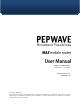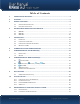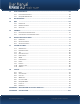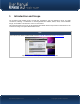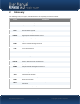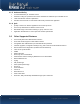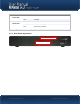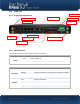Pepwave MAX Series: MAX 600 / 700 / HD2 Document Rev. 5.2 September-11 COPYRIGHT & TRADEMARKS Specifications are subject to change without notice. Copyright © 2011 Pepwave Ltd. All Rights Reserved. Pepwave and the Pepwave logo are trademarks of Pepwave Ltd. Other brands or products mentioned may be trademarks or registered trademarks of their respective owners.
Table of Contents 1 INTRODUCTION AND SCOPE ........................................................................................... 4 2 GLOSSARY ....................................................................................................................... 5 3 PRODUCT FEATURES ....................................................................................................... 6 3.1 3.2 4 PEPWAVE MAX MOBILE ROUTER OVERVIEW .................................................................
12 PORT FORWARDING ..................................................................................................... 58 12.1 12.2 PORT FORWARDING SERVICE ............................................................................................................ 58 UPNP / NAT-PMP SETTINGS .......................................................................................................... 60 13 NAT MAPPINGS.........................................................................................
1 Introduction and Scope The Pepwave MAX Mobile Router provides link aggregation and load balancing across six WAN connections, allowing a combination of technologies like 3G HSDPA, EVDO, Wi-Fi, external WiMAX dongle, and Satellite to be utilized to connect to the Internet. This manual presents how to set up the Pepwave MAX Mobile Router and provides an introduction to the features and usage of Pepwave MAX Mobile Router.
2 Glossary The following terms, acronyms, and abbreviations are frequently used in this manual: Term 3G Definition 3rd Generation family of standards for wireless communications DHCP Dynamic Host Configuration Protocol WINS Windows Internet Name Service DNS Domain Name System EVDO HSDPA Evolution-Data Optimized High-Speed Downlink Packet Access GRE Generic Routing Encapsulation HTTP Hyper-Text Transfer Protocol ICMP Internet Control Message Protocol IP LAN MAC Address Internet Protocol L
3 Product Features Pepwave MAX enables all LAN users to share broadband Internet connections, and provide advanced features to enhance Internet access. The following is the list of supported features on Pepwave MAX Mobile Router: 3.1 Supported Network Features 3.1.
3.1.5 Outbound Policy Link load distribution per TCP/UDP service Persistent routing for specified source and/or destination IP addresses per TCP/UDP service Traffic Prioritization and DSL optimization Prioritize and route traffic to VPN tunnels with Priority and Enforced algorithms 3.1.6 QoS 3.
4 Pepwave MAX Mobile Router Overview 4.1 MAX 600 4.1.1 Front Panel Appearance PC Card Slot Wi-Fi WAN Connector Express Card Slot USB Ports Ethernet WAN Port Wi-Fi LAN Connector Wi-Fi AP LED LAN Ports Wi-Fi WAN LED Status LED Power LED Reset Button 4.1.
LAN and Ethernet WAN Ports Green LED Yellow LED Port Type ON 100 Mbps OFF 10 Mbps Solid Port is connected without traffic Blinking Data is transferring OFF Port is not connected Auto MDI/MDI-X ports 4.1.3 Rear Panel Appearance Power Connector Terminal Block http://www.pepwave.
4.2 MAX 700 Status LED 4.2.1 Front Panel Appearance Ethernet WAN Port Wi-Fi LAN Connector USB Port Power LED Terminal Block Reset Button LAN Ports Wi-Fi WAN Connector Wi-Fi AP LED Wi-Fi WAN LED 4.2.
LAN and Ethernet WAN Ports Green LED Yellow LED Port Type ON 1000 Mbps OFF 10/100 Mbps Solid Port is connected without traffic Blinking Data is transferring OFF Port is not connected Auto MDI/MDI-X ports 4.2.3 Rear Panel Appearance Power Connector USB Ports Kingston Lock http://www.pepwave.
4.3 MAX HD2 4.3.1 Front Panel Appearance Ethernet WAN Port Wi-Fi AP Connector USB Port Cellular WAN LED Terminal Block Reset Button LAN Ports Status LED Wi-Fi WAN LED Wi-Fi WAN Connector 4.3.
4.3.3 Rear Panel Appearance Power Connector Cellular Antenna Connectors Kingston Lock http://www.pepwave.
5 Installation Connecting the Network with Pepwave MAX Mobile Router: 5.1 Preparation Before installing Pepwave MAX Mobile Router, please prepare the following: At least one Internet/WAN access account and/or Wi-Fi access information. For each network connection, 5.2 Ethernet WAN: A 10/100BaseT UTP cable with RJ45 connector USB: A USB modem Wi-Fi WAN: A Wi-Fi antenna PC Card / Express Card WAN: A PC Card/Express Card for the corresponding card slot.
5.3 Configuring the Network Environment To ensure that Pepwave MAX works properly in the LAN environment and can access the Internet via the WAN connections, please refer to the following setup procedures: LAN Configuration For basic configuration, refer to Section 7, Connecting to Web Admin Interface. For advanced configuration, go to Section 8, Configuration of LAN Interface(s). WAN Configuration For basic configuration, refer to Section 7, Connecting to Web Admin Interface.
5.4.2 Car Mount Pepwave MAX can be mounted on a flat surface using the included car mounting plate. Place the car mount according the label’s direction, and screw it onto the device. Mounting Plate Screw Holes After mounting the plate on the back of the device, add screw on the plate on the flat surface. http://www.pepwave.
6 Connecting to Web Admin Interface 1. Start a web browser on a computer that is connected with Pepwave MAX through LAN. 2. To connect to Web Admin Interface of Pepwave MAX, enter the following LAN IP address in the address field of the web browser: http://192.168.50.1 (This is the default LAN IP address of Pepwave MAX.) 3. Enter the following to access the Web Admin Interface. User Name: admin Password: admin (This is the default Username and Password of Pepwave MAX.
Dashboard shows the current WAN, LAN, Wi-Fi AP settings and statuses. You can simply change priority of WAN connections and switch on / off Wi-Fi AP in here. For further information about how-to set up these connections, please refer to Section 8 and 9. Device Information shows the details about the device, including Model name, Firmware version and Uptime. For further information please refer to Section 19. Important Note Configuration changes (e.g. WAN, LAN, Admin settings, etc.
7 Configuration of LAN Interface(s) 7.1 Basic Settings The LAN Interface settings are located in Network > LAN > Basic Settings: http://www.pepwave.
IP Settings IP Address & Subnet Mask Speed The IP address of Pepwave MAX on LAN. This setting specifies the speed of the LAN Ethernet Port. By default, Auto is selected and the appropriate data speed is automatically detected by Pepwave MAX. In the event of negotiation issues, the port speed can be manually specified to circumvent the issues. You can also choose whether or not to advertise the speed to the peer by selecting the Advertise Speed checkbox.
identified by their MAC addresses. The fixed IP address assignment is displayed as a cross-reference list between the computers’ Name, MAC addresses and fixed IP addresses. The field Name (an optional field) is for you to define a name to represent the device. MAC addresses should be in the format of 00:AA:BB:CC:DD:EE Press to create a new record. Press to remove a record. Reserved clients information can be imported from the Client List, located at Status > Client List.
7.2 Wi-Fi AP The Wi-Fi LAN settings can be configured in Network > LAN > Wi-Fi AP: Wi-Fi AP can also be switched on / off on the Dashboard. Click Add button to create a new SSID. Wireless Network Settings Network Name (SSID) Enable This setting allows you to specify a name to represent the virtual AP to be scanned by Wi-Fi clients. When Yes is selected, this virtual AP is enabled. Select No to disable it. By default, it is enabled.
• Open (No Encryption) • WPA/WPA2 – Personal • WPA/WPA2 – Enterprise • 802.1X • Static WEP Access Control Settings Restriction Mode This option allows you to perform access control through MAC address filtering. Available options are None, Deny all except listed, and Accept all except listed. http://www.pepwave.
8 Configuration of WAN Interface(s) The WAN Interface settings are located at: Network > WAN To reorder different WANs’ priority, just drag on the appropriate WAN by holding the left mouse button, move it to the desired priority (the first one would be the highest priority, the second one would be lower priority, and so on) and drop it by releasing the mouse button.
8.1 Ethernet WAN http://www.pepwave.
Ethernet WAN Settings WAN Connection Name This field is for defining a name to represent this WAN connection. There are three possible connection methods for Ethernet WAN: Connection Method • • • DHCP Static IP PPPoE The connection method and details are determined by, and can be obtained from, the ISP. See the Sections 9.1.1, 9.1.2, and 9.1.3 for details of each connection method. Standby State This setting specifies the state of the WAN connection.
This setting specifies port speed and duplex configurations of the WAN Port. Port Speed By default, Auto is selected and the appropriate data speed is automatically detected by Pepwave MAX. In the event of negotiation issues, the port speed can be manually specified to circumvent the issues. You can also choose whether or not to advertise the speed to the peer by selecting the Advertise Speed checkbox. This setting specifies the Maximum Transmission Unit. By default, MTU is set to Custom 1440.
8.1.1 DHCP Connection The DHCP connection method is suitable if the ISP provides an IP address automatically by DHCP (e.g. Satellite Modem, WiMAX Modem, Cable, Metro Ethernet, etc.). DHCP Settings IP Address / Subnet Mask / Default Gateway DNS Servers Hostname (Optional) This information is obtained from the ISP automatically. Each ISP may provide a set of DNS servers for DNS lookups.
8.1.2 Static IP Connection This Static IP connection method is suitable if ISP provides a static IP address to connect directly. Static IP Settings IP Address / Subnet Mask / Default Gateway DNS Servers These settings allow you to specify the information required in order to communicate on the Internet via a fixed Internet IP address. The information is typically determined by and can be obtained from the ISP. Each ISP may provide a set of DNS servers for DNS lookups.
8.1.3 PPPoE Connection This connection method is suitable if ISP provides login ID / password to connect via PPPoE. PPPoE Settings IP Address / Subnet Mask / Default Gateway This information is obtained from the ISP automatically. PPPoE User Name / Password Enter the required information in these fields in order to connect via PPPoE to the ISP. The parameter values are determined by and can be obtained from the ISP. Confirm PPPoE Password Verify your password by entering it again in this field.
8.1.4 Dynamic DNS Settings Pepwave MAX provides the functionality to register the domain name relationships to dynamic DNS service providers. Through registration with dynamic DNS service provider(s), the default public Internet IP address of each WAN connection can be associated with a host name. Either upon a change in IP address or every 23 days without link reconnection, Pepwave MAX will connect to the dynamic DNS service provider to perform an IP address update within the provider’s records.
8.2 Express Card / PC Card / USB1 / USB2 Express Card / PC Card / USB Settings SIM Card IMSI Carrier This is the International Mobile Subscriber Identity which uniquely identifies the SIM card. This is applicable to 3G modems only. This field shows the name of the carrier who issues the SIM card (for 3G) or the modem (for EVDO). Country/ Region This is the country/region of the carrier who issues the EVDO modem. Signal Strength This field shows the signal strength of the connection.
WAN Connection Name This field is for defining a name to represent this WAN connection. Standby State This option allows you to choose whether to remain the connection connected or disconnected when this WAN connection is no longer in the highest priority and has entered the standby state. When Remain connected is chosen, upon bringing up this WAN connection to active, it will be immediately available for use. Operator Settings This setting applies to 3G / EDGE / GPRS modem only.
8.3 Wi-Fi WAN Wi-Fi WAN Settings Network Name (SSID) This is the Wi-Fi connection name broadcast from the Wi-Fi access point. MAC Address (BSSID) This field shows the MAC address of the device at the Wi-Fi access point. Signal Strength This field shows the signal strength of the Wi-Fi connection. http://www.pepwave.
IP Address / Subnet Mask / Default Gateway / DNS Servers This information is obtained from the Wi-Fi access point automatically. WAN Connection Name This field is for defining a name to represent this WAN connection. Standby State This setting specifies the state of the WAN connection while in standby. The available options are Remain Connected (hot standby) and Disconnect (cold standby). Health Check Method This setting allows you to specify the health check method for the WAN connection.
8.3.1 Create Wi-Fi Connection Profile You can manually create a profile to connect to a Wi-Fi connection. It is useful for creating a profile for connecting to hidden-SSID access points. Click on the link Create Profile… and the following window will be displayed. Create Wi-Fi Connection Profile Settings Network Name (SSID) This field is for defining a name to represent this Wi-Fi connection. This option allows you to select which security policy is used for this wireless network.
8.4 WAN Health Check To ensure traffic is routed to healthy WAN connections only, Pepwave MAX provides the functionality to periodically check the health of each WAN connection. The Health Check settings for each WAN connection can be independently configured via Network > WAN > Details: Health Check Settings Method This setting specifies the health check method for the WAN connection. The value of Method can be configured as Disabled, Ping or DNS Lookup. The default method is DNS Lookup.
If the box Include public DNS servers is selected and no response is received from all specified DNS servers, DNS lookups will also be issued to some public DNS servers. A WAN connection will be treated as down only if there is also no response received from the public DNS servers. Connections will be considered up if DNS responses are received from any one of the health check DNS servers, regardless of a positive or negative result.
8.5 Bandwidth Allowance Monitor Bandwidth Allowance Monitor helps keep track of your network usage. Bandwidth Allowance Monitor Action If the feature Email Notification is enabled, you will be notified through email when usage hits 75% and 95% of the monthly allowance. If the box Disconnect when usage hits 100% of monthly allowance is checked, this WAN connection will be disconnected automatically when the usage hits the monthly allowance.
9 Wi-Fi Settings Wi-Fi settings can be configured at Advanced > Wi-Fi Settings: Wi-Fi AP Radio Settings Protocol This option allows you to specify whether 802.11b and/or 802.11g client association requests will be accepted. Available options are 802.11b/g, 802.11b Only, and 802.11g Only. By default, 802.11b/g is selected. Operating Country This option set the country whose regulations the Pepwave MAX follows. Channel This option allows you to select which 802.11 RF channel will be utilized.
Wi-Fi AP Advanced Settings STP This option allows you to enable the Spanning Tree Protocol to prevent path redundancy. By default, it is disabled. See Section 10.1 for details. Layer 2 Communication This option allows you to choose whether clients on the network should be able to communicate with each other directly. If the checkbox Enable is selected, clients are allowed to communicate with each other directly, and traffic will not be passed to any uplink equipment.
9.1 STP (Spanning Tree Protocol) STP Settings Bridge Priority Ethernet Path Cost This parameter is set to give the likeliness for root switch election. By default, it is set to 32768. This parameter specifies the preference to provide the best path from the switch to the root switch. By default, it is set to 100. http://www.pepwave.
10 Site-to-Site VPN Pepwave Site-to-Site VPN functionality securely connects your MAX in different branch to another Pepwave MAX or Peplink device (only Peplink Balance 210/310/380/390/580/710/1350 are available for this function). The data, voice, or video communications between these locations are kept confidential across the public Internet. The Site-to-Site VPN of the Pepwave MAX is specifically designed for multi-WAN environment.
Pepwave MAX supports making two Site-to-Site VPN connections with a remote Pepwave MAX unit or a Peplink Balance 210/310/380/390/580/710/1350. The local LAN subnet and subnets behind the LAN (defined under Static Route in the LAN settings page) will be advertised to the VPN. All VPN members (branch offices and headquarters) will be able to route to the local subnets. Note that all LAN subnet and subnets behind it have to be unique. Otherwise, VPN members will not be able to access each other.
Peer IP Addresses / Host Names Enter the remote peer’s WAN IP address(es) or host name(s) here. DynamicDNS host names are accepted. This field is optional. With this field filled, the Pepwave MAX will initiate connection to each of the remote IP addresses until success. If the field is empty, the Pepwave MAX will wait for connection from the remote peer. Therefore, at least one side of the two VPN peers has to have the field filled. Otherwise, VPN connection cannot be established.
Important Note • • When outbound Internet traffic is routed to remote Site-to-Site VPN peer, the remote peer will route the traffic to its first available WAN connection only. Pepwave proprietary Site-to-Site VPN used TCP and UDP port 32015 for establishing VPN connections. If you have a firewall in front of the devices, you will need to add firewall rules for these port and protocols which will allow inbound and outbound traffic pass-through the firewall.
10.3 Pepwave MAX Behind NAT Router The Pepwave MAX supports establishing Site-to-Site VPN over WAN connections which are behind a NAT (Network Address Translation) router. To be able for a WAN connection behind a NAT router to accept VPN connections, you can configure the NAT router in front of the WAN connection to forward TCP port 32015 to it.
10.4 VPN Status VPN Status is shown in the Dashboard. The connection status of each connection profile is shown as below: By clicking the Details button at the top-right hand corner of Site-to-Site VPN table, you will be forwarded to Status > Site-to-Site VPN. You can view the subnet and WAN connection information of each VPN peer. Please refer to Section 19.5 for details. IP subnets must be unique among VPN peers The entire inter-connected Site-to-Site VPN network is one single non-NAT IP network.
11 Management of Outbound Traffic to WAN Pepwave MAX provides the functionality to flexibly manage and load balance outbound traffic among the WAN connections. Important Note Outbound Policy is applied only when more than one WAN connection is active. The settings for managing Advanced > Outbound Policy: http://www.pepwave.
11.1 Outbound Policy There are three main selections for the Outbound Policy for Pepwave MAX: High Application Compatibility Normal Application Compatibility Managed by Custom Rules The selections are explained as follows: Outbound Policy Settings High Application Compatibility With the selection of this policy, outbound traffic from a source LAN device is routed through the same WAN connection regardless of the destination Internet IP address and protocol.
11.2 Custom Rules For Outbound Policy Click in the Outbound Policy form. Choose Managed by Custom Rules and press the Save button. The following screen will then be displayed. The bottom-most rule is Default. Edit this rule to change the device’s default way to control outbound traffic for all connections that does not match any rules above it. Click on the service name Default to change its settings. You may drag and drop a row to rearrange the priority of outbound rules.
New Custom Rule Settings Service Name This setting specifies the name of the custom rule. Enable This setting specifies whether the outbound traffic rule takes effect. With an Enable value of Yes, the rule takes effect: traffic is matched, and actions are taken, by Pepwave MAX based on the other parameters of the rule. With an Enable value of No, the rule does not take effect: Pepwave MAX disregards the other parameters of the rule.
Terminate Sessions on Link Recovery This setting specifies whether to terminate existing IP sessions on a less preferred WAN connection in the event that a more preferred WAN connection is recovered. This setting is applicable to the Algorithms: Weighted, Persistence and Priority. By default, this is disabled. In this case, all existing IP sessions will not be terminated or affected when any other WAN connection is recovered.
11.2.2 Algorithm: Persistence The configuration of using Persistence for algorithm is the solution to the few situations where link load distribution for Internet services is undesirable. For example, many e-banking and other secure websites, for security reasons, terminate the session when the client computer’s Internet IP address changes during the session. In general, different Internet IP addresses represent different computers.
11.2.3 Algorithm: Enforced This setting specifies the WAN connection usage to be applied on the specified IP Protocol & Port, and is applicable only when the Algorithm is set to Enforced. Matching traffic will be routed through the specified WAN connection regardless of the connection’s health check status. Starting from firmware 5.2, outbound traffic can be enforced to go through a specified Site-to-Site VPN connection. (This applies only to Peplink Balance 210 or above) 11.2.
11.2.5 Algorithm: Overflow The traffic matching this rule will be routed through the healthy WAN connection that has the highest priority and is not in full load. When this connection gets saturated, new sessions will be routed to the next healthy WAN connection that is not in full load. Drag and drop to specify the order of WAN connections to be used for routing traffic. Only the highest priority healthy connection that is not in full load will be utilized. 11.2.
Tip The round trip time of a “6M down / 640k up” link can be higher than that of a “2M down / 2M up” link. It is because the overall round trip time is lengthened by its lower upstream bandwidth despite of its higher downlink speed. Therefore this algorithm is good for two scenarios: • All WAN connections are symmetric; or • A latency sensitive application requires to be routed through the lowest latency WAN regardless the WAN’s available bandwidth. 11.2.
12 Port Forwarding 12.1 Port Forwarding Service Pepwave MAX can act as a firewall that blocks, by default, all inbound access from the Internet. By using Port Forwarding, Internet users can access the servers behind Pepwave MAX.
IP Protocol The IP Protocol setting, along with the Port setting, specifies the protocol of the service as TCP, UDP, ICMP or IP. Traffic that is received by Pepwave MAX via the specified protocol at the specified port(s) is forwarded to the LAN hosts specified by the Servers setting. (Please see below for details on the Port and Servers settings.
Range Mapping: traffic that is received by Peplink Balance via the specified protocol at the specified port range is forwarded via a different port to the servers specified by the Servers setting. Inbound IP Address(es) Server IP Address This setting specifies the WAN connections and Internet IP address(es) from which the service can be accessed. It is required to select at least one IP address. This setting specifies the LAN IP address of the server that handles the requests for the service. 12.
13 NAT Mappings The configuration of NAT Mappings allows the IP address mapping of all inbound and outbound NAT’ed traffic to and from an internal client IP address. The settings to configure NAT Mappings are located at Advanced > NAT Mappings: To add a rule for NAT Mappings, click Add NAT Rule, upon which the following screen will be displayed: http://www.pepwave.
NAT Mapping Settings LAN Host This is the IP address of the host on the LAN that the system should map the selected connection IP address correspondences. Inbound Mappings This setting specifies the WAN connections and corresponding WAN-specific Internet IP addresses on which the system should bind on. Any access to the specified WAN connection(s) and IP address(es) will be forwarded to the LAN Host. Note 1: Inbound Mapping is not needed for WAN connections in IP forwarding mode.
14 QoS 14.1 User Groups LAN and PPTP clients can be categorized into three user groups - Manager, Staff, and Guest. This table allows you to define rules and assign client IP addresses or subnets to a user group. You can apply different bandwidth and traffic prioritization policies on each user group in the Bandwidth Control and Application sections. The table is automatically sorted, and the table order signifies the rules' precedence.
14.2 Bandwidth Control You can define a maximum download speed (over all WAN connections) and upload speed (for each WAN connection) that each individual Staff and Guest member can consume. No limit can be imposed on individual Manager members. By default, Download and Upload Bandwidth Limits are set to unlimited (set as 0). http://www.pepwave.
14.3 Application 14.3.1 Application Prioritization You can choose whether to apply the same Prioritization settings to all user groups or customize the settings for each group. Three priority levels can be set for application prioritization: ↑High, ━ Normal, and ↓Low. Four types of applications are predefined. Their priority for each user group can be selected from their corresponding drop down menu. Traffic types not defined in the table are assigned with normal priority. 14.3.
14.3.3 DSL/Cable Optimization DSL/cable-based WAN connection has its upload bandwidth lower than the download bandwidth. When this option is enabled, the download bandwidth of the WAN can be fully utilized in any situation. When a DSL/cable circuit's uplink is congested, the download bandwidth will be affected. Users will not be able to download data in full speed until the uplink becomes less congested. The DSL/Cable Optimization can relieve such issue.
15 Firewall A firewall is a mechanism that selectively filters data traffic between the WAN side (the Internet) and the LAN side of the network. It can protect the local network from potential hacker attacks, offensive Web sites, and/or other inappropriate uses.
Inbound / Outbound Firewall Settings Rule Name Enable WAN Connection This setting specifies a name for the firewall rule. This setting specifies whether the firewall rule should take effect. When Yes is selected, the firewall rule takes effect. If the traffic matches the specified Protocol/IP/Port, actions will be taken by Pepwave MAX based on the other parameters of the rule. When No is selected, the firewall rule does not take effect. Pepwave MAX will disregard the other parameters of the rule.
This specifies the destination IP address(es) and port number(s) to be matched for a firewall rule. A single address, or a network, can be specified as the Source IP & Port setting, as indicated with the following screenshots: Destination IP & Port In addition, a single port, or a range of ports, can be specified for the Source IP & Port setting.
Upon clicking Save after entering required information, the following screen appears. To create an additional firewall rule, click Add Rule and repeat the above steps. To reorder a rule’s position, just drag the rule by holding the left mouse button, move it to the desired position, and place it by releasing the mouse button. To remove a rule, click . Rules are matched from top to the bottom. If a connection matches any one of the upper rules, the matching process will stop.
15.2 Intrusion Detection and DoS Prevention The Pepwave MAX supports detecting and preventing intrusions and Denial-of-Service (DoS) attacks , check the box Enable for the Intrusion Detection from the Internet. To turn on this feature, click and DoS Prevention and press the Save button. When this feature is enabled, the Pepwave MAX will detect and protect the network from the following kinds of intrusions and denial-of-service attacks.
16 Miscellaneous Settings The miscellaneous settings include configuration for PPTP Server, Service Forwarding, and Service Passthrough. 16.1 PPTP Server Pepwave MAX has a built-in PPTP Server, which enables remote computers to conveniently and securely access the local network. PPTP server setting is located at Advanced > Misc. Settings > PPTP Server. Simply check the box to enable the PPTP server function. All connected PPTP sessions are displayed on the Client List at Status > Client List.
16.2 Service Forwarding Service Forwarding settings are located at Advanced > Misc. Settings > Service Forwarding: Service Forwarding SMTP Forwarding Web Proxy Forwarding When this option is enabled, all outgoing SMTP connections destined for any host at TCP port 25 will be intercepted. These connections will be redirected to a specified SMTP server and port number. SMTP server settings for each WAN can be specified after selecting Enable.
To enable the feature, select the Enable check box under SMTP Forwarding Setup. Check the box Enable Forwarding? for the WAN connection(s) that needs such forwarding. Enter the ISP’s e-mail server address and TCP port number for each WAN. The Pepwave MAX will intercept SMTP connections, choose a WAN with reference to the Outbound Policy, and then forward the connection to the forwarded SMTP server if the chosen WAN has enabled forwarding.
16.3 Service Passthrough Service Passthrough settings can be found in Advanced > Misc. Settings > Service Passthrough: Some Internet services required to be specially handled in a multi-WAN environment. The Pepwave MAX supports handling such services correctly such that Internet applications do not notice it is behind a multiWAN router. Settings for Service Passthrough Support are available here. Service Passthrough Support SIP Session Initiation Protocol, aka SIP, is a voice-over-IP protocol.
17 System Settings 17.1 Admin Security There are two user accounts available for accessing the Web Admin. Usernames are admin and user. They represent two user levels - admin has full administration access, while user is a read-only account. The read-only account can only access the device's status information and cannot make any change on the device.
Admin Settings Router Name This field allows you to define a name for this Pepwave MAX unit. Admin User Name It is set as admin by default and is not customizable. Admin Password This field allows you to specify a new administrator password. Confirm Admin Password http://www.pepwave.com This field allows you to verify and confirm the new administrator password.
Read-only User Name It is set as user by default and is not customizable. User Password This field allows you to specify a new user password. Once the user password is set, the feature of read-only user will be enabled. Confirm User Password This field allows you to verify and confirm the new user password. Web Session Timeout This field specifies the number of hours and minutes that a web session can remain idle before the balance terminates its access to Web Admin Interface.
WAN Connection Access Settings This field allows you to restrict web admin access only from defined IP subnets. • Any - Allow web admin accesses to be from anywhere, without IP address restriction. • Allow access from the following IP subnets only - Restrict web admin access only from the defined IP subnets. When this is chosen, a text input area will be displayed beneath: Allowed Source IP Subnets The allowed IP subnet addresses should be entered into this text area. Each IP subnet must be in form of w.x.
17.2 Firmware Upgrade The firmware of Pepwave MAX is upgradeable through Web Admin Interface. Firmware upgrade functionality is located at System > Firmware: There are two ways to upgrade the unit. The first method is online firmware upgrade. The system can Check, Download and Upgrade over the Internet. The second method is to upload a firmware file manually. Click on the Check again button to use online upgrade. With online upgrade, Pepwave MAX checks online for new firmware.
17.3 Time The Time Server functionality enables the system clock of Pepwave MAX to be synchronized with a specified Time Server. The settings for Time Server configuration are located at System > Time: Time Server Settings Time Zone Time Server This specifies the time zone (along with the corresponding Daylight Savings Time scheme) in which Pepwave MAX operates. The Time Zone value affects the time stamps in the Event Log of Pepwave MAX and E-mail notifications.
17.4 Email Notification The Email Notification functionality of Pepwave MAX provides a System Administrator with up-to-date information on network status. The settings for configuring Email Notification are found at System > Email Notification: Email Notification Settings Email Notification SMTP Server This option is for enabling Email Notification. If the box Enable is checked, Pepwave MAX sends email messages to a System Administrator when the WAN status changes, or when new firmware is available.
Sender’s Email Address This setting specifies the sender email address reported by the email messages sent by Pepwave MAX. Recipient’s Email Address This setting specifies the email addresses to which Pepwave MAX should send the email messages to. You may enter multiple recipients’ email addresses in this field. After you have completed the settings, you can click the Test Email Notification button to test the settings before saving it.
17.5 Remote Syslog The Remote Syslog functionality of Pepwave MAX enables event logging at a specified remote Syslog server. The settings for configuring Remote System Log are found at System > Remote Syslog: Remote Syslog Settings Remote Syslog This setting specifies whether or not to log events at the specified remote Syslog server. Remote Syslog Host This setting specifies the IP address or host name of the remote Syslog server.
17.6 SNMP SNMP, or Simple Network Management Protocol, is an open standard that can be used to collect information from the Pepwave MAX Mobile Router. SNMP configuration is located at System > SNMP: SNMP Settings SNMP Device Name SNMP Port This field shows the router name defined in System > Admin Security. This option specifies the port which SNMP used. The default port is set as 161. SNMPv1 This option allows you to enable SNMP version 1. SNMPv2 This option allows you to enable SNMP version 2.
SNMP Community Settings Community Name This setting specifies the SNMP Community Name. Allowed Source Subnet Address This setting specifies a subnet from which access to the SNMP server is allowed. Enter subnet address here (e.g. 192.168.1.0). Allowed Source Subnet Mask This setting specifies the subnet mask that corresponds to the subnet specified via Allowed Source Subnet Address (e.g. 255.255.255.0).
17.7 Configuration Backing up the Pepwave MAX settings immediately after successful completion of the initial setup is strongly recommended. The functionality to download and upload Pepwave MAX settings is found at System > Configuration: 17.7.1 Restore Configuration to Factory Settings The Restore Factory Settings button is to reset the configuration to the factory default settings. You have to click the Apply Changes button to make the settings effective. 17.7.
17.8 Reboot This page provides a Reboot button for restarting the system. For highest reliability, Pepwave MAX is equipped with two copies of firmware of different version. You can select the firmware version you would like the device to reboot with. The firmware marked with (Running) is the current system boot up firmware. Please note that a firmware upgrade will always replace the inactive firmware partition. http://www.pepwave.
17.9 Ping Test The Ping Test tool in Pepwave MAX performs Pings through a specified Ethernet interface or a Site-toSite VPN connection. You can specify the number of pings in the field Number of times to a maximum of 10 times, and Packet Size can be specified in the field Packet Size to a maximum of 1472 bytes.
17.10 Traceroute Test The Traceroute Test tool in Pepwave MAX traces the routing path to the destination through a particular Ethernet interface or a Site-to-Site VPN connection. The Traceroute Test utility is located at System > Tools > Traceroute, illustrated as follows: Tip A System Administrator can use the Traceroute utility to analyze the connection path of a LAN/WAN connection. 17.11 VPN Test The VPN Test tool can help to test the throughput between different VPN peers.
18 Status This section displays the information of Pepwave MAX on the Device, Active Sessions, Client List, WINS Client List, Site-to-Site VPN, UPnP / NAT-PMP, Event Log, and Bandwidth. 18.1 Device System information is located at Status > Device: System Information Router Name Model Hardware Revision Serial Number Firmware Uptime System Time Diagnostic Report This is the name specified in the field Router Name located in System > Admin Security. This shows the model name and number of this device.
18.2 Active Sessions Information on Active Sessions is at Status > Active Sessions: This Active Sessions section displays the active inbound / outbound and UDP / TCP sessions of each WAN connection on Pepwave MAX. A filter is available to help sort out the active session information. Enter a keyword in the field or check one of the WAN connection boxes for filtering. 18.3 Client List The client list table is located at Status > Client List.
18.4 WINS Client The WINS client list table is located at Status > WINS Client. It lists WINS client IP addresses and their Names. This option will only be available when you have enabled the WINS Server in section 8.1. Name of clients retrieved will be automatically matched into Client List in the previous section. Click the button Flush All to flush all WINS client records. 18.
18.6 UPnP / NAT-PMP The table that shows the forwarded ports under UPnP and NAT-PMP protocols is located at Status > UPnP / NAT-PMP: This section appears only if you have enabled the function of UPnP / NAT-PMP as mentioned in Section 13.2. to delete the single UPnP / NAT-PMP record in its corresponding row. To delete all Click the button records, click Delete All on the right-hand side below the table.
18.8 Bandwidth This section shows the bandwidth usage statistics, located at: Status > Bandwidth Bandwidth usage at the LAN and when the device is switched off, are not recorded and not shown. 18.8.1 Real-Time The Data Transferred since installation shows you how many network traffic has been processed by your device since first boot. Click Show Details in the top right hand corner of each table and the details of data transferred will be shown.
All WAN Daily Bandwidth Usage Ethernet WAN Daily Bandwidth Usage http://www.pepwave.
18.8.3 Monthly This page shows the monthly bandwidth usage for each WAN connection. If you have enabled Bandwidth Monitoring feature as shown in section 9.5, you can choose a particular connection to check its usage and select to show the monthly usage period in Billing Cycle or Calendar Month. Click the first or second row to view the client bandwidth usage of the current month. This feature is not available if you have chosen to view the bandwidth usage of only a particular WAN connection.
Ethernet WAN Daily Bandwidth Usage Tip By default, the scale of data size is in MB. 1GB equals to 1024MB. http://www.pepwave.
Appendix A. Restoration of Factory Defaults To restore the factory default settings on a Pepwave MAX unit, follow the steps below: 1. Locate the reset button on the front panel of Pepwave MAX unit. 2. With a paper clip, press the reset button and hold it for at least 10 seconds until the unit reboots itself. After Pepwave MAX finishes rebooting, the factory default settings will be restored.
Appendix B. Declaration 1. The device supports time division technology 2. Federal Communication Commission Interference Statement This equipment has been tested and found to comply with the limits for a Class B digital device, pursuant to Part 15 of the FCC Rules. These limits are designed to provide reasonable protection against harmful interference in a residential installation.
What are we doing at the moment? Follow us on Twitter! http://twitter.com/Peplink Want to know more about us? Add us on Facebook! http://www.facebook.com/peplink Difficulties when configuring the device? Visit Our YouTube Channel! http://www.youtube.com/PeplinkChannel Contact Us: Address: Sales United States Office 800 West El Camino Real, Mountain View CA 94040 United States Tel: +1 (650) 450 9669 Fax: +1 (866) 625 4664 http://www.pepwave.com/contact/sales/ Support http://www.pepwave.