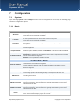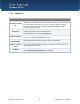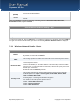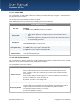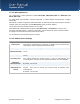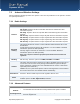User's Manual
Table Of Contents
User Manual
Pepwave AP Pro
http://www.pepwave.com
17
Copyright ©
2011 Pepwave
7.2.2 Web Portal Login
Simply registering the devices with Pepwave InControl, users can apply configurations, firmware, and
monitor network activity remotely through this centralized management system. For more details, you can
refer to Pepwave website at:
http://www.pepwave.com/products/incontrol/.
Tip: How to Set Up AP Pro Guest Portal in InControl
To set up Guest Portal, you need to (1) enable guest portal function and (2) create guest accounts and
set up portal page.
Step One: Enable Guest Portal
1. Log in InControl using your username and password. <https://incontrol.pepwave.com/>
2. Click "Configuration" tab and find the desired configuration profile.
3. To find your wireless network, click "Wireless" tab, check the box next to "Wireless Networks"
and click "More..." button.
4. Click on the name of the SSID you have set up.
(Note: If you have not added a wireless network, you can click "New wireless network..." to set
up a new one.)
5. On the "Edit a wireless network" screen, click "Web Portal Login" tab. Click "Enable" to enable
the Web Portal Login function. Click "OK" to continue.
6. Click "Save" button to save the changes.
7. Click the "Web Admin" tag, and setup the web access as follows:
Web Access Protocol: HTTPS
Management Port: 443
HTTP to HTTPS Redirection: Enable
Click Save button to save the settings.
Step Two: Create Guest Accounts and Set Up Portal Page
8. Go to "Guest Portal and Accounts" by clicking on the link at the left panel.
9. You can generate more than one account at one time. Change the parameters in the fields No.
of accounts to be generated, Username prefix, Sequence number suffix and Time Quota. Default time
limit is set to 24 hours. You can change the time limit.
10. Click "Generate" button.
11. You should now have some guest accounts generated as shown in the table "Unused Guest
Accounts". You can download the accounts information in CSV file by clicking the "All", "Generated
today" or "Not generated today" links.
12. A standard portal page will be generated automatically after guest accounts are generated
(http://guest.pepwave.com). You can customize the portal page by clicking on the "Portal Page
Customization" tab. In the screen upload your logo image and enter message for guests. You can
preview your portal page and then publish the portal page.
Your guest accounts and portal page are now ready for use.