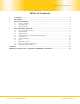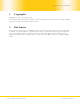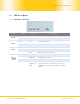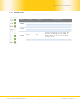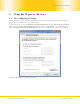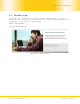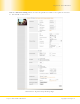User Manual Pepwave Surf Series: Surf mini Surf 400 Surf 400-DX July 11 COPYRIGHT & TRADEMARKS Specifications are subject to change without notice. Copyright © 2011 Pepwave Ltd. All Rights Reserved. Pepwave and the Pepwave logo are trademarks of Pepwave Ltd. Other brands or products mentioned may be trademarks or registered trademarks of their respective owners.
Pepwave User Manual Table of Contents 1 COPYRIGHT ..................................................................................................................................... 3 2 DISCLAIMER ..................................................................................................................................... 3 3 PRODUCT DESCRIPTION ................................................................................................................. 4 3.1 3.2 3.
Pepwave User Manual 1 Copyright Copyright © 2011 by Pepwave Ltd. The content of this documentation may not be reproduced in any part or as a whole without the prior written permission of Pepwave Ltd. 2 Disclaimer Pepwave does not assume any liability arising out of the application or use of any products, or software described herein. Neither does it convey any license under its patent right nor the patent rights of others.
Pepwave User Manual 3 Product Description 3.
Pepwave User Manual 3.2 Hardware Setup 3.2.1 Surf mini 1. Attach the provided antenna to the right most antenna connector 2. Connect the LAN port to the computer’s Ethernet port with an Ethernet cable. 3. Connect the end of the included power adapter to the power socket on Pepwave Surf mini. 4. Switch on the power adaptor. 3.2.2 Surf 400 1. Attach the provided antenna to the right most antenna connector 2. Connect the LAN port to the computer’s Ethernet port with an Ethernet cable. 3.
Pepwave User Manual 3.3 LED Description 3.3.
Pepwave User Manual 3.3.2 Surf DX Series LED PWR LAN Wi-Fi Pepwave Surf / Surf AP / Surf DX Series Color Green Green Green Status Description On Power is on Off Power is off On Ethernet is connected Off Ethernet is not connected On Associated with an access point. The number of LED lights from “MIN” to “MAX” indicates the received signal strength level.
Pepwave User Manual 4 Using the Pepwave Devices 4.1 Pre-configuring PC Setup You should set up your computer’s LAN interface to obtain an IP address automatically. If you do so, you should have set it up correctly. In order to do so, select the Start menu, Control Panel and then Network Connections. Right click on the Local Area Connection icon, choose Properties, and double-click on the item Internet Protocol (TCP/IP) from the list.
Pepwave User Manual 4.2 First Time Setup On your PC, start a web browser, e.g. Internet Explorer, Mozilla Firefox, etc. Visit an Internet web site. If you are not associated to an access point, you should be redirected to a logon page. Or you can go also go to this URL http://192.168.20.1/ The page will look like this.
Pepwave User Manual Click the Advanced Config button to enter the parameters of the access point to associate to.
Pepwave User Manual In the field SSID under Wireless Settings, input the access point’s SSID (sometimes it is called the “network name”). According to the setting of the Access Point you are associating to, you may choose a different Authentication setting. If Static WEP key or WPA/WPA2-Personal is selected for Authentication, input the Encryption Key field as well. (There are also options of 802.1x with dynamic WEP key and WPA/WPA2-Enterprise.
Pepwave User Manual Illustration 3: Establishing Connection to the Internet At this point, you are associated with the access point. You may now close the web browser and open a new one to start web browsing.
Pepwave User Manual 4.3 Settings Details 4.3.1 IP Settings Illustration 4: IP Settings IP Settings LAN Interface DHCP Server To configure the LAN interface’s IP address and subnet mask. (Applicable to Surf AP / Surf DX) To configure and enable the built-in DHCP server or not. If enabled, the IP address range can be configured. Configure DHCP Reservation if there is a need to assign a specific IP address to a specific MAC address using DHCP.
Pepwave User Manual 4.3.2 Wireless Settings Illustration 5: Wireless Settings Wireless Settings SSID To configure the SSID / ESSID / Network Name of the wireless network to associate to. Radio Mode It allows the user to choose between radio modulations support. E.g. 802.11b/g, 802.11g only, 802.11b, etc. The available settings depend on the Wi-Fi module installed on the device. Channel Scanning Mode Bit Rate Authentication Preferred AP To select different channels that preferred to scan.
Pepwave User Manual 4.3.3 Roaming Settings for Surf Indoor / Surf DX Series: Illustration 6: Roaming Settings Roaming Settings Roaming Settings To configure and enable roaming among APs with the same SSID and authentication method. Background Scanning Interval The time interval between background scans. Roaming Threshold (Signal Level Gain) If there is another AP with a signal level greater than the signal level of connected AP by the specified value, it will reconnect to the AP with better signal.
Pepwave User Manual 4.3.4 Wireless IP Settings Illustration 7: Wireless IP Settings Wireless IP Settings IP Settings MTU Size AP Settings The IP address can be obtained automatically or configured manually. If you choose to manually configure the IP address for your unit, enter the fields IP Address, Subnet Mask, Default Gateway, Preferred DNS Server and Alternate DNS Server. You may also set the MTU Size to increase the data packet size your unit can handle at one time.
Pepwave User Manual 4.3.5 Restore and Reboot Illustration 8: Restore and Reboot Restore and Reboot WAI Redirection Web Password Protection Restore Factory Settings Reboot CPE If the device is not connected to an access point, and the user is accessing an Internet web site, the settings control whether to redirect the web access to the web admin interface page or not. If this is disabled and the device is not connected, the browser will show a web access error message.
Pepwave User Manual 4.4 Integrated Wi-Fi Access Point Configuration Integrated Wi-Fi Access Point is configured via the CPE Setup tab. The following sections will provide information as a guide through the configuration. The available Access Point (AP) settings for the Integrated Wi-Fi Access Point functionality are as follows: Disable Integrated Wi-Fi Access Point functionality is disabled.
Pepwave User Manual 4.4.2 Access Point configure Manually Illustration 10: Access Point Configure Manually Configure Manually AP SSID In Manual Configuration mode, the SSID is manually entered. It can be one of three configurable values: Authentication Pepwave Surf / Surf AP / Surf DX Series • Open No Encryption Key is necessary. • Static WEP Key A 64- or 128-bit Encryption Key is required, and can be entered in either an ASCII or HEX representation.
Pepwave User Manual 4.4.3 Access Point Configure Automatically Illustration 11: Access Point Configure Automatically AP Settings Broadcast SSID With this option enabled, the configured SSID will be broadcast such that it can be detected by an SSID scan. Otherwise, the configured SSID will not be broadcast such that it cannot be detected by an SSID scan. In order to connect with the access point, the SSID needs to be known by the client.
Pepwave User Manual 4.5 Test the Setup To test the setup, you can now go to the unit’s main page, enter the user name and password. The realm (the text box next to the “@” sign) value can be left empty. Then click the Connect button.
Pepwave User Manual 4.6 Port Forwarding Port Forwarding Settings Service Port Range Protocol IP Address Del Enter a port or a range of ports that would like to forward. The Protocol for the above port(s) forwarding. You should select at least one protocol between TCP and UDP. The IP address that you would like the traffics forwarded to. By clicking the button, you can delete the corresponding rows of port forwarding rules.
Pepwave User Manual Below the port forwarding table is an option called DMZ Host. If you Enable this function, your Pepwave Surf will become a DMZ device. You can enter an IP address, which will be the IP address of the device that expose to the Internet. The purpose of a DMZ is to make all external users can has access to any ports of the device, so that user do not need to set up port forwarding and internet traffics can directly reach internal devices.
Pepwave User Manual 4.7 QoS QoS Settings Target Service Port Range Protocol To choose whether it is an incoming (Source) or outgoing (Destination) traffic that should be controlled by the service. Enter a port or a range of ports that would like to be controlled by the service. The Protocol for the above port(s). You should select at least one protocol between TCP and UDP. IP Address The IP address that you would like the traffics to be controlled by the service.
Pepwave User Manual 4.8 Firmware Upgrade The Pepwave devices are able to check whether a newer firmware (the software running on the unit) is available. However, it is recommended that you do not update the firmware unless specifically instructed by your ISP to do so. When a firmware upgrade is needed, your ISP will either give you instructions or they will upgrade the firmware remotely.
Pepwave User Manual 4.9 Debug and System information Illustration 17: Debug tab showing the system information Tip Debug dump and configuration file can be downloaded through clicking the links illustrated above. If you encounter issues and would like to contact Pepwave Support Team (email: support@pepwave.com), please download the above files and attach it along with a description of your encountered issue.
Pepwave User Manual 4.10 Restore to Default Settings 4.10.1 Surf Indoor Series There are two ways to restore the Pepwave Surf Indoor unit to default settings. If you are able to access the web admin interface, go to the CPE Setup page, and click the Restore and Reboot button. Otherwise, you can also power up the unit and wait for about 1 min. Then press the Reset Button at the rear side of the unit using a pin and then hold it for 5 seconds.
Pepwave User Manual Appendix: Federal Communication Commission Interference Statement This equipment has been tested and found to comply with the limits for a Class B digital device, pursuant to Part 15 of the FCC Rules. These limits are designed to provide reasonable protection against harmful interference in a residential installation.
www.pepwave.com Contact Us: Address: Sales sales@pepwave.com United States Office 800 West El Camino Real, Mountain View CA 94040 United States Tel: +1 (650) 331 0641 Fax: +1 (650) 625 4664 Support support@pepwave.com Business Development and Partnerships partners@pepwave.com Hong Kong Office 17/F, Park Building, 476 Castle Peak Road Cheung Sha Wan Hong Kong Tel: +852 2990 7600 Fax: +852 3007 0588 .