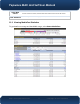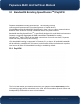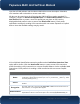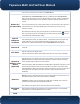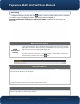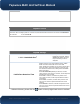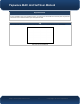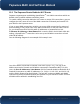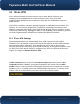User's Manual
Pepwave MAX and Surf User Manual
http://www.pepwave.com
73
Copyright @ 2015 Pepwave
Note that all LAN subnets and the subnets behind them must be unique. Otherwise,
VPN members will not be able to access each other.
All data can be routed over the VPN using the 256-bit AES encryption standard.To
configure, navigate to Advanced>SpeedFusion™or Advanced>PepVPNand click the
New Profile button to create a new VPN profile(you may have to first save the
displayed default profile in order to acesss the New Profile button). Each profile
specifiesthe settings for making VPN connection with one remote Pepwave or Peplink
device. Note that available settings vary by model.
A list of defined SpeedFusionconnection profiles and a Link Failure Detection Time
option will be shown. Click the New Profile button to create a new VPN connection
profile for making a VPN connection to a remote Peplink Balance via the available WAN
connections. Each profile is for making a VPN connection with one remote Peplink
Balance.
PepVPN Profile Settings
Name
This field is for specifying a name to represent this profile. The name can be any
combination of alphanumeric characters (0-9, A-Z, a-z), underscores (_), dashes (-), and/or
non-leading/trailing spaces ( ).
Active
When this box is checked, this VPN connection profile will be enabled. Otherwise, it will be
disabled.
Encryption
By default, VPN traffic is encrypted with 256-bit AES. If Off is selected on both sides of a
VPN connection, no encryption will be applied.
Authentication
Select from By Remote ID Only, Preshared Key, or X.509 to specify the method the
Peplink Balance will use to authenticate peers. When selecting By Remote ID Only, be