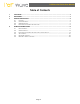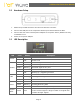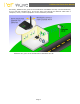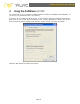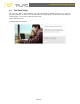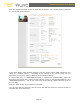PePWave Surf Series PePWave MC200 User Manual Document Rev. 1.2 February 07 COPYRIGHT & TRADEMARKS Specifications are subject to change without notice. Copyright © 2007 PePWave Ltd. All Rights Reserved. PePWave and the PePWave logo are trademarks of PePWave Ltd. Other brands or products mentioned may be trademarks or registered trademarks of their respective owners.
PePWave Surf Series User Manual Table of Contents 1 COPYRIGHT ..................................................................................................................................... 3 2 DISCLAIMER..................................................................................................................................... 3 3 PRODUCT DESCRIPTION ................................................................................................................. 4 3.1 3.2 3.3 3.
PePWave Surf Series User Manual 1 Copyright Copyright © 2007 by PePWave Ltd. The content of this documentation may not be reproduced in any part or as a whole without the prior written permission of PePWave Ltd. 2 Disclaimer PePWave does not assume any liability arising out of the application or use of any products, or software described herein. Neither does it convey any license under its patent right nor the patent rights of others.
PePWave Surf Series User Manual 3 Product Description MC200 is a feature-rich Wi-Fi CPE with WPA, WPA2 and 802.1x supplicant support. It is designed to act as a Wireless router and connects LAN users with a Wireless Broadband Internet Service (such as Citywide Wi-Fi). It associates to a service provider and authenticates using 802.1x (if needed) on start up. Upon successful association and authentication, it will acquire an IP address from the service provider using DHCP.
PePWave Surf Series User Manual 3.2 Hardware Setup 1. Attach the provided antenna to the left most antenna connector 2. Connect the LAN port to the computer’s Ethernet port with an Ethernet cable. 3. Connect the end of the included power adapter to the power socket (labeled “DC 5V”) on PePWave Surf. 4. Power on the power adaptor. 3.
PePWave Surf Series User Manual 3.4 Integrated Home Wi-Fi Access Point The Integrated Home Wi-Fi Access Point functionality of PePWave Surf AP allows 802.11b/g devices on the customers’ premises to wirelessly connect with a PePWave Surf AP unit in order to gain access to Citywide Wi-Fi through PePWave Surf AP. With PePWave Surf AP, the already existing Ethernet capability of the PePWave Surf Series remains unaffected.
PePWave Surf Series User Manual Previously, PePWave Surf, prior to the introduction of PePWave Surf AP, connects wirelessly at one end with Citywide Wi-Fi, and at the other end through an Ethernet cable with a computer, router, or other equipment on the customers’ premises.
PePWave Surf Series User Manual 4 Using the PePWave MC200 You should set up your computer’s LAN interface to obtain an IP address automatically. If you do so, you should have set it up correctly. In order to do so, select the “Start” menu, “Control Panel” and then “Network Connections”. Right click on the “Local Area Connection” icon, choose “Properties”, double-click on the item “Internet Protocol (TCP/IP)” from the list.
PePWave Surf Series User Manual 4.1 First Time Setup On your PC, start a web browser, e.g. Internet Explorer, Mozilla Firefox, etc. Visit an Internet web site. If you are not associated to an access point, you should be redirected to a logon page. Or you can go also go to this URL http://192.168.20.1/ The page will look like this.
PePWave Surf Series User Manual Click the “Advanced Config” button to enter the parameters of the access point to associate to. You should see this screen: In the field “SSID” under Wireless Settings, input the access point’s SSID (sometimes it is called the “network name”). According to the setting of the Access Point you are associating to, you may choose a different “Authentication setting”.
PePWave Surf Series User Manual At this point, you are associated with the access point. You may now close the web browser and open a new one to start web browsing.
PePWave Surf Series User Manual 4.2 Settings Details LAN Interface: To configure the LAN interface’s IP address and subnet mask. DHCP Server: To configure and enable the built-in DHCP server or not. If enabled, the IP address range can be configured. Wireless Settings: SSID: To configure the SSID / ESSID / Network Name of the wireless network to associate to. Radio Mode: It allows the user to choose between radio modulations support. E.g. 802.11b/g, 802.11g only, 802.11b, etc.
PePWave Surf Series User Manual IP Settings: The IP address can be obtained automatically or configured manually. If you choose to manually configure the IP address for your unit, enter the fields “IP Address”, “Subnet Mask”, “Default Gateway”, “Preferred DNS Server” and “Alternate DNS Server”. MTU Size: You may also set the MTU Size to increase the data packet size your Surf can handle at one time.
PePWave Surf Series User Manual 4.3 Integrated Home Wi-Fi Access Point Configuration Integrated Home Wi-Fi Access Point is configured via the CPE Setup tab. sections will provide information as a guide through the configuration. 4.3.
PePWave Surf Series User Manual 4.3.
PePWave Surf Series User Manual 4.3.
PePWave Surf Series User Manual In Manual Configuration mode, the SSID is manually entered. Authentication can be one of three configurable values: Open For Open Authentication Mode, no Encryption Key is necessary. Static WEP Key For Static WEP Key Authentication Mode, a 64- or 128-bit Encryption Key is required, and can be entered in either an ASCII or HEX representation.
PePWave Surf Series User Manual A.1.1 Automatic Access Point Configuration Auto. Access Point Configuration, as shown with the red marker box With the Access Point Configuration set to Configure Automatically, the SSID, Authentication, and Encryption Key values of the Integrated Home Wi-Fi Access Point will be configured to be the same as in the Wireless Settings section. This configuration mode is effectively equivalent to directly connecting 802.
PePWave Surf Series User Manual Important Note: In the Wireless Settings section, if Authentication is set to either 802.1x with dynamic WEP key or WPA/WPA2-Enterprise, then the Configure Automatically option of the Access Point Configuration becomes unavailable, because the Integrated Home Wi-Fi Access Point functionality currently does not support authentication via the 802.1x with dynamic WEP key and WPA/WPA2-Enterprise methods. Automatic Access Point Configuration is unavailable with 802.
PePWave Surf Series User Manual Automatic Access Point Configuration is unavailable with WPA/WPA2-Enterprise Authentication Page 20
PePWave Surf Series User Manual 4.4 Test the Setup To test to setup, you can now go to the PePWave Surf’s Main page, enter the user name and password. The realm (the text box next to the “@” sign) value can be left empty. Then click the Connect button.
PePWave Surf Series User Manual 4.5 Firmware Upgrade The PePWave Surf is able to check whether a newer firmware (the software running on the PePWave Surf) is available. This can be done in the Firmware Upgrade section. However, it is recommended that you do not update the firmware unless specifically instructed by your ISP to do so. When a firmware upgrade is needed, your ISP will either give you instructions or upgrade the firmware remotely. 4.
PePWave Surf Series User Manual SUPPORT Email: support@pepwave.com SALES Email: sales@pepwave.com BUSINESS DEVELOPMENT AND PARTNERS Email: partners@pepwave.com CORPORATE ADDRESS & PHONE www.pepwave.com US Address: PePWave 800 West El Camino Real Mountain View CA 94040 United States Tel: Fax: +1-650-331-0641 +1-866-625-4664 Hong Kong Address: PePWave 17/F, Park Building 476 Castle Peak Road Cheung Sha Wan Hong Kong Tel: Fax: +852-2786-9228 +852-3007-0588 h t t p : / / w w w . p e p w a v e .
RF exposure Compliance To maintain compliance with FCC’s RF exposure guidelines, this equipment should be installed and operated with minimum distance 20cm between the radiator and your body. Use only the supplied antenna. FCC Caution: This device complies with Part 15 of the FCC Rules. Operation is subject to the following two conditions: (1) this device may not cause harmful interference, and (2) this device must accept any interference received, including interference that may cause undesired operation.