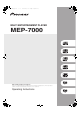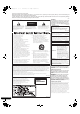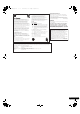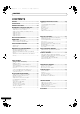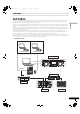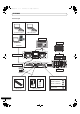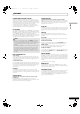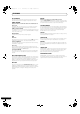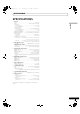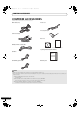MEP-7000_KU_EN.book 1 ページ 2009年2月12日 木曜日 午後3時15分 MULTI ENTERTAINMENT PLAYER MEP-7000 http://www.prodjnet.com/support/ The Pioneer website listed above provides answers to frequently asked questions, information about software, and other up-to-date data of assistance to our customers.
MEP-7000_KU_EN.book 2 ページ 2009年2月12日 木曜日 午後3時15分 Thank you for buying this Pioneer product. Please read through these operating instructions so you will know how to operate your model properly. After you have finished reading the instructions, put them away in a safe place for future reference. In some countries or regions, the shape of the power plug and power outlet may sometimes differ from that shown in the explanatory drawings. However the method of connecting and operating the unit is the same.
MEP-7000_KU_EN.book 3 ページ 2009年2月12日 木曜日 午後3時15分 We Want You Listening For A Lifetime Selecting fine audio equipment such as the unit you’ve just purchased is only the start of your musical enjoyment. Now it’s time to consider how you can maximize the fun and excitement your equipment offers. This manufacturer and the Electronic Industries Association’s Consumer Electronics Group want you to get the most out of your equipment by playing it at a safe level.
MEP-7000_KU_EN.book 4 ページ 2009年2月12日 木曜日 午後3時15分 CONTENTS CONTENTS FEATURES ....................................................................5 SPECIFICATIONS ..........................................................9 COMFIRM ACCESSORIES ...........................................10 REGARDING PLAYABLE DISCS AND FILES ...............11 TYPES OF DISCS PLAYABLE ON THIS UNIT ............................. 11 ABOUT MP3/AAC DISC PLAYBACK ..........................................
MEP-7000_KU_EN.book 5 ページ 2009年2月12日 木曜日 午後3時15分 FEATURES FEATURES English This unit is a multi entertainment player designed with a wide array of performance functions for parties and events, together with superb operation characteristics, making it ideal for professional mobile DJ use. Allowing both normal type and manipulator type playing, it represents optimal support for the next generation of DJ performance.
MEP-7000_KU_EN.
MEP-7000_KU_EN.book 7 ページ 2009年2月12日 木曜日 午後3時15分 FEATURES JOG BREAK EFFECT Supports playback of CD-R/-RW discs formatted for music CD (CD-DA) or CD graphics (CD-G), as well as compressed music files (MP3/AAC) recorded on CD-R/-RW, DVD-R/-RW, DVD+R/+RW, or DVD±R dual layer discs (some discs may not play properly due to unique characteristics of the individual disc, recording characteristics, and disc conditions such as scratches and soiling).
MEP-7000_KU_EN.book 8 ページ 2009年2月12日 木曜日 午後3時15分 FEATURES CD-G KARAOKE RELOOP CD-G discs can be played for easy karaoke performances. The karaoke image can also be output to large external monitors. Allows you to replay a loop any number of times. Press the RELOOP/EXIT button after releasing loop play to return to the loop start point. Clever use of on and off in combination with the rhythm make it possible to create new sound effects.
MEP-7000_KU_EN.book 9 ページ 2009年2月12日 木曜日 午後3時15分 SPECIFICATIONS SPECIFICATIONS 1 General 2 English Model . . . . . . . . . . . . . . . . . . . . . . . . . . . . . . . . . . . . . . . . . MEP-7000 Name . . . . . . . . . . . . . . . . . . . . . . . . . . . Multi entertainment player Normal style Power voltage . . . . . . . . . . . . . . . . . . . . . . . . . . . .AC 120 V, 60Hz Power consumption . . . . . . . . . . . . . . . . . . . . . . . . . . . . . . . 33 W Manipulator style Power voltage . . .
MEP-7000_KU_EN.book 10 ページ 2009年2月12日 木曜日 午後3時15分 COMFIRM ACCESSORIES COMFIRM ACCESSORIES Confirm that all furnished accessories are present. Audio cables (x 2) Power cord Forced ejection pin T Control cords (x 2) DJS: 1 Set Dedicated remote control cable CD-ROM DJS installation key sticker Operating Instructions (this manual) USB cable MEP-7000 USB auxiliary power cable Warranty card MEMO • MEP-7000 units marketed in China do not include the DJS software set.
MEP-7000_KU_EN.book 11 ページ 2009年2月12日 木曜日 午後3時15分 REGARDING PLAYABLE DISCS AND FILES REGARDING PLAYABLE DISCS AND FILES TYPES OF DISCS PLAYABLE ON THIS UNIT English • Playable discs will display one of the following logo marks on the disc label, packaging, or jacket: Playable disc types and logos CD CD-TEXT CD-R CD-RW CD-G DVD-R DVD-RW is a trademark of DVD Format/Licensing Logo Corporation.
MEP-7000_KU_EN.book 12 ページ 2009年2月12日 木曜日 午後3時15分 REGARDING PLAYABLE DISCS AND FILES ABOUT MP3/AAC DISC PLAYBACK This unit can play compressed music files (MP3/AAC) recorded on CD-R/-RW, DVD-R/-RW, DVD+R/+RW, and DVD±R dual layer media. Folder levels Maximum 8 levels; if more than 8 levels exist, files in the 9th and further levels cannot be played. Maximum folders 2 000 per disc. If more than 2 000 folders exist, those beyond 2 000 cannot be displayed. Maximum files 3 000 per disc.
MEP-7000_KU_EN.book 13 ページ 2009年2月12日 木曜日 午後3時15分 REGARDING PLAYABLE DISCS AND FILES ABOUT MP3 FILES Supported formats MPEG-1 Supports Audio Layer-3 sampling frequencies 32 kHz, 44.1 kHz, 48 kHz, with bit rates of 32 Kbps to 320 Kbps. MPEG-2 Supports Audio Layer-3 sampling frequencies 16 kHz, 22.05 kHz, 24 kHz, with bit rates of 16 Kbps to 160 Kbps. Track data Supports ID3 tag Ver 1.0/1.1/2.2/2.3/2.4. Displays title, album name, artist’s name.
MEP-7000_KU_EN.book 14 ページ 2009年2月12日 木曜日 午後3時15分 REGARDING PLAYABLE DISCS AND FILES ABOUT WAV FILES This unit supports WAV files subject to the following formats: Supported formats Supports 16-bit non-compressed PCM, with sampling frequency of 44.1 kHz. Track data Supports LST chunk. Displays title, album name, artist’s name. *1 File extension .wav *1 In order to display characters written in a local code other than Unicode, the UTILITY function must be used to set the language.
MEP-7000_KU_EN.book 15 ページ 2009年2月12日 木曜日 午後3時15分 INSTALLATION GUIDELINES INSTALLATION GUIDELINES Be sure the player, including its audio and power supply cords, does not touch vibrating materials. Any cause of vibration other than the insulators may cause sound skip. Take special care when using the player while it is installed in a carrying case. Do not allow contact with vibrating surfaces. Never move the unit during playback.
MEP-7000_KU_EN.book 16 ページ 2009年2月12日 木曜日 午後3時15分 CONNECTIONS CONNECTIONS Whenever connecting or disconnecting components, be sure to first turn off the power and disconnect the power cord from its outlet first. Damage to the unit may result if connections are modified while power is supplied. NORMAL STYLE CONNECTIONS 1. System connections Use the provided dedicated remote control cable to connect the control unit to the drive unit. Insert firmly until you hear a click.
MEP-7000_KU_EN.book 17 ページ 2009年2月12日 木曜日 午後3時15分 CONNECTIONS 3. Connection to external monitor (pin-jack connector) Use these connections when you wish to output the center display images to a large screen, or when using CD-G Karaoke. After connecting this unit to the external monitor, the unit’s settings must be changed (see the item “MONITOR OUT” in the topic “[1] DISPLAY” under the section “USING THE UTILITY” on P. 62.
MEP-7000_KU_EN.book 18 ページ 2009年2月12日 木曜日 午後3時15分 CONNECTIONS 5. Connecting a computer Make these connections in order to use the accessory DJS or other DJ software program. Drive unit Computer Accessory USB cable Do not connect until you have installed the required driver in your computer. See “ABOUT THE DRIVER PROGRAM” (P.51). NOTE • Use only the furnished accessory USB cable. 6.
MEP-7000_KU_EN.book 19 ページ 2009年2月12日 木曜日 午後3時15分 CONNECTIONS MANIPULATOR STYLE CONNECTIONS These connections should be used when you wish to operate the accessory DJS or other DJ software without connecting the drive unit. Use the accessory USB auxiliary power cable and the normal USB cable to connect the control unit to the computer (connect the USB auxiliary power cable first). Accessory USB cable English Control unit PC 5V Computer Accessory USB auxiliary power cable.
MEP-7000_KU_EN.book 20 ページ 2009年2月12日 木曜日 午後3時15分 PARTS AND THEIR FUNCTIONS PARTS AND THEIR FUNCTIONS FRONT PANEL Drive Unit 1 2 3 E 4 CT EJECT MULTI ENTERTA NMENT PLAYER POWER DISC 1 STOP STOP 1 US 7 5 1 2 3 4 DISC 2 REAR U MEP 7000 Forced eject hole (P. 24) Disc loading slot (P. 24) EJECT () button To eject a disc from the disc loading slot, press this button during the cue standby or pause mode, or when no tracks are being loaded from the disc.
MEP-7000_KU_EN.book 21 ページ 2009年2月12日 木曜日 午後3時15分 PARTS AND THEIR FUNCTIONS 4 8 9 10 11 12 13 14 15 16 17 Function buttons (F1 to F6, from left) Switching between the functions allocated to the six function buttons can be performed by using the menu shown on the center display. On BROWSE screen: “SELECT THE TRACK” (P. 29) On MIX screen: “MIX SCREEN” (P. 44) On EFFECT screen “[1] Scratch effect” (P. 41) “[2] Jog break effect” (P. 43) On UTILITY screen: “USING MIDI FOR COMPUTER CONTROL” (P.
MEP-7000_KU_EN.book 22 ページ 2009年2月12日 木曜日 午後3時15分 PARTS AND THEIR FUNCTIONS Center Display Display A/Display B 9 3 1 1 8 2 4 1 2 1 2 3 Main menu display The center display’s menus are changed by using the BROWSE button, MIX button, EFFECT button, and UTILITY button. The function buttons, select up ()/down() buttons, LOAD A/B buttons, and the rotary selector dial are used to manipulate the contents of each menu. BROWSE screen Use to select tracks and construct playlists (P. 27).
MEP-7000_KU_EN.book 23 ページ 2009年2月12日 木曜日 午後3時15分 PARTS AND THEIR FUNCTIONS REAR PANEL Drive Unit 1 2 3 4 6 AC IN 7 B A AUDIO OUT AUDIO OUT REMOTE CONTROL DIGITAL OUT PC USB1 B English 5 A R CONTR 1 2 3 4 AC inlet (AC IN) Use the supplied power cord to connect this inlet to a household AC outlet. PC connector: USB port (type B) Use the supplied USB cable to connect this port to a computer. USB1 port (type A) Use to connect a USB storage device or USB keyboard.
MEP-7000_KU_EN.book 24 ページ 2009年2月12日 木曜日 午後3時15分 HANDLING DISCS AND OTHER MEDIA HANDLING DISCS AND OTHER MEDIA LOADING AND REMOVING DISCS REGARDING FORCIBLE DISC EJECT If the EJECT () button fails to operate and a disc cannot be removed, insert the furnished forcible eject pin into the forcible eject hole on the front panel of the drive unit to allow the disc to be removed.
MEP-7000_KU_EN.book 25 ページ 2009年2月12日 木曜日 午後3時15分 HANDLING DISCS AND OTHER MEDIA WRITING MANAGEMENT DATA TO A USB STORAGE DEVICE By connecting a USB memory or other USB storage device, the music files on the storage device will be read into this unit. 1 Connect the device to the USB1 or USB2 port. 2 Confirm that the indicator lights red. Confirm on the front panel that the indicator for the port used has changed from not lighted to lighted red.
MEP-7000_KU_EN.book 26 ページ 2009年2月12日 木曜日 午後3時15分 HANDLING DISCS AND OTHER MEDIA CAUTION • • • • • 26 En Depending on the device used, proper playback may not be possible with all USB storage devices. Pioneer assumes no responsibility for any loss of data resulting from connecting any given USB device to this unit. Proper operation may not be possible when a USB storage device is connected through a USB hub.
MEP-7000_KU_EN.book 27 ページ 2009年2月12日 木曜日 午後3時15分 START PLAYBACK (Using normal connections) START PLAYBACK (Using normal connections) BROWSE Function buttons Select up ( ) button Select down ( ) button LOAD A Rotary selector dial BROWSE SCREEN When the BROWSE button is pressed, the BROWSE screen shown below will be displayed, allowing confirmation of all information necessary for track selection.
MEP-7000_KU_EN.book 28 ページ 2009年2月12日 木曜日 午後3時15分 START PLAYBACK (Using normal connections) Browse icons File Browsing These icons indicate the types of items displayed in the browse window. Displays as-written structure of folders and files in selected source.
MEP-7000_KU_EN.book 29 ページ 2009年2月12日 木曜日 午後3時15分 START PLAYBACK (Using normal connections) SELECT THE TRACK 1 2 Press the BROWSE button. The BROWSE screen will appear. Prepare the source you wish to play. Track menu If the rotary selector dial is pressed when a track is selected, the contents display will show the track menu and the rotary selector dial can then be used to execute the menu items: Other than music CD For discs [CANCEL] Leave the track menu.
MEP-7000_KU_EN.book 30 ページ 2009年2月12日 木曜日 午後3時15分 START PLAYBACK (Using normal connections) M3U FILE The MEP-7000 supports files in the m3u format. Files with the extension m3u are treated the same as folders; when selected with the cursor, the recorded tracks are shown on the contents display in the form of a playlist. MEMO • Up to 100 m3u files can be displayed per device. • Up to 300 tracks can be displayed for each m3u file.
MEP-7000_KU_EN.book 31 ページ 2009年2月12日 木曜日 午後3時15分 START PLAYBACK (Using normal connections) USING A KEYWORD TO SEARCH FOR TRACKS • Select the search category, [ [ 2 3 4 5 SEARCH] or SEARCH]. Press the select down () button or the rotary selector dial. • The character input mode will be initiated. Operate the rotary selector dial to input characters. • A maximum of 25 characters can be input. Select up () button: erase the immediately preceding character.
MEP-7000_KU_EN.book 32 ページ 2009年2月12日 木曜日 午後3時15分 START PLAYBACK (Using normal connections) TRACK SELECTION WITH A USB KEYBOARD By attaching a keyboard, track selection can be performed by inputting the initial characters of the track or folder name (track/ folder jump), keyword search of titles and artist names can be performed, and playlist names can be edited. Connect the keyboard to the USB1 or USB2 port. Keyword search for title and artist name 1 Use the TAB key to select the BROWSE screen.
MEP-7000_KU_EN.book 33 ページ 2009年2月12日 木曜日 午後3時15分 START PLAYBACK (Using normal connections) [Char input mode] Deletes last character (during [Char input mode] Deletes last character (if only one track/folder name jump, if initial character is deleted, character is present, character is deleted but mode quits mode). does not change). Shift+Back Space [Char input mode] • During track/folder name jump, deletes last character (Also, if initial character is deleted, quits mode).
MEP-7000_KU_EN.book 34 ページ 2009年2月12日 木曜日 午後3時15分 START PLAYBACK (Using normal connections) USING THE PLAYLIST This unit allows the user to prerecord desired tracks in a playlist, thus allowing quick track selection even when using largecapacity discs and USB storage devices. Up to 20 playlists can be constructed, and each playlist can record up to 150 tracks from multiple USB storage devices and CD-ROM/ DVD-ROM discs. When a track’s original storage device (USB memory, CD-ROM/ DVD-ROM, etc.
MEP-7000_KU_EN.book 35 ページ 2009年2月12日 木曜日 午後3時15分 START PLAYBACK (Using normal connections) Changing the playlist’s track order Editing the name of a playlist 1 2 1 2 3 5 3 4 To delete tracks from a playlist 1 2 3 Select the track you wish to delete from the playlist. Press the rotary selector dial. • A menu will appear in the right window. Turn the rotary selector dial to select [DELETE TRACK], then press the rotary selector dial. • The track will be deleted from the playlist.
MEP-7000_KU_EN.book 36 ページ 2009年2月12日 木曜日 午後3時15分 BASIC CONTROLLER OPERATIONS BASIC CONTROLLER OPERATIONS When the center display is used to select a track and the LOAD A button is pressed to load the track, subsequent play operations are performed with controller A (if LOAD B button is pressed, the track will be loaded into controller B). When a disc is inserted, Auto Play will function. TRACK SEARCH SEARCH TIME/A.
MEP-7000_KU_EN.book 37 ページ 2009年2月12日 木曜日 午後3時15分 BASIC CONTROLLER OPERATIONS SWITCHING THE JOG MODE TRACK SKIP Using the TRACK SEARCH (, ) buttons Press one of the TRACK SEARCH (, ) buttons • Each time the button is pressed, the player will skip to the beginning of the next track in the direction indicated by the button. (To skip to the beginning of the track preceding the current one, the button must be pressed twice.
MEP-7000_KU_EN.book 38 ページ 2009年2月12日 木曜日 午後3時15分 BASIC CONTROLLER OPERATIONS CHANGING THE PLAY SPEED SETTING CUE POINTS Tempo adjustment By setting a cue point in memory, you can set the track to cue standby instantly merely by pressing the CUE button. Slide the TEMPO adjust slider forward or back. When moved toward the front (+), the tempo becomes faster, and when moved away from you toward the rear (–), the tempo becomes slower. • The amount (%) of tempo change is shown in the display.
MEP-7000_KU_EN.book 39 ページ 2009年2月12日 木曜日 午後3時15分 BASIC CONTROLLER OPERATIONS AUTO CUE FUNCTION Turning Auto Cue ON/OFF • The auto cue function can be turned ON/OFF by holding the TIME/A.CUE button depressed for one second or more. • The auto cue function is ON when the [A.CUE] indicator is lighted in the display. • The status of the A.CUE function remains the same even when power is turned OFF. • The auto cue level can be changed if desired.
MEP-7000_KU_EN.book 40 ページ 2009年2月12日 木曜日 午後3時15分 ADVANCED OPERATIONS SECTION ADVANCED OPERATIONS SECTION LOOP PLAY CUE POINT/LOOP POINT MEMORY Create a loop. This unit can store cue points and loop points for future use. When the tracks are on discs, the cue/loop points are stored in the unit’s internal memory; when the tracks are on external USB storage devices, the cue/loop points are stored in the external storage device itself. One cue point or loop point can be stored for each track.
MEP-7000_KU_EN.book 41 ページ 2009年2月12日 木曜日 午後3時15分 ADVANCED OPERATIONS SECTION To delete a cue point or loop information from memory 1 EFFECT SCREEN When the EFFECT button is pressed, the center display will show the EFFECT screen, providing graphic expression to assist with scratch play and jog break play. EFFECT English 2 Press the CUE/LOOP CALL button.
MEP-7000_KU_EN.book 42 ページ 2009年2月12日 木曜日 午後3時15分 ADVANCED OPERATIONS SECTION About SCRATCH About TRANS For more information, refer to the item “SCRATCH PLAY”. This produces an effect like temporarily muting the sound with the mixer’s cross fader. In linkage with the effect, the ball on the screen flashes while rotating. MEMO • When DJS or other DJ software tracks are set, only SCRATCH is supported as a scratch effect. The display in that case will appear as shown below.
MEP-7000_KU_EN.book 43 ページ 2009年2月12日 木曜日 午後3時15分 ADVANCED OPERATIONS SECTION About ROLL When jog mode is set to [JOG BREAK], the screen on the controller side switches to jog break effect mode. In response to the rotation of the jog dial, the pitch and playback time are changed, and effect applied to the playback sound. MEMO • The jog break effect mode is not supported when DJS or other DJ software tracks are loaded.
MEP-7000_KU_EN.book 44 ページ 2009年2月12日 木曜日 午後3時15分 ADVANCED OPERATIONS SECTION About WAH This function applies a filter that changes the cutoff frequency in response to the rotation of the jog dial. In linkage to the effect, the WAH image animation is displayed (the line slides right-left in response to the rotation direction of the jog dial). MEMO • When the dial is rotated clockwise, a high-pass filter is applied; when rotated counter-clockwise, a low-pass filter is applied.
MEP-7000_KU_EN.book 45 ページ 2009年2月12日 木曜日 午後3時15分 ADVANCED OPERATIONS SECTION BPM SYNC Sets the BPM SYNC ON/OFF. When BPM SYNC is set to ON, the tempo of the next track is automatically adjusted to match the BPM of the currently playing track. MIX mode select CUT-IN Playback of the currently playing track stops and switches instantly to the next track.
MEP-7000_KU_EN.book 46 ページ 2009年2月12日 木曜日 午後3時15分 ADVANCED OPERATIONS SECTION Automatic Playlist Playback This function allows previously selected playlist to be selected and automatic playback to commence in the order by which the tracks are recorded, alternating between controllers A and B. 1 Press the MIX button. The MIX screen appears in the center display. 2 Rotate the rotary selector dial to select a playlist, then press the select down () button to open the playlist.
MEP-7000_KU_EN.book 47 ページ 2009年2月12日 木曜日 午後3時15分 ABOUT DJS SOFTWARE ABOUT DJS SOFTWARE Pioneer DJS is a software program that allows the use of MP3 files to control DJ play from a computer. Load the program into your computer from the supplied CD-ROM disc.
MEP-7000_KU_EN.book 48 ページ 2009年2月12日 木曜日 午後3時15分 ABOUT DJS SOFTWARE 6.4 No Assignment. You may not assign, sell, transfer, delegate or otherwise dispose of this Agreement or any rights or obligations under it, whether voluntarily or involuntarily, by operation of law or otherwise, without Pioneer’s prior written consent. Any purported assignment, transfer or delegation by You will be null and void.
MEP-7000_KU_EN.book 49 ページ 2009年2月12日 木曜日 午後3時15分 ABOUT DJS SOFTWARE INSTALLING DJS SOFTWARE 3 Precautions regarding installation • When using DJS on a computer whose Windows® display language is other than one of those listed above, follow the menu instructions to select [English]. • Installation and uninstallation of DJS require administrator’s rights on the computer concerned. You must log on as administrator before installing the software.
MEP-7000_KU_EN.book 50 ページ 2009年2月12日 木曜日 午後3時15分 ABOUT DJS SOFTWARE NOTES REGARDING TRIAL PERIOD AND USER REGISTRATION DJS can be used without registration for a 60-day trial period after installation. This period represents the time you can use DJS without officially registering it. When the trial period is over, DJS can no longer be used, so be sure to complete user registration before that period has elapsed. Online registration can be completed for users connected to the Internet.
05_Applied.fm 51 ページ 2009年3月9日 月曜日 午後5時51分 ABOUT THE DRIVER PROGRAM ABOUT THE DRIVER PROGRAM This unit is designed to control Pioneer DJS and other DJ software when connected to a computer. When connecting this unit to a Windows computer for use with DJ software, the software driver program must first be loaded into the computer. SOFTWARE END USER LICENSE AGREEMENT When installing or using the driver software, be sure to first read the “SOFTWARE END USER LICENSE AGREEMENT” (P. 47).
MEP-7000_KU_EN.book 52 ページ 2009年2月12日 木曜日 午後3時15分 ABOUT THE DRIVER PROGRAM 7 Follow the instructions that appear on the screen. • If the [Windows Security] screen appears during installation, click on [Install this driver software anyway] to continue the installation process. 8 When installation is completed, the [Installation is now complete.] message will appear. Click on the [Finish] button to complete the process.
MEP-7000_KU_EN.book 53 ページ 2009年2月12日 木曜日 午後3時15分 ABOUT THE DRIVER PROGRAM • If the [Hardware Installation] screen appears during installation, click on [Continue Anyway] to continue the installation process. NOTE Confirming the driver version English • Setting the buffer size to a higher value will help prevent audio dropouts (interrupted sound), but the resulting audio data latency may result in increased time lags. • If the computer is currently running a program (DJ software, etc.
MEP-7000_KU_EN.book 54 ページ 2009年2月12日 木曜日 午後3時15分 USING DJ SOFTWARE USING DJ SOFTWARE By loading the accessory DJS software or another DJ software to a computer connected to this player via USB cable, the player can be used to operate the DJ software program. Supported DJ softwares DJS Included as an accessory with the MEP-7000, the all-in-one DJ software program “DJS” allows immediate use of DJ software.
MEP-7000_KU_EN.book 55 ページ 2009年2月12日 木曜日 午後3時15分 USING DJ SOFTWARE PREPARING YOUR DJ SOFTWARE PROGRAM Before using your DJ software program, you must prepare your computer and the DJ software. Do not connect the MEP-7000 to your computer until you have loaded the software driver! Confirm computer’s setup and operating environment. Normal Style Manipulator Style DJS See P.47 of this manual (“ABOUT DJS SOFTWARE”).
MEP-7000_KU_EN.book 56 ページ 2009年2月12日 木曜日 午後3時15分 USING DJ SOFTWARE 4 For DJS: Select [PC] on the BROWSE screen. Once the DJ software starts, the center display’s BROWSE screen will show the computer control status, allowing the rotary selector dial, select up () and down () buttons to be used to operate the DJ software. The display A/B displays “DJS”. 6 For DJS: The center display will show the DJS BROWSE screen.
MEP-7000_KU_EN.book 57 ページ 2009年2月12日 木曜日 午後3時15分 USING DJ SOFTWARE Control in “Normal Style” Control can be performed while viewing the center display’s BROWSE, MIX, and EFFECT screens. For details of actual operation, consult the chapter on “Manipulator Style” operation of the MEP-7000 DJS Control Guide (PDF file on accessory CD-ROM). 1 Connect to the computer. When the USB connection with the computer is properly established, the BROWSE screen’s [PC] icon will change to active display.
MEP-7000_KU_EN.book 58 ページ 2009年2月12日 木曜日 午後3時15分 USING DJ SOFTWARE At the same time, the display A/B displays “PC”. 6 Use the controller to operate the DJ software. Use the various buttons, jog dial, and TEMPO adjust slider to operate the DJ software. Setting a MIDI channel MIDI channel setting can be performed from the UTILITY screen. 1 Press the UTILITY button. 2 Press the [PC] function button. The center display will show the MIDI channel setting menu.
MEP-7000_KU_EN.book 59 ページ 2009年2月12日 木曜日 午後3時15分 USING DJ SOFTWARE MIDI MESSAGE TABLE Controller B Controller A JOG DIAL Message Interface Type General Purpose Controller Comments MSB Bn 10 dd Linear value with respect to speeds from stop to 4x, 64 at stop; FWD direction: 65 (0.06x) to 127 (x4); REV direction: 63 (0.06x) to 0 (4x).
MEP-7000_KU_EN.book 60 ページ 2009年2月12日 木曜日 午後3時15分 USING DJ SOFTWARE Interface Name Center display section ROTARY SELECTOR DIAL Message Interface Type General Purpose Controller Comments MSB Bn 4F dd 98 to 127, 1 to 30 (± 1 to ± 30), transmits count value difference from previous time. When ± 30 or more, becomes ± 30.
MEP-7000_KU_EN.book 61 ページ 2009年2月12日 木曜日 午後3時15分 ENJOYING CD-G KARAOKE ENJOYING CD-G KARAOKE The MEP-7000 can playback CD-G discs and output images to an external monitor (MONITOR OUT) for Karaoke play. To play a CD-G disc, it is necessary to use the UTILITY screen to set the CD-G play mode. 1 Press the UTILITY button. 2 Press the [CD-G] function button. The CD-G setting menu will appear.
MEP-7000_KU_EN.book 62 ページ 2009年2月12日 木曜日 午後3時15分 USING THE UTILITY USING THE UTILITY When the UTILITY button is pressed, the UTILITY screen appears, allowing setting of various device parameters, creation of libraries, and backup of user data. Function buttons UTILITY Rotary selector dial Select down ( ) button SETTINGS [1] DISPLAY Brightness, external output settings, etc.
MEP-7000_KU_EN.book 63 ページ 2009年2月12日 木曜日 午後3時15分 USING THE UTILITY [4] BROWSE [5] LANGUAGE Allows setting of the browse type and creation of libraries. Set the language to be used. Factory default setting Sets the browse type for the rear-panel USB storage device. LIBRARY BROWSE TYPE (USB2) Sets the browse type for the front-panel USB storage device. LIBRARY LIBRARY (USB1) Creates a library on the rearpanel USB storage device.
MEP-7000_KU_EN.book 64 ページ 2009年2月12日 木曜日 午後3時15分 USING THE UTILITY CREATING LIBRARIES This unit supports the creation of libraries for large-capacity USB storage devices, thus allowing categorizing numerous tracks by album name, artist name, and genre, and facilitating smooth track selection. Library creation, updating, and deletion are performed with the UTILITY screen. MEMO • Library creation and updating requires increasing amounts of time in correspondence to the number of files.
MEP-7000_KU_EN.book 65 ページ 2009年2月12日 木曜日 午後3時15分 USING THE UTILITY TO PERFORM A FACTORY RESET English All unit settings can be restored to their factory default values by using the UTILITY screen (P. 62). The settings on TIME/REMAIN, A.CUE, and TEMPO range will also be restored to their factory default values (REMAIN, OFF, 10%). 1 With the power turned OFF, hold the UTILITY button depressed while setting power to ON. The button must be depressed for five seconds or more. 2 Confirm message.
MEP-7000_KU_EN.book 66 ページ 2009年2月12日 木曜日 午後3時15分 TROUBLESHOOTING TROUBLESHOOTING If you believe your player is failing to work properly, check the following troubleshooting table for tips. Sometimes simple mistakes in setup or operation may appear like serious problems. There are also times when the problem in question may be caused by something else other than your player, and at times like these you should check any other electronic devices being used at the same time.
MEP-7000_KU_EN.book 67 ページ 2009年2月12日 木曜日 午後3時15分 TROUBLESHOOTING Description of problem Possible cause of problem A large amount of noise is • Disc is seriously warped or scratched. generated when playing back a • Disc is unusually dusty or dirty. certain disc or discs. Playback halts unexpectedly. • LOAD LOCK is set to ON. • Wipe away dust or dirt from disc. • Use UTILITY screen to set LOAD LOCK to OFF. Track searching fails to halt • Track searching sometimes takes longer than • Hold the TIME/A.
MEP-7000_KU_EN.book 68 ページ 2009年2月12日 木曜日 午後3時15分 TROUBLESHOOTING Description of problem Possible cause of problem Recommended action MEP-7000 isn’t detected when • Driver software hasn’t been correctly installed in • Install the driver correctly. If already installed, try connected to computer computer. uninstalling and reinstalling it. (normal style connections).
MEP-7000_KU_EN.book 69 ページ 2009年2月12日 木曜日 午後3時15分 TROUBLESHOOTING ERROR MESSAGE DISPLAY Error Code Error Type Media Description Possible cause and recommended action E-6002 AUDIO DSP DOWNLOAD ERROR E-7201 TOC READ ERROR DVD/CD TOC data is not being read from the disc. • If there are cracks in the disc, replace the disc. • If the disc is dirty, clean the disc. • If the unit operates normally with other discs, there is a problem with the disc.
MEP-7000_KU_EN.book 70 ページ 2009年2月12日 木曜日 午後3時15分 TROUBLESHOOTING SOFTWARE LIMITING CONDITIONS Discs must be recorded in compatibility with ISO9660 file system. When recorded in UDF file system, the ISO9660 file system must be jointly recorded or the disc will not be playable. (For details consult the manufacturer of the applicable software.) Disc media On a single disc, no more than 2 000 folders and no more than 3 000 files can be displayed. Up to 8 levels of folder hierarchy are supported.
MEP-7000_KU_EN.book 71 ページ 2009年2月12日 木曜日 午後3時15分 DISCLAIMER DISCLAIMER English • Pioneer and DJS are trademarks or registered trademarks of the Pioneer Corporation. • Microsoft and Windows are registered trademarks of Microsoft Corporation, registered in the U.S. and other countries. Windows’ official name is “Microsoft Windows Operating System”. • Pentium is a registered trademark of Intel Corporation, U.S.A.
07_backcover_KU.fm 72 ページ 2011年4月26日 火曜日 午後4時7分 NOTE • When bringing the unit to your dealer or a Pioneer Service Center, bring all components of the system (drive unit, control unit, cables). • The DJ software program “DJS” not covered by the terms of free repair on the unit Warranty. When installing or using the DJS program, be sure to read and understand the terms of the End User License Agreement (P. 47). Published by Pioneer Corporation. Copyright © 2008 Pioneer Corporation. All rights reserved.