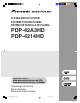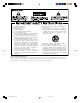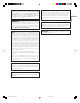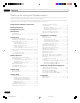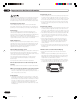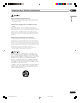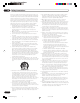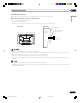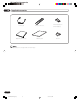PLASMA DISPLAY SYSTEM SYSTEME D’ÉCRAN PLASMA SISTEMA DE PANTALLA DE PLASMA PDP-42A3HD PDP-4214HD Register Your Product at www.pioneerelectronics.com (US) www.pioneerelectronics.ca (Canada) Operating Instructions Mode d’emploi Manual de instrucciones 01-PDP42A3HD-Eng (Cover) 1 05.4.
1) 2) 3) 4) 5) 6) 7) Read these instructions. Keep these instructions. Heed all warnings. Follow all instructions. Do not use this apparatus near water. Clean only with dry cloth. Do not block any ventilation openings. Install in accordance with the manufacturer’s instructions. 8) Do not install near any heat sources such as radiators, heat registers, stoves, or other apparatus (including amplifiers) that produce heat. 9) Do not defeat the safety purpose of the polarized or grounding-type plug.
CAUTION: This product satisfies FCC regulations when shielded cables and connectors are used to connect the unit to other equipment. To prevent electromagnetic interference with electric appliances such as radios and televisions, use shielded cables and connectors for connections.
Contents Thank you for buying this Pioneer product. Please read through these operating instructions so you will know how to operate your model properly. After you have finished reading the instructions, put them away in a safe place for future reference. In some countries or regions, the shape of the power plug and power outlet may sometimes differ from that shown in the explanatory drawings. However the method of connecting and operating the unit is the same.
01 Important User Guidance Information Important User Guidance Information With the Pioneer PureVision PDP-42A3HD/PDP-4214HD, you can be assured of a high quality Plasma Display System with long-life and high reliability. To achieve images of exceptional quality, this Pioneer Plasma Display System incorporates stateof-the-art design and construction, as well as very precise and highly advanced technology.
01 Important User Guidance Information Cleaning the screen PIONEER bears no responsibility for any damages arising from incorrect use of the product by you or other people, malfunctions when in use, other product related problems, and use of the product except in cases where the company must be liable.
Important User Guidance Information 01 English Panel sticking and after-image lag • Displaying the same images such as still images for a long time may cause after-image lagging. This may occur in the following two cases. 1. After-image lagging due to remaining electric load When image patterns with very high peak luminance are displayed more than 1 minute, after-image lagging may occur due to the remaining electric load.
02 Safety Precautions 02 Safety Precautions Electricity is used to perform many useful functions, but it can also cause personal injuries and property damage if improperly handled. This product has been engineered and manufactured with the highest priority on safety. However, improper use can result in electric shock and/or fire. In order to prevent potential danger, please observe the following instructions when installing, operating and cleaning the product.
Safety Precautions 02 Installation Precautions Observe the following precautions when installing with any items such as the optional brackets. English When using the optional brackets or equivalent items • Ask your dealer to perform the installation. • Be sure to use the supplied bolts. • For details, see the instruction manual that comes with the optional brackets (or equivalent items).
03 Supplied Accessories 03 Supplied Accessories Power cord Remote control unit AAA size battery × 2 (Alkaline battery) Operating Instructions Warranty card Hook × 2 • Always use the power cord supplied with the Plasma Display. 10 En 04-PDP42A3HD-Eng (05-10) 10 05.4.
04 Part Names Part Names 04 Plasma Display English Front view S TA N D B Y S TA N D B Y POWER DTV TV VCR DVD HDMI DTV TV VCR DVD HDMI STANDBY /ON 2 3 4 POWER STANDBY /ON 1 5 1 2 3 4 5 POWER button STANDBY indicator Current input source indicators Remote control sensor INPUT button 6 7 8 9 10 6 OK button 7 MENU button 8 VOLUME –/+ buttons 9 CHANNEL –/+ buttons 10 STANDBY/ON button 11 En 05-PDP42A3HD-Eng (11-14) 11 05.4.
04 Part Names Rear view INPUT VIDEO 3 L 1 R AUDIO S-VIDEO 3 2 3 4 5 6 7 VIDEO 2 L-AUDIO-R S-VIDEO 2 L-AUDIO-R Y CB/PB CR/PR VIDEO 1 L-AUDIO-R S-VIDEO 1 L-AUDIO-R Y INPUT CB/PB CR/PR L DTVANTENNA IN 1 2 3 4 5 6 ANTENNA / CABLE IN 10 SERVICE ONLY AC IN L COMPONENT 2 R R VIDEO AUDIO MONITOR OUT 9 8 OPTICAL DIGITAL OUT COMPONENT 1 VIDEO 3 terminals (AUDIO/VIDEO/S-VIDEO) DTV-ANTENNA IN terminal ANTENNA/CABLE IN terminal MONITOR OUT terminals (AUDIO/VIDEO) DIGITAL OUT term
Part Names 04 Remote control unit 3 4 INPUT TV HD WIDE 14 AV SELECTION SOUND EFFECT SCREEN SIZE 15 1 2 3 4 5 6 7 8 9 0 CH ENTER 5 6 7 C.C. SLEEP FAVORITE CH 16 17 DISPLAY 18 8 9 19 OK CH RETURN MENU 10 11 EXIT 20 21 BACK 1 HD WIDE: Adjusts the picture to fit the 16:9 wide aspect ratio. Available in DTV mode. 2 INPUT: Displays all available input sources. Press the c or d button to select the required input source.
04 Part Names CH SPLIT DTV SIGNAL 23 SPLIT DTV SIGNAL MUTING SPLIT VOL P IN P SWAP Slide INPUT SHIFT SPLIT SPLIT CH+ CH– MTS FAVORITE LIST CH DELETE SPLIT P IN P INPUT SHIFT SPLIT SPLIT CH+ CH– MTS LIST 24 25 SWAP CH DELETE 26 27 23 SPLIT Function Buttons SPLIT: Selects the SPLIT mode (Off, PIP, Twin1 or Twin2). SPLIT INPUT: Selects an input source for the sub picture. P IN P/SHIFT: Selects a position for the subpicture. SWAP: Interchanges the main picture and sub-picture.
05 Preparation Preparation 05 Installing the Plasma Display Be sure to take special care to ensure that the Plasma Display will not fall over. Over 50 cm (19 11/16 inches) Over 10 cm (3 15/16 inches) English Preventing the Plasma Display from Falling Over Using a wall for stabilization 1 Attach the supplied falling prevention bolts (hooks) to the Plasma Display. 2 Use storing cords or chains to stabilize the Plasma Display appropriately and firmly to a wall, pillar, or other study element.
05 Preparation Preparing the remote control unit Inserting batteries 1 Open the battery cover. Cautions regarding batteries • The remote control unit cannot operate the system if the batteries in the unit are empty. When this happens, replace the batteries with new ones. • Do not use manganese batteries. When you replace the batteries, use alkaline ones. • Do not mix batteries of different types. Different types of batteries have different characteristics. • Do not mix old and new batteries.
Preparation 05 Cautions regarding the remote control unit • Do not place the remote control unit under direct sunlight; the unit may deform. • The remote control unit may not work properly if the remote sensor window of the Plasma Display is under direct sunlight or strong lighting. In such case, change the angle of the lighting or Plasma Display, or operate the remote control unit closer to the remote sensor window.
05 Preparation Connecting the power cord Connect the power cord after all component connections are completed. Plasma Display (rear view) VIDEO 2 L-AUDIO-R S-VIDEO 2 L-AUDIO-R Y CB/PB CR/PR L L COMPONENT 2 R DTVANTENNA IN ANTENNA / CABLE IN VIDEO AUDIO MONITOR OUT R OPTICAL DIGITAL OUT COMPONENT 1 VIDEO 1 L-AUDIO-R S-VIDEO 1 L-AUDIO-R Y INPUT CB/PB CR/PR HDMI AUDIO HDMI SERVICE ONLY AC IN Power cord • Use only the supplied power cord.
06 Basic Operations Basic Operations 06 Turning the power on and off (Standby) 2 3 4 Display to enter the standby mode. • The STANDBY indicator lights up. Press the TV button on the remote control or the STANDBY/ ON button on the bottom of the Plasma Display. • The Plasma Display switches to on. The STANDBY indicator lights off and the current input source indicator lights up.
06 Basic Operations Watching TV channels Unless you set up TV channels that you can watch under the current conditions, you cannot tune in those channels. For the procedure, see “Setting up TV channels” on page 25. • When watching a digital TV program, you may see emergency alert messages scrolling at the top of the screen. Those messages are broadcast by TV stations as necessary when in emergency situations.
Basic Operations 06 Changing the volume and sound • The VOLUME +/– buttons on the Plasma Display operates the same as the VOL +/– buttons on the remote control unit. • To mute the sound output, press the MUTING button. “ ” appears on the screen. To quit muting, press the MUTING button again. Pressing the VOL + button also quits muting. Displaying Information You can display the channel information and setting status you selected. Press the DISPLAY button.
06 Basic Operations Setting MTS/SAP mode Using the multiscreen functions When watching conventional TV programs, you may enjoy stereo sound and/or Secondary Audio Programs (SAP), using the Multi-channel Television Sound (MTS) function. • Stereo broadcasts You can display a sub-picture within the main picture. In this way you can watch a TV program or monitor the video input from any connected device while watching TV or another video input.
Basic Operations 06 4 Select PIP/Twin Mode and press the \ or OK button PIP/TWIN PIP/Twin Mode PIP/Twin Input PIP Position PIP Digital TV Off PIP Twin1 Twin2 If you select “PIP” in the step 5 You can select the position of picture in picture display. Press the c or d button to move to PIP Position, then press the \ or OK button. PIP/TWIN PIP/Twin Mode PIP/Twin Input PIP Position PIP Digital TV Adjust Adjust 6 7 Return Return • If you set to Off, the following steps are not available.
07 Menu Setup 07 Menu Setup Menu configuration Home Menu Tuner Setup Menu operations Item Scan Channels Scan Analog Channel Scan Digital Channel Edit Channel List Page 25 25 26 26 AV Selection Brightness Contrast Sharpness Color Tint Noise Reduction Color Temp 32 33 33 33 33 33 33 34 Effect Bass Treble Balance Auto Volume Level Surround Digital Audio Output 34 35 35 35 35 35 35 Screen Size Main Input PIP/TWIN Screen Saver 36 36 22, 23 37 System Menu Language Audio Language Clock Setting Parent
08 Tuner Setup Tuner Setup 08 Setting up TV channels 3 Press the c or d button to move to Scan Analog Channel, then press the \ or OK button. English This section describes how to search and set up TV channels that you can watch under the current conditions. Unless you set up TV channels using Scan Channels, you may not be able to tune in any channels.
08 Tuner Setup 12 If you want to adjust the tuning, press the c or d button to move to Fine Tune, then press the [ or \ button to obtain good picture and sound quality. Scan Analog Channel Band Channel Name Channel Fine Tune Store Move Adjust Air 0 Editing Channel List 1 Press the MENU button. 2 Press the c or d button to move to Tuner Setup, then 3 press the \ or OK button. Press the c or d button to move to Edit Channel List, then press the \ or OK button.
Tuner Setup 08 Display the Channel List 1 Press the LIST button. • The channel list is displayed. Analog TV 001 C01 002 C02 003 C03 FAV 004 KBS 005 MBS FAV 006 CNN Internati 007 NBS Sports 008 Fox Live TV 009 TBS Sports Ch... 010 Fashion Plus FAV FAV FAV FAV Setting up the Parental Control This feature allows you to set a password to prevent unauthorized users, such as children, from watching unsuitable material. You can also set up the restrictions using Parental Guidance.
08 Tuner Setup Activating the Parental Control 1 Press the MENU button. 2 Press the c or d button to move to System, then press 3 3 Press the c or d button to move to Parental Control, then press the \ or OK button. Enter Password is displayed. System Menu Language Audio Language Clock Setting Parental Control the \ or OK button Press the c or d button to move to Parental Control, then press the \ or OK button. Enter Password is displayed.
Tuner Setup 08 8 Press the c or d button to select the required rating as 5 Select Change Password and press the \ or OK button to change your password, if necessary. 6 Enter your new password by pressing the numeric buttons Parental Control Change Password Parental Guidance View Adjust 9 View G PG PG-13 R NC-17 X Return 7 8 • The factory default is “View”. Press the EXIT button. 9 (0~9), then re-enter to confirm. • The Parental Control menu is displayed again.
08 Tuner Setup Canadian French ratings Rating G Description General: All ages and children, contains minimal direct violence, but may be integrated into the plot in a humorous or unrealistic manner. 8ans+ General but inadvisable for young children: May be viewed by a wide public audience, but could contain scenes disturbing to children under eight who cannot distinguish between imaginary and real situations. Recommended for viewing with parent.
Tuner Setup 08 Setting the Current Date and Time 1 Press the MENU button. 2 Press the c or d button to move to System, then press 14 follows: On – Off - Auto Press the EXIT button. English You can set the current date and time so that the current time is displayed when pressing the DISPLAY button to display information. 11 Press the BACK button. 12 Select D.S.T. and press the \ or OK button. 13 Press the c or d button to select the required option as the \ or OK button. • D.S.T.
9 Adjustments and Settings 9 Adjustments and Settings Sleep Timer Picture adjustments You can select a time period of 10 to 240 minutes after which the Plasma Display automatically switches to standby mode. 1 Press the MENU button. 2 Press the c or d button to move to System, then press the a or OK button. Move You can select the picture mode that corresponds to your viewing requirements best. 1 Press the MENU button.
Adjustments and Settings Customizing the Picture Settings 1 Press the MENU button. 2 Press the c or d button to move to Picture, then press 3 the a or OK button. Press the c or d button to select the required option as follows, then press the a or OK button. Brightness - Contrast - Sharpness - Color - Tint Picture 3 4 the a or OK button. Press the c or d button to move to Noise Reduction, then press the a or OK button.
9 Adjustments and Settings Setting the Color Temperature You can change tint of the screen to suit your requirements. 1 Press the MENU button. 2 Press the c or d button to move to Picture, then press 3 the a or OK button. Press the c or d button to move to Color Temp, then press the a or OK button. Picture AV Selection Brightness Contrast Sharpness Color Tint Noise Reduction Color Temp Move Standard 30 30 30 30 30 Off Enter Selecting the Sound Effect You can select the sound effect to be used.
Adjustments and Settings 9 Setting the Surround Sound This Plasma Display has several setting options that allow you to control the sound quality. You can enjoy the virtual surround sound effect. 1 Press the MENU button. 2 Press the c or d button to move to Sound, then press 3 4 the a or OK button. Press the c or d button to select the required option (Bass, Treble, or Balance). Press the b or a button until you reach the optimal setting.
9 Adjustments and Settings * Dolby and the double-D symbol are registered trademarks of Dolby Laboratories. Viewing the Input Source Once you have connected your audio and video systems, you can view different sources by selecting the corresponding input. Changing the Screen Size You can change the aspect ratio of the screen to correspond to your viewing requirements. 1 Press the MENU button. 2 Press the c or d button to move to Screen, then press 3 4 the a or OK button.
Adjustments and Settings If you select a digital TV program that provides multi-language services, you can switch the language among followings: English, Spanish, French, German, Italian, Japanese and Korean. Screen Saver You can prevent temporary or permanent screen burn caused by a still image. 1 Press the MENU button. 2 Press the c or d button to move to Screen, then press English Setting for the audio language of digital TV 9 the a or OK button. 1 Press the MENU button.
9 Adjustments and Settings 5 Press the c or d button to select On, then press the b or Power Control BACK button. Power Control provides convenient functions for power saving. 6 Press the OK button again. Press the b or a button to move to the hour and minute, set them by pressing the c or d button, then press the OK button. Switching the Plasma Display Off Automatically 1 Press the MENU button. 2 Press the c or d button to move to System, then press Clock Setting Date Time Time Zone D.S.T.
10 Enjoying through External Equipment Enjoying through External Equipment 10 You can connect many types of external equipment to your Plasma Display, like a DVD player, VCR, game console, and camcorder. English • To protect all equipment, always turn off the Plasma Display before connecting to a DVD player, VCR, STB, or other external equipment. • Refer to the relevant instruction manual (STB, VCR, DVD player, etc.) carefully before making connections.
10 Enjoying through External Equipment Connecting to the Component Input Audio Cable (commercially available) VCR DVD Player L-AUDIO-R Y CB/PB Component Video Cable (commercially available) CR/PR Set Top Box or other audiovisual equipment COMPONENT 2 COMPONENT 1 L-AUDIO-R Y CB/PB CR/PR 1 Connect the video cable to the VIDEO-Y/Pb/Pr 2 Connect the audio cable to the AUDIO-L/R (COMPONENT 1 or COMPONENT 2) input jacks on the Plasma Display and to the video output jacks on the required equipmen
Enjoying through External Equipment Connecting to the HDMI Input 10 HDMI equipment Audio Cable (commercially available) English HDMI Cable (commercially available) DVD Player L R HDMI AUDIO HDMI The digital video and audio signals can be input to the HDMI terminal. To use the HDMI terminal, activate the terminal and specify the types of video and audio signals to be received from the connected equipment.
10 Enjoying through External Equipment Connecting to the DIGITAL Audio Output AV receiver Optical Digital Cable (commercially available) OPTICAL DIGITAL OUT Connect the optical cable to the DIGITAL OUT terminal on the Plasma Display and to the optical input jack on the digital audio system. • When using the digital audio output terminal (optical), you need to make settings depending on your AV receiver. For more information, refer to the instruction manual supplied with the AV receiver.
11 Appendix Appendix 11 Troubleshooting English Problem • No power. Possible Solution • Make sure the Plasma Display is connected correctly. (See page 18.) • Is the power cord disconnected? (See page 18.) • Has the power been turned on? (See page 19.) • Check if you pressed TV on the remote control unit. (See page 19.) If the STANDBY indicator on the Plasma Display lights up red, press TV • No picture or sound • Check if the power cord is connected correctly.
11 Appendix The video program that you watch may be high definition (HD) or standard definition (SD). This Plasma Display is designed to scale to each type of definition properly. If the video program’s definition type changes while a menu window is displayed on the screen (for example: HD→SD or SD→HD), the menu size may temporarily shrink or enlarge until the scaling is completed.
Appendix 11 Specifications 42" Plasma Display, Model: PDP-42A3HD/PDP-4214HD 1024 × 768 pixels Audio Amplifier 10 W + 10 W (1 kHz, 10 %, 4 Ω) Surround System SRS TruSurround XT Power Requirement 120 V AC, 60 Hz, 250 W (2.5 W Standby) Dimensions (with stand) 1235 (W) × 699 (H) × 252 (D) mm (45 5/8 (W) × 27 1/2 (H) × 10 (D) inches) Weight (with stand) 40.5 kg (89.3 lbs.
11 Appendix Trademarks • is a trademark of SRS Labs, Inc. TruSurround XT technology is incorporated under license from SRS Labs, Inc. • Manufactured under license from Dolby Laboratories. “Dolby” and the double-D symbol are trademarks of Dolby Laboratories. • HDMI, the HDMI logo and High-Definition Multimedia Interface are trademarks or registered trademarks of HDMI Licensing LLC.
Printed on recycled paper Imprimé sur papier recyclé Impreso en papel reciclado Published by Pioneer Corporation. Copyright © 2005 Pioneer Corporation. All rights reserved. PIONEER CORPORATION 4-1, Meguro 1-Chome, Meguro-ku, Tokyo 153-8654, Japan PIONEER ELECTRONICS (USA) INC. P.O. BOX 1540, Long Beach, California 90810-1540, U.S.A. TEL: (800) 421-1404 PIONEER ELECTRONICS OF CANADA, INC.