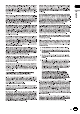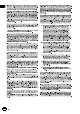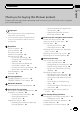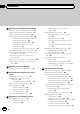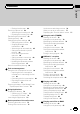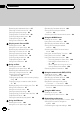Instructions de mise à jour et Addenda au manuel de fonctionnement Carte SDHC 2012 POUR MISE À NIVEAU DE NAVIGATION T1000-19326 This software upgrade will result in changes to certain features and availability of information. While the changes are intended to improve the overall user experience for most users, Pioneer and its licensors disclaim any warranty or liability for damages in connection with such changes.
En
English 3 En
En
English 5 En
En
Contents English Thank you for buying this Pioneer product. Please read through these operating instructions so you will know how to operate your model properly. Important ! The screens shown in the examples may differ from actual screens. ! Actual screens may be changed without notice for performance and function improvements.
Contents Searching for and selecting a location The basic flow of creating your route 36 Searching for a location by address 37 Setting up a route to your home 38 Searching for Points of Interest (POI) 39 – Searching for a POI directly from the name of the facilities 39 – Searching for a nearby POI 39 – Searching for POIs around the destination 40 – Searching for POIs around the city 40 Selecting destination from “Favorites” 41 Searching for POIs by using the data on the SD memory card 41 Selecting a locat
Contents English – Dialing from the map 62 Receiving a phone call 62 – Answering an incoming call 62 – Rejecting an incoming call 63 Transferring the phone book 63 Clearing memory 64 Changing the phone settings 65 – Setting the phone volume 65 – Stopping Bluetooth wave transmission 65 – Answering a call automatically 65 – Setting the automatic rejection function 66 – Echo canceling and noise reduction 66 – Setting automatic connection 66 – Editing the device name 67 – Updating the Bluetooth wireless techno
Contents Operating by hardware buttons 87 Selecting a track from the list 88 Setting a repeat play range 88 Playing tracks in random order 88 Scanning folders and tracks 89 Playback and Pause 89 Using Sound Retriever 89 Playing music files on USB Reading the screen 90 Using the touch panel keys 91 Operating by hardware buttons 91 Selecting a file from the list 91 Setting a repeat play range 92 Playing files in random order 92 Scanning folders and files 92 Playback and Pause 93 Using Sound Retriever 93 Usin
Contents English – Selecting the language 111 – Setting the time difference 112 – Changing the unit between km and miles 112 – Changing the virtual speed of the vehicle 112 – Setting the keyboard layout 113 Customizing the map screen settings 113 – Displaying POI on the map 113 – Switching the map between 2D and 3D 115 – Displaying maneuvers 115 – Changing the setting of navigation interruption screen 115 – Setting the map color change between day and night 116 – Changing the road color 116 – Setting the a
Chapter 01 Precaution ! Read the entire manual before upgrading the program of your navigation system. ! This package is unique, and cannot be installed on more than one unit. ! Web-connected computer is required for online issuance of password. Failure to operate ! Should the navigation system fail to operate properly, contact your dealer or nearest authorized Pioneer Service Station. ! Do not lose the supplied Media Number Card (MEDIA NUMBER CARD).
Chapter Precaution p Keep the SD memory card out of the reach of small children to prevent them from accidentally swallowing it. p Do not store the SD memory card in high temperatures or direct sunlight. p Do not subject the SD memory card to shock or impact. p Do not allow the SD memory card to come into contact with liquids. Damage to the SD memory card and your products could result from contact with liquids. p Be careful not to touch terminals on the SD memory card.
Chapter 01 Precaution Conventions used in this manual iPod compatibility Before moving on, take a few minutes to read the following information about the conventions used in this manual. Familiarity with these conventions will help you greatly as you learn how to use your new equipment. ! Buttons on your navigation system are described in ALL CAPITAL, BOLD lettering: e.g.) MODE button, SRC/OFF button.
Chapter License agreement THIS IS A LEGAL AGREEMENT BETWEEN YOU, AS THE END USER, AND PIONEER ELECTRONICS (USA) INC. (“PIONEER”). PLEASE READ THE TERMS AND CONDITIONS OF THIS AGREEMENT CAREFULLY BEFORE USING THE SOFTWARE INSTALLED ON THE PIONEER PRODUCTS. BY USING THE SOFTWARE INSTALLED ON THE PIONEER PRODUCTS, YOU AGREE TO BE BOUND BY THE TERMS OF THIS AGREEMENT.
Chapter 02 License agreement 3 LIMITATION OF LIABILITY IN NO EVENT SHALL PIONEER BE LIABLE FOR ANY DAMAGES, CLAIM OR LOSS INCURRED BY YOU (INCLUDING, WITHOUT LIMITATION, COMPENSATORY, INCIDENTAL, INDIRECT, SPECIAL, CONSEQUENTIAL, OR EXEMPLARY DAMAGES, LOST PROFITS, LOST INCOME, LOST SALES OR BUSINESS, EXPENDITURES, INVESTMENTS, OR COMMITMENTS IN CONNECTION WITH ANY BUSINESS, LOSS OF ANY GOODWILL, OR DAMAGES) RESULTING FROM THE USE OF OR INABILITY TO USE THE SOFTWARE, EVEN IF PIONEER HAS BEEN INFORMED OF,
Chapter License agreement THIS IS A LEGAL AGREEMENT BETWEEN YOU, AS THE END USER, AND PIONEER ELECTRONICS OF CANADA, INC. (“PIONEER”). PLEASE READ THE TERMS AND CONDITIONS OF THIS AGREEMENT CAREFULLY BEFORE USING THE SOFTWARE INSTALLED ON THE PIONEER PRODUCTS. BY USING THE SOFTWARE INSTALLED ON THE PIONEER PRODUCTS, YOU AGREE TO BE BOUND BY THE TERMS OF THIS AGREEMENT.
Chapter 02 License agreement 3 LIMITATION OF LIABILITY IN NO EVENT SHALL PIONEER BE LIABLE FOR ANY DAMAGES, CLAIM OR LOSS INCURRED BY YOU (INCLUDING, WITHOUT LIMITATION, COMPENSATORY, INCIDENTAL, INDIRECT, SPECIAL, CONSEQUENTIAL, OR EXEMPLARY DAMAGES, LOST PROFITS, LOST SALES OR BUSINESS, EXPENDITURES, INVESTMENTS, OR COMMITMENTS IN CONNECTION WITH ANY BUSINESS, LOSS OF ANY GOODWILL, OR DAMAGES) RESULTING FROM THE USE OF OR INABILITY TO USE THE SOFTWARE, EVEN IF PIONEER HAS BEEN INFORMED OF, KNEW OF, OR S
Chapter About the database ! Modifications related to roads, streets/highways, terrain, construction and other things before/during the development period may not be reflected in this database. Inevitably, those modifications after that period are not reflected in this database. ! Regardless of existing and newly-built things, the data may be different from the actual condition. ! For details about the map coverage of this navigation system, refer to the information on our website.
Chapter 04 Instructions for upgrading The navigation system upgrade process 1 Check the device number of your navigation system. = For details of the operation, refer to Checking the device number on this page. j 2 Get the password for authentication. = For details, refer to Getting the password for authentication on the next page. j 3 Upgrade the software program of your navigation system. = For details of the operation, refer to Upgrading the software program and the map database on the next page.
Chapter Instructions for upgrading p Also write down “Version” information which would be used to confirm completion of the update. Getting the password for authentication For upgrade, a unique password issued online is necessary. Access the website with your PC and get your password. The following information is required.
Chapter Instructions for upgrading 04 5 Enter the password for authentication that you obtained, then touch [OK]. A message confirming whether to restart the navigation system appears. 6 Touch [OK]. The navigation system restarts and then the installation begins. 7 Wait until the upgrade process is complete. Updating the Bluetooth wireless technology software Access the Pioneer website to check your phone’s compatibility.
Chapter Instructions for upgrading 04 English En 23
Chapter 05 How to use the navigation menu screens Screen switching overview 1 7 6 2 2 3 5 4 24 En
Chapter How to use the navigation menu screens 1 Map screen You can use this screen to check the current vehicle position information and route to the destination. 2 Top Menu Touch [Home] on the map screen to display the “Top Menu” screen. This is the starting menu to access the desired screens and operate the various functions. There are two types of the “Top Menu” screen. You can launch applications downloaded to an SD memory card via the utility program AVIC FEEDS.
Chapter How to use the navigation menu screens 05 4 Touch the tab on the right edge or scroll the bar to display the icon that you want to set to shortcut. Operating menu screens (e.g. “Navigation Menu” screen) 1 3 2 Scroll bar 5 Touch and hold the icon that you want to add to shortcut. 6 Move the icon to the left side of the screen, and then release it. The selected item is added to shortcut. 1 Screen title 2 The previous screen returns. 3 Shows the next or previous page. Operating list screens (e.
Chapter How to use the navigation menu screens 05 English Operating the on-screen keyboard 1 6 2 5 3 4 1 Text box Displays the characters that are entered. If there is no text in the box, an informative guide with text appears. 2 Keyboard Touch the keys to enter the characters. 3 The previous screen returns. 4 0-9, Sym., Others You can enter other characters of alphabet. You can also enter text with marks such as [&] or numbers. Touch to toggle the selection.
Chapter 06 How to use the map Most of the information provided by your navigation system can be seen on the map. You need to become familiar with how the information appears on the map. How to read the map screen This example shows an example of a 2D map screen. d 1 c 2 b a 3 9 4 5 p Information with an asterisk (*) appears only when the route is set. p Depending on the conditions and settings, some items may not be displayed.
Chapter How to use the map a Direction line* The direction towards your destination (next waypoint, or the position of a cursor) is indicated with a straight line. b Current route* The route currently set is highlighted in color on the map. If a waypoint is set on the route, the route after the next waypoint is highlighted in another color. c Multi-Info window Each touch of Multi-Info window changes the display information as follows.
Chapter 06 How to use the map While driving on the freeway, freeway exit numbers and freeway signs may be displayed in the vicinity of interchanges and exits. 2 3 all local traffic rules along this route. (For your safety.) Operating the map screen Changing the scale of the map You can change the map scale between 25 yard and 1 000 miles (25 meters and 2 000 kilometers). 1 Display the map screen. 2 Touch and 1 Lane information 2 Freeway exit information Displays the freeway exit.
Chapter How to use the map Touch or on the map screen. 2 appears. p When “North up” is selected, played. p When “Heading up” is selected, played. or is dis- 3 Touch or . Each time you touch the key changes the setting. p If you do not operate the function for a few seconds, the initial map screen automatically returns. p If you do not operate the function for a few seconds, the initial map screen automatically returns. Switching the map between 2D and 3D on the map screen. appears.
Chapter How to use the map 06 Scrolling the map to the position you want to see 1 2 Touch . Display the map screen. 2 Touch and drag the map in the desired direction to scroll. 1 2 The “Information List” screen appears. 3 Touch the item that you want to check the detailed information. Information for a specified location appears.
Chapter Eco-friendly driving functions ! The fuel mileage calculated is based on a theoretical value determined from vehicle speed and position information from the navigation system. The fuel mileage displayed is only a reference value, and does not guarantee the mileage displayed can be obtained. ! The eco-friendly driving functions are an estimate of the real time fuel consumption to average fuel consumption ratio and is not an actual value.
Chapter 07 Eco-friendly driving functions The “Eco Score” is updated every 5 minutes. p This is not displayed when “Eco Score” is set to “Off” or when no route is set. 5 Animal icons The number of displayed animal icons increases or decreases according to the value of “Eco Score”. Sudden start alert If the speed of the vehicle exceeds 25.5 mph (41 km/h) within 5 seconds from the time it is started, a message appears and a warning sound beeps.
Chapter Eco-friendly driving functions English 4 07 Touch the desired option. Eco Score ! On (default): Displays “Eco Score”. ! Off: Hides “Eco Score”. = For details, refer to Checking the eco-friendly driving status on page 33. Eco Drive Level ! On (default): After you arrive the destination, a message appears and a beep sounds if the level of “Eco Drive Level” have increased or decreased. ! Off: No message appears and no sound beeps when the vehicle reaches the destination.
Chapter 08 Searching for and selecting a location CAUTION For safety reasons, these route-setting functions are not available while your vehicle is in motion. To enable these functions, you must stop in a safe place and put on the parking brake before setting your route. p Some information regarding traffic regulations depends on the time when the route calculation is performed.
Chapter Searching for and selecting a location The most frequently used function is “Address”, in which the address is specified and the location is searched. p Depending on the search results, some steps may be skipped. p When you enter characters, the system will automatically search the database for all possible options. Only the characters you enter are active. p If the search candidates number reaches 20 or less, the screen automatically changes to the search result screen.
Chapter Searching for and selecting a location 08 7 Touch [City]. The “Enter City Name” screen appears. 8 Enter the city name and then touch [OK]. 12 Enter the house number and then touch [OK]. The “Selected House Number” screen appears. 13 Touch the desired house number range. The “Select City” screen appears. 9 Touch the desired city name. The “Enter Street Name” screen appears. The searched location appears on the map screen.
Chapter Searching for and selecting a location 6 Touch [Name]. The “POI Name” screen appears. Information about various facilities (Points Of Interest – POI), such as gas stations, parking lots or restaurants, is available. You can search for a POI by selecting the category (or entering the POI Name). 7 Enter the POI name and then touch [OK].
Chapter Searching for and selecting a location 08 4 Touch the category you want. p If there are more detailed categories within the selected category, repeat this step as many times as necessary. 2 Touch [POI]. The “POI Search” screen appears. The “POI List” screen appears. 3 Touch [Around City]. The “Around City Input Menu” screen appears. 5 Touch the POI you want. The searched location appears on the map screen. 4 Touch [Zone].
Chapter Searching for and selecting a location 9 Touch the category you want. p If there are more detailed categories within the selected category, repeat this step as many times as necessary. 10 Touch the POI you want. The searched location appears on the map screen. = For the subsequent operations, refer to Setting a route to your destination on page 44. Selecting destination from “Favorites” Storing locations you visit frequently saves time and effort.
Chapter Searching for and selecting a location 08 p The location is also stored when you touch [Scroll] in the location confirmation screen. p If no location is stored in Destination History, you cannot select [History]. (If you perform a route calculation, you can select [History].) p “History” can store up to 100 locations. If the entries reach the maximum, the new entry overwrites the oldest one. 3 1 Touch [Home] on the map screen and then touch [Navigation]. The “Enter Longitude” screen appears.
Chapter Searching for and selecting a location 08 English Searching for a location by scrolling the map Specifying a location after scrolling the map enables you to set the position as destination, waypoint. 1 Display the map screen. 2 Touch and drag the screen to scroll the map to the position you want. 3 Touch . = For details, refer to Setting a route to your destination on the next page.
Chapter After the location is decided 09 Setting a route to your destination 1 3 Touch [OK]. Route confirmation screen Search for a location. = For details, refer to Chapter 8. After searching for the destination, the Location confirmation screen appears. 2 Touch [OK]. Location confirmation screen 1 2 3 4 The displayed route is set as your route, and the route guidance starts. The destination is set, and then route calculation starts.
Chapter Checking and modifying the current route 1 Touch [Home] on the map screen and then touch [Navigation]. = For details of the operations, refer to Screen switching overview on page 24. 2 Touch [Route info]. 1 English Displaying the route overview 10 Display the “Route info” screen. = For details, refer to Displaying the route overview on this page. 2 Touch [Options]. The “Route Options” screen appears. 3 Touch the desired items to change the route calculation conditions and then touch [OK].
Chapter 10 Checking and modifying the current route Calculates a route that may include toll roads (including toll areas). On: Calculates a route that avoids toll roads (including toll areas). p The system may calculate a route that includes toll roads even if “On” is selected. Avoid Ferry This setting controls whether ferry crossings should be taken into account. Off*: Calculates a route that may include ferries. On: Calculates a route that avoids ferries.
Chapter Checking and modifying the current route Touch [Add]. Deleting a waypoint You can delete waypoints from the route and then recalculate the route. (You can delete successive waypoints.) 1 English 3 10 Display the “Route info” screen. = For details, refer to Displaying the route overview on page 45. The “Select Search method” screen appears. 4 Search for a location. 2 Touch [Waypoints]. The “Waypoints List” screen appears. 3 Touch [Delete] next to the waypoint that you want to delete.
Chapter Checking and modifying the current route 10 4 Touch the waypoint or destination. Put them in the desired order. # Touch [Automatic]. You can sort the destination and waypoints automatically. The system will show the nearest waypoint (distance in a straight line) from the current location as waypoint 1, and sort the other points (including your destination) in order of distance from the waypoint 1. # Touch [Clear]. Waypoint sort is canceled. 5 Touch [OK]. The “Waypoints List” screen appears.
Chapter Registering and editing locations Storing your favorite locations as “Favorites” provides you with the opportunity to save the time and effort of re-entering this information. Stored items can be made available on “Favorites” later. Registering a location by scroll mode 1 Touch and drag the screen to scroll the map to the position that you want to register. English Storing favorite locations 11 Registering a location by “Favorites” Favorites can store up to 400 registered locations.
Chapter 11 Registering and editing locations 4 Touch the item that you want to change the setting. p Up to 17 characters can be input for the name. # Touch [Name]. You can enter the desired name. # Touch [Phone #]. You can edit the registered phone number. To dial the number, touch . The maximum digits you can enter for the phone number is 15. enables you to call the position p Touching if a telephone number is available. (Pairing with cellular phone featuring Bluetooth wireless technology is required.
Chapter Registering and editing locations 5 English 2 Touch [Favorites]. The “Select Favorite” screen appears. 11 Touch [Delete]. 3 Touch [Sort]. Each time you touch [Sort] changes the sort order. p Current order is indicated on the upper right of the screen. : ! Sorts the items in the list in order of the recently used items. : ! Sorts the items in the list alphabetically. : ! Sorts the items in the list in order by distance from the vehicle position.
Chapter Registering and editing locations 11 4 Touch [Home]. The “Select Search method” screen appears. 5 Search for a location. After searching for a point, display it on a map, then touch [OK]. The location is registered, and then the “Set Home” screen appears. = For details, refer to Chapter 8. 6 Touch [Phone #]. You can register your home phone number. 7 Touch [OK]. The registration is complete. Editing your home 1 Touch [Home] on the map screen and then touch [Navigation].
Chapter Registering and editing locations Select the location you want to delete. 1 Insert an SD memory card into the SD card slot. 2 Touch [Home] on the map screen and then touch [Navigation]. English 4 11 = For details of the operations, refer to Screen switching overview on page 24. 3 Touch [Data In/Out]. The “Export/Import Menu” screen appears. A check mark appears next to the selected location. 4 Touch [Export] next to “Favorites”. # Touch [All] or [None]. Selects or deselects all entries.
Chapter 11 Registering and editing locations 1 Store the item into the SD memory card by using the AVIC FEEDS. 2 Insert an SD memory card into the SD card slot. 3 Touch [Home] on the map screen and then touch [Navigation]. = For details of the operations, refer to Screen switching overview on page 24. 4 Touch [Data In/Out]. The “Export/Import Menu” screen appears. 5 Touch [Import] next to “Favorites”. The following message appears. 6 Touch [Yes]. Data import starts.
Chapter Using hands-free phoning For your safety, avoid talking on the phone as much as possible while driving. If your cellular phone features Bluetooth technology, this navigation system can be connected to your cellular phone wirelessly. Using this hands-free function, you can operate the navigation system to make or receive phone calls. You can also transfer the phone book data stored in your cellular phone to the navigation system.
Chapter Using hands-free phoning 12 Searching for nearby phones 6 Touch [Search devices]. The system searches for available cellular phones near the navigation system, displays them in a list, and registers them for connection. 1 Activate the Bluetooth wireless technology on your cellular phone. For some cellular phones, no specific action is necessary to activate Bluetooth wireless technology. For details, refer to the instruction manual of your cellular phone. 2 Display the “Phone Menu” screen.
Chapter Using hands-free phoning 3 Touch [Setting] on the “Phone Menu” screen. The “Bluetooth Settings” screen appears. English 8 Touch the cellular phone name you want to register. 12 4 Touch [Connections]. The “Connection List” screen appears. 5 Touch [Add]. A message prompting you to enter a PIN code appears. The “Add Device” screen appears. 6 Touch [Pair from the mobile phone]. The navigation system waits for a Bluetooth wireless technology connection.
Chapter Using hands-free phoning 12 p If registration fails, repeat the procedure from the beginning. 8 Touch [OK]. Searching for a specified phone If you cannot connect your phone using “Search devices” and “Pair from the mobile phone”, try this method if your phone is found in the list. the connection and displays them in the list if the device has been found. p If you cannot find the desired model name on the list, touch [Other phones] to search the cellular phones available nearby.
Chapter Using hands-free phoning If you no longer need to use a registered phone with the navigation system, you can delete it from the registration assignment to free this spot up for another phone. p If a registered phone is deleted, all the phone book entries and call history lists that correspond to the phone will be also cleared. 1 Display the “Phone Menu” screen. = For details of the operations, refer to Displaying the phone menu on page 55. 2 Touch [Setting].
Chapter Using hands-free phoning 12 5 Touch the name of the cellular phone that you want to connect. Making a phone call You can make a phone call in many different ways. Direct dialing 1 Display the “Phone Menu” screen. = For details of the operations, refer to Displaying the phone menu on page 55. Connection starts. When a connection is successfully established, a connection complete message appears. The screen returns to the “Bluetooth Settings” screen by touching [OK]. 2 Touch [Dial Pad].
Chapter Using hands-free phoning Display the “Phone Menu” screen. = For details of the operations, refer to Displaying the phone menu on page 55. 2 Touch [Call Home]. Dialing home starts. p If you have not registered your home number, a message appears. Touch [Register] to start registration. = For details, refer to Registering and editing your home on page 51.
Chapter Using hands-free phoning 12 3 Search for the POI. The “POI List” screen appears. = For details of the operation, refer to Searching for Points of Interest (POI) on page 39. You can check the details of the party before making a phone call. 4 Touch to end the call. Dialing a favorite location You can make a call to an entry stored in the “Favorites” list. 1 Display the “Navigation Menu” screen. = For details of the operations, refer to Screen switching overview on page 24.
Chapter Using hands-free phoning Rejecting an incoming call 1 When a call comes in, the answering operation menu appears on the screen. p The registered name appears if the phone number of the received call is already registered in “Contacts”. p Depending on the caller ID service, the phone number of the received call may not be displayed. “Unknown” appears instead.
Chapter Using hands-free phoning 12 p Depending on the cellular phone that is connected to this navigation system via Bluetooth technology, this navigation system may not be able to display the phone book correctly. (Some characters may be garbled.) p If the phone book in the cellular phone contains image data, the phone book may not be correctly transferred. only, send all the entries that you want to transfer and then touch [OK].
Chapter Using hands-free phoning 3 4 Touch [Yes]. Data on the selected item is cleared from this navigation system’s memory. p If you do not want to clear the memory that you have selected, touch [No]. Stopping Bluetooth wave transmission You can stop transmission of electric waves by turning off the Bluetooth function. If you do not use the Bluetooth wireless technology, we recommend selecting “Off”. 1 Changing the phone settings Setting the phone volume Touch [+] or [–] to set their volume.
Chapter Using hands-free phoning 12 1 Display the “Phone Menu” screen. = For details of the operations, refer to Displaying the phone menu on page 55. 3 Touch [Refuse All Calls]. Touching [Refuse All Calls] switches between “On” and “Off”. p If both “Refuse All Calls” and “Auto Answer Preference” are activated, “Refuse All Calls” takes priority and all incoming calls are automatically rejected. p If “Refuse All Calls” is set to “On”, rejected incoming calls will be stored in the missed call list.
Chapter Using hands-free phoning p Automatic connection is performed in the registration number order. Editing the device name You can change the device name to be displayed on your cellular phone. (Default is “PIONEER NAVI”.) 1 Display the “Phone Menu” screen. = For details of the operations, refer to Displaying the phone menu on page 55. 2 Touch [Setting]. The “Bluetooth Settings” screen appears. 3 Touch [Edit Name]. The keyboard to enter the name appears. 4 Enter the new name by using the keyboard.
Chapter 12 Using hands-free phoning Notes for hands-free phoning General notes ! Connection to all cellular phones featuring Bluetooth wireless technology is not guaranteed. ! The line-of-sight distance between this navigation system and your cellular phone must be 10 meters or less when sending and receiving voice and data via Bluetooth technology. However, the actual transmission distance may be shorter than the estimated distance, depending on the usage environment.
Chapter Fuel cost management Inputting the fuel consumption information for calculating the fuel cost You can estimate the fuel cost to your destination by entering the fuel consumption information in the navigation system. = For details, refer to Setting a route to your destination on page 44. 1 Touch [Home] on the map screen and then touch [Navigation]. = For details of the operations, refer to Screen switching overview on page 24. 2 Touch [Gas Mileage]. The “Gas Mileage” screen appears.
Chapter Fuel cost management 13 4 Enter the fuel consumption information. 1 Insert an SD memory card into the SD card slot. 2 Touch [Home] on the map screen and then touch [Navigation]. = For details of the operations, refer to Screen switching overview on page 24. 3 Touch [Gas Mileage]. The “Gas Mileage” screen appears. Enter the following items: ! Distance: Enter the distance traveled since the previous fueling.
Chapter Fuel cost management English 4 13 Touch [Export] next to “Gas Mileage”. Data export starts. After the data is exported, the completion message appears. 5 Touch [OK]. The “Navigation Menu” screen appears.
Chapter 14 Using Applications This product enables you to use applications downloaded via the utility program AVIC FEEDS, providing for navigation functions and a wide variety of entertainment functions. 4 Connect the USB cable to your PC. Connect the detachable device and your PC using the USB cable. Preparing in advance 6 Turn on the power switch of detachable device.
Chapter Using Applications 14 English p The navigation system can recognize a maximum of 8 applications. p The navigation system can run one application at a time. p When running an application that outputs sound, set the audio source to “Off”. p For details of applications, refer to the utility program AVIC FEEDS. 1 Use the utility program AVIC FEEDS to download an application to an SD memory card. 2 Insert an SD memory card into the SD card slot.
Chapter 14 74 Using Applications En
Chapter Basic operations of the audio source Turning off the audio source English This chapter describes the basic operations of the audio source. You can play or use the following sources with your Pioneer navigation system. ! TUNER (FM, AM) ! CD ! ROM (MP3, AAC, WAV, WMA) ! USB The following sources can be played back or used by connecting an auxiliary device.
Chapter 15 Basic operations of the audio source Audio screen switching overview Press the button. Press and hold the button for a few seconds. Press the center of MULTI-CONTROL Turn MULTI-CONTROL to select the item.
Chapter Basic operations of the audio source 15 English What you can do on each menu 1 Audio operation screen When you play an audio source, this screen appears. 2 Function select screen You can select either “Function Menu” or “Audio Menu”. Depending on the audio source, “Function Menu” may not exist. 3 “Function Menu” screen You can change additional function settings. 4 “Audio Menu” screen You can make various sound effects to audio sources.
Chapter 16 Using the radio (TUNER) You can listen to the radio by using the navigation system. This section describes operations for radio. Using the touch panel keys 1 Press the SRC/OFF button to display the “TUNER” screen. = For details, refer to Switching the audio source on page 75. 2 Press BAND/ESC button repeatedly until the desired band is selected. If you want to select AM, press BAND/ESC button repeatedly until “AM” appears in the display.
Chapter Using the radio (TUNER) With a touch of any of the preset tuning keys to , you can easily store up to six broadcast frequencies for later recall (also with the touch of a key). 1 When you find a frequency that you want to store in memory, keep touching a preset tuning key to until the preset number (e.g., P.CH1) stops flashing. The selected radio station has been stored in memory. p Up to 18 FM stations, six for each of the three FM bands, as well as six AM stations, can be stored in memory.
Chapter 17 HD Radio™ reception You can listen to the radio by using the navigation system. This section describes operations for HD Radio reception. p This HD Radio Ready™ receiver (this navigation system) is ready to receive HD Radio broadcasts when connected to the GEXP20HD, sold separately. For details concerning operation, refer to the HD Radio tuner’s operation manual. p HD Radio™, HD Radio Ready™ and HD Radio Ready logos are proprietary trademarks of iBiquity Digital Corporation.
Chapter HD Radio reception 17 ™ Operating by hardware buttons Pressing the BAND/ESC button Band can be selected from among FM1, FM2, FM3, or AM. Pressing MULTI-CONTROL up or down You can recall radio stations assigned to preset tuning keys to . Pressing MULTI-CONTROL left or right The frequencies move up or down step by step. Pressing and holding MULTI-CONTROL left or right The tuner will scan the frequencies until a broadcast strong enough for good reception is found.
Chapter HD Radio™ reception 17 on “Blending” turns to “On” automatically. Tuning in strong signals Local seek tuning allows you to tune in only those radio stations with sufficiently strong signals for good reception. 1 Display the “Function Menu” screen. = For details of the operation, refer to Displaying the “Function Menu” screen on page 77. 2 Turn MULTI-CONTROL to display “Local”. 3 Pressing the center of MULTI-CONTROL switches between on and off.
Chapter Playing audio CDs 18 % Insert the disc you want to play into disc-loading slot. Playback starts from the first track of the CD. : Track title* Shows the title of the track currently playing (when available). 3 Playback condition indicator Indicates the current playback condition. English ! You can play a normal music CD using the built-in drive of the navigation system. This section describes how.
Chapter Playing audio CDs 18 2 S.Rtrv: Sets Sound Retriever function. = For details, refer to Using Sound Retriever on the next page. 3 : Playback and Pause 4 : Plays tracks in random order. = For details, refer to Playing tracks in random order on the next page. 5 : Repeats playback. = For details, refer to Setting a repeat play range on the next page. 6 : Performs scan play of a CD. = For details, refer to Scanning tracks of a CD on the next page.
Chapter Playing audio CDs 18 The repeat play range can be changed by touching only one key. % Touch repeatedly until the desired repeat range indicator appears. ! : Repeats just the current track. ! No indicator (disc repeat): Repeats the current disc. p If you skip a track forward or backward , while the repeat play range is set to the repeat play range changes to disc repeat automatically.
Chapter 19 Playing music files on ROM You can play a disc that contains compressed audio files using the built-in drive of the navigation system. This section describes these operations. p In the following description, the MP3, WMA, AAC, WAV files are collectively referred to as “Compressed audio file”. % Insert the disc you want to play into disc-loading slot. Playback starts from the first file of the ROM. p If the disc is already inserted, press the SRC/OFF button to display the “CD” screen.
Chapter Playing music files on ROM 19 Indicator: Meaning No indicator Cancels the scan play. Plays the first audio files of each folder for about 10 seconds when the repeat range is set to all repeat. Plays the beginning of each audio file in the current folder for about 10 seconds when the repeat range is set to . 5 Sound Retriever indicator = For details, refer to Using Sound Retriever on page 89. Using the touch panel keys : Scans folders and tracks.
Chapter 19 Playing music files on ROM Pressing the center of MULTI-CONTROL The function select screen appears. Pressing the LIST button Shows the list to select a track. = For details, refer to Selecting a track from the list on this page. Selecting a track from the list The list lets you see the list of file names or folder names on a disc. If you select a folder on the list, you can view its contents. You can play a file on the list by selecting it. 1 Press the LIST button.
Chapter Playing music files on ROM % Touch [S.Rtrv] repeatedly to select the desired setting. Each touch of [S.Rtrv] changes the settings as follows: English p If you touch while the repeat play range , the repeat play range changes is set to automatically and tracks will be to played in random order. 19 ! Scanning folders and tracks Scan play lets you hear the first 10 seconds of each track. Scan play is performed in the current repeat play range. % Touch . Scan play begins.
Chapter 20 Playing music files on USB You can play the compressed audio files stored in the USB storage device. p In the following description, the MP3, WMA, AAC, WAV files are collectively referred to as “Compressed audio file”. ! 1 Plug the USB storage device into the USB connector. ! ! = For detailed operations, refer to Operation Manual for AVIC-U310BT. 2 Press the SRC/OFF button to display the “USB” screen. = For details, refer to Switching the audio source on page 75.
Chapter Playing music files on USB = For details, refer to Using Sound Retriever on page 93. Using the touch panel keys Pressing MULTI-CONTROL up or down Plays the first playable file on the previous or next folder. p The folders where there are no playable files are skipped. English 5 Sound Retriever indicator 20 Pressing MULTI-CONTROL right Skips to the start of the next file. Pressing and holding MULTI-CONTROL right Performs fast forward.
Chapter 20 Playing music files on USB 2 Turn MULTI-CONTROL to select the desired file name. ! No indicator (all repeat): Repeats all. p If you perform returning to the root folder or while the repeat play range is set to , the repeat play range changes to all repeat automatically. Playing files in random order p Pressing MULTI-CONTROL up or down enables you to perform the equivalent operation. 3 Press the center of MULTI-CONTROL to display the content of the folder or play the selected file.
Chapter Playing music files on USB 20 English p If you touch during scan play, the scan play is automatically canceled and files will be played in random order. Playback and Pause % Touch . Playback of the current file pauses, and “Pause” is displayed. p To turn pause off, touch again. Using Sound Retriever Sound Retriever function automatically enhances compressed audio and restores rich sound. % Touch [S.Rtrv] repeatedly to select the desired setting. Each touch of [S.
Chapter Using an iPod 21 Using the USB interface cable for iPod enables you to connect your iPod to the navigation system. p A USB interface cable for iPod (CD-IU50) (sold separately) is required for connection. 1 Connect your iPod. = For detailed operations, refer to Operation Manual for AVIC-U310BT. 2 Press the SRC/OFF button to display the “iPod” screen. = For details, refer to Switching the audio source on page 75. Shows the title of the current song.
Chapter Using an iPod 21 Pressing and holding MULTI-CONTROL left Performs fast reverse. 1 2 3 4 5 1 : Switches the combination of displayed items in the text display area. 2 S.Rtrv: Sets Sound Retriever function. = For details, refer to Using Sound Retriever on page 97. 3 Ctrl: Sets iPod control mode. = For details, refer to Operating the functions from your iPod on page 97. 4 Pressing MULTI-CONTROL left Skips to the start of the current song.
Chapter 21 Using an iPod p Pressing MULTI-CONTROL up or down enables you to perform the equivalent operation. 3 Press the center of MULTI-CONTROL to narrow down the content of the category. When a category is selected, the content of the category will be narrowed down. When a song is selected, it plays the selected song. p Pressing MULTI-CONTROL right enables you to perform the equivalent operation.
Chapter Using an iPod Album list of currently playing genre Album list of currently playing artist Song list of currently playing album Depending on the number of files in the iPod, there may be a delay when displaying a list. % Touch [Link to Genre], [Link to Artist], or [Link to Album] to select a search mode. ! Link to Genre: Plays the album of currently playing genre. ! Link to Artist: Plays the album of currently playing artist. ! Link to Album: Plays the song of currently playing album.
Chapter Using an iPod 21 % Touch [S.Rtrv] repeatedly to select the desired setting. Each touch of [S.Rtrv] changes the settings as follows: 3 Press the center of MULTI-CONTROL to set. Each press of MULTI-CONTROL changes the settings as follows: ! ! Repeat All: Repeats all songs in the selected list. ! Repeat One: Repeats just the current song. p Icons below are displayed as the repeat play indicator. apWhen the setting is “Repeat All”, pears. apWhen the setting is “Repeat One”, pears.
Chapter Using an iPod 21 English Playback and Pause 1 Display the “Function Menu” screen. = For details of the operation, refer to Displaying the “Function Menu” screen on page 77. 2 Turn MULTI-CONTROL to select “Pause”. 3 Press the center of MULTI-CONTROL to set. 4 Press the center of MULTI-CONTROL to switch between “On” and “Off”. Setting the audiobook play speed While listening to an audiobook on iPod, playback speed can be changed. 1 Display the “Function Menu” screen.
Chapter 22 Using the XM tuner You can use the navigation system to control an XM satellite digital tuner, which is sold separately. For details concerning operation, refer to the XM tuner’s operation manuals. This section provides information on XM operations with the navigation system which differs from that described in the XM tuner’s operation manual.
Chapter Using the XM tuner 1 2 Pressing and holding MULTI-CONTROL left or right During Channel mode: You can skip the broadcasting channels. During Category mode: You can skip the broadcasting channels within a selected category. English Using the touch panel keys 22 Pressing the center of MULTI-CONTROL The function select screen appears. 3 1 : Switches the combination of displayed items in the text display area. : 2 Switching the XM channel select mode.
Chapter 22 Using the XM tuner % Touch repeatedly to set the desired channel select mode. The setting is changed as follows: ! : Channel mode You can select a channel from all channels when you operate this function. : Category mode ! You can select a channel within a selected category that you operate this function.
Chapter Using the SIRIUS tuner Reading the screen Channel mode Category mode English You can use the navigation system to control a Pioneer Sirius Satellite Radio tuner, which is sold separately. For details concerning operation, refer to the SIRIUS tuner’s operation manuals. This section provides information on SIRIUS operations with navigation system which differs from that described in the SIRIUS tuner’s operation manual.
Chapter Using the SIRIUS tuner 23 Shows what channel select mode has been selected. You can select a channel from all channels in Channel mode, and select a channel from the selected category in Category mode. = For details, refer to Switching the SIRIUS channel select mode on the next page. 4 Instant Replay mode indicator Shows when the “Instant Replay” mode is on. Using the touch panel keys 3 : Switches the combination of displayed items in the text display area.
Chapter Using the SIRIUS tuner Touch the same preset tuning key . The station is recalled from memory. to p You can also press MULTI-CONTROL up or down to recall radio stations assigned to to . preset tuning keys Switching the SIRIUS channel select mode You have two methods for selecting a channel: by number and by category. When selecting by number, channels in any category can be selected. Select by category to narrow your search down to only channels in a particular category.
Chapter Using the SIRIUS tuner 23 Time position — Channel number — Channel name — Channel category — Artist name/feature — Song/program title — Composer p You cannot replay the broadcast prior to the beginning of stored data. Using the function menu 1 Display the “Function Menu” screen. = For details of the operation, refer to Displaying the “Function Menu” screen on page 77. 2 Turn MULTI-CONTROL to select a function.
Chapter Using the SIRIUS tuner 23 English p If you do not operate the function within about 10 seconds, the display is automatically returned. p To cancel the alert, press BAND/ESC button. p Alerts may not be available depending on the status of the navigation system. Displaying Game Information If games of your selected teams are currently playing, you can display information of the games and tune to the broadcast channel.
Chapter 24 Using the external unit (EXT1, EXT2) The term “external unit” refers to future Pioneer devices that are not currently planned for, or to devices that allow control of basic functions although they are not fully controlled by the navigation system. Two external units can be controlled by this navigation system. When two external units are connected, the navigation system allocates them as external unit 1 or external unit 2. For details of the connection method, refer to Installation Manual.
Chapter Using the external unit (EXT1, EXT2) 1 Display the “Function Menu” screen. = For details of the operation, refer to Displaying the “Function Menu” screen on page 77. 2 Turn MULTI-CONTROL to select a function. Turning MULTI-CONTROL switches between the functions in the following order: Function1 (function 1) — Function2 (function 2) — Function3 (function 3) — Function4 (function 4) — Auto/Manual (auto/manual) Switches between automatic and manual function 1 Display the “Function Menu” screen.
Chapter Using the AUX source 25 A stereo mini plug cable lets you connect your navigation system to auxiliary equipment. For more details, refer to the stereo mini plug cable owner’s manual. Reading the screen 1 1 Source icon Shows which source has been selected. Selecting “AUX” as the source 1 Turn on the “AUX” source. = For details, refer to Switching the auxiliary setting on page 121. 2 Press the SRC/OFF button to display the “AUX” screen.
Chapter Customizing preferences 1 Touch [Home] on the map screen. The “Top Menu” screen appears. 2 Touch [Settings]. The “Settings Menu” screen appears. Controls the master volume of both the navigation guidance and beep. When set to , guidance is output. When set to , no guidance is output. English Displaying the “Settings Menu” screen 26 # Touch [Beep]. Each time you touch the key changes the setting. ! On (default): A beep sounds. ! Off: The beep sound is muted.
Chapter Customizing preferences 26 6 Touch the desired language. After the language is selected, the previous screen returns. Summer time setting is off by default. Touch [Summer Time] to change the setting if you are in the summer time period. 7 Touch [OK] on the “Region” screen. The navigation system restarts. 6 Touch [Time format]. Each time you touch the key changes the setting. ! 12 hour (default): Changes the display to 12-hour format with am/pm.
Chapter Customizing preferences 26 English = For details, refer to Changing the unit between km and miles on the previous page. 1 Display the “Settings Menu” screen. = For details of the operations, refer to Displaying the “Settings Menu” screen on page 111. ! [QWERTZ]: 2 Touch [Region]. The “Region” screen appears. 3 Touch [Speed]. The “Average Speed Settings” screen appears. 4 ! [AZERTY]: Touch [+] or [–] to set the speed.
Chapter Customizing preferences 26 p Creating a customized POI is possible by using the utility program “AVIC FEEDS” which is available separately, on your PC. (“AVIC FEEDS” will be available on our website.) Store the customized POI into the SD memory card properly, and then insert it to the SD card slot. By selecting the POI icon, the system displays it on the map screen. 1 Display the “Settings Menu” screen. = For details of the operations, refer to Displaying the “Settings Menu” screen on page 111.
Chapter Customizing preferences Touch [OK]. = For details, refer to How to read the map screen on page 28. 1 Display the “Settings Menu” screen. English 8 26 = For details of the operations, refer to Displaying the “Settings Menu” screen on page 111. 2 Touch [Map]. The map setting screen appears. The “Overlay POI (Main Category)” screen returns. If you want to select or deselect other items, repeat these steps as many as necessary. 3 Touch [Show Maneuver].
Chapter Customizing preferences 26 Setting the map color change between day and night To improve the visibility of the map during the evening, you can set the timing for changing the combination of the map color. 1 Display the “Settings Menu” screen. Setting the auto-zoom display This setting enables switching to an enlarged map around the point where your vehicle is approaching an intersection, entrance/exit of freeway or a junction. 1 2 Touch [Map]. The map setting screen appears. 2 Touch [Map].
Chapter Customizing preferences 26 Setting the power-saving function Selects whether to display or hide the street name (or city name) that your vehicle is traveling along. You can select the setting of the screen backlight to save the battery power. p This setting can only be changed when the detachable device is removed from the head unit. 1 Display the “Settings Menu” screen. = For details of the operations, refer to Displaying the “Settings Menu” screen on page 111.
Chapter Customizing preferences 26 When the parking brake is applied, “On” is displayed. When the parking brake is released, “Off” is displayed. 3 Illumination When the headlights or small lamps of a vehicle are on, “On” is displayed. When the small lamps of a vehicle are off, “Off” is displayed. (If the orange/white lead is not connected, “Off” appears.) Correcting the current location Touch the screen to adjust the current position and direction of the vehicle displayed on the map.
Chapter Customizing preferences You can set the screen brightness for each of the following situations. ! When the detachable device is attached to the head unit and the vehicle lights are off. ! When the detachable device is attached to the head unit and the vehicle lights are on. ! When the detachable device is not attached to the head unit. 1 2 3 Touch [Drive Log]. The “Drive Log” screen appears. 4 Touch [Drive Log]. Each time you touch the key changes the setting.
Chapter Customizing preferences 26 2 Touch [Demo Mode]. 2 Touch [Screen Off]. The screen is turned off. p Touch anywhere on the screen to turn it back on. Displaying the “Initial Setting” screen Each time you touch the key changes the setting. ! On: Repeats the demonstration guidance. ! Off (default): The demonstration guidance is set off. Restoring the default setting Resets various settings registered to the navigation system and restores them to the default or factory settings. p Some data remains.
Chapter Customizing preferences The illumination color can be selected from 10 different colors. Furthermore, the illumination color can be switched between these 10 colors in order. 1 Display the “Initial Setting” screen. = For details, refer to Displaying the “Initial Setting” screen on the previous page. 2 Turn MULTI-CONTROL to select “RGB Illumination”. 3 Press MULTI-CONTROL left or right to select the desired color.
Chapter Customizing preferences 26 Switching the sound muting/attenuation You can select the muting method when the voice guidance is output. p When you use a cellular phone connected with Bluetooth technology (dialing, talking, incoming call), the audio source volume is always muted independently of this setting. 1 4 Press the center of MULTI-CONTROL. The “Audio Menu” screen appears. 1 234 Display the “Initial Setting” screen.
Chapter Customizing preferences 1 Display the “Audio Menu” screen. = For details, refer to Displaying the “Audio Menu” screen on the previous page. 2 Turn MULTI-CONTROL to select “Fader”. p If the balance setting has been previously adjusted, “Balance” will be displayed. 3 Press MULTI-CONTROL up or down to adjust front/rear speaker balance. Each time MULTI-CONTROL is pressed up or down, the front/rear speaker balance moves towards the front or rear.
Chapter Customizing preferences 26 1 Display the “Audio Menu” screen. = For details, refer to Displaying the “Audio Menu” screen on page 122. 2 Turn MULTI-CONTROL to select “P.EQ Setting1”. 3 Press MULTI-CONTROL left or right to select the equalizer band to adjust. Each time MULTI-CONTROL is pressed left or right, the equalization band is selected in the following order: Low — Mid — High 4 Press MULTI-CONTROL up or down to adjust the level of the equalizer band.
Chapter Customizing preferences Enhancing bass (Bass Booster) Using the high pass filter When you cut lower sounds from the subwoofer output frequency, activate HPF (high pass filter). Only frequencies higher than those in the selected range are output from the front or rear speakers. 1 Display the “Audio Menu” screen. = For details, refer to Displaying the “Audio Menu” screen on page 122. 2 Turn MULTI-CONTROL to select “Bass Booster”. 3 Press MULTI-CONTROL up or down to select a desired level.
Chapter 26 Customizing preferences 4 Press MULTI-CONTROL up or down to adjust the source volume. Each time MULTI-CONTROL is pressed up or down, source volume increases or decreases. “+4” to “–4” is displayed as the source volume is increased or decreased. The following AV sources are set to the same source level adjustment volume automatically. ! ! ! p 126 En USB and iPod XM and SIRIUS EXT1 and EXT2 The source volume level for AM can be set separately from FM.
Chapter Other functions You can check the battery status of the detachable device. A message appears when the remaining battery life is getting low. English Monitoring the battery status 27 1 Attach the detachable device to the head unit. = For detailed operations, refer to Operation Manual for AVIC-U310BT. 2 Press the MODE button to display the navigation map screen. 3 Touch [Home] on the map screen. The “Top Menu” screen appears.
Chapter 27 Other functions 4 Touch [Cpy Setting]. A message confirming whether to update the settings appears. 5 Touch [Yes]. Update starts. After the settings are updated, a message confirming whether to restart the navigation system appears. 6 Touch [OK]. The navigation system restarts. 128 En Returning the navigation system to the default or factory settings You can return settings or recorded contents to the default or factory settings.
Chapter Other functions 27 The items to be deleted vary depending on the reset method. The items listed in the following table return to the default or factory settings. Any items not listed below will be retained. English Setting items to be deleted However, if you carry out [Clear user information], all the settings related to the navigation function including the items not listed below are deleted. — : The setting will be retained.
Chapter Other functions 27 Audio functions Method 1 Method 2 Method 3 Method 4 1 (*2) — — — Initial Settings All settings 1 (*2) — — — Audio Menu All settings 1 (*2) — — — TUNER, iPod, EXT, SIRIUS, “HD” All settings (*3) 1 (*2) — — — CD, USB, XM All settings 1 (*2) — — — Volume (*2) Only when the detachable device is attached to the head unit, settings are cleared by the pressing the RESET button. (*3) All settings including the setting on “Function Menu” are cleared.
Appendix Appendix If you have problems operating your navigation system, refer to this section. The most common problems are listed below, along with likely causes and solutions. If a solution to your problem cannot be found here, contact your dealer or the nearest authorized Pioneer service facility. English Troubleshooting Problems in the procedures for updating Symptom Cause Action The upgrade process doesn’t start and the navigation system boots up as usual.
Appendix Appendix Symptom Cause Action (Reference) You cannot position your vehicle The GPS antenna is in an unsuitable The quality of signals from the GPS satellites is poor, causing reduced positioning accuon the map without a significant location. racy. Check the GPS signal reception and the positioning error. position of the GPS antenna if necessary. Obstacles are blocking signals from The quality of signals from the GPS satellites the satellites. is poor, causing reduced positioning accuracy.
Appendix Appendix Cause Action (Reference) The voice from the person on the other end of the phone call is output from the speakers and then picked up by the microphone again, creating an echo. Use the following methods to reduce the echo: —Lower the volume on the receiver —Have both parties pause slightly before speaking There’s no picture. The backlight of the LCD panel is turned off. Turn on the backlight.
Appendix Appendix Problems with the phone screen Symptom Cause Action (Reference) Dialing is not possible because the touch panel keys for dialing are inactive. Your phone is out of range for service. Retry after re-entering the range for service. The connection between the cellular Perform the connection process. phone and the navigation system cannot be established now. If the screen becomes frozen... Park your vehicle in a safe place, and apply the parking brake.
Appendix Appendix The following messages may be displayed by your navigation system. Refer to the table below to identify the problem, then take the suggested corrective action. There are occasions when you may see error messages other than those shown here. In such a case, follow the instructions given on the display. English Messages and how to react to them Messages in the procedures for updating Message When An error occurred and the up- Unexpected error occurred in the date failed.
Appendix Appendix Display information “Navigation Menu” screen Page Page Address 37 Go Home 38 POI 39 Spell Name 39 Near Me 39 Near Dest.
Appendix Appendix English “Settings Menu” screen Page Page Sound 111 Region 111 UI Language, Voice Language 111 Time 112 km / mile 112 Speed 112 Keyboard Map 113 Connection 118 Calibrate 118 Brightness 119 Drive Log 119 Demo Mode 119 F.
Appendix Appendix “Phone Menu” screen Page Dial Pad 60 Call Home 60 Contacts 61 Received 61 Dialed 61 Missed 61 Transfer 63 Volume Phone Ringtone 65 Phone Voice Setting 138 En 65 Connections 59 Bluetooth On/Off 65 Auto Answer Preference 65 Refuse All Calls 66 Echo Cancel 66 Auto Connect 66 Edit Name 67 Clear Memory 64 Bluetooth Software Update 67
PIONEER CORPORATION 1-1, Shin-ogura, Saiwai-ku, Kawasaki-shi, Kanagawa 212-0031, JAPAN PIONEER ELECTRONICS (USA) INC. P.O. Box 1540, Long Beach, California 90801-1540, U.S.A. TEL: (800) 421-1404 PIONEER ELECTRONICS OF CANADA, INC. 340 Ferrier Street, Unit 2, Markham, Ontario L3R 2Z5, Canada TEL: 1-877-283-5901 TEL: 905-479-4411 PIONEER EUROPE NV Haven 1087, Keetberglaan 1, B-9120 Melsele, Belgium/Belgique TEL: (0) 3/570.05.11 PIONEER ELECTRONICS ASIACENTRE PTE. LTD.