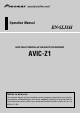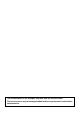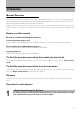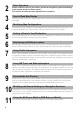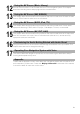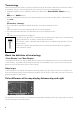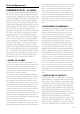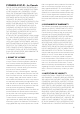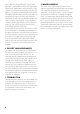Operation Manual HDD MULTIMEDIA AV NAVIGATION SERVER AVIC-Z1 Notice to all users: This software requires that the navigation system is properly connected to your vehicle’s parking brake and depending on your vehicle, additional installation may be required. For more information, please contact your Authorized Pioneer Electronics retailer or call us at (800) 421-1404.
The screens shown in the examples may differ from the actual screens. The actual screens may be changed without notice for performance and function improvements.
Introduction Manual Overview This manual provides the important information you need to make full use of your new navigation system. The beginning sections outline the navigation system and describe its basic operation. The later sections describe the details of the navigation functions. Chapters 10 to 16 describe how to operate the AV functions. Please read these chapters when you use a disc in the built-in DVD drive or operate the Pioneer audio equipment connected to the navigation system.
2 3 4 5 6 7 8 9 10 11 2 Basic Operation Please read this section if you want to operate the navigation system immediately. It will explain the basics of this system. This section describes the basic operations for navigation. How to Read Map Display This section describes how to read the map screen, and the method of changing map view or map scale. Modifying Map Configurations The behavior of your navigation system depends map display and guidance settings.
12 13 14 15 16 17 Using the AV Source (Music Library) You can record a music CD to the hard disk drive in the navigation system. This chapter describes recording music and playing back the recorded music. Using the AV Source (XM, SIRIUS) This chapter describes the audio source operation that can be used when XM satellite radio tuner or SIRIUS satellite radio tuner are connected.
Terminology Before moving on, take a few minutes to read the following information about the conventions used in this manual. They will help you greatly as you learn how to use your new equipment. • Hardware buttons on your navigation system are described in ALL CAPITAL, BOLD lettering: e.g.) MAP button, MENU button. • Items in the different menus or touch keys available on the screen are described in Parenthesis [ ] and bold: e.g.) [Destination], [Settings].
License Agreement PIONEER AVIC-Z1 - for U.S.A. THIS IS A LEGAL AGREEMENT BETWEEN YOU, AS THE END USER, AND PIONEER ELECTRONICS (USA) INC. ([PIONEER]). PLEASE READ THE TERMS AND CONDITIONS OF THIS AGREEMENT CAREFULLY BEFORE USING THE SOFTWARE INSTALLED ON THE PIONEER PRODUCTS. BY USING THE SOFTWARE INSTALLED ON THE PIONEER PRODUCTS, YOU AGREE TO BE BOUND BY THE TERMS OF THIS AGREEMENT.
TO ANY AND ALL CAUSES OF ACTION INDIVIDUALLY OR IN THE AGGREGATE, INCLUDING WITHOUT LIMITATION BREACH OF CONTRACT, BREACH OF WARRANTY, NEGLIGENCE, STRICT LIABILITY, MISREPRESENTATION, AND OTHER TORTS. IF PIONEER’S WARRANTY DISCLAIMER OR LIMITATION OF LIABILITY SET FORTH IN THIS AGREEMENT SHALL OR FOR ANY REASON WHATSOEVER BE HELD UNENFORCEABLE OR INAPPLICABLE, YOU AGREE THAT PIONEER’S LIABILITY SHALL NOT EXCEED FIFTY PERCENT (50%) OF THE PRICE PAID BY YOU FOR THE ENCLOSED PIONEER PRODUCT.
PIONEER AVIC-Z1 - for Canada THIS IS A LEGAL AGREEMENT BETWEEN YOU, AS THE END USER, AND PIONEER ELECTRONICS OF CANADA, INC. ([PIONEER]). PLEASE READ THE TERMS AND CONDITIONS OF THIS AGREEMENT CAREFULLY BEFORE USING THE SOFTWARE INSTALLED ON THE PIONEER PRODUCTS. BY USING THE SOFTWARE INSTALLED ON THE PIONEER PRODUCTS, YOU AGREE TO BE BOUND BY THE TERMS OF THIS AGREEMENT.
UALLY OR IN THE AGGREGATE, INCLUDING WITHOUT LIMITATION BREACH OF CONTRACT, BREACH OF WARRANTY, NEGLIGENCE, STRICT LIABILITY, MISREPRESENTATION, AND OTHER TORTS. IF PIONEER’S WARRANTY DISCLAIMER OR LIMITATION OF LIABILITY SET FORTH IN THIS AGREEMENT SHALL OR FOR ANY REASON WHATSOEVER BE HELD UNENFORCEABLE OR INAPPLICABLE, YOU AGREE THAT PIONEER’S LIABILITY SHALL NOT EXCEED FIFTY PERCENT (50%) OF THE PRICE PAID BY YOU FOR THE ENCLOSED PIONEER PRODUCT.
Terms and Conditions for the Tele Atlas Data THIS IS A LEGAL AGREEMENT (THE [AGREEMENT]) BETWEEN YOU, THE END USER, AND TELE ATLAS NORTH AMERICA, INC. ([Tele Atlas]). BY USING YOUR COPY OF THE TELE ATLAS DATA, YOU AGREE TO THE TERMS AND CONDITIONS OF THIS AGREEMENT. 1. Grant of License.
injury (including injuries resulting in death), demand, action, cost, expense, or claim of any kind or character, including but not limited to attorney’s fees, arising out of or in connection with any use or possession by you of the Data. 7. U.S. Government Rights.
this Agreement. This Agreement may be amended, altered, or modified only by Tele Atlas. You may not assign any part of this Agreement without Tele Atlas’ prior written consent. You acknowledge and understand that the Data may be subject to restrictions on exportation and agree to comply with any applicable export laws.
Table of Contents Introduction Manual Overview 1 How to use this manual 1 To find the operation procedure from what you want to do 1 To find the operation procedure from a menu name 1 Glossary 1 Overview for each chapter 1 Terminology 4 About the definition of terminology 4 Color difference of the map display between day and night 4 License Agreement 5 PIONEER AVIC-Z1 - for U.S.A.
Searching for the facilities around the scroll cursor 54 Searching for Your Destination by Specifying the Telephone Number 55 Route Calculation to Your Home Location or to Your Favorite Location 55 Selecting Destination from the Destination History and Address Book 56 Registering/deleting POI Shortcuts 56 Registering a POI shortcut 56 Deleting a POI shortcut 57 Chapter 6 Registering and Editing Locations Registering Locations Overview 59 Registering your home and your favorite location 59 Registering locat
Selecting [CD] as the source 102 About auto hard disk recording 102 Screen configuration 102 Touch key operation 103 Operating the CD-ROM (MP3 disc) 104 Selecting [ROM] as the source 104 Screen configuration 104 Touch key operation 104 Notes on playing MP3 disc 105 Operating the DVD 106 Selecting [DVD] as the source 106 Screen configuration 106 Touch key operation 107 Searching for a desired scene, starting playback from a specified time 108 Entering the numerical commands 109 Operating the Radio (FM) 109 S
Chapter 16 Customizing the Audio Setting related with Audio Visual AV SETTING overview 147 How to operate the Audio Settings screen 147 Customizing the Audio Settings Items 147 Using the equalizer 147 Setting the simulated sound stage 149 Using balance adjustment 149 Using subwoofer output 150 Using non fading output 150 Adjusting loudness 150 Using the high pass filter 150 Adjusting source levels 151 Customizing the System Settings Items 151 How to view and operate the System Settings 151 Setting up the bu
16
Chapter 1 NAVI/AV Before Using the System Important Safety Information Before using your navigation system, be sure to read and fully understand the following safety information: ❒ The navigation features of your navigation system (and rear view camera option if purchased) are intended solely as an aid to you in the operation of your vehicle. It is not a substitute for your attentiveness, judgment, and care when driving.
NAVI/AV Additional Safety Information ❒ Pay close attention to all warnings in this manual and follow the instructions carefully. To ensure safe driving ❒ Do not install this navigation system where it may (i) obstruct the driver’s vision, (ii) impair the performance of any of the vehicle’s operating systems or safety features, including air bags, hazard lamp buttons or (iii) impair the driver’s ability to safely operate the vehicle.
About rear view camera and [Rear View] mode With an optional rear view camera, you are able to use the navigation system as an aid to keep an eye on trailers, or backing into a tight parking spot. • SCREEN IMAGE MAY APPEAR REVERSED. • USE INPUT ONLY FOR REVERSE OR MIRROR IMAGE REAR VIEW CAMERA. OTHER USE MAY RESULT IN INJURY OR DAMAGE. It is possible to operate the navigation function and the Audio function by using touch panel key.
NAVI/AV Data communication function with XM tuner ❒ Pioneer does not bear responsibility for the accuracy of the information transmitted. If you connect the optional XM tuner (GEXP10XMT) to the navigation system, you can use traffic information as a part of the navigation function. Separate subscription for XM NavTraffic required. In addition, if you subscribe to XM Audio services, you can utilize the XM display which features station logos and category icons, improving your XM Audio experience.
• The data saved or recorded onto this navigation system by the customer cannot be extracted from the navigation system, and those service cannot be accepted. • The data saved or recorded onto this navigation system by the customer cannot be guaranteed during repair or service. Lost data that was saved or recorded by the customer is not guaranteed. • Due to copyrights, the music data recorded into the Music Library cannot be backed up during repair or service.
22 Before Using the System Chapter 1 NAVI/AV
Chapter 2 NAVI Basic Operation Flow from Startup to Termination 4 Assign a destination by using the touch panel key and beginning route guidance, or operate the Audio source. At first, please confirm the positions of the following features using the “Hardware Manual”. • MAP button • MENU button • AV button • OPEN CLOSE button 1 When you use the navigation system for the first time, [Regional Settings] screen appears. On [Regional Settings] screen, you can change the language or time.
NAVI How to Use Navigation Menu Screens [Information] menu The basic operation of the navigation is performed by using menus. The navigation menu is divided into four: [Destination], [Information], [Map], and [Settings]. Displaying Navigation menu 1 2 Basic Operation Chapter 2 3 Press the MENU button. To change to the menu you want to use, touch the name of the menu displayed at the top of the screen. If you want to return to the map, press the MAP button.
❒ [View Mode] can be selected only when the vehicle position is at the current position. If you want to select [View Mode] while scrolling the map, press the MAP button to locate the vehicle position back to the current position. Basic Navigation NAVI You can change the [View Mode], or set the items to be displayed during the navigation function. • For safety reasons, you cannot use some of these basic navigation functions while your vehicle is in motion.
NAVI How to calculate your destination by using Address Search The most frequently used function is [Address Search], in which the address is specified and the destination is searched. This section describes how to use [Address Search] and the basics of using the navigation system. 1 2 Touch [Destination] in the navigation menu. Touch [Address Search]. Select the method for searching the destination. Basic Operation Chapter 2 3 Press the MENU button to display the navigation menu.
(1) (2) (3) (4) (1) [A-C] to [U-Z] : Use to jump to the first state, province, or territory which state with that alphabet. (2) : ❒ You can customize the keyboard type to be displayed on the screen. Operation of street name or city name input screen (e.g. QWERTY keyboard) (4) ➲ “Customizing the keyboard layout” ➞ Page 92 (7) (5) (2) (10) (9) (1) (3) (6) (1) State code key : Jump to the state selection screen. (Selected state code is displayed.
Touch the street from the list. NAVI 7 If the selected street has only one matching location, the destination display screen appears. Proceed to Step 9. 8 9 Touch [OK] after checking the location. “Location confirmation screen” Route calculation starts. Touch the city or area where your destination is located. Chapter 2 When the route calculation is completed, “Route Confirmation screen” appears. Basic Operation “Location confirmation screen” appears.
(4) (1) To check the location at the map “Location confirmation screen” NAVI Operation of street list screen (1) (2) (3) (2) (5) (1) Number of possible choices (2) : ❒ If you press the MAP button or MENU button during route calculation, the calculation is canceled and the map screen appears. (2) Scrolling the map The map display changes to the scroll mode.
NAVI 10Touch [OK] to decide your route. Checking and fixing the route You can check the route details. You can also recalculate the route in different conditions. Route Confirmation screen Basic Operation Chapter 2 (4) (5) (6) (7) (8) (9) (3) (2) ❒ may be displayed with the calculated route even if [Avoid Freeway] is [On]. That means the reference route if you use the freeway.
When the route guidance starts ❒ Touching or allows you to turn the voice guidance on or off. Canceling the Route Guidance If you no longer need to travel to your destination or if you want to change your destination, follow the steps below to cancel the route guidance. 1 2 NAVI Touching [OK] in “Route Confirmation screen” starts the route guidance on the displayed route.
NAVI Modifying the Route Calculation Conditions Determine which condition takes priority for route calculation. You can modify the conditions for route calculation and recalculate the current route. [Fast]*: Calculate a route with the shortest travel time to your destination as a priority. 1 2 Touch [Destination] in the navigation menu, and then touch [Route Overview]. ❒ [Route Overview] is displayed only when the route is set. Touch [Options].
3 Touch or to scroll the list. Scroll the list as necessary. NAVI ❒ The system may calculate a route that includes freeway even if [On] is selected. Names of the streets you are driving through Learning Route The system learns the travel history of each road and directional tendency. This setting controls whether or not the travel history should be taken into account. [On]*: Calculate the route with the travel history taken into account.
NAVI 3 Touch the screen and place the scroll cursor on the point whose detail or entire picture you want to view. Or zoom in or zoom out the map scale. Editing Waypoints You can select waypoints (locations you want to visit on the way to your destination) and you can recalculate the route to pass through these locations. Adding a waypoint Up to 5 waypoints can be selected, and selected points can be sorted automatically or manually.
Deleting a waypoint You can delete waypoints from the route and then recalculate the route. (You can delete waypoints successively.) 1 2 3 4 Touch [Destination] in the navigation menu, and then touch [Route Overview]. Touch [Waypoints]. The waypoint menu screen appears. Touch [Delete], then touch the waypoint you want to delete. The touched waypoint will be deleted from the list. Touch [OK]. The route is recalculated, and “Route confirmation screen” appears.
36 Basic Operation Chapter 2 NAVI
Chapter 3 NAVI How to Read Map Display How to Use the Map Most of the information provided by your navigation system can be seen on the map. You need to get to know how the information appears on the map. How to view the map of the current location ❒ This example shows the case where [Second Maneuver Arrow] is set to [View]. Map View Displays standard map. Switching the view mode There are five types of map display and two additional view modes.
NAVI Route View Vehicle Dynamics Display Displays the name of the street you will next travel along and an arrow indicating the direction of travel. Indicates the status of your vehicle. (1) (10) (20) (2) (9) (13) (5) (15) (3) (11) • In the Vehicle Dynamics Display mode, the speedometer display may show a different speed than your vehicle’s actual speedometer, because your unit measures speed in a different way. (6) (7) (8) (4) (21) Driver’s View The map from the driver’s viewpoint is shown.
❒ Rear View can be displayed at all times (e.g. when monitoring an attached trailer, etc.) as a split screen where map information is partially displayed. Please beware that in this setting, camera image is not resized to fit to screen, and that a portion of camera image may not be viewable. This screen is displayed only when [Close Up View] in the [Map] menu is [2D] or [3D].
NAVI Display items ❒ Information with the mark (*) appears only when the route is set. ❒ Depending on the conditions and settings, some items may not be displayed. Current location The current location of your vehicle. The tip of the triangular mark indicates your heading and the display moves automatically as you drive. ❒ The center of the triangular mark is the current vehicle position. Destination* The checker-flag indicates your destination.
(21) Mute Voice Guidance icon Touch to turn on or off the mute setting of Voice Guidance. You can select between display and non-display. ➲ Moving the map to the location you want to see ➞ Page 41 ➲ Selecting display or non-display for the Mute Voice Guidance icon ➞ Page 46 (14) Distance to an intersection* Displayed on the enlarged intersection map. The green bar gets shorter as your vehicle approaches an intersection. (22) Second Maneuver Arrow The turing direction two corners ahead appears.
NAVI the direction you touched. The scrolling stops when you release your finger from the screen. Pressing the MAP button returns you to the map of your surroundings. This is the line connecting between the current location and scroll cursor. ❒ Touch the area close to the center of the screen to scroll slowly; touch near the sides of the screen to scroll through quickly. ❒ During [Twin Map View], the map on the left hand side cannot be scrolled. Touch the map on the right hand side to scroll the maps.
Shortcut menu ➲ Changing a shortcut ➞ Page 47 ❒ When the Bluetooth unit (Sold separately) is connected to the navigation system, you can display shortcuts related to phone functions. ❒ Items marked with an asterisk (*) cannot be removed from the shortcut menu. 1 When the map is displayed, touch .
44 How to Read Map Display Chapter 3 NAVI
Chapter 4 NAVI Modifying Map Configurations • For safety reasons, these functions are not available while your vehicle is in motion. To enable these functions, you must stop in a safe place and put on the parking brake before setting your route (see page 18 Interlock for details). Close Up View You can select the method to display the close up view of the intersection. 2D*: Displays the close up view with the 2D map. 3D: Displays the close up view with [Driver’s View].
NAVI 2D*: Displays the 2D map. 3D: Displays the 3D map. Modifying Map Configurations Chapter 4 Show Mute Button Selects whether to display or hide the voice guidance mute key on the map. View*: Displays the voice guidance mute on the map. Hide: Hides the voice guidance mute key from the map. Show Traffic Incident Selects whether to display or hide the traffic notification icon on the map when incidents are on your route.
Selecting the Shortcut Select shortcuts to display on the map screen. In the list displayed onscreen, the items with red checks are displayed on the map screen. Touch the shortcut you want to display and then touch [OK] when a red check appears. You can select up to five shortcuts. 1 NAVI : Dial Favorite 1 to 5 You can make a call to the phone number registered in [Dial Favorite]. ➲ “Registering a phone number in Dial Favorite” ➞ Page 87 : Whole Route Overview Displays the entire route (currently set).
NAVI 3 Touch the category you want to display. 4 Touch [Select Detail]. [Select All]: Selects all detailed categories that are included in that category. (E.g. all categories of restaurants including Japanese and fast food.) [Deselect All]: Deselects the selected category. 5 Touch the desired detailed category. ❒ You can select up to 100 items from the detailed category. Modifying Map Configurations Chapter 4 The category already set will have a red check mark.
Changing the Setting of Navigation Interrupting Screen You can change the map display mode. Setting whether or not to switch to the navigation screen automatically when your vehicle approaches a guidance point such as an intersection while displaying a screen other than navigation. 1 2 Touch [Map] in the navigation menu, then touch [View Mode]. Touch the type which you want to set.
50 Modifying Map Configurations Chapter 4 NAVI
Chapter 5 NAVI Setting a Route to Your Destination • For safety reasons, these route-setting functions are not available while your vehicle is in motion. To enable these functions, you must stop in a safe place and put on the parking brake before setting your route. (see page 18 Interlock for details). Searching for POIs by specifying a category first 1 2 Touch the state code key of the destination and select the state or province (or territory).
5 Touch the detailed category. 6 Input the name of the facilities. [City] : Touch to specify the destination city or area, and then input the city name. (This is available only when [Name] is blank.) [List]: Lists candidate based on yellow characters in the text box (suggested character in white is invalid). Touch the desired facility in the list to proceed to the next step. ❒ When the options are narrowed down to six or less, a list of the matched facilities automatically appears.
5 Input the name of the facilities. You can also narrow down the candidates by specifying the category before the name input. ➲ Subsequent Operations ➞ Page 52 (Step 6 to 8) 1 3 Touch the state code key of the destination and touch [OK]. ➲ Selecting the zone where you want to search ➞ Page 26 Input the name of the facilities. ❒ Auto fill-in function is available. ➲ Auto fill-in function ➞ Page 27 A list of the facilities that include the entered character appears.
NAVI ❒ If you want to search for facilities by using both marked category and POI shortcut, select some categories in the list and then touch the POI shortcut to start searching. 3 Touch [Select Detail]. Distance to the facility 8 Setting a Route to Your Destination Chapter 5 [Select All]: Selects all detailed categories that are included in that category. (E.g. all categories of restaurants including Japanese and fast food) [Deselect All]: Deselects the selected category.
Searching for Your Destination by Specifying the Telephone Number NAVI ❒ [Vicinity Search] in the navigation menu searches your surroundings. On the other hand, in the case of in the Shortcut menu (➞ Page 43), the area around the scroll cursor after the map is scrolled will be searched. If you know the telephone number of your destination, you can quickly search for your destination by specifying the telephone number. ❒ You can also search for the phone number [Phone #] on [Address Book].
NAVI Selecting Destination from the Destination History and Address Book Any place that has been searched before is stored in [Destination History]. Places that you have registered manually, such as your home, are stored in [Address Book]. Simply select the place you want to go to from the list and a route to that place will be calculated. Registering/deleting POI Shortcuts You can register up to six shortcuts to your favorite POI. You can also change or delete the registered shortcuts.
5 Touch the POI selection method. NAVI ➲ Subsequent operations ➞ Page 54 Touching a category adds that category to the shortcuts. ❒ You can register a POI shortcut by touching on the map. The registering steps are the same as described above. Chapter 5 Deleting a POI shortcut 1 3 4 5 Setting a Route to Your Destination 2 Touch [Destination] in the navigation menu, and then touch [Vicinity Search]. ❒ You can also touch in the shortcut menu. Touch [Set]. Touch [Delete].
58 Setting a Route to Your Destination Chapter 5 NAVI
Chapter 6 NAVI Registering and Editing Locations Registering your home and your favorite location • For safety reasons, these functions are not available while your vehicle is in motion. To enable these functions, you must stop in a safe place and put on the parking brake before setting your route (see page 18 Interlock for details). You can register one home location and one favorite location. You can change the registered information later.
NAVI 5 The location is registered, and the Edit registered information screen appears. ➲ “Editing a location’s information” ➞ Page 61 Touch [OK]. Completes the registration. Registering location into Address Book 4 Touch [OK]. Completes the registration. The Address Book can store up to 400 registered locations. These can include home location, favorite places, and destinations you have already registered.
1 (6) : Sorts the items in the list in order of the distance from the vehicle position. ❒ Active if the list item number is not equal to 0 and current sort is not by distance form current position. Touch [Destination] in the navigation menu, then touch [Address Book]. (4) (5) (1) (2) (3) (7) : It is the default sorting order. ❒ Active if the list item number is not equal to 0 and current sort is not by alphabetically. (7) (6) (8) (9) (10) (11) The item displayed with icon is the home location.
Registering and Editing Locations Chapter 6 NAVI (1) Name You can enter the desired name. (2) Pronunciation You can enter the desired pronunciation independently from the name. The registered pronunciation is used for voice recognition. ➲ Information on voice operation ➞ Chapter 17 ❒ When you switch the language of the navigation system, the registered pronunciations cannot be used for voice recognition. (3) Phone # The phone number of the registered location. You can dial this number by using (8).
Selecting an icon to appear on the map 1 1 2 3 Touch [Pronunciation], then touch [Yes]. Enter a new pronunciation, then touch [OK]. The current name appears in the text box (when available). Delete the current name, and enter a new name between 1 and 22 characters long. No sounds can be output during . Entering or changing a phone number 1 2 Touch [Phone #]. Input a phone number, then touch [OK]. The Address Information menu appears.
NAVI 3 4 ❒ Touching other than [Import from Disc] allows you to select an image stored on the hard disk drive. Deleting Address Book information Touch a picture you want to set. Items registered in the Address Book can be deleted. All entries of the data in the Address Book can be deleted at once. Touch [Yes]. On this screen, you can select the following items: No: This is selected when you want to change to another picture. Return to Step 3. Selecting sound 1 2 3 Touch [Sound].
Destination History Operations NAVI The points to which route has been calculated in the past are automatically saved in Destination History. ❒ If no location is stored in Destination History, you cannot select [Destination History]. (If you perform a route calculation, you can select [Destination History].) 1 Touch [Destination] in the navigation menu, then touch [Destination History]. (2) (3) (1) Chapter 6 Registering and Editing Locations (1) Destination history: Touch to calculate the route.
66 Registering and Editing Locations Chapter 6 NAVI
Chapter 7 NAVI Using Traffic Information Using XM NavTraffic Information If you have a GEX-P10XMT XM Digital Satellite Data & Audio Receiver (sold separately) attached to the navigation system, and have an active subscription to XM NavTraffic service, you can view current traffic conditions and information on your navigation display.
NAVI For the list displayed when you touch [Traffic Events], the list will be sorted according to the linear distance from the vehicle position to the traffic information. For the list displayed when you touch [Traffic On Route], the list will be sorted according to the distance from the vehicle position to the traffic information. : You can sort the traffic information according to the incident.
etc.: For the meaning of the icon, see [Traffic Settings] in the Information menu. ➲ “Selecting traffic information to display” ➞ Page 70 If you want to check the traffic information details at the map, move the scroll cursor onto an icon such as and touch . This allows you to view place names and other detail information. Traffic flow information icon and line Red, yellow, or green blinking lines may appear on either side of a road.
❒ The traffic information displayed on the notification icon is the traffic information on the route closest to the vehicle position. If you touch [Detour], the route is recalculated by taking into account not only this information, but also all traffic congestion information on the route. On this screen, you can select the following items: List: Only the three most recent events are listed for the traffic information on your route. Back: The message disappears, and the map display reappears.
3 NAVI Touch the traffic information item to display. A red check appears next to the selected traffic information. ❒ [Flow Info] includes not only whether or not to display the icon on the map, but also whether or not to take the flow information into account when rerouting. ❒ Touching [ALL (None)] selects or deselect all traffic information. 4 Chapter 7 5 Touch [OK]. The selected traffic information icon is added to the screen.
72 Using Traffic Information Chapter 7 NAVI
Chapter 8 NAVI Using XM Tuner and Other Information Using the XM Tuner to View Stock, Sports, and Other Information You can switch the upper line to input the number and marks. ❒ The method for inputting the text is almost same as for inputting street names. ➲ Text input method ➞ Page 27 ❒ If the input ticker symbol does not match in full the actual ticker symbol for the stock, you may not be able to find it.
NAVI Displaying browsable information Displaying favorite browsable Information ❒ The displayed items depend on the information which is sent from each station. XM special contents can be assigned as a shortcut or [My Favorites] so that it can be accessed without searching every time an update is needed. The following are the instructions on how to do it: 1 2 3 Touch [Information] in the navigation menu, then touch [Browse]. The screen will display a list of categories.
The current XM tuner’s (GEX-P10XMT) reception status and signal strength appear on screen. (The information that is transmitted via XM DATA cable is displayed in this screen.) 1 Touch [Information] in the navigation menu, and then touch [XM Status]. (1) (2) (3) (1) Status Depending on the XM tuner’s (GEX-P10XMT) reception status, any one of the following may appear. OK No problem. Updating Updating encryption code. Check antenna Improper antenna connection.
NAVI tance service provided by Signature’s Nationwide Auto Club, Inc. Using XM Tuner and Other Information Chapter 8 1 year of free Emergency Roadside Assistance service 1 year of free Emergency Roadside Assistance service is available to all registered owners and provided by Signature’s Nationwide Auto Club, Inc.
4 Touch the selection method. NAVI Searching for car service in an emergency In an emergency, you can search the Emergency Info for Auto Services in the vicinity of your current position and set the current route. • The Emergency Info screen is only intended to provide information to a driver that may be useful during an emergency situation and if they are in a safe location. If not, or in all major accidents, call 911 directly. 1 2 Select All Selects all detailed categories included in that category.
NAVI Registering user information Edit TOW Service Phone Register a towing company’s phone number. ❒ If touch [Default], and then TOW service phone number restore default number. Prepare the vehicle inspection certificate or insurance certificate, and input the information written on it. 1 2 3 Touch [Information] in the navigation menu, and then touch [Emergency Info]. Setting the Vehicle Dynamics Display Touch [Setup].
NAVI Direction : The direction your vehicle is traveling in is displayed. Clock : Current time is displayed. Adjust Look : Touch [Adjust Look] to display a screen for selecting the panel pattern. Touch one of the patterns from among those displayed onscreen to change the panel to the selected pattern. ❒ If you touch [Peak Hold Reset], the maximum and minimum (green line) values indicated in [Acceleration] and [Side Acceleration] are reset. ❒ You cannot change the speedometer at the center.
80 Using XM Tuner and Other Information Chapter 8 NAVI
Chapter 9 NAVI Using Hands-free Phoning Hands-free Phoning Overview ❒ Please read “Notes for hands-free phoning” for your reference. ➲ “Notes for hands-free phoning” ➞ Page 89 • For your safety, avoid talking on the phone as much as possible while driving. To use the cellular phone featuring Bluetooth wireless technology on the navigation system, the Bluetooth adapter (ND-BT1) (sold separately) is required.
NAVI Setting up for hands-free phoning Before you can use the hands-free phoning function, you will need to set up the navigation system for using that function. This entails registering your cellular phone with the navigation system and establishing a Bluetooth wireless connection between the navigation system and your cellular phone.
12Touch [Registration]. 2 NAVI 3 Touch [Information] in the navigation menu, and then touch [Phone Menu]. Touch [Phone Settings]. The phone settings screen appears. Phone name currently connected or selected as a target of connection 13Touch [Mobile]. The navigation system waits for a Bluetooth wireless technology connection.
NAVI 10Touch [Information] in the navigation 11Touch [Phone Settings]. The phone settings screen appears. 12Touch [Password]. want to set and then touch [OK]. ➲ About Keypad operation ➞ Page 27 ❒ Four to eight characters can be entered for a password. Chapter 9 To end the call, touch of the screen. The call ends. at the top right ❒ If the received voice is too quiet to hear, you can adjust the volume of the received voice.
1 2 3 Touch [Information] in the Navigation menu, and then touch [Phone Menu]. Touch [Dialled Numbers] or [Received Calls]. The list of either one appears. Calling a number in the Phone Book After finding the list in the Phone Book you want to call, you can select the number and make the call. ❒ Before using this function, you need to transfer the phone book stored in your cellular phone to the navigation system.
NAVI 3 4 Touch one of [Favorite 1] to [Favorite 5] to make a call. Touch the entry to make a call. To cancel the call after the system starts dialing, touch . To end the call, touch of the screen. 3 You can make a call to the entry registered in the address book. Chapter 9 Using Hands-free Phoning ❒ You cannot make a call to locations if phone number is not registered. 3 2 Display the Address Book. ➲ Operation of the Address Book ➞ Page 61 Touch of the entry you want to call.
Transferring the phone book 4 ❒ Depending on the cellular phone, “Phone Book” may be called by “Contacts”, “Business card”. ❒ The phone book of this navigation system cannot assign the multiple telephone numbers for one person’s name. 1 2 3 Connect your cellular phone featuring Bluetooth wireless technology. ➲ “Registering your cellular phone” ➞ Page 82 Touch [Information] in the Navigation menu, and then touch [Phone Menu]. Touch [Read Bus. Card].
NAVI Editing the Phone Book data You can edit the imported phone book data or add new data. You can edit [Name], [Phone number], or [Picture]. You can also delete unnecessary data. Customizing a picture for phone book record Be sure to read “Limitations for import the picture” before creating the CD-R (-RW). ➲“Limitations for import the picture” ➞ Page 97 ❒ The data cannot be transferred back to the cellular phone. Touch or [Add]. The edit screen appears.
Deleting data 1 1 2 3 4 Touch [Information] in the Navigation menu, and then touch [Phone Menu]. Touch [Phone Book]. 2 Touch [Delete]. The Phone Book Delete screen appears. 3 Touch the entry you want to delete. A red check mark appears next to the selected entry. To cancel the selection, touch the entry again. 4 NAVI Deleting data Touch [Information] in the Navigation menu, and then touch [Phone Menu]. Touch [Dialled Numbers] or [Received Calls]. Touch [Delete]. Touch [Yes].
NAVI Chapter 9 Using Hands-free Phoning • With some cellular phones, even if you press accept button on the cellular phone when a call arrives, hands-free phoning may not be performed. • The registered name appears if the phone number of the received call is already registered in the phone book. When one phone number is registered under different names, the name that starts with the alphabet that precedes that of the other is displayed.
Chapter 10 NAVI Modifying the General Settings for Navigation Functions Guidance This setting controls the guidance volume of navigation. • For safety reasons, these functions are not available while your vehicle is in motion. To enable these functions, you must stop in a safe place and put on the parking brake before setting your route (see page 18 Interlock for details). When you set this to 2 3 Press the MENU button to display the navigation menu. Touch [Settings] to display the Settings menu.
NAVI 1 2 Modifying the General Settings for Navigation Functions Chapter 10 3 Touch [Settings] in the navigation menu, then touch [Regional Settings]. Touch [Language]. 4 Touch the language which you want to use. Once you change the language, the program restarts. ❒ Touching [Back] returns you to the previous display. ❒ If you select [English with TTS], the name of the next street you will pass is vocally announced.
AZERTY: NAVI Changing the measure for display Checking the Setting Related with Hardware The hardware status, including the driving status of a vehicle, positioning status by satellite, learning status of the 3D sensor, and cable connection status etc., can be checked. This setting controls the unit of distance displayed on your navigation system. Checking the connections of leads and installation positions 1 Check that leads are properly connected between the navigation system and the vehicle.
Modifying the General Settings for Navigation Functions Chapter 10 NAVI ❒ Depending on the cellular phones featuring Bluetooth technology, signal strength is not available. (4) Installation Position The installation position of the navigation system is shown. That indicates whether the installation position of the navigation system is correct or not. If installed correctly, [OK] appears.
If you want to delete the learned results stored in [Distance], [Speed Pulse] or [Learning Status], touch the relevant result, then touch [Yes]. ❒ If you select [Learning Status], you can select [Reset All] or [Reset Distance Study]. To clear all learning statuses, touch [Reset All]. To clear only the Distance study, touch [Reset Distance Study]. 1 2 3 Touch [Settings] in the navigation menu, then touch [Hardware]. Touch [Installation Angle Setup]. NAVI To clear values...
NAVI 1 2 Touch [Settings] in the navigation menu, then touch [Hardware]. 4 Touch [Hard Disk Info]. Hard disk space (%) 5 Point the scroll cursor to the location you want to register and touch [OK]. The location is registered, and the Edit registered information screen appears. ➲ “Editing a location’s information” ➞ Page 61 Touch [OK]. Completes the registration.
3 NAVI Touch [Navigation Background] or [AV Background]. Limitations for import the picture When you burn a CD-R (-RW), make sure the total data size of the CD-R (-RW) is greater than 100MB by storing dummy data or the like. If not, the disc may not be recognized with the built-in DVD drive. 4 Touch [Import from Disc]. Touch a picture you want to set. 6 Touch [OK]. ❒ When you burn a CD-R (-RW), limit the number of folder hierarchy levels to eight.
NAVI Using the Demonstration Guidance This is a demonstration function for shops. After a route is set, the simulation of the route guidance to a destination is automatically displayed. Normally, set this to [Off]. 1 Modifying the General Settings for Navigation Functions Chapter 10 2 Touch [Settings] in the navigation menu. Touch [Demo Mode] to change the setting. Each time you touch the key changes that setting. On: Repeat demo drive. Off*: Demo Mode is set off.
Chapter 11 AV Using the AV Source (Built-in DVD Drive and Radio) You can play or use the following sources with the navigation system. • DVD-Video • CD • MP3 disc • Radio (FM) • Radio (AM) • Music Library Selecting a source 1 2 Press the AV button to switch Audio operation screen. Touch the source icon to select the desired source. Source icon ➲ About the music library ➞ Chapter 12 This chapter describes how to use the audio source and the basic operation of the audio source.
AV — When [AUX Input] (auxiliary input) is set to [Off]. — When [AV Input] (video input) is not set to [Video]. ❒ The term “external unit” refers to future Pioneer devices that are not currently planned for, or although devices are not fully controlled by this navigation system, devices enable control of basic functions. Two external units can be controlled by this navigation system. When two external units are connected, the navigation system allocates them to external unit 1 or external unit 2.
AV How to see the audio operation screen and how to display the Audio Settings menu Normal screen (e.g. CD) (1) Touch (2) (3) (6) (4) (5) (7) (8) (8) Chapter 11 (1) Information plate Displays the information (e.g. track title, etc.) about the source being played. (2) Touch panel keys Touch to operate the source being played. (4) AV Settings key Displays the AV Settings menu. (5) Hide key Touch [Hide] to hide the touch panel keys and detailed information.
AV Operating the Music CD You can play a normal music CD using the builtin DVD drive of the navigation unit. This section describes that operations. Screen configuration (1) (4) (2) (5) (3) (7) (6) Selecting [CD] as the source 1 Press the OPEN button and insert a disc you want to play to disc loading slot. The source changes and then playback will start. ❒ If the disc is already set, touch the source icon and then touch [CD].
❒ Changing the title of the playlist or track ➞ Page 122 ❒ The title information displayed on the CD playback screen and the recording screen is synchronized with the one edited in the music library. If you edit the title information in the music library, the title displayed on each screen will change accordingly. ❒ When playing a CD TEXT disc, the list lets you see the track titles encoded in CD TEXT disc. — Some discs have text information encoded on the disc during manufacture.
Shows the elapsed playing time of the current track. You can play a MP3 disc using the built-in DVD drive of the navigation unit. This section describes that operations. (7) Folder and track list Shows contents of the folder currently playing or temporarily displayed. Selecting [ROM] as the source (8) Bit rate Shows bit rate of the file currently playing. AV Operating the CD-ROM (MP3 disc) 1 Press the OPEN button and insert a disc you want to play to disc loading slot.
(4) Using to stop playback When you stop CD or MP3 disc playback by touching , that track number on the disc is memorized enabling playback from that track when you play the disc again. ❒ To play the disc again, touch . (5) Selecting upper folder Touching to move the upper folder and playback the first track on that folder. If the folder contain no MP3 files, the contents of that folder is shown.
AV ❒ When playing back files recorded as VBR (variable bit rate) files, the play time will not be correctly displayed if fast forward or reverse operations are used. Operating the DVD ❒ If you are using a folder that does not contain an MP3 file, the folder itself will display but you will not be able to see or play any files in that folder. • For safety reasons, “Video image”s cannot be viewed while your vehicle is in motion.
(5) Subtitle language indicator Shows what subtitle language has been selected. (6) Chapter number indicator Shows the chapter currently playing. (7) Audio language indicator Shows what audio language have been selected. (8) Viewing angle indicator Shows what viewing angle has been selected. (9) Play time indicator Shows the elapsed playing time of the current chapter. Touch key operation Playback screen (page1) (2) (1) Playback and Pause Touching switches between [playback] and [pause].
AV ❒ If you perform chapter (title) search, fast forward/rewind, or slow motion playback, the repeat play range changes to off. (9) Changing the subtitle language (Multisubtitle) Each time you touch [Subtitle] switches between subtitle language. (10) Changing the viewing angle (Multiangle) Each time you touch [Angle] switches between viewing angle. ❒ During playback of a scene shot from multiple angles, the angle icon is displayed. Turn angle icon display on or off using “DVD-V Setup” menu.
You can use this function when you need to enter a numerical command during DVD playback. 1 2 3 Touch [10Key search] and then touch [10key Mode] (10key mode). Touch 0 — 9 to input the desired number. For titles, chapters or 10key mode While the input number is displayed, touch [Enter]. Operating the Radio (FM) AV Entering the numerical commands You can listen to the radio by using the navigation system. This section describes operations for Radio (FM).
AV Touch key operation 1 (3) Tuning in strong signals Touch the source icon and then touch [FM] to select the radio (FM). When the source icon is not displayed, you can display it by touching the screen. Touch keys (2) (4) (1) (5) (3) (1) Touch: Selecting a desired frequency from the list Touch to recall the preset frequency. Using the AV Source (Built-in DVD Drive and Radio) Chapter 11 ❒ To register the frequency currently being received to the preset list, touch and hold the preset list.
Operating the Radio (AM) Selecting [AM] as the source 1 1 Touch the source icon and then touch [AM] to select the radio (AM). When the source icon is not displayed, you can display it by touching the screen. AV You can listen to the radio by using the navigation system. This section describes operations for Radio (AM). Touch key operation Touch keys Touch the source icon and touch [AM].
AV (3) Tuning in strong signals ➲ “Tuning in strong signals” ➞ Page 110 (4) Storing the strongest broadcast frequencies ➲ “Storing the strongest broadcast frequencies” ➞ Page 112 Storing the strongest broadcast frequencies BSM (best stations memory) lets you automatically store the six strongest broadcast frequencies under preset tuning keys P1 — P6 and once stored there you can tune in to those frequencies with the touch of a key. 1 Touch and hold [BSM]. BSM starts.
Chapter 12 AV Using the AV Source (Music Library) You can record tracks from a music CD to the hard disk in the navigation system. The music library function enables you to record music CDs on the hard disk in the navigation system and play them back in various methods. To use the music library, start by recording sound sources from the CD. (4) Source icon Shows which source has been selected. Music Library Recording (7) Play time indicator Shows the elapsed playing time of the current track.
AV ❒ Changing the title of the playlist or track ➞ Page 108 ❒ The title information displayed on the CD playback screen and the recording screen is synchronized with the one edited in the music library. If you edit the title information in the music library, the title displayed on each screen will change accordingly. ❒ Title information can only be edited when one or more tracks in a disc is recorded in the music library.
Notes on CD recording ❒ Tracks from a CD are recorded in 4 times speed. You can listen to that sound during recording. ❒ The data is recorded using a highly efficient compression method, so the sound may slightly differ from the original depending on the sound source. Noise may be heard in some cases, but this is not an malfunction. ❒ Recording is possible only with a CD that contains 44.1 kHz, 16-bit-stereo PCM digital audio data.
Title display You can play back or edit the tracks recorded in the hard disk drive in the source named music library (LIBRARY). Music recognition technology and related data are provided by Gracenote®. Gracenote is the industry standard in music recognition technology and related content delivery. For more information visit www.gracenote.com. AV Music Library Play Selecting [LIBRARY] as the source 1 Touch the source icon and touch [LIBRARY].
Touch key operation Listening to a track recorded in the Music Library 1 Touch the source icon and then touch [LIBRARY]. When the source icon is not displayed, you can display it by touching the screen. AV (6) Displaying the details information screen Displays the information about the track or playlist displayed in blue on the track list. On the details information, you can delete the track or edit the track information.
AV ❒ When you find the desired track, touch to turn scan play off. ❒ After track or playlist scanning is finished, normal playback of the tracks will begin again. Indicator Scan only [Playlist Repeat] and Scan play Implication The beginning of the first tracks of each playlist in the group is played for about 10 seconds. The beginning of each track in the selected playlist is played for about 10 seconds. Searching the playlist by artist Select the playlist formed according to artists, and play it back.
You can register your favorite tracks as a playlist, and play them back in desired order. The My Favorites group (My Favorites) has two types of playlists. My Mix playlist: You can register the track being played in one action. My Favorite 1-4 playlist: You can register tracks from the detailed screen information. Registering a track to the My Mix playlist You can register the track being played to the favorite playlist called [My Mix].
AV 5 Touch the tracks you want to register. When you touch a track, a check mark appears indicating that it is selected. To deselect it, touch the track again. Touch to proceed to the next operation. Items that can be operated when editing a playlist The items you can operate vary depending on the playlist being played as shown below: • ✓ : Operation possible • – : Operation not possible Operatable Item [Albums] group ✓ [My Favorites] group ✓* See P.122 Edit Title ✓ ✓* P.123 Edit Pronounce ✓ – P.
3 Operating the playlist edit mode AV Touch . The system enters the track edit mode. (1) (2) (3) (4) ➲ “Operating the track edit mode” ➞ Page 122 4 5 Touch [Back] to return the previous screen. Touch level. to return to the previous (5) (6) (7) (8) Album playlist: All editing operations are possible. The edited contents will be reflected to all groups in the hard disk drive. My Mix playlist: Only (4), (6), and (8) can be performed.
AV Operating the track edit mode Album playlist: All items can be edited except for (5). The edited contents will be reflected to all groups in the hard disk drive. (1) (2) (3) (4) Changing the title of the playlist or track You can change titles of playlists or tracks. The titles changed here are displayed on the screen. 1 2 (6) (7) (8) 3 My Mix playlist, My Favorite playlist: Only (5), (6), (8) can be performed. 4 (5) (6) Enter the playlist edit mode or track edit mode.
4 You can change the pronunciation of playlist or track name. The pronunciation is used as a command for voice recognition. ❒ Only [Pronounce] can be edited for an artist playlist. ❒ The navigation system recognizes only the voice recognition character registered in the current language. If you change the interface language, the voice recognition character registered before you change the language will not be recognized.
AV 5 6 7 Touch the selected playlist again. The position of that playlist is fixed. Repeat Step 3 to Step 5 to change the playback order of other playlists. Touch [ESC]. The new order is fixed, and the system returns to the normal playback screen. Deleting a playlist You can delete a playlist in the Album group. (You cannot delete playlists in other groups.) ❒ If you delete a playlist in an album group, all tracks in the playlist are deleted from the hard disk drive.
Touch [Back]. Retrieving track title information 5 Touch [Yes]. 1 Changing the genre of a track 1 2 Enter the track edit mode. ➲ Displaying detailed information screen ➞ Page 117 2 Select a genre from the list. 3 The genre is changed, and the system returns to the previous screen. Select the playlist in [Album] group, and enter the track edit mode. ➲ Displaying detailed information screen ➞ Page 117 AV 4 Touch [Update Title]. Information search begins.
126 Using the AV Source (Music Library) Chapter 12 AV
Chapter 13 AV Using the AV Source (XM, SIRIUS) Operating to XM Satellite Radio Selecting [XM] as the source 1 Screen configuration (2) (9)(3) (5) (7) (8) About the logo for channel name Only the logo data that is contained in the navigation system can be displayed for each channel. The logo of a newly established channel that is not contained cannot be displayed. When no logo can be displayed, the following substitute icon is displayed.
AV (7) XM station name logo ❒ The message “-ON THE AIR-“ disappears if the navigation system cannot receive XM tuner reception for some reason. ❒ If you use GEX-P910XM,the logo for channel name is not available. (8) Detail information Shows the detail information of the broadcast channel currently being received. Using the AV Source (XM, SIRIUS) Chapter 13 (9) Category icon Shows the category icon for the selected channel. Touch the source icon and then touch [XM] to select the XM.
GEX-P910XM: Channel name — Artist name/feature — Song/ program title — Channel category (5) Select a XM band Touch [Band] repeatedly until the desired XM band is displayed, XM 1, XM 2 or XM 3. This is useful for switching the preset. ❒ This function is not available with GEXP10XMT and GEX-P920XM. Display the Radio ID (6) Switching the touch keys to next page If you select CH: 000, the Radio ID is displayed.
AV Using the My Mix function Setting the alert for each memorized song The My Mix function memorizes the song title and artist name of the song currently being received. When the song that matches the memorized song title and artist name is being broadcast on a station other than the one you are listening to, you will be alerted, and you can switch the station to listen to that song. 1 Touch [Memo Edit]. You will receive alert for all items with a check mark.
3 Using the direct traffic announcement function You can listen to the memorized channel by directly calling it up with the T button on the navigation unit. (Only one station can be memorized.) Memorize a channel 2 ❒ The following functions are not available in SIR-PNR1. Tune into channel. Press the T button. ❒ You can call up a channel even from a source other than the XM source.
AV (3) SIRIUS channel select mode indicator Shows what channel select mode has been selected. You can select a channel from all channels in All Ch Mode, and select a channel from selected category in Category Mode. Page 1 (Category Mode) (13) ➲ Switching the SIRIUS channel select mode ➞ Page 132 (4) SIRIUS channel number indicator Shows SIRIUS channel number the tuner is tuned to.
(5) Select a SIRIUS band Touch [Band] repeatedly until the desired SIRIUS band is displayed, SIRIUS 1, SIRIUS 2, or SIRIUS 3. This is useful for switching the preset. Selecting team for Game Alert This navigation system can alert you when games involving your favorite teams are about to start. To use this function you need in advance to set the game alert to the teams. 1 (6) Switching the touch keys to next page (7) Selecting team for game alert* You can register your favorite team.
AV 2 Touch [Alert On] or [Alert Off]. When the game involving team is broadcast A message is displayed. Touch [Jump] to switch to that station, and you can view to that game information. If you touch [Stay], the channel does not switch. Memorizing the song title and the artist name of a song The song title and artist name of current song you are listening to can be memorized. 1 ❒ Alert may not be provided depending on the situation of the navigation system.
2 4 Touch [On/Off]. The song title displayed as [On] is the alert target. When the song title is excluded from the alert target, the song title is displayed as [Off]. Touch [Alert On]. Switching the alert on or off Touch [Memo Edit]. 2 Touch [Alert On] or [Alert Off]. 1 Press the T button. ❒ You can call up a Traffic & Weather channel even from a source other than the SIRIUS source. ❒ To cancel the announcement, touch [TRFC Off] on the screen or press the T button again.
136 Using the AV Source (XM, SIRIUS) Chapter 13 AV
Chapter 14 AV Using the AV Source (M-CD, iPod®, TV) When Pioneer audio equipment is connected to the navigation system using IP-BUS or AV-BUS, such equipment can be operated from the navigation system. This chapter describes the operation of the audio source that can be used when the Pioneer audio equipment is connected. When reading this chapter, please also refer to the operation manual of the AV equipment connected to the navigation system.
AV (1) Changing the disc in the magazine (2) Playback and Pause Touching switches between [playback] and [pause]. (3) Touch: Skip the track forward or backward Touching skips to the start of the next track. Touching once skips to the start of the current track. Touching again will skip to the previous track. Touch and hold: fast backward or forward Keep touching or to perform fast backward or forward. ❒ You can also perform these operations by using the TRK ( / ) button.
Shows the elapsed playing time of the current song. You can control an iPod by combining the Pioneer iPod adapter (sold separately) to the navigation system. For details concerning operation, refer to the owner’s manual of iPod adopter. This section provides information on iPod operations with the navigation system that differ from those described in the owner’s manual of iPod adopter. (8) Song title indicator Shows the title of the current song.
AV ❒ If you select [Songs], proceed to step 4. ❒ When you select Artists, Albums or Genres you can start a playback of all songs in the selected list. To do this, keep touching the list title. (4) Narrowing down the tracks to play back You can narrow down the choices of songs to play from five categories. ➲ “Browsing for a song” ➞ Page 140 Using the AV Source (M-CD, iPod®, TV) Chapter 14 (5) Repeating play Touch repeatedly until the desired repeat range appears in the display.
Operating the TV tuner AV (5) Preset list display Shows the preset list. Touch key operation • For safety reasons, visual images cannot be viewed while your vehicle is in motion. To view visual images, you must stop in a safe place and put on the parking brake before setting your route (see page 18 Interlock for details). Selecting [TV] as the source 1 (2) (3) (2) (1) (4) (3) (1) Selecting channels from the list The list lets you see the list of channels and select one of them to view.
AV (4) Change band Touching [Band] switches between [TV 1] and [TV 2]. Storing and recalling broadcast stations If you touch any of the preset tuning keys P1 — P12, you can easily store up to 12 broadcast stations for later recall with a touch of the key. 1 When you find a station that you want to store in memory keep touching a preset tuning key P1 — P12. The selected station has been stored in memory. The next time you touch the same preset tuning key P1 — P12 the station is recalled from memory.
Chapter 15 AV Using the AV Source (AV, EXT, AUX) Operating the AV Input source (AV) Selecting [EXT 1] or [EXT 2] as the source 1 • For safety reasons, visual images cannot be viewed while your vehicle is in motion. To view visual images, you must stop in a safe place and put on the parking brake before setting your route (see page 18 Interlock for details). Touch the source icon and touch [EXT 1] or [EXT 2].
AV (1) Sending an , , , or command Touch to operate the external unit. ❒ Operation varies depending on the external unit connected. (In some cases, some functions may not be used until you touch and hold the key.) (2) Sending a band command Touch to send a band command to the external unit. ❒ Operation varies depending on the external unit connected. (In some cases, the external unit may not respond.
AV Operating the AUX input source (AUX) An IP-BUS-RCA Interconnector such as the CDRB20/CD-RB10 (sold separately) lets you connect your navigation system to auxiliary equipment featuring RCA output. For more details, refer to the IP-BUS-RCA Interconnector owner’s manual. Selecting [AUX] as the source 1 2 [AUX Input] is set to [On]. ➲ “Switching the auxiliary setting” ➞ Page 155 Touch the source icon and touch [AUX].
146 Using the AV Source (AV, EXT, AUX) Chapter 15 AV
Chapter 16 AV Customizing the Audio Setting related with Audio Visual Various settings are available with the audio source according to your audiovisual requests. This chapter describes the methods of changing the various settings and how to set of the LCD panel. AV SETTING overview The audio visual setting is divided into [Audio Settings] and [System Settings]. How to operate the Audio Settings screen 1 2 3 Press the AV button. The Navigation screen changes to the Audio source screen (of any source).
AV Recalling equalizer curves There are six stored equalizer curves which you can easily recall. Here is a list of the equalizer curves: Equalizer curve Super Bass Super Bass is a curve in which only lowrange is boosted. Powerful (Default) Powerful is a curve in which lowrange and highrange sounds are boosted. Natural Natural is a curve in which lowrange and highrange sounds are slightly boosted. Vocal Vocal is a curve in which the midrange sounds, such as the human vocal range, is boosted.
3 Touch or to select the desired center frequency. Low: 40 — 80 — 100 — 160 (Hz) Mid: 200 — 500 — 1K — 2K (Hz) High: 3.15K — 8K — 10K — 12.5K (Hz) 5 Touch or to adjust the level of the equalizer band. Each time you touch or increases or decreases the level of the equalization band. 12dB to –12dB is displayed as the level is increased or decreased. 6 Touch or to select the desired [Q]. Touch or until the desired the curve characteristics appears in the display.
AV ➲ “Setting the rear output and subwoofer controller” ➞ Page 156 3 Touch or to adjust left/right speaker balance. Each time you touch or moves the left/ right speaker balance towards the left or the right. Left: 9 to Right: 9 is displayed as the left/ right speaker balance moves from left to right. 1 2 3 Using subwoofer output The navigation system is equipped with a subwoofer output which can be turned on or off.
Customizing the System Settings Items Adjusting source levels System Settings lets you perform system set up of different settings for navigation system. Source Level (source level adjustment) lets you adjust the volume level of each source to prevent radical changes in volume when switching between sources. ❒ Settings are based on the FM tuner volume level, which remains unchanged. 1 2 3 Compare the FM tuner volume level with the level of the source you wish to adjust.
AV Setting up the built-in DVD drive You can change the preference for playing a DVD on the built-in DVD drive. You can use this menu to change audio, subtitle, parental lock, and other DVD settings. Some changings or settings which you have set here, may be invalid depending on the features of the DVD disc. For details, see the disc’s instructions. ❒ You can enter this menu while [DVD] is selected as audio source.
Setting the parental lock Some DVD-Video discs let you use parental lock to give an restriction so that children can not watch a violent and adult oriented scenes. You can set the parental lock level in steps as desired. ❒ When you set a parental lock level and then play a disc featuring parental lock, code number input indications may be displayed. In this case, playback will begin when the correct code number is input.
AV A picture is enlarged by the same proportion as Full or Zoom in the horizontal direction and by an intermediate proportion between Full and Zoom in the vertical direction; ideal for a cinema-sized picture (wide screen picture) where captions lie outside the frame. Zoom (zoom): A 4:3 picture is enlarged in the same proportion both vertically and horizontally; ideal for a cinema-sized picture (wide screen picture). ❒ Different settings can be memorized for each video source.
❒ Operation returns to normal when the correspond action is ended. ❒ Even when navigation voice guidance itself cannot be attenuated or muted. If you want to mute the navigation guidance voice temporarily, use on the navigation map screen. Switching the auxiliary setting It is possible to use auxiliary equipment with navigation system as the one of source. Activate the auxiliary setting when using auxiliary equipment connected to the navigation system. 1 Touch [AUX Input] in the System Settings menu.
AV Changing the voice output of the navigation guidance You can set the speaker to output the navigation guidance and phone voice, etc. You can set whether to start recording tracks automatically when you plays a CD, or to manually trigger recording. 1 1 Touch [Guide/Tel SP] in the System Settings menu.
1 3 Touch [Full] or [Sub.W] to switch the rear output setting. ❒ When no subwoofer is connected to the rear output, select Full. When a subwoofer is connected to the rear speaker leads directly, select Sub.W. Touch [Preout] to switch the subwoofer output or non fading output. ❒ When the [Rear SP] setting is Sub.W, [Preout] is invalid. ❒ Even if you change this setting, there is no output unless you turn [Non Fading] or [Sub Woofer] in the Audio Settings menu [On].
❒ You cannot adjust Color and Hue for the source without a video and navigation map display. ❒ The setting contents can be memorized separately for the following screen and the “Video image”. — AM/FM/M-CD/iPod/AUX/XM/SIRIUS screen — LIBRARY (Music Library) screen — Built-in DVD drive — TV image — AV Input/EXT — Rear view camera image — Navigation map and menu screen ❒ The picture adjustment may not be able to be used with some rear view cameras.
Language Code Chart for DVD AV Language (code), input code Pashto, Pushto (ps), 1619 Quechua (qu), 1721 Rhaeto-Romance (rm), 1813 Kirundi (rn), 1814 Rumanian (ro), 1815 Kinyarwanda (rw), 1823 Sanskrit (sa), 1901 Sindhi (sd), 1904 Sango (sg), 1907 Serbo-Croatian (sh), 1908 Shinghalese (si), 1909 Slovak (sk), 1911 Slovenian (sl), 1912 Samoan (sm), 1913 Shona (sn), 1914 Somali (so), 1915 Albanian (sq), 1917 Serbian (sr), 1918 Siswati (ss), 1919 Sesotho (st), 1920 Sundanese (su), 1921 Swahili (sw), 1923 Tamil
160 Customizing the Audio Setting related with Audio Visual Chapter 16 AV
Chapter 17 NAVI/AV Operating Your Navigation System with Voice To Ensure Safe Driving 2 3 Basics of Voice Operation Flow of voice operation You can start voice operation any time even when the map screen is displayed or audio is operated. (Some operations are not available.) The basic steps of voice operation are as follows. 4 5 Speak a command into the microphone after the beep.
NAVI/AV To start voice operation No sounds can be out put during 1 . Touch VOICE icon. Navigation screen ❒ When you say [Voice Help], the navigation system pronounces the displayed words that can be vocalized. ❒ If no voice icon is displayed, check to see whether the microphone is properly connected and turn the power on again. ❒ If there are too many items to list, voice help menu can be switched by using or on the screen.
An Example of Voice Operation For your voice commands to be correctly recognized and interpreted, ensure that conditions are suitable for recognition. Search for POI in vicinity Reduce the volume setting on your vehicle audio system ❒ Give the following verbal commands after switching to the navigation screen.
Operating Your Navigation System with Voice Chapter 17 NAVI/AV 5 Say “GAS Station”. The message “Vicinity search. (gas station)” appears. The map of the nearest gas station is shown. Search for the playlist In this example, you want to search for the playlist and play that. 1 Touch VOICE icon when the audio source is “LIBRARY”. 2 Say “Music Search”. 3 Say desired group. ❒ For categories which can be used as the voice commands, refer to “Category list for vicinity search”.
Using Voice Operation Search by address Destination* ➞ Address ➞ ➞ ➞ ➞ Location Screen (A) Notes: • Select the state, province or territory manually before the voice operation. • When you say the street name, say the street type together • Some operation may be skipped depending on the address.
NAVI/AV Chapter 17 Operating Your Navigation System with Voice Search by entry on the address book Destination* ➞ Address Book ➞ ➞ Location Screen (A) ➞ Location Screen (A) Destination* ➞ Go To ➞ If the route already set, touch VOICE icon to start route calculation. If there is no route, the system starts the route calculation. Destination* ➞ Waypoint ➞ Touch VOICE icon to start route calculation.
Common AV commands AV Operation* ➞ Change Display ➞ Navigation Screen ➞ Switching to the navigation map or menu screen. AV Operation* ➞ Change Display ➞ AV screen ➞ Switching to the Audio source screen. AV Operation* ➞ Source Off ➞ Turning the Audio source off. AV Operation* ➞ Traffic Channel ➞ Recalling the memorized traffic channel for XM or SIRIUS satellite radio tuner.
NAVI/AV Chapter 17 Operating Your Navigation System with Voice Operation for XM, SIRIUS tuner AV Operation* ➞ Preset 1 to 6 ➞ Switching to that preset station directly. AV Operation* ➞ Change Band ➞ Switching the band. AV Operation* ➞ Category Mode ➞ Switching to the Category mode. AV Operation* ➞ All Channel Mode ➞ Switching to the All Channel mode. AV Operation* ➞ Memo ➞ Memorizing the title and artist information of that song to MyMix.
NAVI/AV Set as Waypoint Touch VOICE icon to start route calculation. Display Map Displaying the map of surroundings on that location. Call here If the location has telephone number data, touch VOICE icon to make a call to the location. Location screen (B) Chapter 17 The following commands can be vocalized: Set As Destination Same as above. Operating Your Navigation System with Voice Set As Waypoint Same as above. Display Map Same as above. Next Seeing the next POI. Previous Seeing the previous POI.
NAVI/AV Other Voice Commands The navigation system also can recognize the words in the following list.
Other voice command 0.1miles 0.25miles 0.5miles 0.75miles 1mile 2.
NAVI/AV Preferential voice command Call Favorite 3 Call Favorite 4 Call Favorite 5 Received Call Other Operation Erase Tracks Display Overlay POI Set As Destination Set As Waypoint Yes No Other voice command Call 3, Phone 3 Call 4, Phone 4 Call 5, Phone 5 Received, Who Called Other, Others Delete Tracks, Remove Tracks Show Overlay POI, Display POIs Set, Go Set Waypoint, Waypoint OK, I Agree Not OK, I Disagree Operating Your Navigation System with Voice Chapter 17 Other voice commands for AV operation P
Chapter 17 Operating Your Navigation System with Voice 173 NAVI/AV Category name: Restaurant Chains A & W FAMILY RESTAURANT, APPLEBEE'S, BENNIGAN'S, BONANZA, CHILI'S GRILL & BAR, CHUCK E CHEESE PIZZA, CLAIM JUMPER, COCO'S, DOMINO'S PIZZA, FAZOLI'S, GODFATHER'S PIZZA, GOLDEN CORRAL FAMILY STEAK HSE, IHOP RESTAURANT, KELSEY'S, LITTLE CAESARS PIZZA, LONE STAR STEAKHOUSE, MARIE CALLENDER, OUTBACK STEAKHOUSE, PAPA JOHN'S PIZZA, PASTA CONNECTION, PERKINS FAMILY RESTAURANT, PIZZA HUT, PONDEROSA STEAK HOUSE, RED
174 Operating Your Navigation System with Voice Chapter 17 NAVI/AV
NAVI/AV Appendix Returning the Navigation System to the Default or Factory Settings You can return settings or recorded contents to the default or factory settings. There are four methods to clear user data, and the situations and the cleared content are different for each method. For the content to be cleared in each methods, see the list presented later. ❒ The map data and the system data are not cleared from the hard disk drive by any clearing method.
NAVI/AV Setting items to be deleted The items to be deleted vary depending on the reset method. The items listed in the following table return to the default or factory settings. The items not listed below will be retained. However, if you carry out [Clear user information from hard disk] all the settings related to the navigation function including the item not listed below are deleted. — : The setting will be retained.
1 1 If system errors frequently occur ➲ Chart for data deleted ➞ Page 176 1 2 3 4 Method 2 Method 3 Method 4 ✓ — ✓ ✓ — — — ✓ ✓ ✓ ✓ ✓ — — — — — — — — — — — ✓ — — — ✓ ✓ ✓ ✓ ✓ — — — ✓ ✓ ✓ — — — — — — Returning the navigation system completely to the initial state To return the entire navigation system to the default or factory settings, initialize the navigation system in the following order: 1. Press the RESET button on the hardware. 2. Initialize the user data area on the hard disk drive.
NAVI/AV 7 8 9 Press the MENU button and then touch [Settings]. The setting menu appears. Touch [Hardware] and then touch [3D Calibration Status]. Touch [Learning Status] and then touch [Reset All]. Adjusting the Response Positions of the Touch Panels (Touch Panel Calibration) If you feel that the touch keys on the screen deviate from the actual positions that respond to your touch, adjust the response positions of the touch panel.
4 6 Gently touch the center of the + mark displayed on the screen with the touch panel adjustment pen. After you touch all marks, the adjusted position data is saved. ❒ Do not turn off the engine while saving the adjusted position data. ❒ Press the V button to return to the previous adjustment position. ❒ To cancel the adjustment, press the MAP button. Press the MAP button. The adjustment is complete. ❒ If touch panel adjustment cannot be performed properly, consult your local Pioneer dealer.
NAVI/AV The method of positioning changes as follows depending on whether the speed pulse of your vehicle is detected or not: 3D hybrid mode This is active when the speed pulse is detected. Inclination of a street can be detected. Appendix Simple hybrid mode When the speed pulse is not detected, positioning is performed in this mode. Only horizontal movement is detected, so it becomes less accurate.
Handling Large Errors When the positioning by GPS is impossible • If signals cannot be received from more than two GPS satellites, GPS positioning does not take place. • In some driving conditions, signals from GPS satellites may not reach your vehicle. In this case, it is impossible for the system to use GPS positioning. ❒ If, for any reason, GPS signals cannot be received, learning and error correction are not possible.
• If there is a loop or similar road configuration. NAVI/AV • If there is a parallel road. • If you take a ferry. • If there is another road very nearby, such as in the case of an elevated freeway. Appendix • If you are driving on a long, straight road or a gently curving road. • If you take a recently opened road that is not on the map. • If you are on a steep mountain road with many height changes. • If you drive in zig-zags.
• If you join the road after driving around a large parking lot. • If your vehicle’s wheels spin, such as on a gravel road or in snow. • When you pass around a traffic circle. Some types of vehicles may not output a speed signal while driving at just a few kilometers per hour. In such a case, the current location of your vehicle may not be displayed correctly while in a traffic congestion or in a parking lot. • If trees or other obstacles block the GPS signals for a considerable period.
NAVI/AV Troubleshooting If you have problems operating your navigation system, refer to this section. The most common problems are listed below, along with likely causes and solutions. While this list is not comprehensive, it should answer your most common problems. If a solution to your problem cannot be found here, contact your dealer or the nearest authorized Pioneer service facility. Problems in the screen Appendix Symptom Power doesn’t turn on. The navigation system doesn’t operate.
Symptom The display is very dim. No sounds are heard. The volume level will not rise. Volume of beeps and navigation guidance cannot be adjusted. Adjusting the volume of navigation guidance and beep is not possible. A strange sound is heard when the vehicle comes close to a certain place. (E.g. Dog barking) Slope is not displayed on the Vehicle Dynamics screen. Inclination does not move on the 3D Calibration screen. The speed pulse lead is not connected. Connect the speed pulse lead.
NAVI/AV Symptom No sound, no voice. Cause “Guide Mute” has been set, or sound volume is reduced to 0. Action (See) Adjust the volume of the guidance or turn “Guide Mute” off. Refer to “Setting the volume Related to the Guidance and Phone” (➞ Page 91). When the screen is frozen... Park your vehicle at a safe place, and cut off the engine. Turn the ignition key back to “Acc off”. Then start the engine again, and turn the power to the navigation system back on.
Cause The setting for the rear view camera is incorrect. The shift lever was placed in [R] when the rear view camera was not connected. The back light of the LCD panel is turned off. Touch panel key is not respond or dif- Touch keys deviate from the actual ferent key is respond. positions that respond to your touch for some reason. CD recording is not possible. CD recording doesn’t stop though the record progress indicator shows 100%. “NO SIGNAL” is displayed at the right corner on the map.
NAVI/AV Messages and How to React to Them Messages for navigation functions The following messages may be displayed by your navigation system. Appendix ❒ There are occasions when you may see error messages other than those shown here. In such a case, follow the instructions given on the display. Message Irregular speed pulse signal detected. Please power off the system and check the installation. Then, please re-boot the system and press “OK”. Speed pulse not connected.
Route calculation was not possible. Route calculation was not possible because the destination is too far. Route calculation was not possible because the destination is too near. Route calculation was not possible due to traffic regulations. • Ferry could not be avoided. • Toll road could not be avoided. • Freeways could not be avoided. • Toll roads, ferries and freeways could not be avoided. • Toll roads and ferries could not be avoided. • Toll roads and freeways could not be avoided.
NAVI/AV Message Data read error. JPEG file is corrupt. Appendix CAUTION! System detected improper connection of Parking Brake lead. Please check your configuration for safety. Please see Operation Manual for more information regarding safe operation. Connection failed. Registration failed. Automatic connection in progress. Please try again later Automatic connection in progress. Please try manually later Could not find any available phone.
Bluetooth unit error. The device name could not be set. Registration is not available. Reading failed. Calibration failed. Please refer to the owner’s manual. Cannot use HDD. There is no applicable program. The HDD cannot be operated due to excessive heat. Please turn off power immediately. Before using the system again, please change the location of the vehicle. What to do • Check the connection and retry. • Establish that connection temporarily and retry that later.
NAVI/AV Messages for Audio functions When problems occur in the audio source, a message may appears on the display. Refer to the table below to identify the problem, then take the suggested corrective action. If the error persists, contact your dealer or your nearest PIONEER Service Center. Built-in DVD drive Message Unreadable disc. Playback error. Please remove the disc. Appendix Region code error Playback error due to irregular temperature. Please remove the disc.
Single recording mode will only record the first track of CD When The music library component is abnormal. In case some invalid character have been entered and the system can not convert it appropriate pronunciation. Record the tracks other than the first track of CD when the recording mode is [Single]. What to do Consult your dealer. When iPod is preparing playback. Therefore, the operation is invalid now. • If you try to memorize 000 Channel to MyMix.
NAVI/AV Appendix When the hard disk drive is disconnected Route Setting Information If there is no hard disk drive because of the repair or service, you can operate Radio source only without the hard disk drive. Route search specifications Only following operation is available. Other functions can not operate. • Only FM, AM source can operate. (Preset station select and can not operate.) • If the selected source before ejecting the hard disk drive is [AV].
• Auto Reroute is used when you deviate more than 0.01 mi (Approx. 15m) from the route.
NAVI/AV Glossary This glossary explains some of the terms used in the manual. DTS This stands for Digital Theater Systems. DTS is a surround system delivering multi-channel audio from up to 6 independent channels. 3D Hybrid sensor The built-in sensor which enables the system to estimate your vehicle’s position. A learning function increases its accuracy and its learning data can be stored in memory. Address Book A list of previously searched destinations, waypoints and locations registered manually.
Extended formats Joliet: File names can have up to 64 characters. Romeo: File names can have up to 128 characters. Linear PCM (LPCM)/Pulse code modulation This stands for linear pulse code modulation, which is the signal recording system used for music CDs and DVDs. Generally, DVDs are recorded with higher sampling frequency and bit rate than CDs. Therefore, DVDs can provide higher sound quality. m3u Playlists created using the [WINAMP] software have a playlist file extension (.m3u).
NAVI/AV TV system (NTSC, PAL, SECAM) Different areas of the world use different TV systems. North America uses NTSC, Europe uses PAL and SECAM, and South America uses PAL-M, PAL-N, PAL and NTSC. Almost all are incompatible with each other. To display the video image, such as TV or DVD-video correctly, you may need to coordinate your system at the same TV system or use a multisystem equipment. VBR VBR is short for variable bit rate. Generally speaking CBR (constant bit rate) is more widely used.
Display Information NAVI/AV Navigation menu Destination menu P.26 P.55, 59 P.55, 59 P.51 P.32 P.56, 59 P.56, 65 P.55 P.53 P.31 Appendix Information menu P.68 P.67 P.69 P.70 P.81 P.73 P.74 P.74 P.75 P.
NAVI/AV Map menu P.47 P.47 P.48 P.49 P.49 P.49 P.49 P.45 Appendix P.45 P.45 P.45 P.46 P.46 P.46 P.
Setting menu NAVI/AV P.91 P.92 P.92 P.93 P.93 Appendix P.93 P.91 P.94 P.59 P.98 P.98 P.95 P.95 P.95 P.96 P.
NAVI/AV Shortcut menu ❒ The shortcuts displayed on screen can be changed. The shortcuts described here are those that can be selected with the system as default setting. ❒ Items marked with an asterisk (*) can not be removed from the shortcut menu. ➲ Changing a shortcut ➞ Page 47 Shortcut menu : Destination* P. 43 Appendix : Route Options* 202 Route Condition P. 32 : Registration P. 60 Avoid Toll Road P. 32 : Vicinity Search P. 54 Avoid Ferry P. 32 : Overlay POI P. 47 Avoid Freeway P.
Menu in the Audio Screen NAVI/AV Audio Settings menu P.147 P.149 P.150 P.151 P.149 P.150 P.150 P.152 P.153 P.154 P.154 P.155 P.155 P.156 P.156 Appendix System Settings menu (Page 1) P.155 System Settings menu (Page 2) P.156 P.156 P.156 P.
204 Appendix NAVI/AV
PIONEER CORPORATION 4-1, MEGURO 1-CHOME, MEGURO-KU, TOKYO 153-8654, JAPAN PIONEER ELECTRONICS (USA) INC. P.O. Box 1540, Long Beach, California 90801-1540, U.S.A. TEL: (800) 421-1404 PIONEER EUROPE NV Haven 1087, Keetberglaan 1, B-9120 Melsele, Belgium TEL: (0) 3/570.05.11 PIONEER ELECTRONICS ASIACENTRE PTE. LTD. 253 Alexandra Road, #04-01, Singapore 159936 TEL: 65-6472-7555 PIONEER ELECTRONICS AUSTRALIA PTY. LTD.