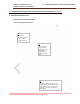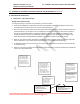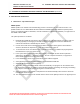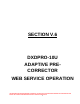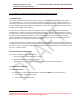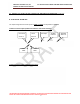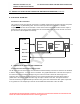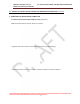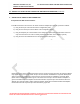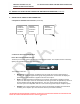User's Manual
PINEAPPLE TECHNOLOGY, INC. V.5 . ETHERNET WEB PAGE CONTROL AND MONITORING
DXDPRO-10U MODULATOR MANUAL
THE INFORMATION PROVIDED HEREIN IS PINEAPPLE TECHNOLOGY INCORPORATED PROPRIETARY INFORMATION AND
CANNOT BE COPIED OR DISTRIBUTED WITHOUT PRIOR AUTHORIZATION
41
V.5 . DXDPRO-10U ETHERNET WEB PAGE CONTROL AND MONITORING (Continued)
D. WEB SERVICE OPERATION
3. Web Service - Operation Principle
SW/FW update
SW/FW update of the PT2000 Terrestrial Gateway product is carried out over the ethernet interface. The
update is based on a so called ‗tarball‘ file that contains the SW/FW images that define the specific product
version (for example a DVB-T/H modulator, an ATSC modulator or a MediaFLO modulator). The typical size of
the ‗tarball‘ is about 16Mb.
The update procedure is as follows:
1. Download the ‗tarball‘ file from the FTP site to a directory on your local network or to the PC that you
are using explicitly for managing the PT2000 Terrestrial Gateway unit or insert the CDROM that
contains the tarball into a CDROM drive on this PC.
2. Connect to the Web service interface of the PT2000 Terrestrial Gateway product as described in
Section D, Web Service Operation--1. Login to the Web Server, page 31.
3. In the lower left corner of the Web service graphical user interface you will find the [System] button.
Click this button to open the system menu.
4. In the system menu select the function [SW Upgrade]. See Section D, Web Service Operation—
Subsection 3- Web Service - Operation Principle - Access to System Parameters, on page 39, for
further details about access to the system menu.
5. In the Maintenance section of the System menu select Software Upgrade
6. Select [Browse] and navigate to the location of the downloaded ‗tarball‘ file
7. Select the file ‗tarball.tgz’ and click [Upload]
8. The loading of the new SW/FW should now start automatically. The progress can be monitored from
the Web service interface. A number of steps including uploading, unpacking and verifying and deleting
files will pass automatically (the processing time is several minutes).
9. When the loading of new SW/FW is completed the unit will automatically reboot. After the reboot the
new SW/FW version is active.
10. The active SW/FW version can be verified after the reboot via the [About] function in the [System] menu