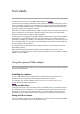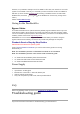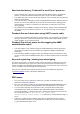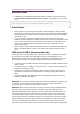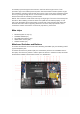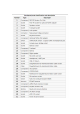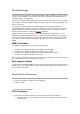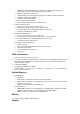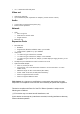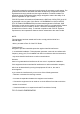User's Guide
https://gitlab.manjaro.org/tsys/pinebook-firmware/tree/master/brcm
Bluetooth issues
•
If attempting to use Bluetooth attached speakers or headset, you will need to have
the pulseaudio-module-bluetooth package installed. If not installed, you can do so
with;
sudo apt-get install pulseaudio-module-bluetooth
Sound issues
•
Many reports of no sound are due to the OS, incorrect settings, or other software
problems (eg. PulseAudio). So first test to see if it is a software or hardware problem,
by trying another OS via SD card. (For example, if Debian is installed on the eMMC,
try Ubuntu on SD.)
•
If you cannot get sound from the headphone jack, but can get sound from the
speakers, then the headphone / UART console switch may be set to the UART mode.
You can open the back and check the position of the switch. If set to UART mode,
switch it to headphone mode. See the parts layout for the location and correct
position of the switch.
•
When using the USB C alternate DisplayPort mode, it is possible that the audio has
been re-directed through this path. If your monitor has speakers, then see if they
work.
USB docks & USB C alternate mode video
The Pinebook Pro uses the RK3399 SoC, (System on a Chip). It supports a video pass
through mode on the USB C port called alternate mode, using DisplayPort. This
DisplayPort would come from the same GPU as the builtin LCD is displaying. Here are
some selection criteria for successfully using the USB C alternate mode for video:
•
The device must use USB C alternate mode DisplayPort. Not USB C alternate mode
HDMI, or other.
•
The device can have a HDMI, (or VGA) connector, if it uses an active translater from
DisplayPort to HDMI, (or VGA)
•
If USB 3 is also desired for a USB dock, the maximum resolution, frame rate and
pixel depth is reduced to half the bandwidth. For example, 4K @ 30hz instead of
60hz.
•
USB docks that also use USB C alternate mode DisplayPort always have USB 2
available, (480Mbps, half-duplex).
WARNING: Do not open the laptop by lifting the lid while the Pinebook Pro bottom cover
is removed - this can cause structural damage to the hinges and/or other plastic
components of the chassis such as the IO port cut-outs.
WARNING: When removing the back cover plate, use care if sliding fingertips between
back cover plate and palm rest assembly. The back cover plate edges are sharp.
When disassembling the laptop make sure that it is powered off and folded closed. To
remove the bottom cover of the Pinebook Pro, first remove the ten (10) Phillips head
screws that hold the bottom section of the laptop in place. Remove the cover from the
back where the hinges are situated by lifting it up and away from the rest of the chassis.
During reassembly, make sure that the back-screw standoffs are in place and seated
correctly. To reassemble the Pinebook Pro, slide the bottom section into place so it
meets the front lip of the keyboard section. Secure the front section (where the trackpad