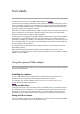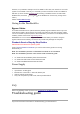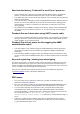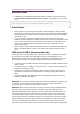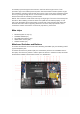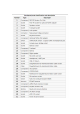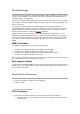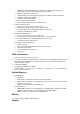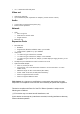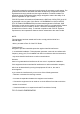User's Guide
New from the factory - Pinebook Pro won't boot / power on
•
Some Pinebook Pros came from the factory with the eMMC switch in the disabled
position. It should be switched towards the back / hinge to enable the eMMC.
•
The eMMC may have come loose during shipment. Open the back and verify that the
eMMC is firmly seated.
•
You may want to try unplugging the SD card daughterboard ribbon cable and see if it
powers on (remove the battery and peel off a bit of the tape before unplugging it to
avoid damage). If it does, try reseating it on both sides. It might have come loose
during shipping.
•
It's possible that your eMMC is empty from the factory. Simply create a bootable SD
card and see if your Pinebook Pro boots. If so, you can then write an OS image to
the eMMC.
Pinebook Pro won't boot when using UART console cable
•
If you're using the UART cable sold on the Pine Store, you may want to see if it boots
after you disconnect it. Some users report that custom-made cables based on FTDI
UART adapters do not cause this issue.
Pinebook Pro will not power on after toggling the eMMC
enable/disable switch
•
This may happen if you meant to toggle the UART/Headphone switch (9) towards
touchpad for headphone use and instead you toggled the eMMC enable/disable
switch (24).
•
After reenabling eMMC by toggling switch (24) towards hinge, if Pinebook Pro does
not turn on then press the RESET button (28). It is clearly marked 'reset' on the PCB
board.
Keys not registering / missing keys when typing
This issue occurs when your thumb or edge of the palm makes contact with left or right
tip of the trackpad when you type. This is due to the palm rejection firmware being too
forceful. Instead of only disabling the trackpad, so your cursor does not move all over the
screen, it disables both the trackpad and the keyboard.
Using Fn+F7 to disable the touchpad will keep it from also disabling the keyboard.
A firmware update has been released to address this.
WiFi issues
•
First, check the privacy switches to make sure your WiFi is enabled. They are
persistant. See Privacy Switches
•
Next, you may have to modify the file "/etc/NetworkManager/NetworkManager.conf"
as user "root", and replace "managed=false" with "managed=true". Then reboot.
•
For connections that drop and resume too often, it might be due to WiFi power
management from earlier OS releases. Later OS releases either removed WiFi
power management, or default to full power. (Power management can be turned off
via command line with
iw dev wlan0 set power_save
off
or
iwconfig wlan0 power off
, although it is not persistent through re-
boot.)
•
If WiFi is un-usable or often crashes when using an alternate OS, then it might
because its WiFi firmware is not appropriate for the WiFi chip in the Pinebook Pro.
Try the latest firmware patch from;