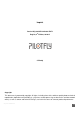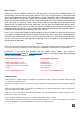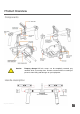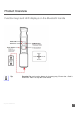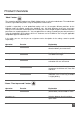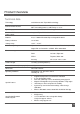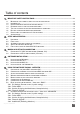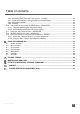User Manual
IM_100.CCF.20170801-EN T1
6
Product Overview
“Mode” button
The respective operating mode of your Pilotfly Gimbal can be set using the mode button. The mode button
can be assigned different profiles using the SimpleBGC software GUI.
A profile is respectively a set of predefined settings such as, for example, different provisions for the
following mode, the rotation speed of the individual axes, the initial alignment of the axes, time lapse
settings, axis acceleration, control parameters tuned to your camera weight for optimal vibration reduction,
parameters for smooth operation, etc.. You can optimize these settings according to your own preferences
using the SimpleBGC 32 Bit software GUI 5. Software use for PC/MAC or also using the applicable
SimpleBGC Apps for Android or iOS.
In the table, you can see the pre-set assignment and a description of the settings stored as profile
respectively:
Operation Function Explanation
1 x tap
Follow mode
Profile 1 - The pitch and heading
direction follows your movements.
2 x tap
Lock mode
Profile 2 - Pitch and Roll is locked,
Yaw follows the target.
3 x tap
Head mode
Profile 3 - Camera stays in its current
orientation. All axes are locked.
4 x tap
Follow roll mode
Profile 4 – Camera follows your
movements for all three axes Yaw, Roll
and Pitch.
5 x tap
Gyro calibration
Calibrate Gyro - Starts the Gyro
calibration. This is necessary, if Gimbal
is slightly drifting.
“Home / Time-lapse mode” button
Operation Function Explanation
1 x tap
Home move
Gimbal will go back to zero position
(Home Move) selected mode is active.
Long press 2 s
Joystick / Time-lapse
Switches between joystick and time-
lapse mode.