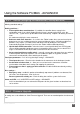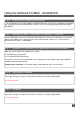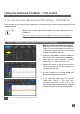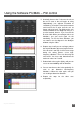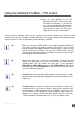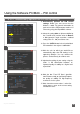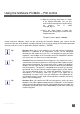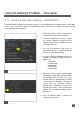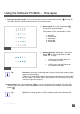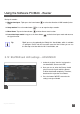User Manual
IM_100.CCF.20170801-EN T1
48
Using the Software PC/MAC
–
Time
lapse
5.11 Using the time lapse settings – ADVANCED
Your Pilotfly Gimbal supports a time lapse function. You should determine an end point and a starting point
for the scenes you wish to capture. The Gimbal then moves the camera at a speed set by you from the
starting position to the end point.
1. Select the register “service” and go to the
function block “Time lapse parameters”.
2. Enter the time period in seconds, in which
the camera should be moved from the
starting position to the end point into the
“Time lapse time,sec”.
3. You can also determine and select an
acceleration value in %, whether you would
like to use a gyro drift correction.
4. Save these settings individually for each as
a profile. The default settings for the five
profiles are:
1: 60s/360°
2: 120min/360°
3: 60min/360°
4: 30min/360°
5:
10min/360
°
32
5. Stay in the “service” register, load this profile
and assign the mode button on your Gimbal,
for example when you want to use the
function with the 1-Hand-Handle as shown
in the adjacent illustration, pressing 5x
“Setup and start time-lapse motion”.
Remark: We recommend assigning this
function with “5 clicks”, so that you have the
profiles 1 to 4 for different settings of time-
lapse time.
6. Press the “WRITE” button, to transfer the
settings to your Gimbal.
33