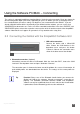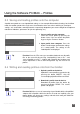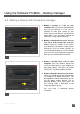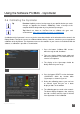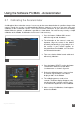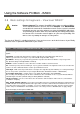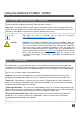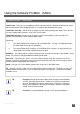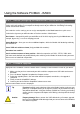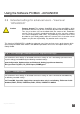User Manual
IM_100.CCF.20170801-EN T1
31
Using the Software PC/MAC
–
Connecting
The surface is seperated into different functional blocks. Under the main menu point "View" you choose the
desired configuration depth (View level). Depending on your user abilities you can set to display more or
less functional blocks for various settings. For beginners, we recommend the view "BASIC". If you are
already a little bit familiar with the functionality of your Gimbal and the software, you can use the view
"ADVANCED" for advanced users. For the use of the extended functionalities in the views "EXPERT" and
"DEVELOPER" please refer to the respective current version of the instruction manual of the SimpleBGC
software. Note that the use happens on your own risk. Pay attention to the safety hints.
5.2 Connecting the Gimbal with the SimpleBGC Software GUI
1. USB-cable-connection.
Connect the device with a Micro-USB
cable. Choose the COM interface in the
drop-down menu and press the button
"Connect". Observe the connection status
shown in the lower area of the window.
18
2. Bluetooth-connection. (Optional)
Alternatively connect the device via Bluetooth. Mark the check box "BLE", choose the COM
interface in the drop-down menu and press the button "Connect".
The connection status is shown on the lower area of the window. At a successful connection, all
preinstalled profiles are downloaded from the device. The settings of the current profile are
displayed.
Tip Function! Please turn off the Bluetooth handle before you connect the
Gimbal via USB to the computer. Otherwise parameters cannot be set
properly. The Bluetooth connection between Gimbal and SimpleBGC
software can only be established when the main switch of the 2-hand holder
is powered on, but
the
Bluetooth joystick must be switched off.