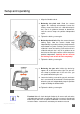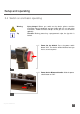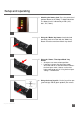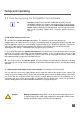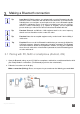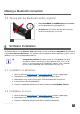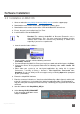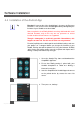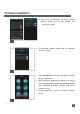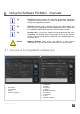User Manual
IM_100.CCF.20170801-EN T1
25
Making a B
luetooth
connection
Tip Legal hint! All Pilotfly products are equipped with an active Bluetooth to be able
to make a wireless connection with the device and control this via remote control.
Probably there are restrictions at certain places for the use of a Bluetooth-capable
and wireless equipment. Please, if you aren't sure whether you may use a wireless
device in certain surroundings (e. g. airplane or hospital), ask the responsible
persons before you switch on the device and activate Bluetooth with that.
Tip Function! Bluetooth and Wireless LAN equipment work in the same frequency
domain and can disturb themselves under each other.
Tip Function! Note that not coupled equipment only can be found if their visibility is
switched on.
Tip Function! Please turn off the Bluetooth handle before you connect the Gimbal via
USB to the computer. Otherwise parameters cannot be set properly. The Bluetooth
connection between Gimbal and SimpleBGC software can only be established
when the main switch of the 2-hand holder is powered on, but the Bluetooth joystick
must be switched off.
3.1 Pairing with PC, MAC or smartphone (Android, iOS)
1. Open the Bluetooth settings at your PC, MAC or smartphone, and look for a new bluetooth device while
your Pilotfly Gimbal is switched on. (The Bluetooth joystick must be switched off!)
2. Follow the instructions on the display.
Make a connection (Pairing). Please, on request of a password enter the following password 1234.
16