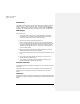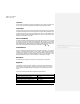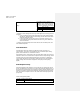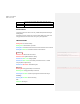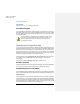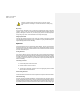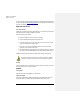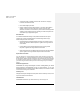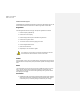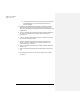Users Manual
SMART HEARING
PROTECTION
13
In order to stop auto-reconnecting with the paired device, manually disconnect the device in
the ‘My Device page (See Disconnecting the Device
) and the app will unpair the device and
stop auto-reconnecting to it.
My Device Info Screen
Over the Air Updates
Updates the connected device with the latest software. A red exclamation mark at the top
right indicates that a new update is available for the device.
Steps To Performing OTA Updates:
1. Make sure the device is not low on power or is charging.
2. Press the Update Firmware button at the top right corner.
3. Follow the instructions on the app and do NOT turn off the device or close the
app or turn off Bluetooth during the update.
4. Once OTA is successfully completed, the device revision number should
reflect the revision number of the update.
5. If the OTA update failed, restart the app and then navigate to My Device. Connect to
the device named ‘OTA Metis (Model #)’ to retry the update and repeat steps 3-4.
Updating the hearing protection device to the latest version is strongly recommended.
Once OTA has started, the device will be unresponsive until the update is
complete. Do NOT use the device when it is in the middle of an update.
Find Me
Sends a notification to the connected device making it flash. This function can be used
to identify which device is currently connected.
Settings
Change Name
Allow the user to change the displayed name of the device.
Power Saving Mode
This setting can be enabled through the settings page or automatically when the device
reaches 30% battery. The following are features affected by power saving mode: