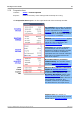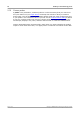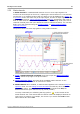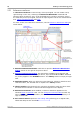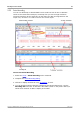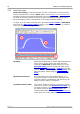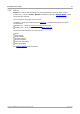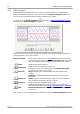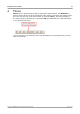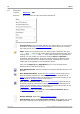User manual
PicoScope and oscilloscope primer28
Copyright © 2007-2013 Pico Technology Ltd. All rights reserved.psw.en r32
5.21
Reference waveforms
A reference waveform is a stored copy of an input signal. You can create one by
right-clicking on the view, selecting the Reference Waveforms command and
selecting which channel to copy. It can be displayed in a scope or spectrum view in
the same way as an input signal, and like an input signal it has its own measurement
axis, scaling and offset button and color.
For more control over Reference Waveforms, use the Reference Waveforms dialog as
shown below.
1. Reference Waveforms button. Click this to open the Reference Waveforms
dialog, shown on the right in the picture above.
2. Reference Waveforms dialog. This lists all the available input channels and
reference waveforms. In the example above, input channels A and B are switched
on, so they appear in the Available section. The Library section is empty to begin
with.
3. Duplicate button. When you select an input channel or reference waveform and
click this button, the selected item is copied to the Library section.
4. Library section. This shows all your reference waveforms. Each one has a check
box that controls whether or not the waveform appears on the display.
5. Reference waveform. Once enabled, a reference waveform appears in the
selected scope or spectrum view. You can change its scale and offset as with any
other channel. In the example above, the new reference waveform (bottom) is a
copy of channel A.
6. Axis control button. Opens an axis scaling dialog allowing you to adjust scale,
offset and delay for this waveform.