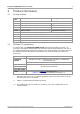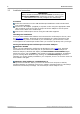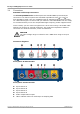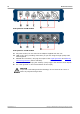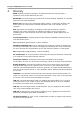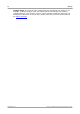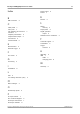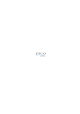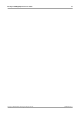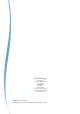User manual
Product information8
Copyright © 2012-2013 Pico Technology Ltd. All rights reserved.ps6000abcd.en r2
3.3
Installation instructions
IMPORTANT
Always install the PicoScope software before connecting your
PicoScope 6000 Series oscilloscope to the PC. This ensures
that Windows will correctly recognize the oscilloscope.
Procedure
Follow the instructions in the USB Oscilloscope Installation Guide included with
your product package.
Connect the AC adapter (supplied) to a power socket using the appropriate cable
(also supplied), and connect the DC output of the AC adapter to the DC power
socket on the back of the oscilloscope.
Connect the oscilloscope to the PC using the USB cable supplied.
Checking the installation
Once you have installed the software and connected the oscilloscope to the PC, start
the PicoScope software. PicoScope should now display any signal connected to the
scope inputs. If a probe is connected to your oscilloscope, you should see a small
noise signal in the oscilloscope window when you touch the probe tip with your finger.
Moving the PicoScope PC Oscilloscope to another USB port
Windows XP SP3
When you first installed the oscilloscope by plugging it into a USB port, Windows
associated the Pico driver with that port. If you later move the oscilloscope to a
different USB port, Windows will display the New Hardware Found Wizard again.
When this occurs, just click Next in the wizard to repeat the installation. If Windows
gives a warning about Windows Logo Testing, click Continue Anyway. As all the
software you need is already installed on your computer, there is no need to insert the
Pico Software CD again.
Windows Vista, Windows 7 and Windows 8
The process is automatic. When you move the device from one port to another,
Windows displays an Installing device driver software message and then a PicoScope
6000 Series oscilloscope message. The oscilloscope is then ready for use.