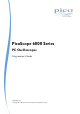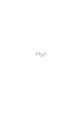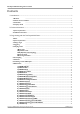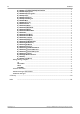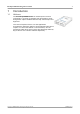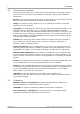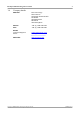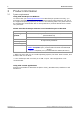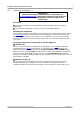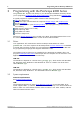User manual
PicoScope 6000 Series Programmer's Guide 5
Copyright © 2009-2013 Pico Technology Ltd. All rights reserved. ps6000pg.en r9
2.2
Installation instructions
IMPORTANT
Install the PicoScope software before connecting your
PicoScope 6000 Series oscilloscope to the PC for the first time.
This will ensure that Windows correctly recognizes the
oscilloscope.
Procedure
Follow the instructions in the Installation Guide included with your product
package.
Connect your oscilloscope to the PC using the USB cable supplied.
Checking the installation
Once you have installed the software and connected the oscilloscope to the PC, start
the PicoScope software. PicoScope should now display any signal connected to the
scope inputs. If a probe is connected to your oscilloscope, you should see a small
50 or 60 hertz signal in the oscilloscope window when you touch the probe tip with
your finger.
Moving your PicoScope oscilloscope to another USB port
Windows XP
When you first installed the oscilloscope by plugging it into a USB port, Windows
associated the Pico driver with that port. If you later move the oscilloscope to a
different USB port, Windows will display the New Hardware Found Wizard again.
When this occurs, just click Next in the wizard to repeat the installation. If Windows
gives a warning about Windows Logo Testing, click Continue Anyway. As all the
software you need is already installed on your computer, there is no need to insert the
Pico Software CD again.
Windows Vista/7/8
The process is automatic. When you move the device from one port to another,
Windows displays an Installing device driver software message followed by a
PicoScope 6000 series oscilloscope message. The oscilloscope is then ready for use.