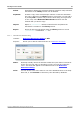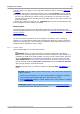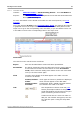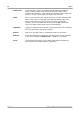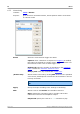User manual
PicoScope 6 User's Guide 77
Copyright © 2007-2013 Pico Technology Ltd. All rights reserved. psw.en r32
If the channel you want to use is not listed, enable it first by using the Channels
toolbar.
For each channel that you want to decode, click in the Protocols column. A drop-
down list will appear, containing all the protocols that PicoScope understands. The
list may vary depending on which version of PicoScope you are using. For multi-
channel protocols like I
2
C and SPI, select the data channel. Any other channels will
be specified later.
Select the protocol you wish to use. A Settings panel for the selected channel will
then appear below the table in the dialog.
Settings panel
The settings panel shows all the adjustable settings for the selected channel. The
options available depend on the protocol selected: see Common settings and Protocol-
specific settings.
Information panel
You do not need to take action on the messages in this panel. If the number of
samples is too small then PicoScope will automatically adjust the capture settings to
improve the signal quality. If the number of samples is larger than necessary, this is
harmless and no adjustment will be made.
6.5.4.1
Common settings
These settings apply to all serial data formats.
Refresh. When you have entered the necessary information, PicoScope
analyzes the incoming signal and chooses the best settings for serial decoding. If
PicoScope is unable to decode the data, try improving the signal quality and then
click the Refresh button to analyze the signal again. For best results, click the
Auto Setup button in the Capture Setup toolbar in the main PicoScope window
before entering serial decoding mode. This will ensure that the signal is captured
with enough detail for accurate decoding.
Display. Choose where you want to display the data: In View, In Window, or
both.
In View shows the data in logic-analyzer style, on the same time axis as the
analog waveform.
Hover the mouse pointer over any decoded packet to display its contents.
Click-and-drag the decoded data up or down the scope view.
If the In Window display is visible, double-click on any packet to highlight
it in the table.
In Window displays the decoded data in a table in the serial data window,
with advanced search and filtering functions.