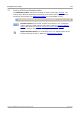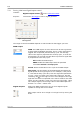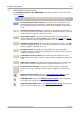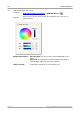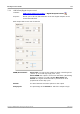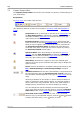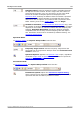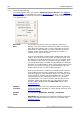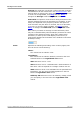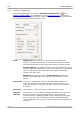User manual
PicoScope 6 User's Guide 121
Copyright © 2007-2013 Pico Technology Ltd. All rights reserved. psw.en r32
Samples control. Sets the maximum number of samples that will
be captured for each channel. If this is larger than the number of
pixels across the scope view, you can zoom in to see more detail.
The actual number of samples captured is displayed on the
Properties sheet, and may be different from the number requested
here, depending on which timebase is selected and which scope
device is in use. To capture one waveform that occupies the entire
buffer memory, first set the Trigger Mode control to Single.
Hardware resolution (Flexible Resolution Oscilloscopes only). Sets
the number of hardware bits used for sampling. The range of options
depends on the number of channels enabled and the sampling rate
selected. Automatic Resolution chooses the highest resolution
compatible with the currently selected sampling rate and capture
size. Resolution can be further increased by software filtering: see
resolution enhancement.
Spectrum Mode
In spectrum mode, the Capture Setup toolbar looks like this:
Frequency range control. Sets the frequency range across the
horizontal axis of the spectrum analyzer when the horizontal zoom
control is set to x1.
Spectrum Options. Appears if a spectrum view is open, regardless
of whether scope mode or spectrum mode is selected. It opens the
Spectrum Options dialog.
Persistence Mode
In persistence mode, the Capture Setup toolbar looks like this:
Persistence Options. Opens the Persistence Options dialog,
which controls several parameters affecting the way that PicoScope
represents old and new data in persistence mode.